Rogers gateway allows you to change WiFi password, Network Name (SSID), and default modem settings at http://10.0.0.1 or http://192.168.0.1.
Select your Rogers modem:
How to login to Rogers modem?
Ignite WiFi Gateway
- Open a browser and type 10.0.0.1 in the address bar.
- Your browser may give a warning about the SSL certificate, to proceed:
- Google Chrome: Click Advanced then Proceed to 10.0.0.1 (unsafe)
- Microsoft Edge: Click Advanced then Proceed to 10.0.0.1 (unsafe)
- Mozilla Firefox: Click Advanced then Accept the Risk and Continue
- Safari: Click Show details then visit this website.
- Your browser may give a warning about the SSL certificate, to proceed:
- Enter the Username: Admin and Password: password and click LOGIN.
- Select Gateway > Connection > Wi-Fi.
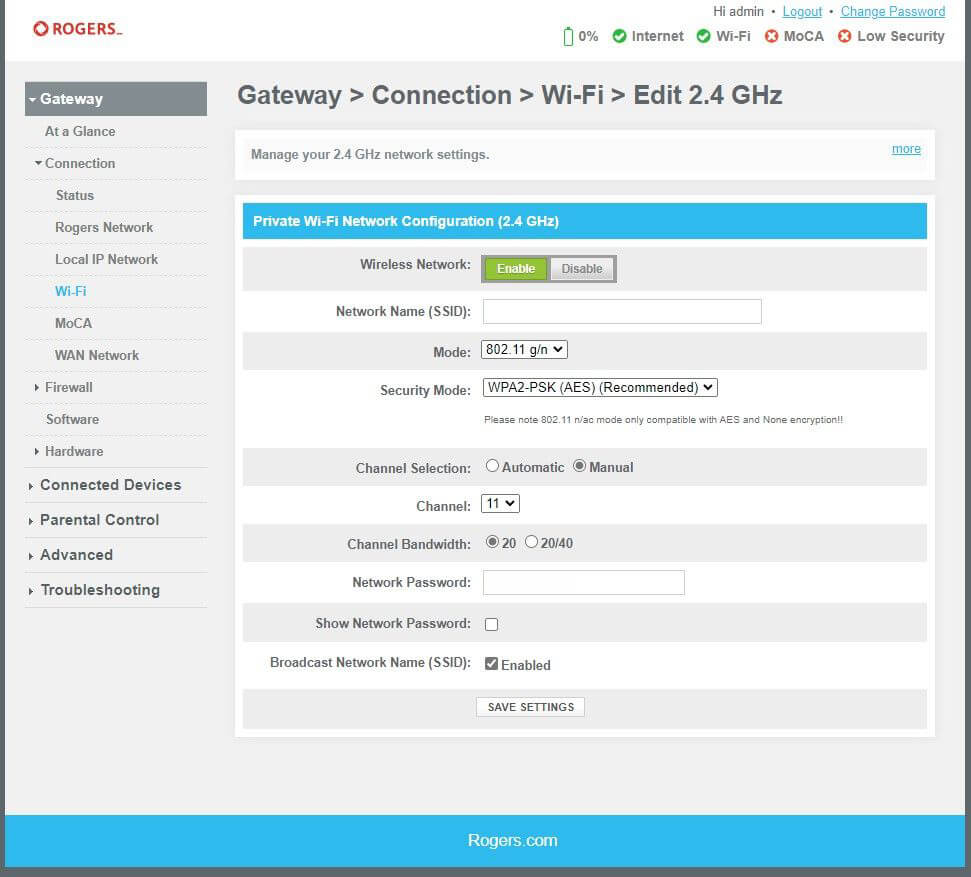
- Enter Wi-Fi Network Name in the Network Name (SSID) field.
- Enter the Wi-Fi Password in the Network Password field.
- Click SAVE SETTINGS.
Hitron
For Hitron CODA-4582, CGN3AMR, CGNM3552, CGN3ACR, CGN3, and CGN2 models.
- Open a browser and type 192.168.0.1 in the address bar.
- Enter the Username: Cusadmin and Password: password (or your easy connect Wi-Fi password) and click LOGIN.
- Select Wireless > Basic Settings > 2.4G. To change the 5 GHz network, go to 5G settings.
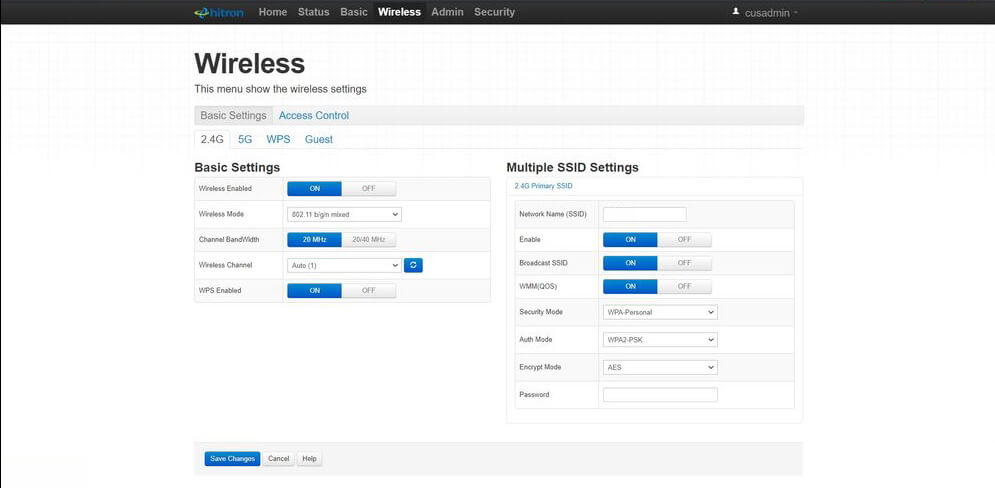
- Enter Wi-Fi Network Name in the Network Name (SSID) field.
- Enter Wi-Fi Password in the Password field.
- Click Save Changes.
Cisco DPC3825
- Open a browser and type 192.168.0.1 in the address bar.
- Enter the Username: Cusadmin and Password: password (or your easy connect Wi-Fi password) and click Log In.
- Select Wireless > Basic Settings.
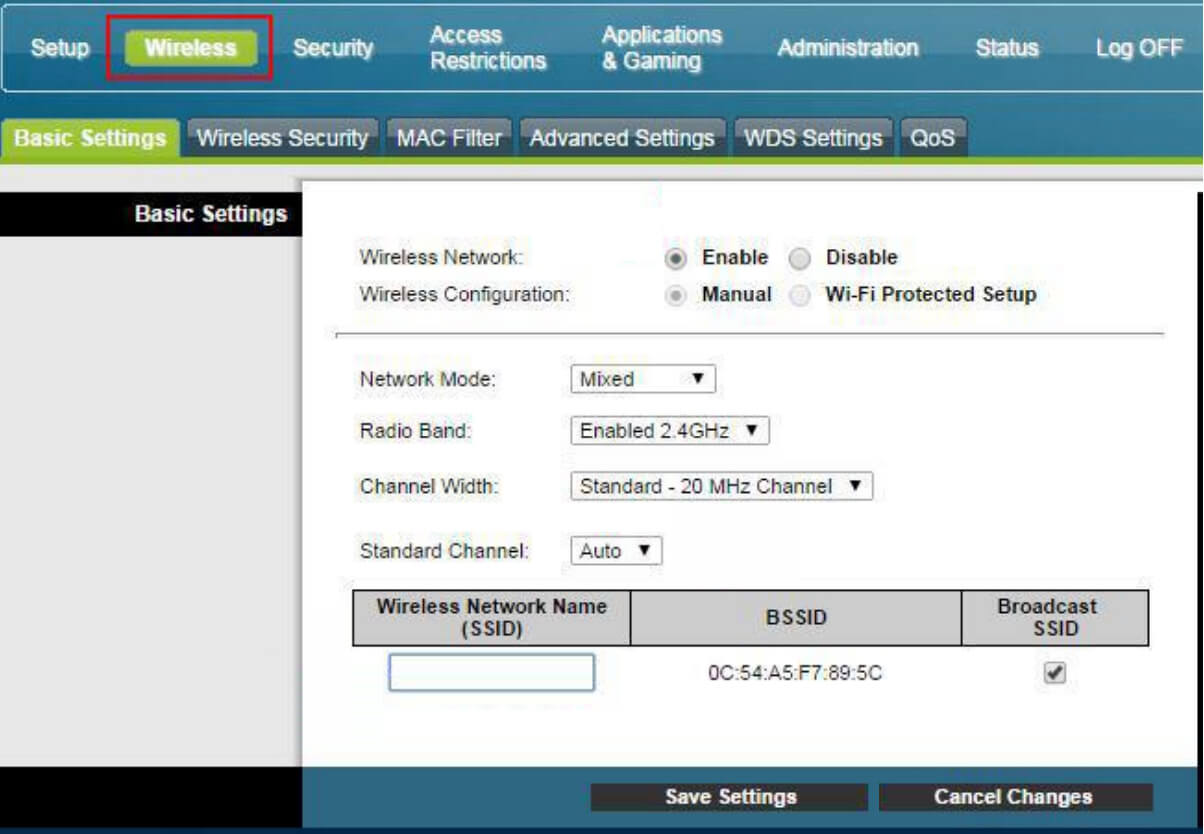
- Enter the Wi-Fi Network Name in the Wireless Network Name (SSID) field and click Save Settings.
- Go to Wireless Security.
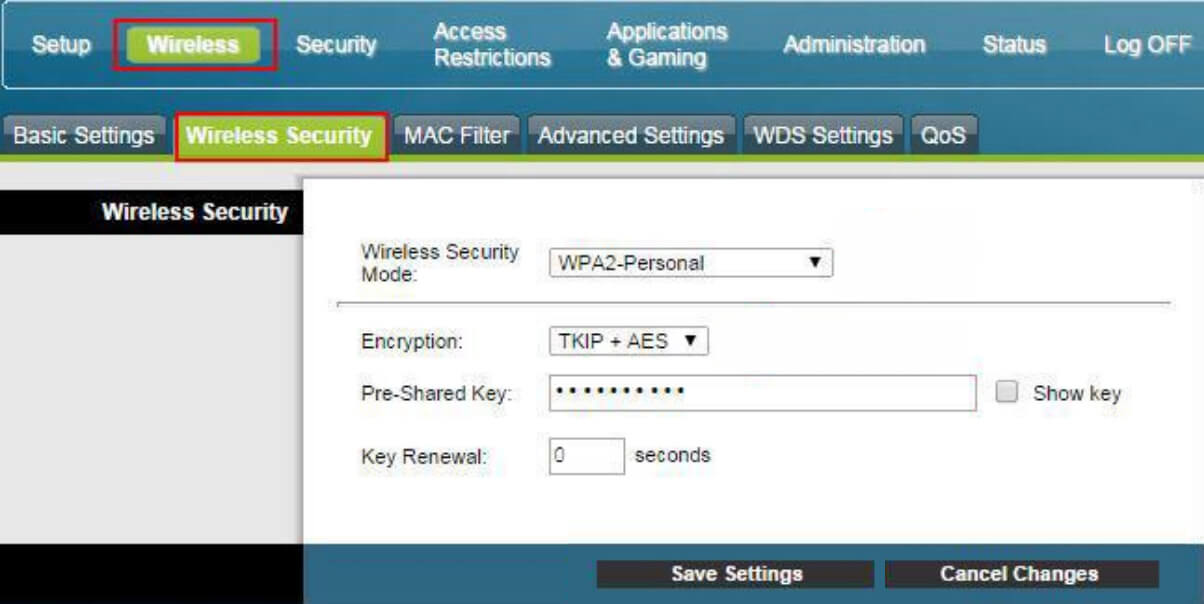
- Enter Wi-Fi Password in the Pre-Shared Key field and click Save Settings.
SMC D3GN
- Open a browser and type 192.168.0.1 in the address bar.
- Enter the Username: Cusadmin and Password: password (or your easy connect Wi-Fi password) and click LOGIN.
- Click on Wireless from the menu.
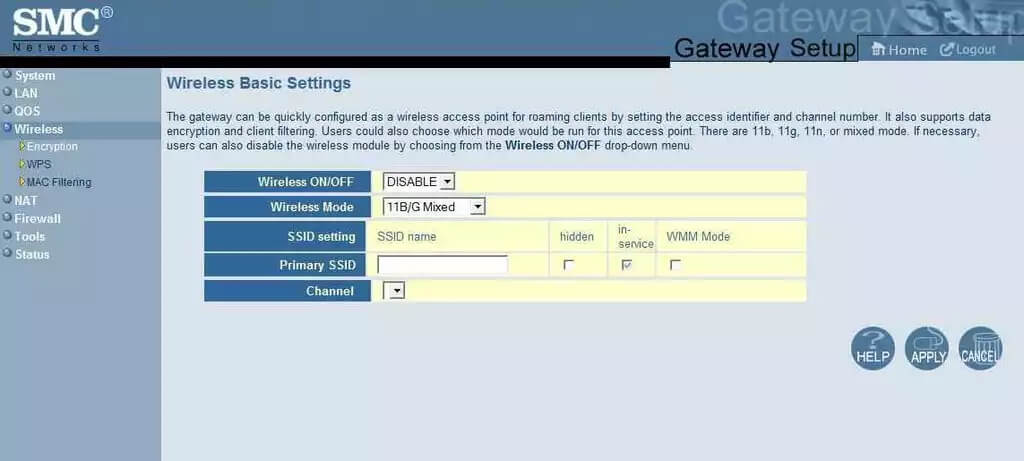
- Under Wireless Basic Settings, enter the Wi-Fi Network Name in the Primary SSID field and click APPLY.
- Go to Wireless > Encryption.
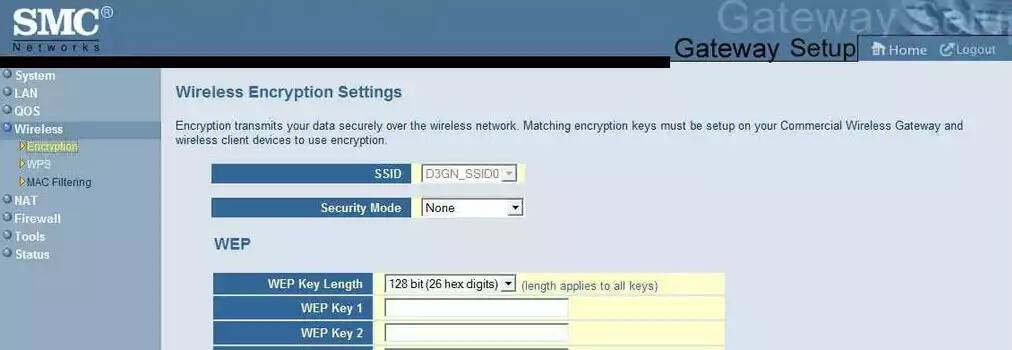
- Under WPA-Personal, enter your Wi-Fi Password in the Pre-shared Key field and click APPLY.
