Rostelecom web interface allows you to change Wi-Fi password, Network Name (SSID), and default router settings at http://192.168.1.1 or http://192.168.0.1.
How to login to Rostelecom router?
- Open a browser and type http://192.168.1.1 or http://192.168.0.1 in the address bar.
- Enter the Username: admin and Password: admin and click Login.
- You will be logged in to the Rostelecom router settings.
Note: The IP address, Username, and Password are printed on a sticker on the back of the router.
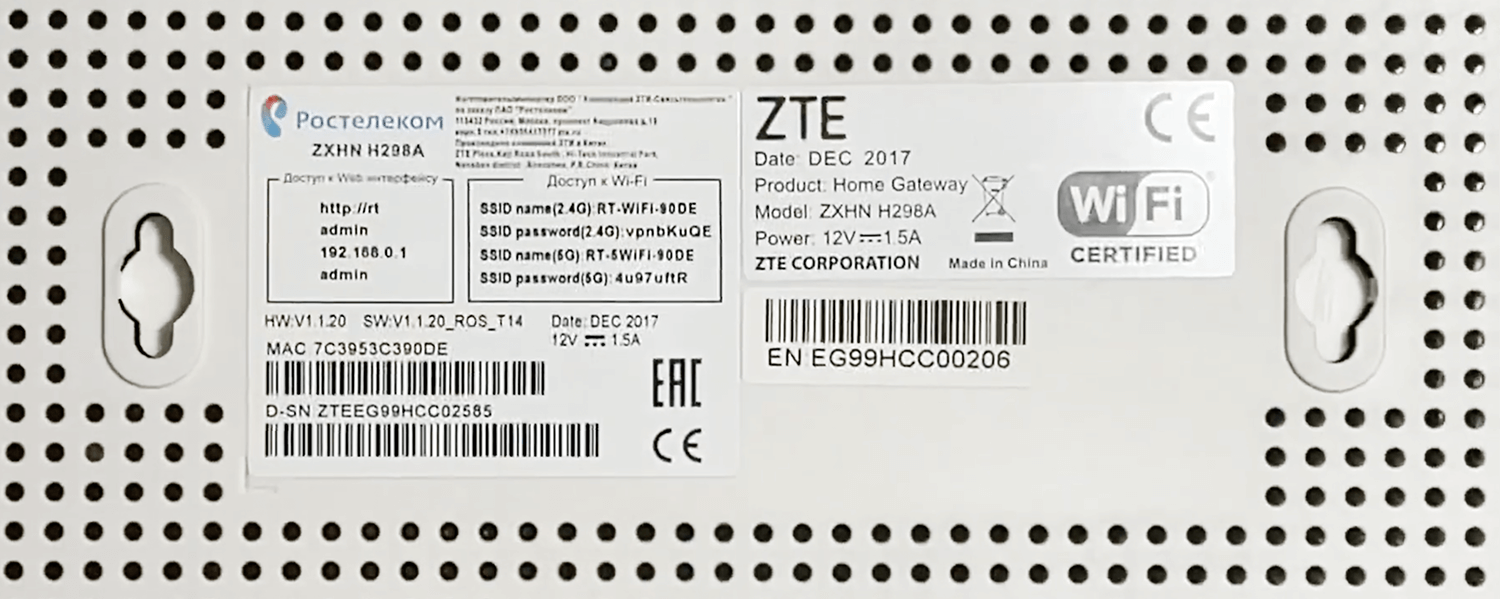
Default Rostelecom Username and Password
| Router Model | IP Address | Username | Password |
|---|---|---|---|
| TP-Link TL-WR740N/TL-WR740ND | 192.168.0.1 192.168.1.1 | admin | admin |
| ZTE ZXHN H298A | 192.168.0.1 http://rt | admin | admin |
| Sagemcom F@st 1744 | 192.168.1.1 | admin | admin |
| D-Link DIR-300NRU | 192.168.0.1 | admin | admin |
| Huawei HG8245H | 192.168.100.1 | root | admin |
| Rotek RX 22200/22300 | 192.168.0.1 http://rt | admin | (Check router sticker) |
How to change Rostelecom Wi-Fi Password and Network Name?
Select your router:
- TP-Link TL-WR740N/TL-WR740ND
- ZTE ZXHN H298A
- Sagemcom F@st 1744
- D-Link DIR-300NRU
- Huawei HG8245H
- Rotek RX 22200/22300
TP-Link TL-WR740N/TL-WR740ND
- Open a browser and type http://192.168.1.1 or http://192.168.0.1 in the address bar.
- Enter the Username: admin and Password: admin and click Login.
- Select Беспроводной режим > Настройки беспроводного режима.
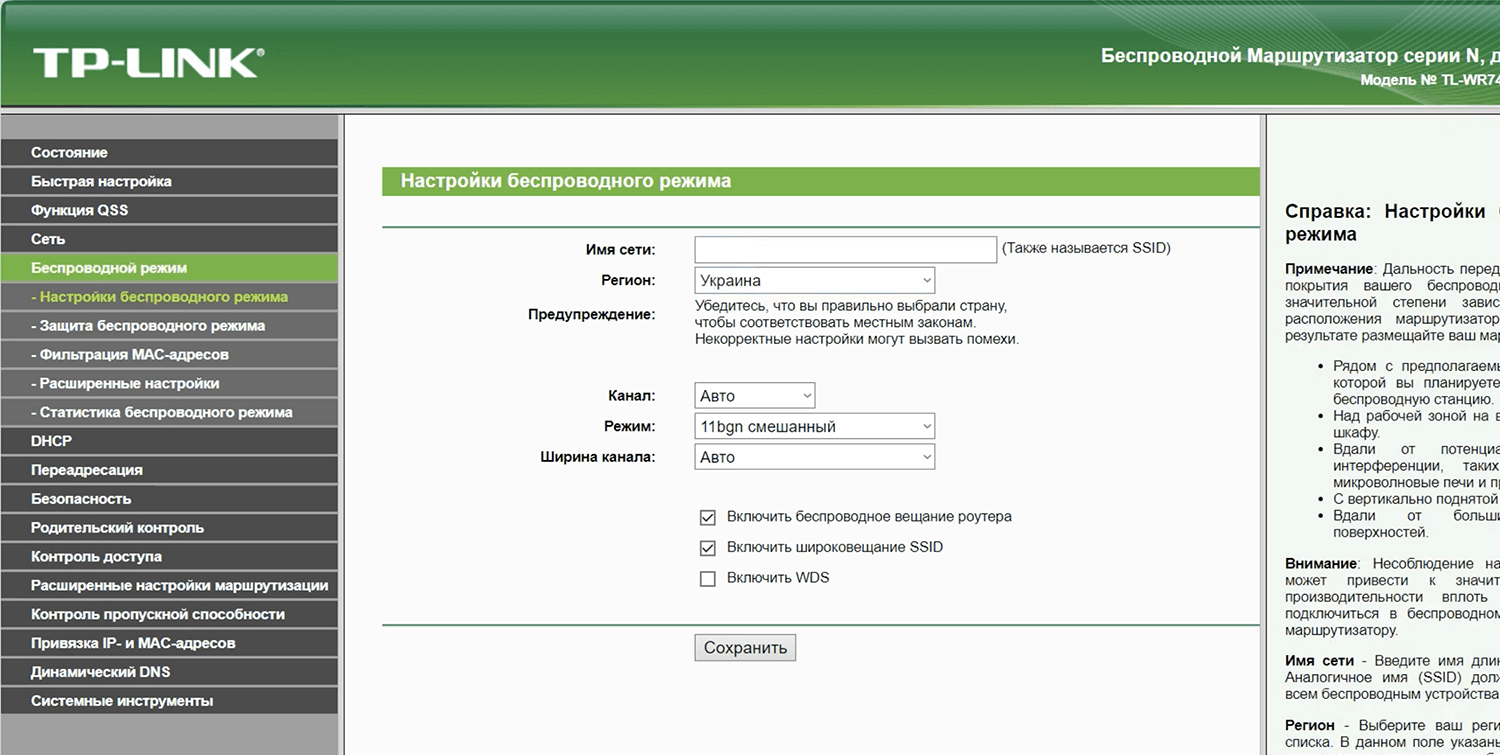
- Enter the Wi-Fi Network Name in the Имя сети field and click Сохранить.
- Select Беспроводной режим > Защита беспроводного режима.
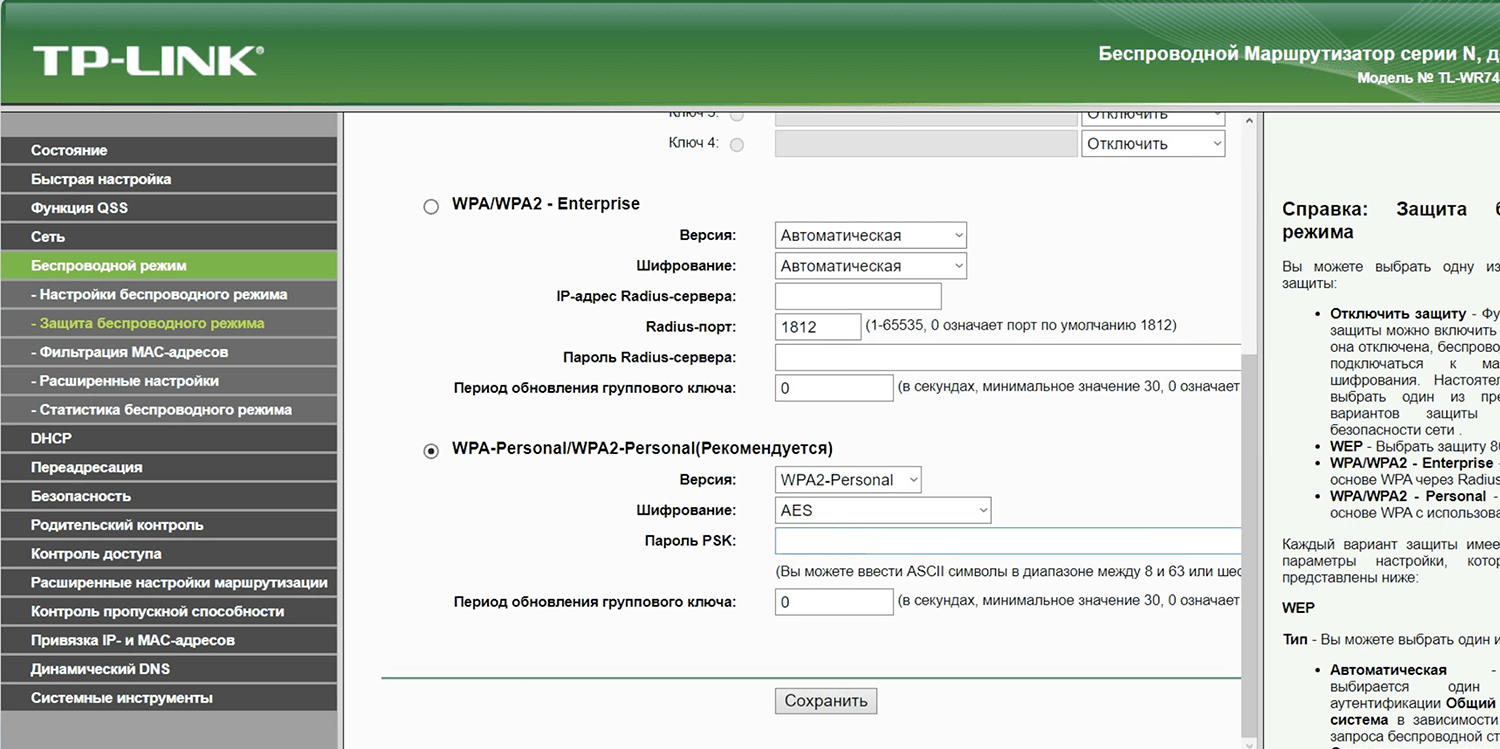
- Enter the Wi-Fi Password in the Пароль PSK field and click Сохранить.
ZTE ZXHN H298A
- Open a browser and type http://192.168.0.1 or http://rt in the address bar.
- Enter the Имя пользователя: admin and Пароль: admin and click Зарегистрироваться.
- Select Локальная сеть > Статус > Беспроводное соединение > Основные параметры WLAN > Настройка WLAN сетей (SSID).
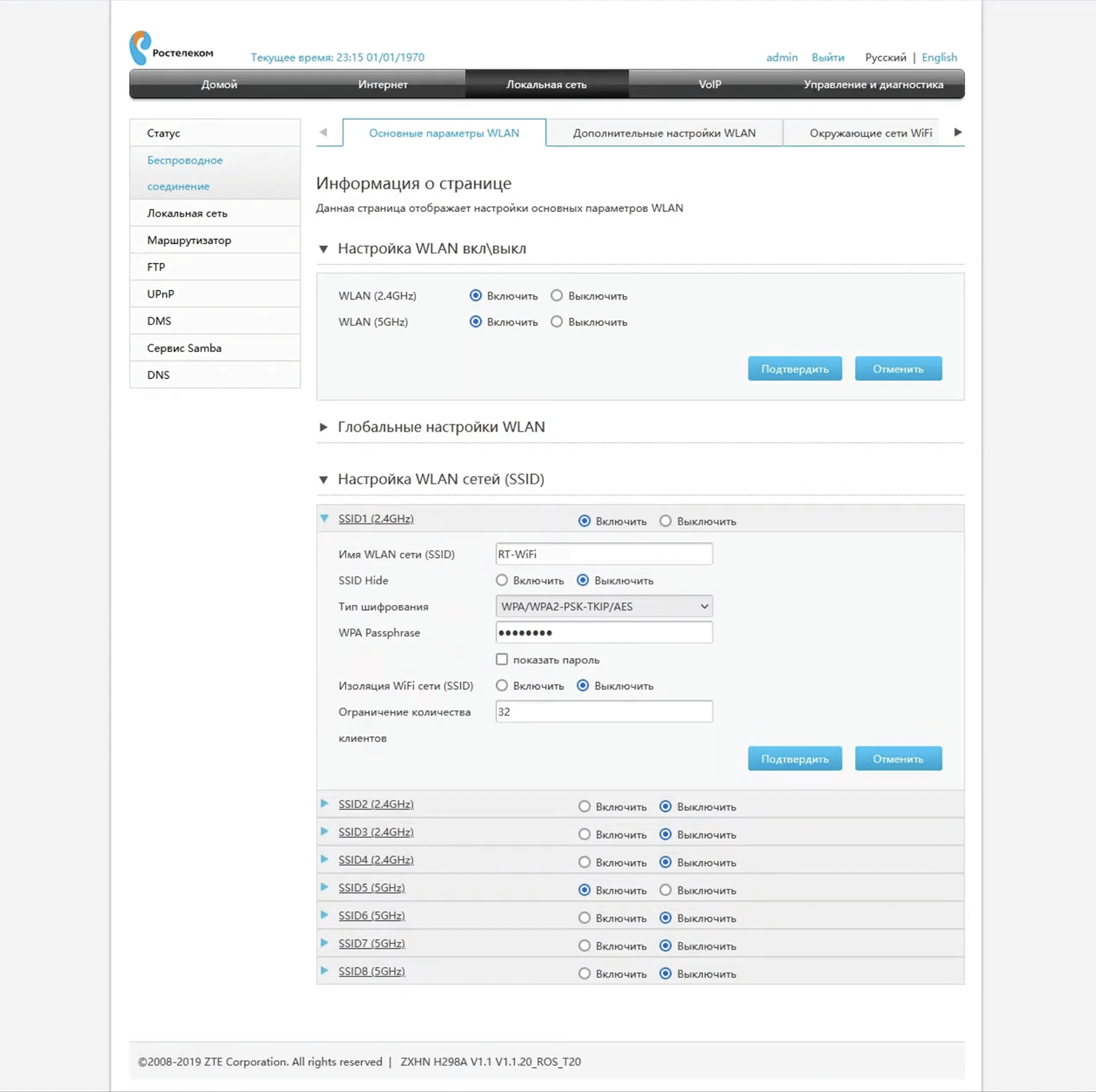
- Enter the Wi-Fi Network Name in the Имя WLAN сети (SSID) field.
- Enter the Wi-Fi Password in the WPA Passphrase field.
- Click Подтвердить.
Sagemcom F@st 1744
- Open a browser and type http://192.168.1.1 in the address bar.
- Enter the Username: admin and Password: admin and click Login.
- Select Настройка WLAN > Основной.
- Enter the Wi-Fi Network Name in the SSID field and click Применить/Сохранить.
- Select Настройка WLAN > Безопасность.
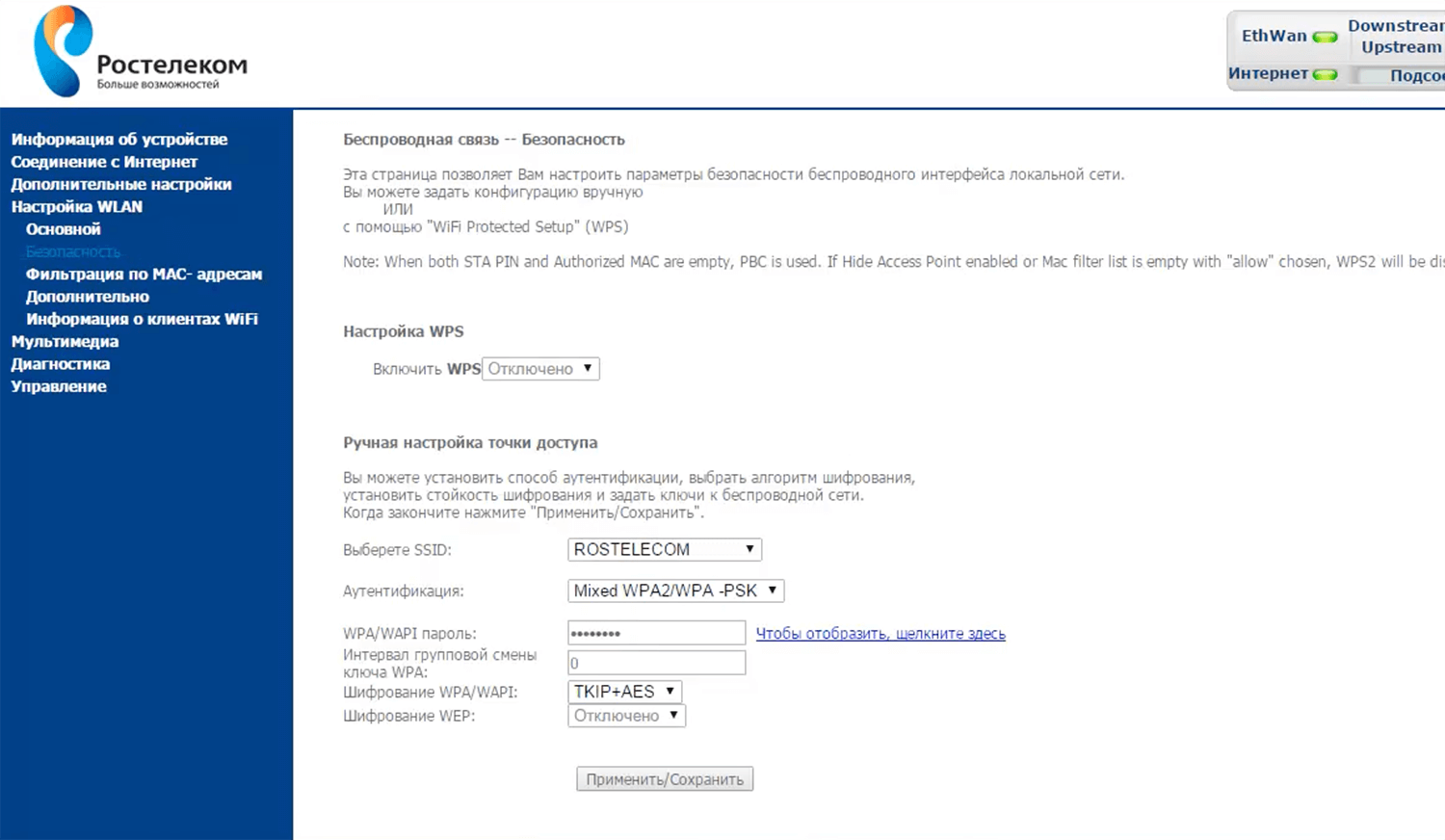
- Enter the Wi-Fi Password in the WPA/WAPI пароль field and click Применить/Сохранить.
D-Link DIR-300NRU
- Open a browser and type http://192.168.0.1 in the address bar.
- Enter the Login: admin and Password: admin and click Enter.
- Select Wi-Fi > Основные настройки.
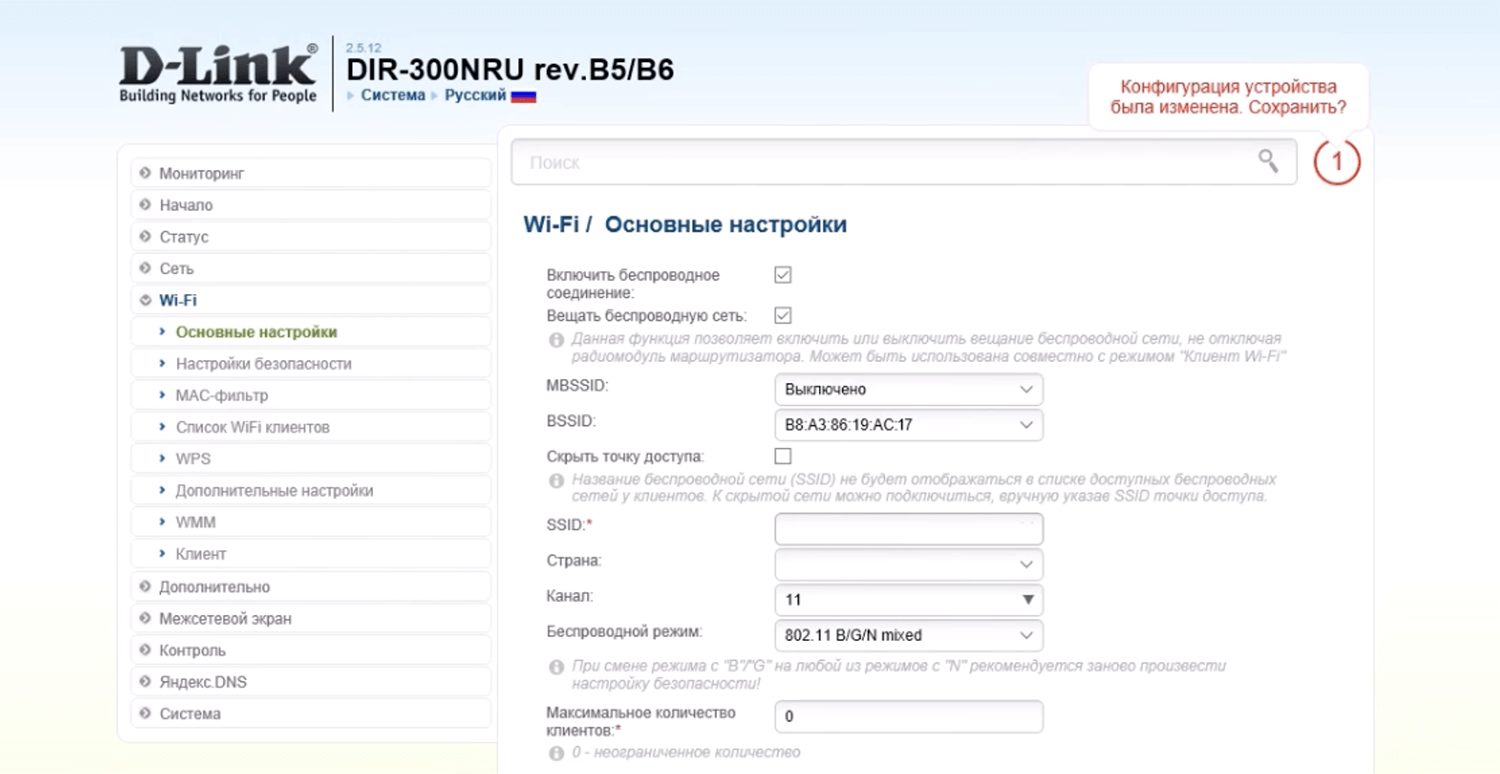
- Enter the Wi-Fi Network Name in the SSID field and click Применить.
- Select Wi-Fi > Настройки безопасности.
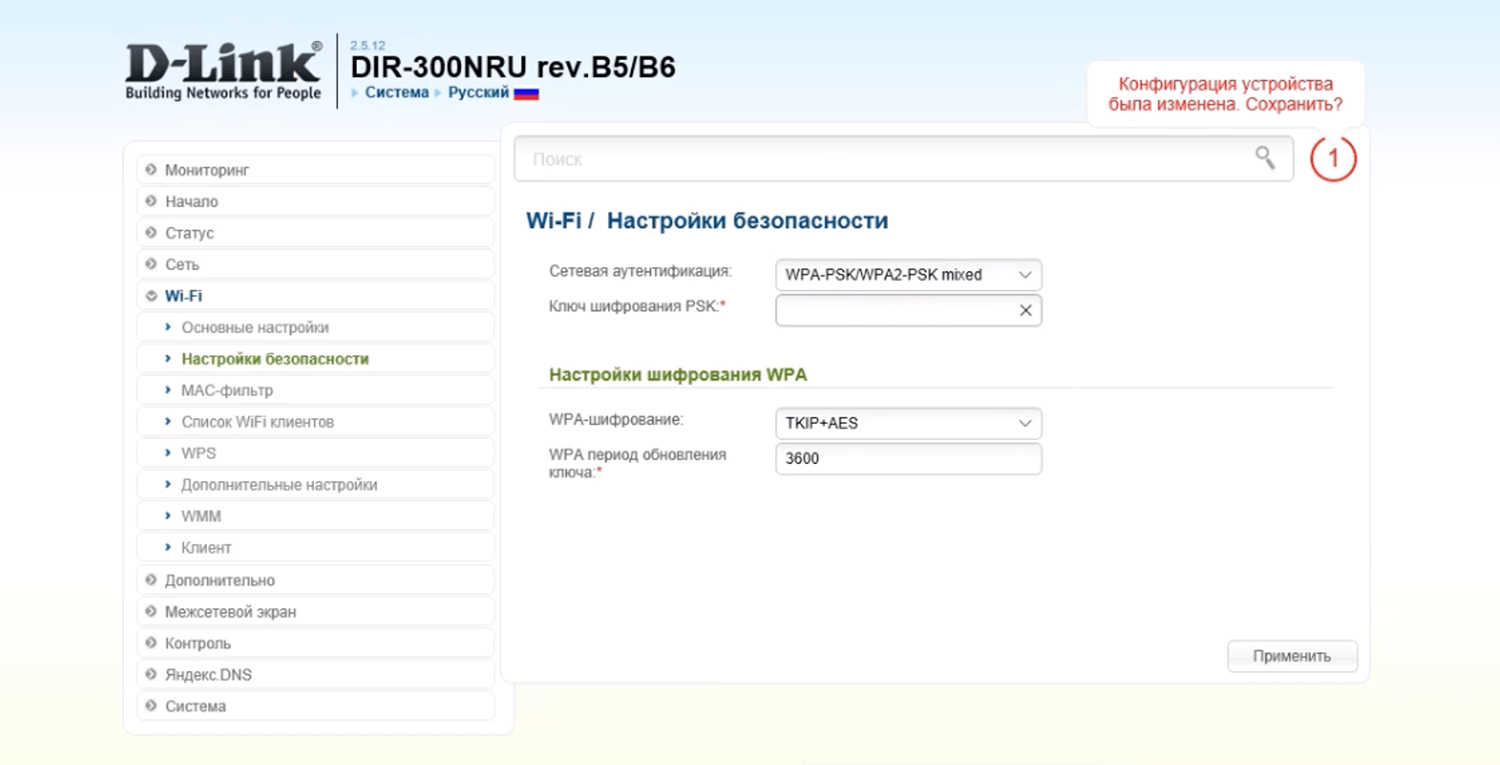
- Enter the Wi-Fi Password in the Ключ шифрования PSK field and click Применить.
Huawei HG8245H
- Open a browser and type http://192.168.100.1 in the address bar.
- Enter the Username: root and Password: admin and click Login.
- Select WLAN > WLAN Basic Configuration.

- Enter the Wi-Fi Network Name in the SSID Name field.
- Enter the Wi-Fi Password in the WPA PreSharedKey field.
- Click Apply.
Rotek RX 22200/22300
- Open a browser and type http://192.168.0.1 or http://rt in the address bar.
- Enter the Имя Введите имя пользователя: admin and Введите пароль and click Войти. (The password is printed on a sticker on the back of the router.)
- Select WI-FI 2.4G > ОСНОВНЫЕ.

- Enter the Wi-Fi Network Name in the Имя беспроводной сети field and click Сохранить.
- Select WI-FI 2.4G > БЕЗОПАСНОСТЬ.
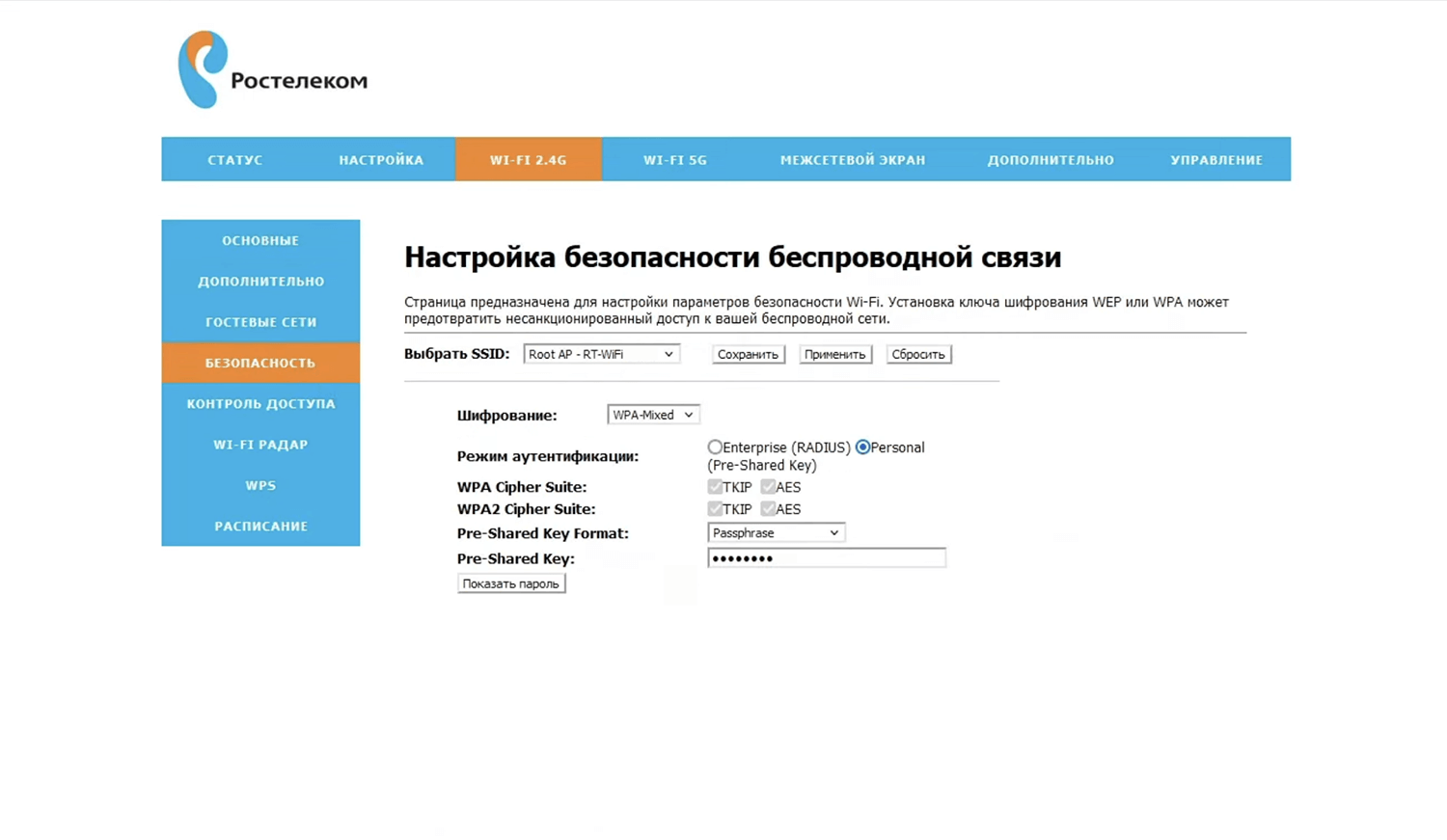
- Enter the Wi-Fi Password in the Pre-Shared Key field and click Сохранить.
For dual-band routers, you need to configure 2.4 GHz and 5 GHz networks separately.
