Ruijie Reyee web interface allows you to change Wi-Fi password, Network Name (SSID), and default router settings at http://ruiyi.cn or http://192.168.110.1.
How to login to Ruijie Reyee router?
- Open a browser and type http://ruiyi.cn or http://192.168.110.1 in the address bar.
- Enter the Password and click Log In.
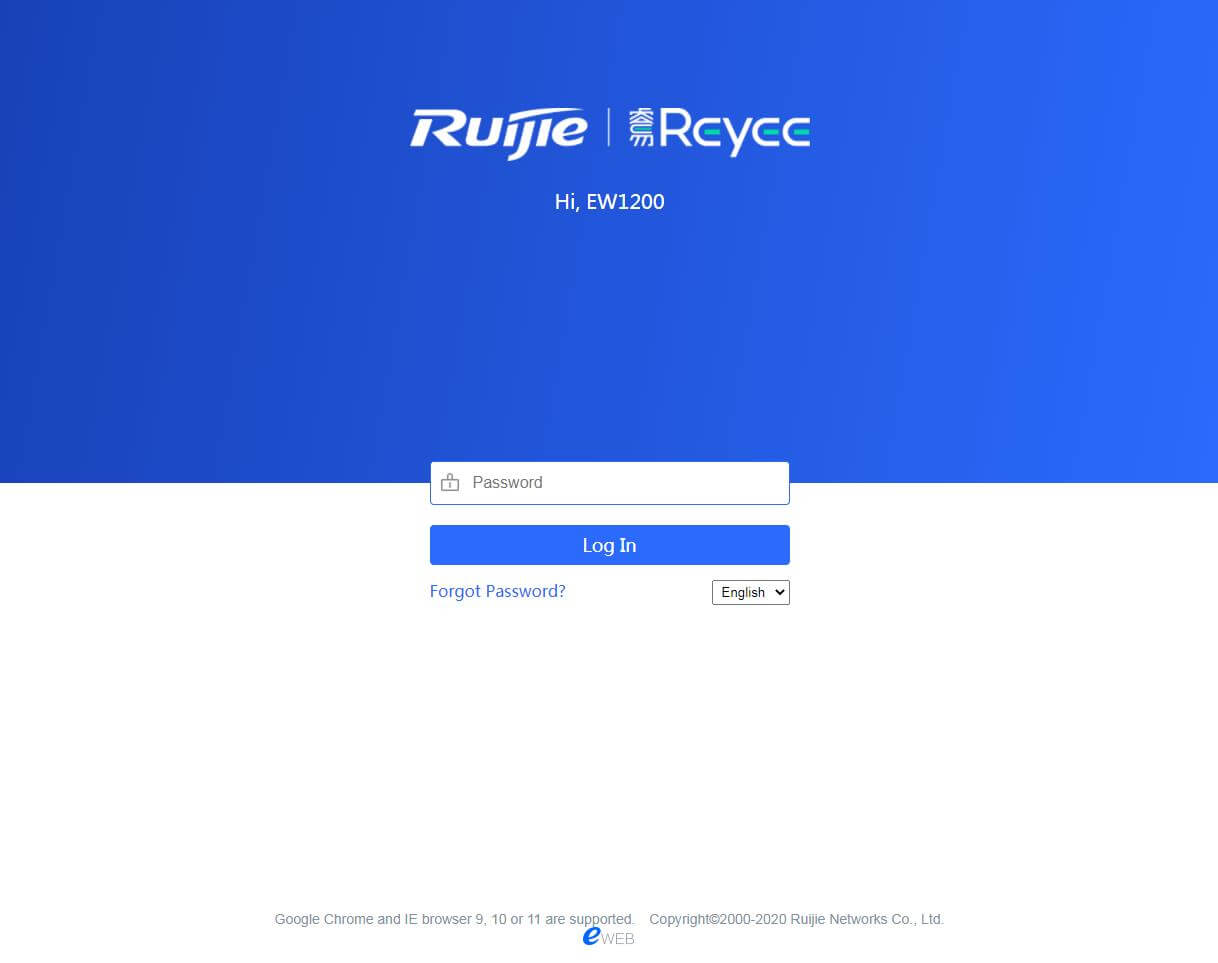
- You will be logged in to the Ruijie Reyee router settings.
Note: The Management Password is set during the initial setup wizard. If you have forgotten the eWeb management password, you can modify the password through the Ruijie Cloud Web or Ruijie Cloud App.
If the device is not on Ruijie Cloud, press the reset button on the router for more than 5 seconds to restore to factory settings. After that, you can set the password again.
How to change Ruijie Reyee Wi-Fi Password and Network Name?
- Log in to the router eWeb management system.
- Select More > Wireless > Wi-Fi > Wi-Fi Settings.
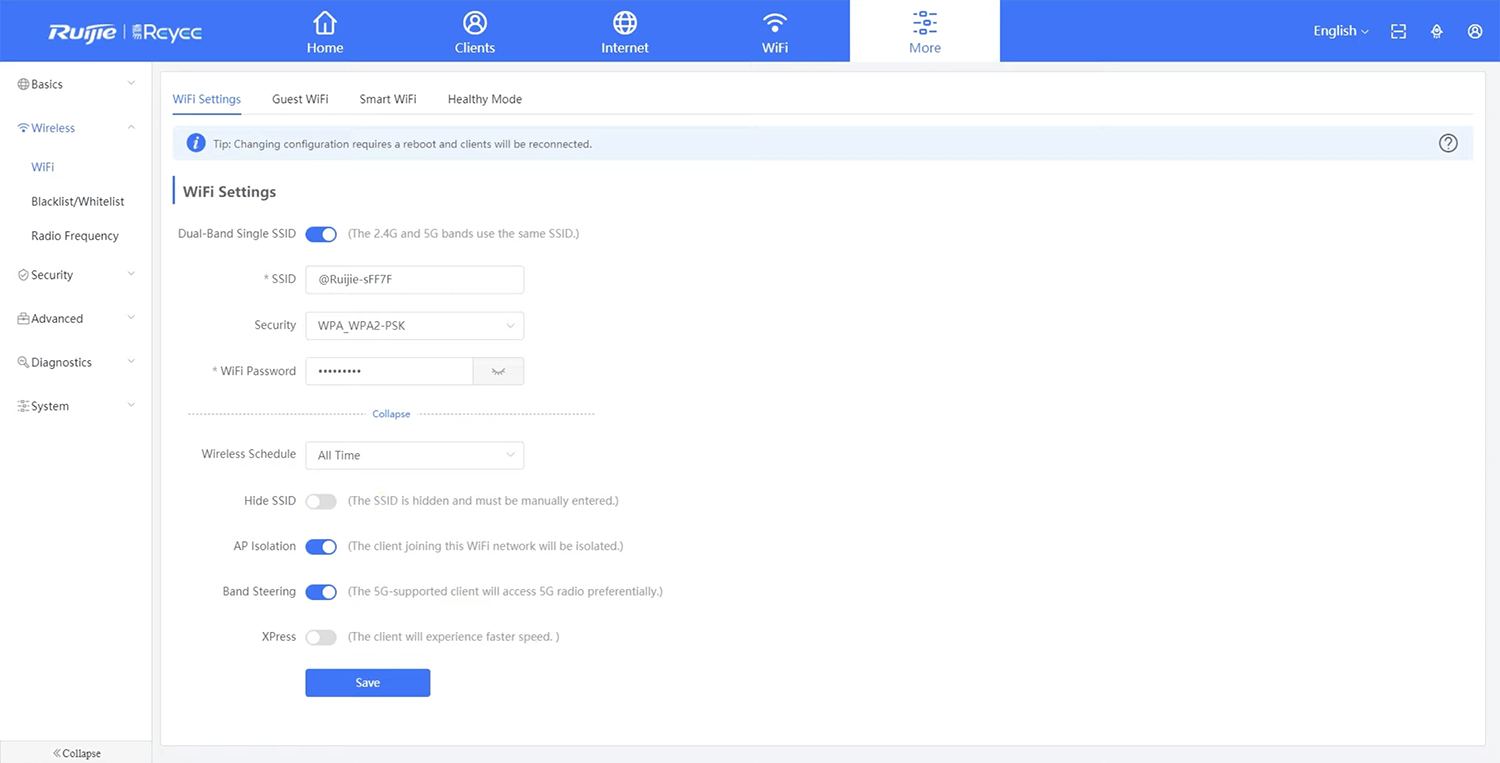
- Enter the Wi-Fi Network Name in the SSID field.
- Enter the Wi-Fi Password in the Wi-Fi Password field.
- Click Save.
Enable Dual-Band Single SSID to combine 2.4G and 5G bands to automatically switch between the faster Wi-Fi frequency band. If the switch is turned off, you can configure 2.4G and 5G WiFi separately.
