Safaricom Web GUI allows you to change WiFi password, Network Name (SSID), and default router settings at http://192.168.100.1 or http://192.168.8.1.
How to login to Safaricom router?
- Open a browser and type 192.168.100.1 or 192.168.8.1 in the address bar.
- Enter the Username and Password and click Login.
- You will be logged in to the Safaricom router settings.
Note: The Router IP Address, Username and Password are printed on a sticker on the back of the router.
How to change Safaricom Wi-Fi Password and Network Name?
Select your router:
Huawei HG8145V5
- Open a browser and type http://192.168.100.1 in the address bar.
- Enter the Username: root and Password and click Log In. (The Password is printed on the bottom of your router.)
- Select Advanced > WLAN > 2.4G Basic Network Settings.
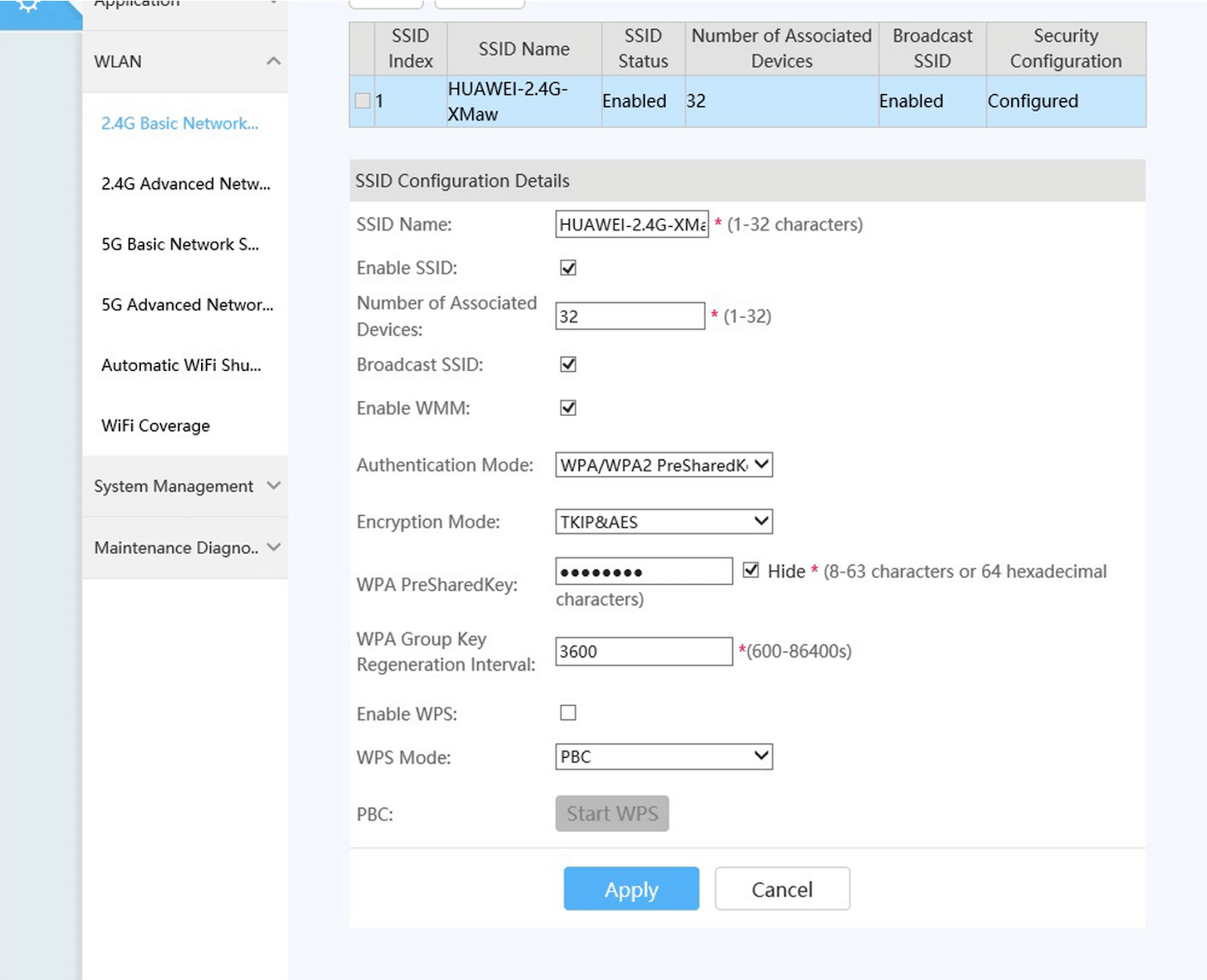
- Enter the Wi-Fi Network Name in the SSID Name field.
- Enter the Wi-Fi Password in the WPA PreSharedKey field.
- Click Apply.
Safaricom Home 4G Wi-Fi (Huawei Router)
- Open a browser and type http://192.168.8.1 in the address bar.
- Enter the Router login password and click Log in. (The Password is printed on the back of the router.)
- Select Wi-Fi Settings.
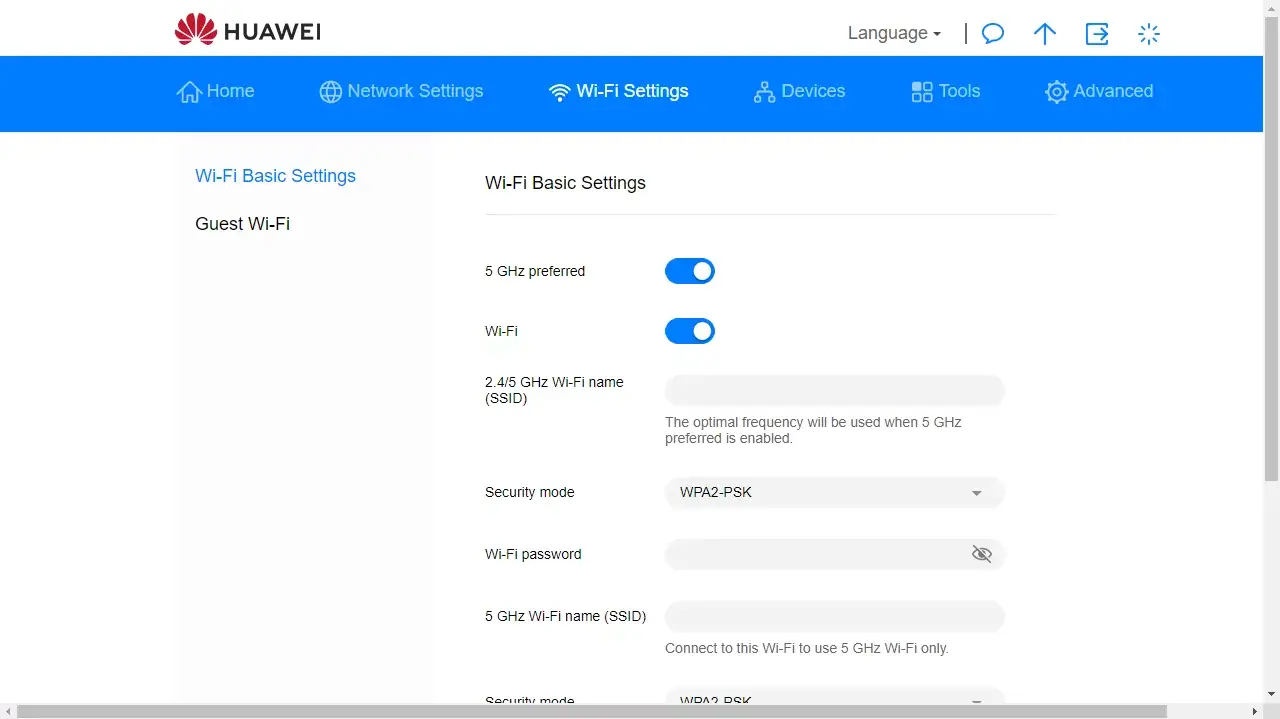
- Enter the Wi-Fi Network Name in the Wi-Fi name (SSID) field.
- Enter the Wi-Fi Password in the Wi-Fi password field.
- Click Save.
Adrian AK3300 4G CPE
- Open a browser and type http://192.168.0.1 in the address bar.
- Enter the Password: admin_4Gfwa and click LOGIN.
- Select Wi-Fi Configuration > Wi-Fi 2.4GHz > Network Settings.
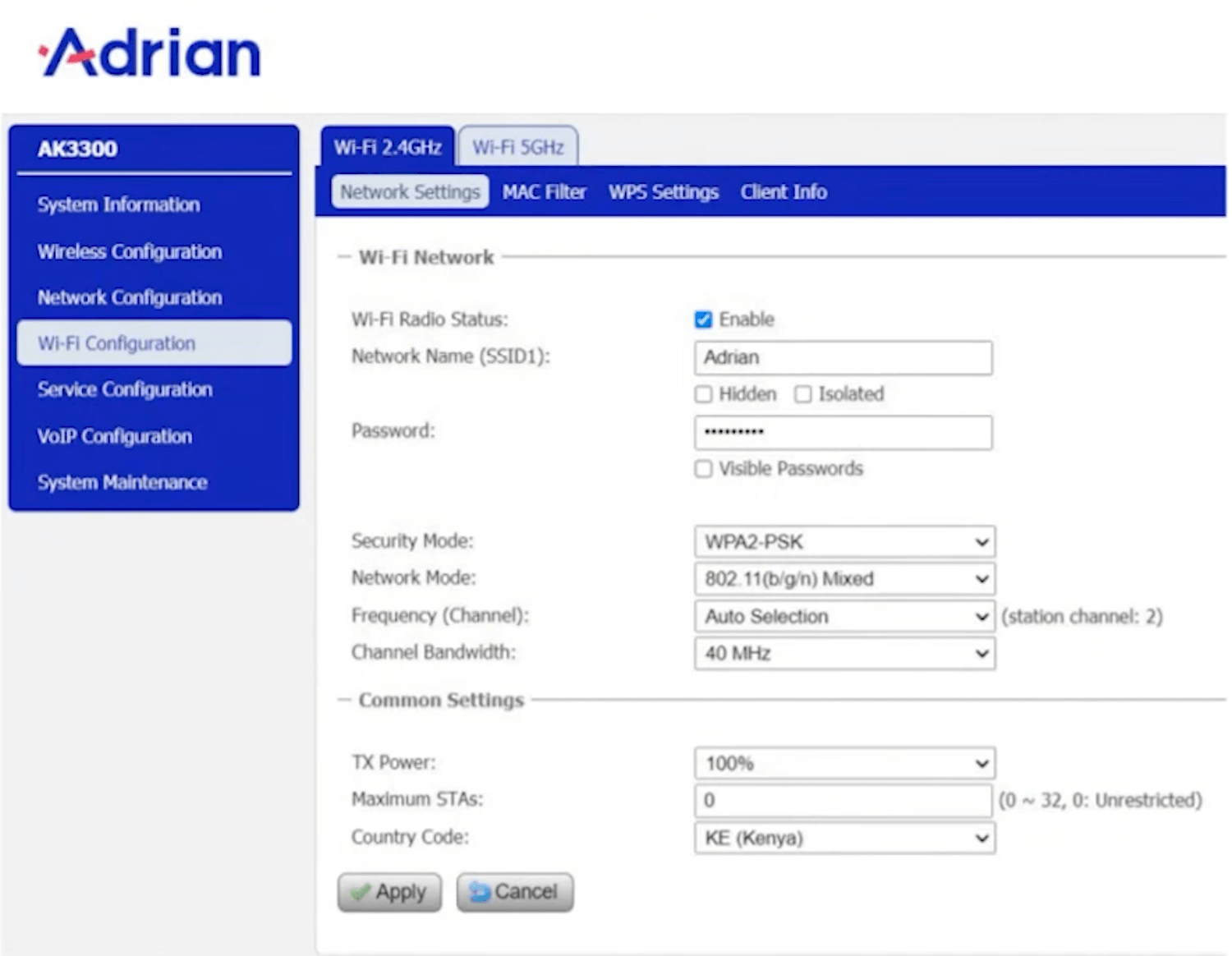
- Enter the Wi-Fi Network Name in the Network Name (SSID) field.
- Enter the Wi-Fi Password in the Password field.
- Click Apply.
