SaskTel web-based user interface allows you to change Wi-Fi password, Network Name (SSID), and default router settings at http://172.16.1.254.
How to login to SaskTel router?
- Open a browser and type http://172.16.1.254 in the address bar.
- Enter the Username: admin and Password and click Login.
- You will be logged in to the SaskTel router settings.
Note: The IP address, Username, and Password are printed on a sticker on the back of the router.
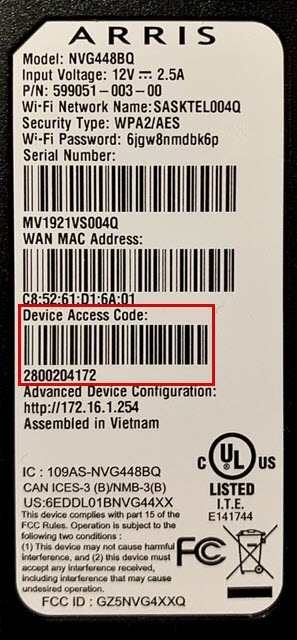
How to change SaskTel Wi-Fi Password and Network Name?
Select your router:
- ARRIS NVG448
- Pace 5168, Pace 5268 or 2Wire
- Green Packet OA336
- Huawei B2368 / B2268H
- Actiontec V1000H
ARRIS NVG448
- Open a browser and type http://172.16.1.254 in the address bar.
- Enter the Username: admin and Password and click Continue. (The Device Access Code is printed on the bottom of your gateway)
- Select Wi-Fi > Wi-Fi Home.
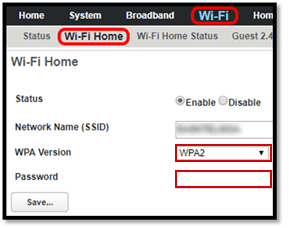
- Enter the Wi-Fi Network Name in the Network Name (SSID) field.
- Enter the Wi-Fi Password in the Password field.
- Click Save.
Pace 5168, Pace 5268 or 2Wire
- Open a browser and type http://gateway.2wire.net or http://172.16.1.254 in the address bar.
- Select Settings > LAN > Wireless.
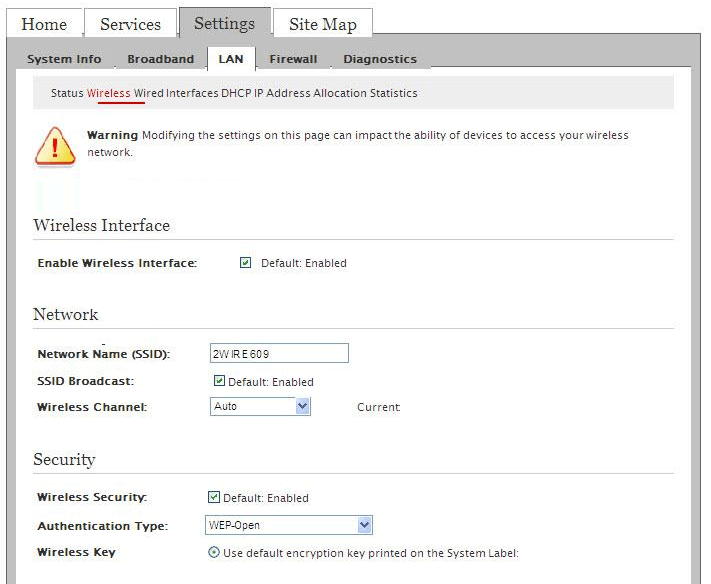
- Enter the Wi-Fi Network Name in the Network Name (SSID) field.
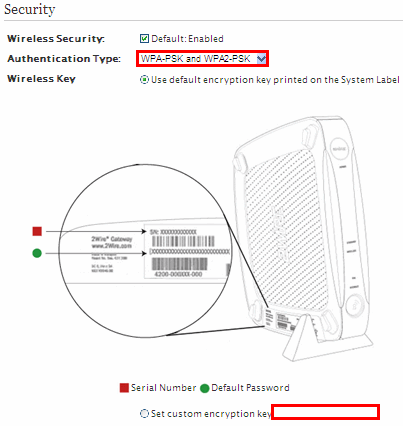
- Enter the Wi-Fi Password in the Use custom Wireless Network Key field.
- Click Save.
Green Packet OA336
- Open a browser and type http://192.168.0.1 in the address bar.
- Enter the Username: admin and Password: admin and click Login.
- Select Setting > Network Settings > 2.4G Wi-Fi Setup.
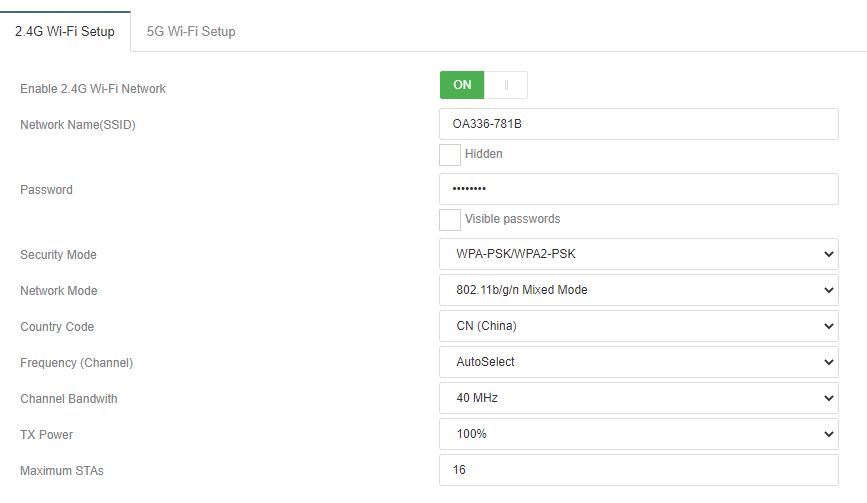
- Enter the Wi-Fi Network Name in the Network Name (SSID) field.
- Enter the Wi-Fi Password in the Password field.
- Click Apply.
Huawei B2368 / B2268H
- Open a browser and type http://192.168.1.1 or http://172.16.1.254 in the address bar.
- Enter the Username and Password and click Login.
Router Model Username Password Huawei B2368 admin CPE@huawei Huawei B2268H admin LTEcpe - Select Network Setting > Wireless > General.
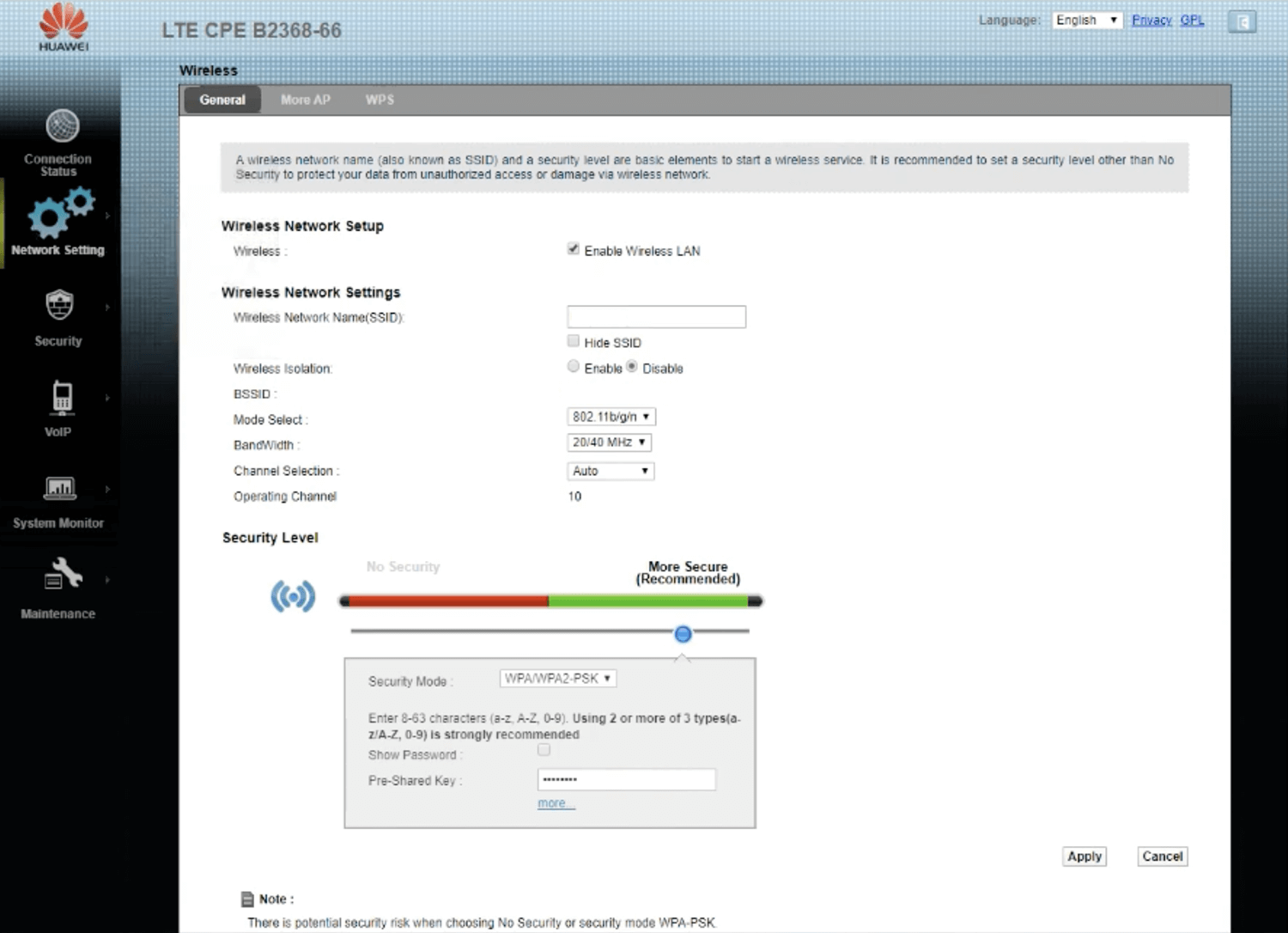
- Enter the Wi-Fi Network Name in the Wireless Network Name(SSID) field.
- Select Security Level: More Secure (Recommended) and Security Mode: WPA2-PSK.
- Enter the Wi-Fi Password in the Pre-Shared Key field.
- Click Apply.
Actiontec V1000H
- Open a browser and type http://172.16.1.254 in the address bar.
- Enter the Password and click Apply. The password is the Wireless Security Key printed on a sticker at the bottom of the gateway.
- Select Wireless Setup > Basic Settings.
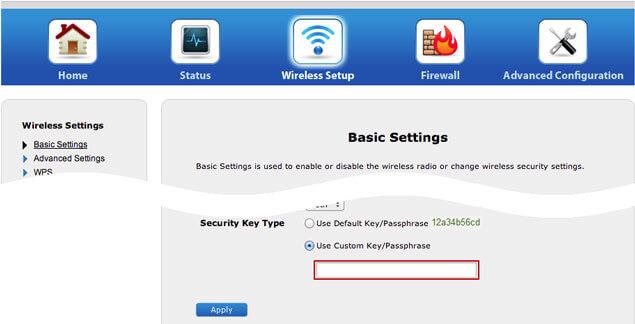
- Select Enable Wireless Radio.
- Enter the Wi-Fi Network Name in the SSID Name field.
- Enter the Wi-Fi Password in the Use Custom Key/Passphrase field.
- Click Apply.
