Secureye web interface allows you to change Wi-Fi password, Network Name (SSID), and default router settings at http://192.168.1.1 or http://192.168.0.1.
How to login to Secureye router?
- Open a browser and type http://192.168.1.1 or http://192.168.0.1 in the address bar.
- Enter the Username and Password and click Login.
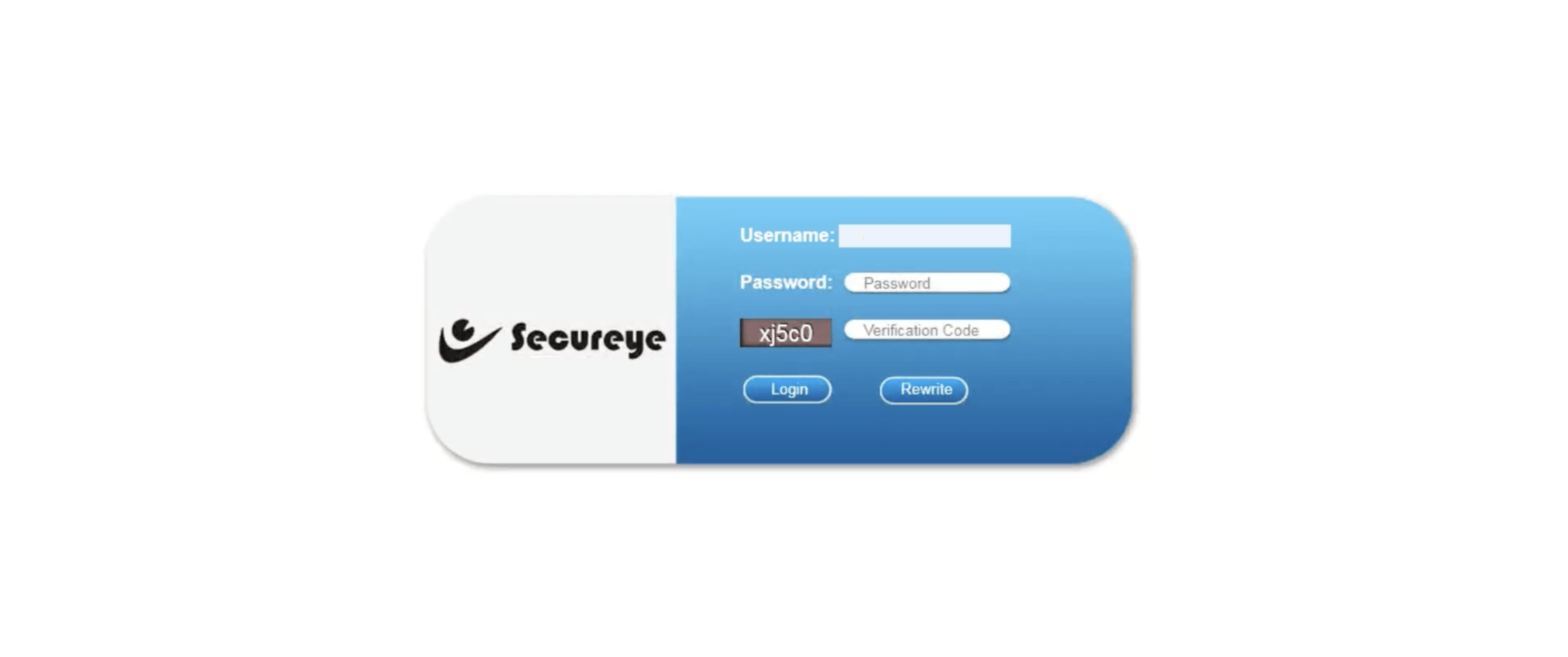
- You will be logged in to the Secureye router settings.
Note: The IP address, Username, and Password are printed on a sticker on the back of the router.
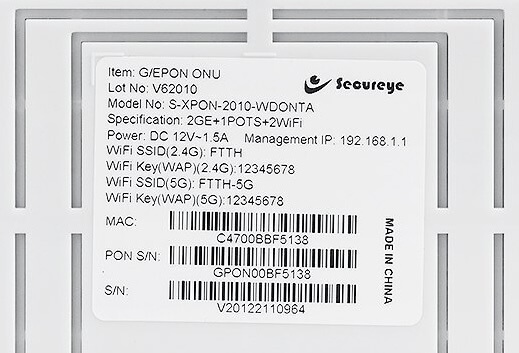
Default Secureye Username and Password
| Username: Password: | admin admin |
| Username: Password: | ispsecureye ispsecureye |
| Username: Password: | secureye secureye |
How to change Secureye Wi-Fi Password and Network Name?
- Log in to the router’s settings.
- Select Network > 5G > WLAN Basic.
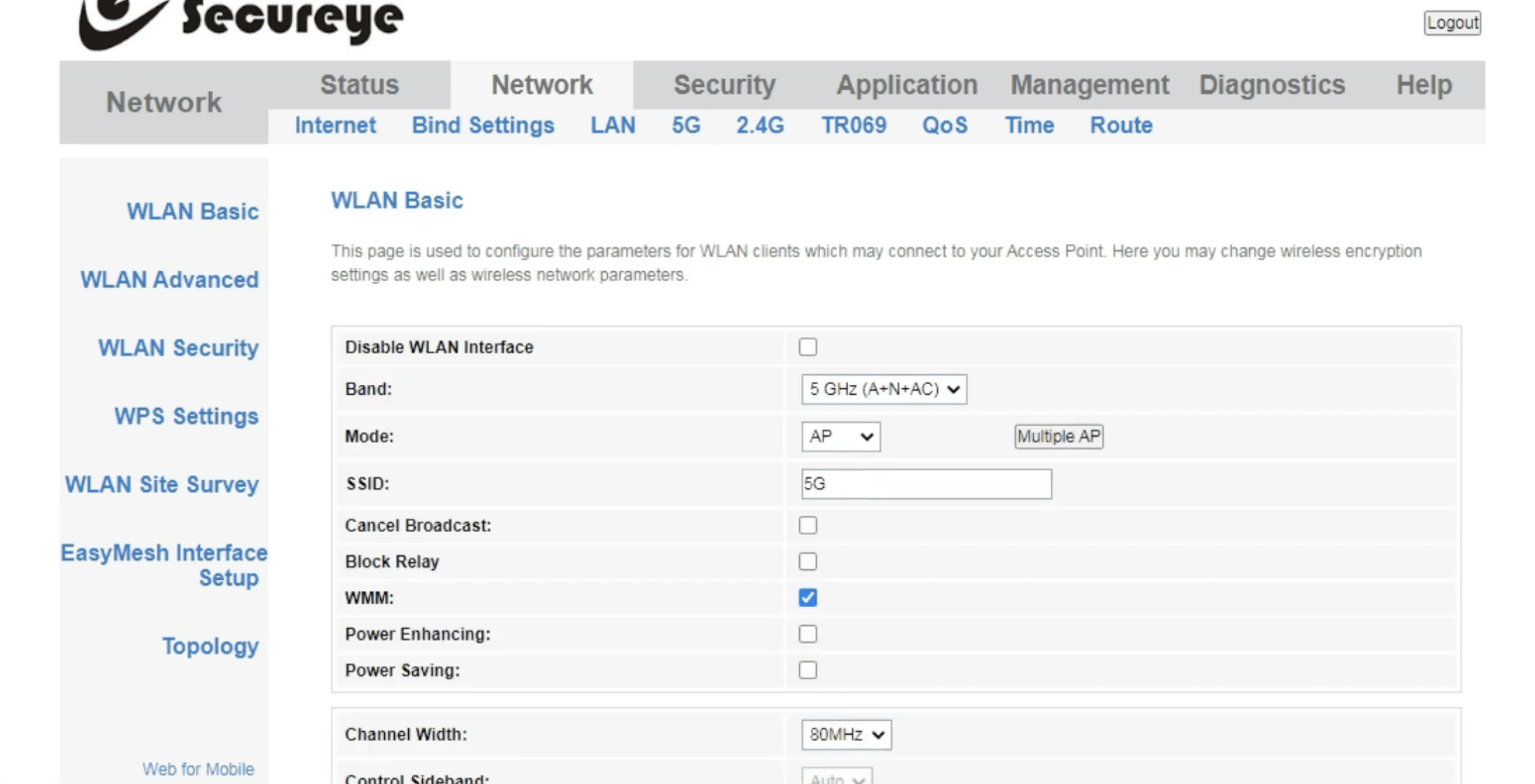
- Enter the Wi-Fi Network Name in the SSID field and click Apply Changes.
- Select Network > 5G > WLAN Security.
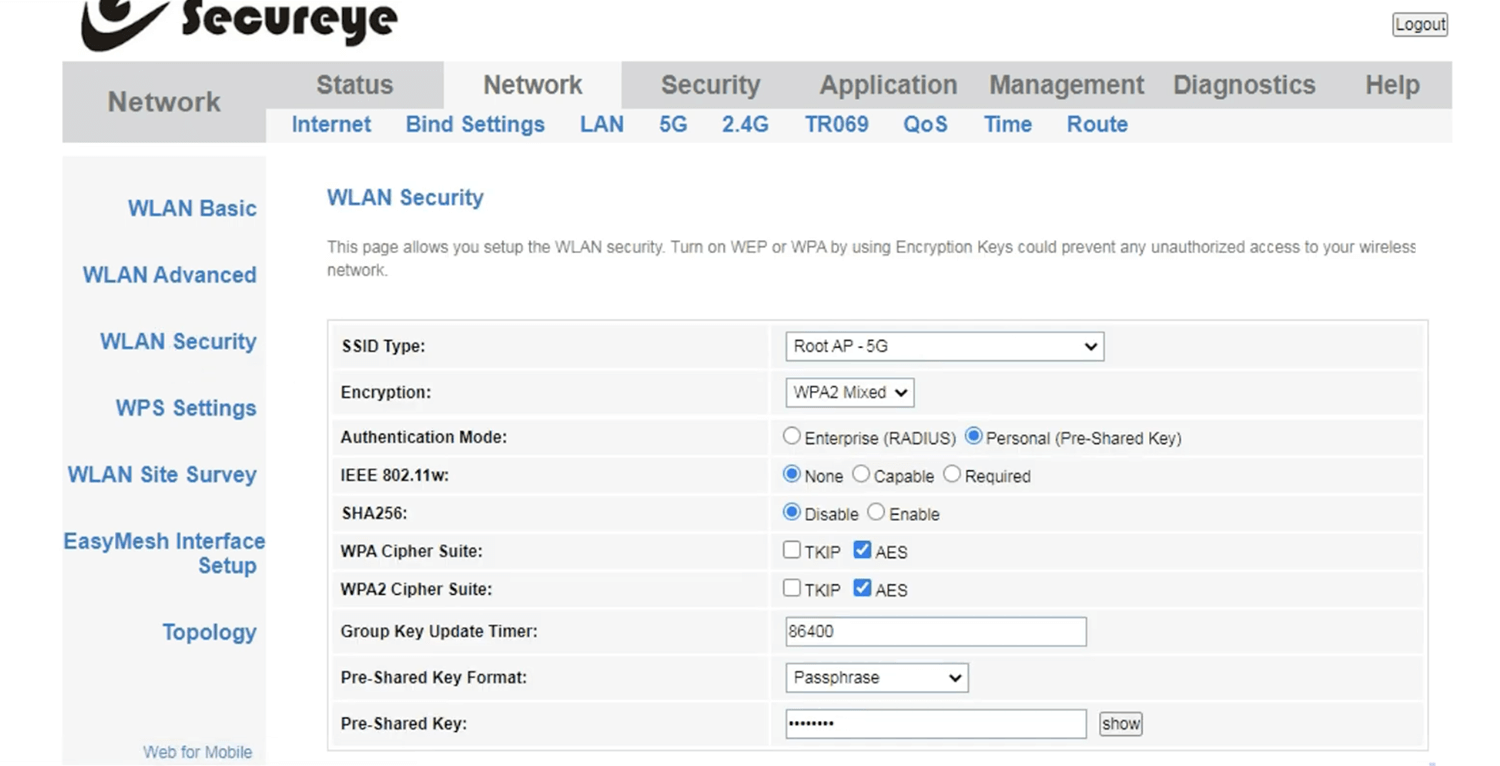
- Enter the Wi-Fi Password in the Pre-Shared Key field and click Apply Changes.
For dual-band routers, you need to configure 2.4 GHz and 5 GHz networks separately.
