Shell Energy web-based user interface allows you to change WiFi password, Network Name (SSID), and default router settings at http://192.168.1.1.
How to login to Shell Energy router?
- Open a browser and type http://192.168.1.1 in the address bar.
- Enter the Username and Password and click Login.
- You will be logged in to the Shell Energy router settings.
Note: The Router Username and Password can be found on the back label of your router.
How to change Shell Energy Wi-Fi Password and Network Name?
Select your router:
Shell Energy Wi-Fi 6 hub (Sagemcom)
- Log in to the Web GUI dashboard.
- Select Wi-Fi settings. If your router support dual-band, select Wi-Fi 2.4GHz or 5GHz.
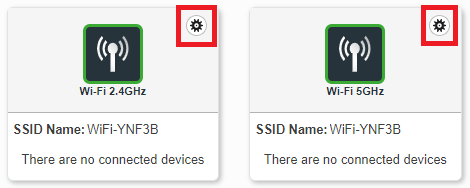
- Enter the Wi-Fi Network Name in the SSID field.
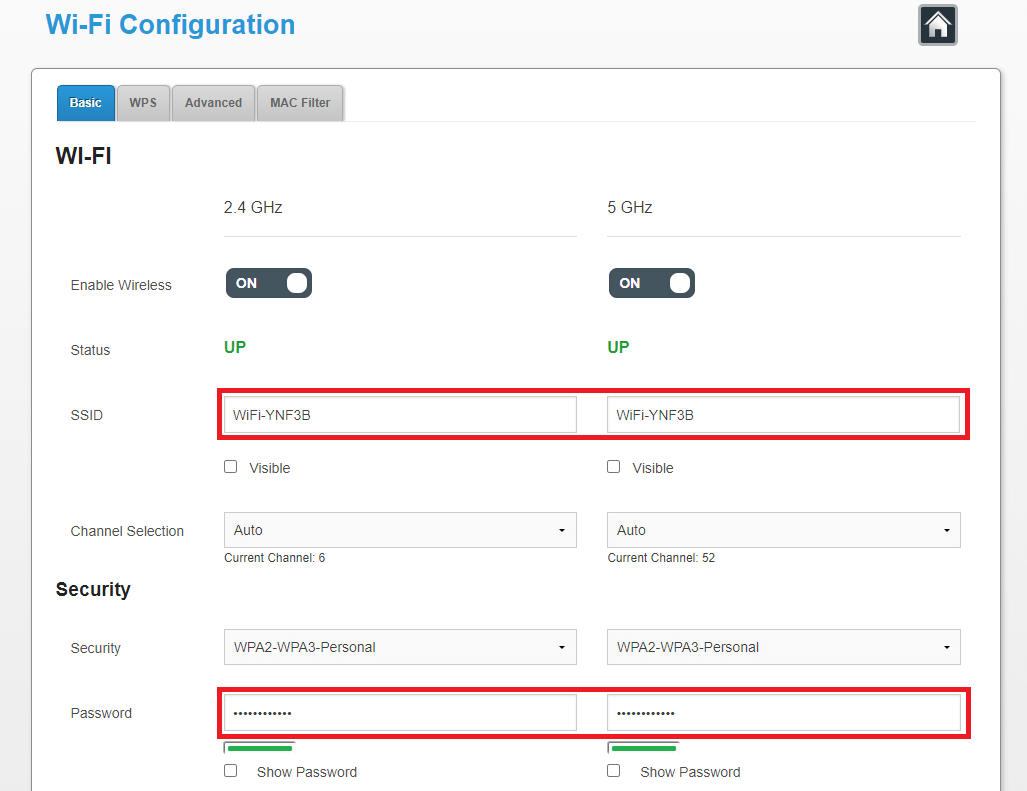
- Enter the Wi-Fi Password in the Password field.
- Click Apply to save.
Technicolor TG588/TG589/DGA4134
- Log in to the router’s settings.
- On the home screen, select Wireless.
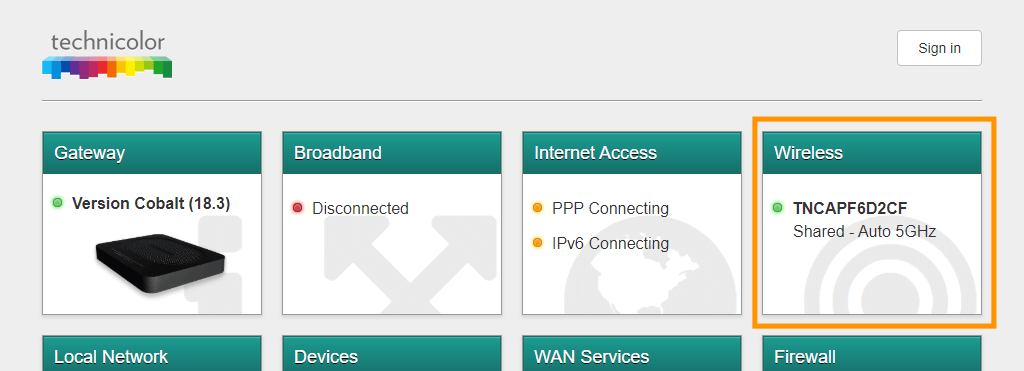
- Choose the 2.4GHZ / 5GHz Network from the menu.

- Enter the Wi-Fi Network Name in the SSID Name field.
- Enter the Wi-Fi Password in the Wireless Password field.
- Click Save.
Zyxel AMG1302/VMG3925
- Log in to the router’s settings.
- Select Network Settings > Wireless > General.
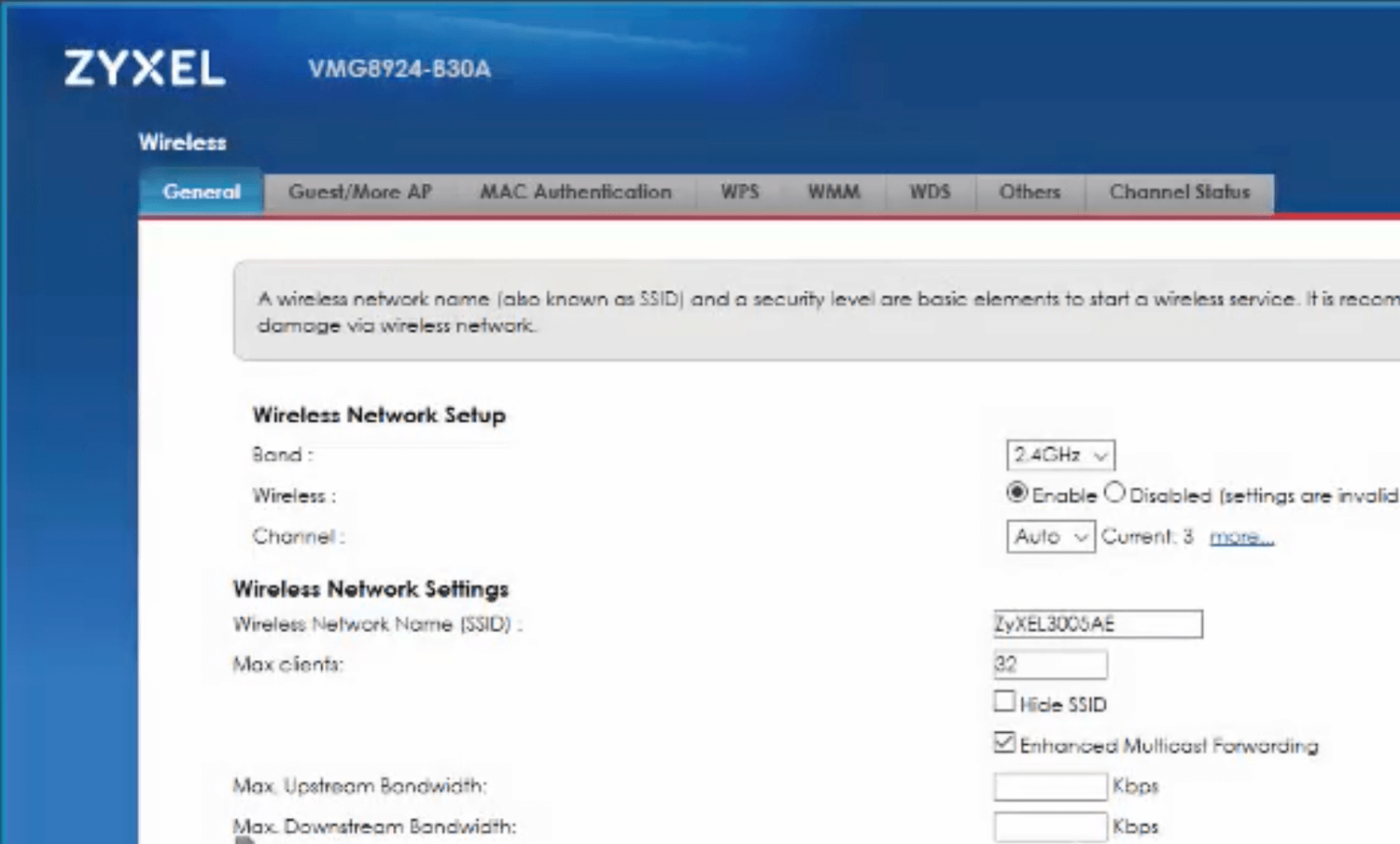
- Enter the Wi-Fi Network Name in the Wireless Network Name (SSID) field.

- Enter the Wi-Fi Password in the Password field.
- Click Apply.
