SilverCrest web interface allows you to change Wi-Fi password, Network Name (SSID), and default range extender settings at https://repeater.setup.
How to login to SilverCrest extender?
- Connect your device to the extender’s Wi-Fi network.
- Open a browser and type https://repeater.setup in the address bar.
- Enter the Username: admin and Password: admin and click Login.
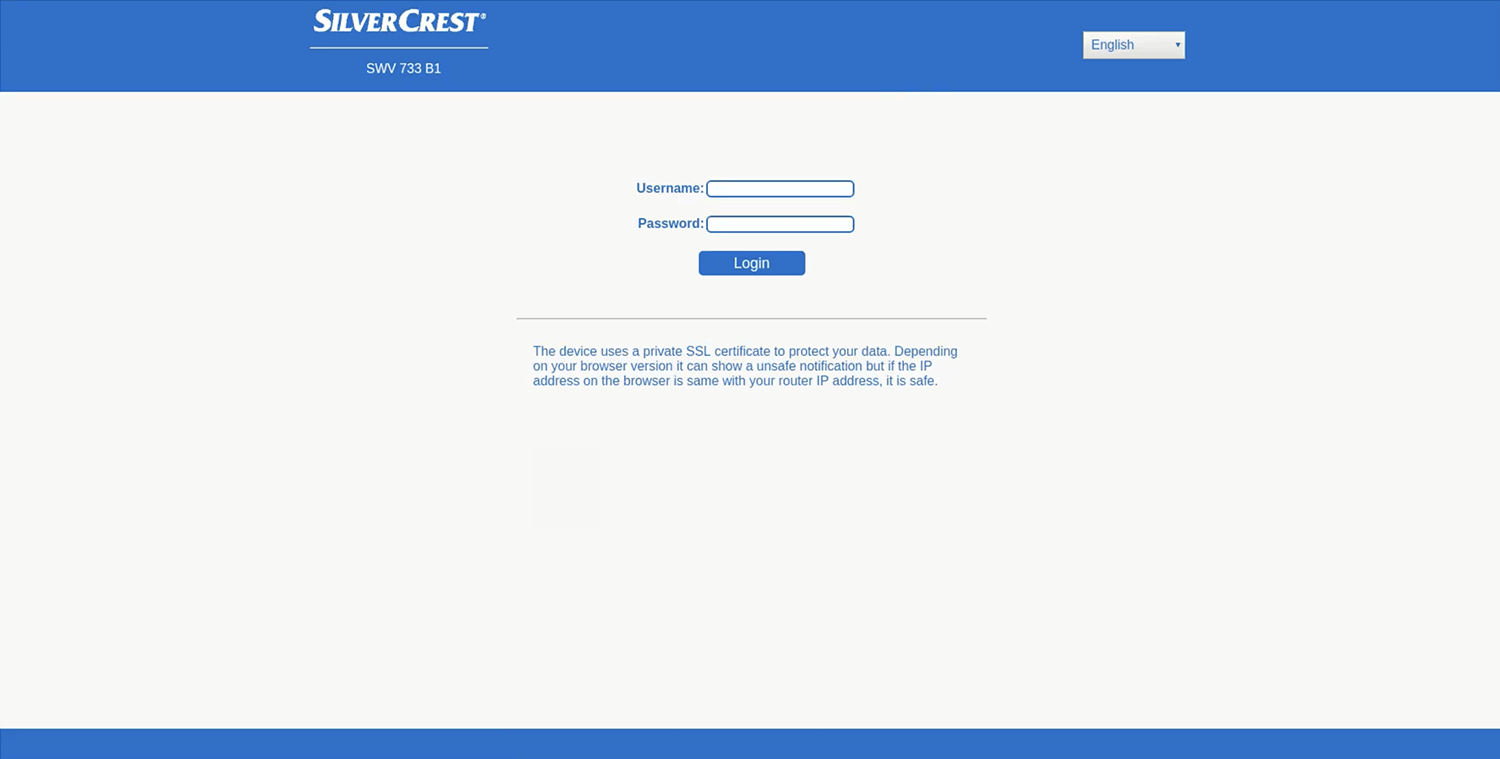
- You will be logged in to the SilverCrest extender settings.
Note: The IP address, Username, and Password are printed on a sticker on the back of the extender.
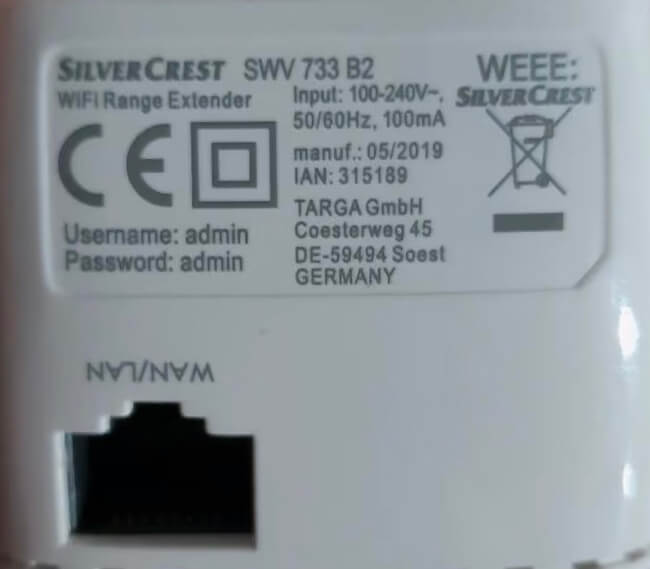
If you receive an SSL certificate error, click on Advanced and then Proceed to repeater.setup (unsafe).
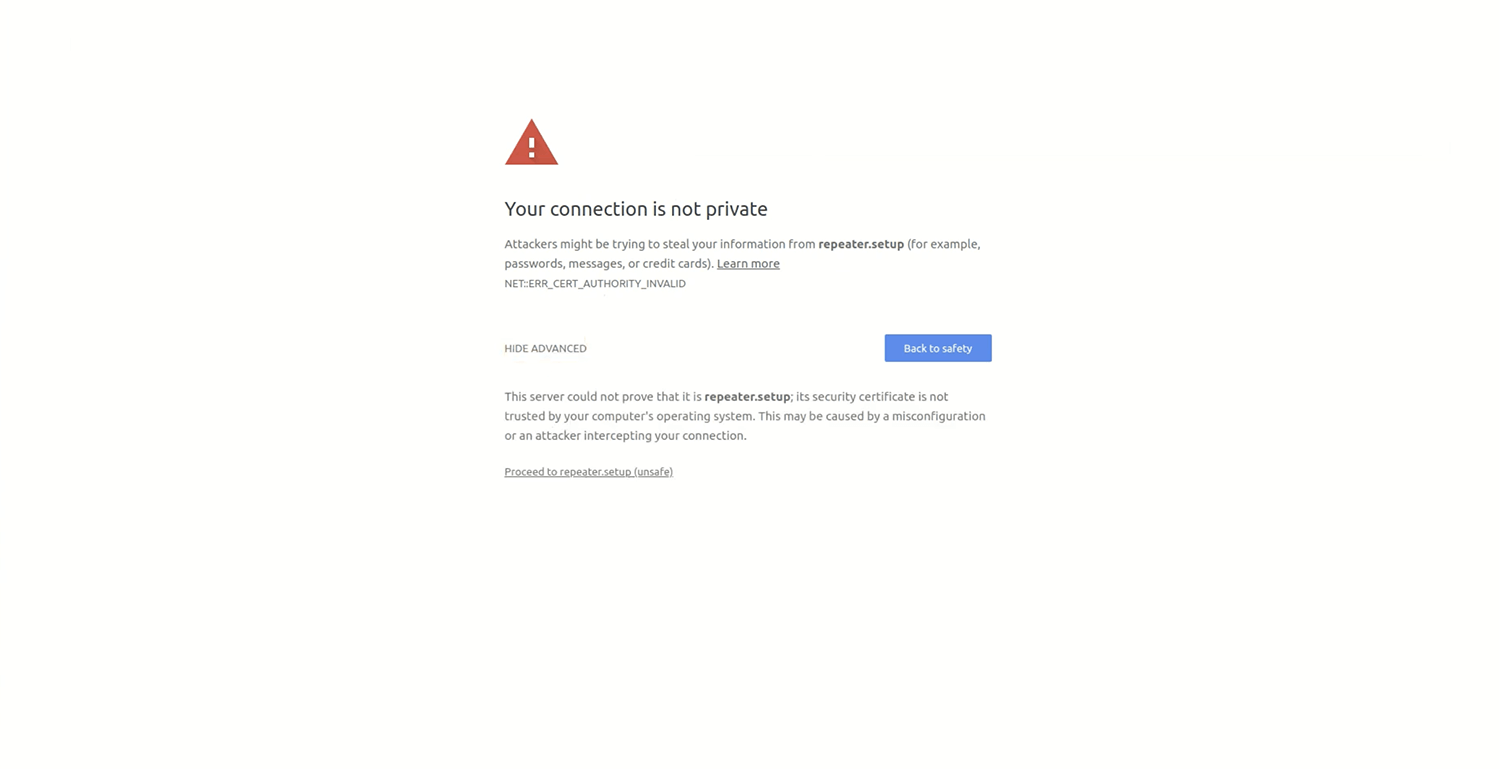
How to change SilverCrest Wi-Fi Password and Network Name?
- Log in to the extender’s settings.
- Select Settings > Wireless settings > Wireless settings.
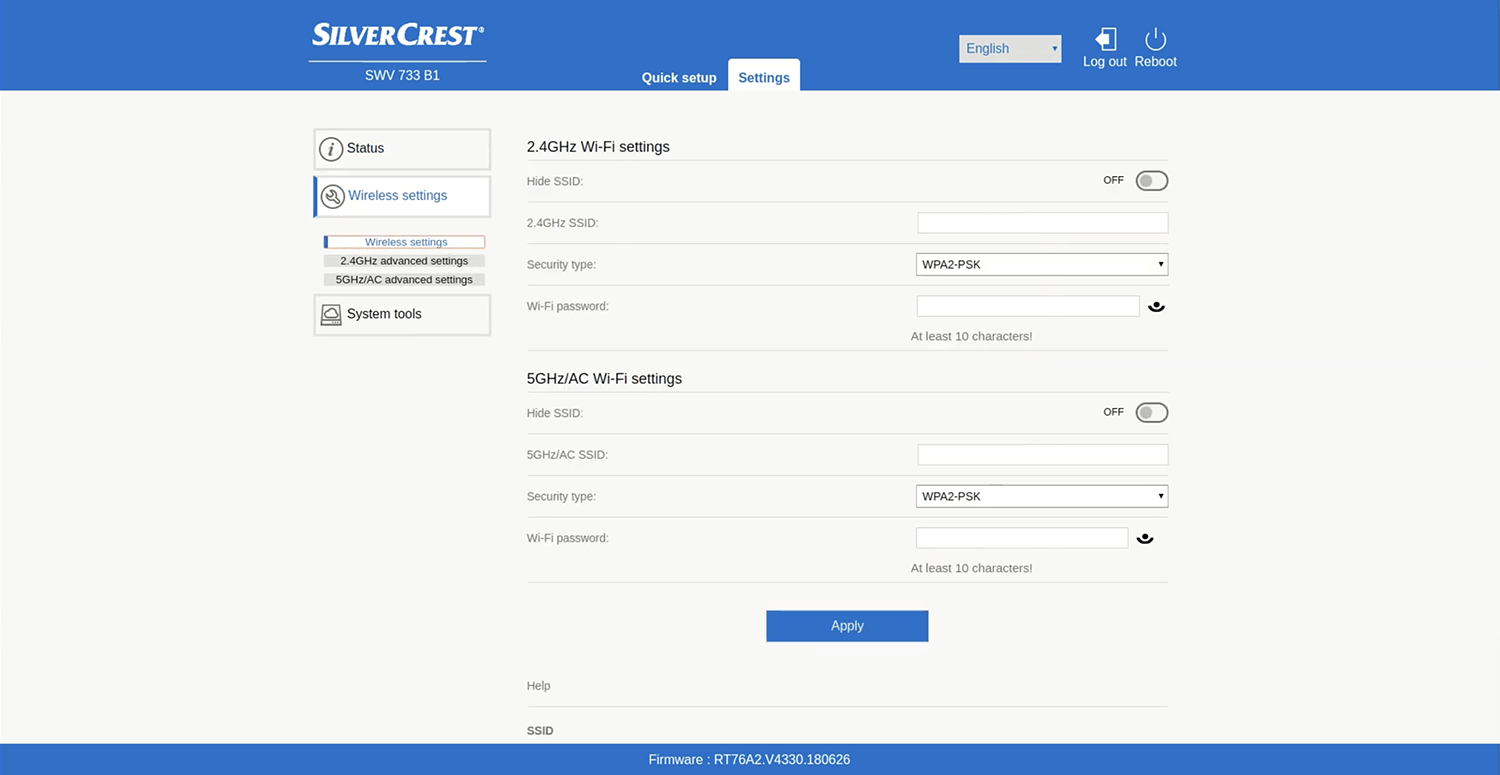
- Enter the Wi-Fi Network Name in the 2.4GHz SSID field.
- Select Security type: WPA2-PSK.
- Enter the Wi-Fi Password in the Wi-Fi password field.
- Click Apply.
For dual-band extenders, you need to configure 2.4 GHz and 5 GHz networks separately.
This article applies to: Silvercrest SWV 733 B1 WiFi Range Extender
