Sitecom Web GUI allows you to change Wi-Fi password, Network Name (SSID), and default router settings at http://192.168.0.1 or http://sitecom.router.
How to login to Sitecom router?
- Open a browser and type http://192.168.0.1 or http://sitecom.router in the address bar.
- Enter the Username: admin and Password: admin and click Login.
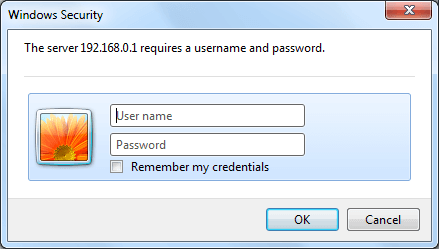
- You will be logged in to the Sitecom router settings.
How to change Sitecom Wi-Fi Password and Network Name?
- Log in to the router’s settings.
- Select 2.4GHz WiFi > Basic.
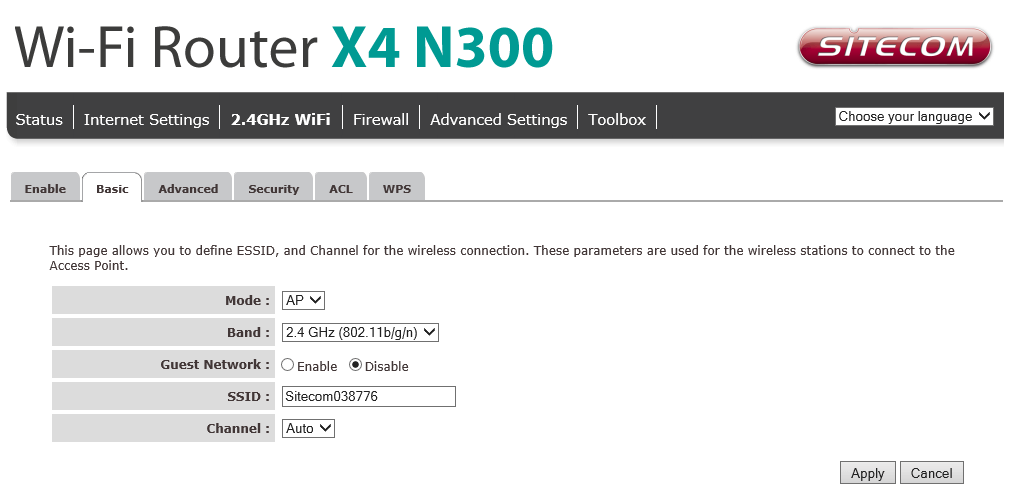
- Enter the Wi-Fi Network Name in the SSID field and click Apply.
- Select 2.4GHz WiFi > Security.
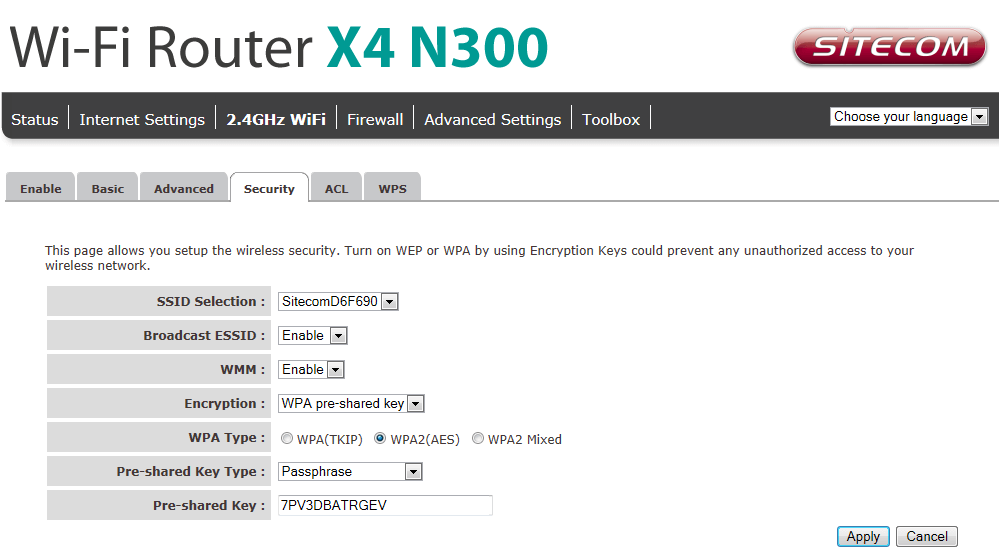
- Enter the Wi-Fi Password in the Pre-shared Key field and click Apply.
