SKY Fiber web-based user interface allows you to change Wi-Fi password, Network Name (SSID), and default router settings at http://192.168.0.1.
How to login to SKY Fiber router?
- Open a browser and type http://192.168.0.1 in the address bar.
- Enter the Username and Password and click Login.
- You will be logged in to the SKY Fiber router settings.
Note: The IP address, Username, and Password are printed on a sticker on the back of the router.
Default SKY Fiber Username and Password
| Router Brand | IP Address | Username | Password |
|---|---|---|---|
| Hitron CGNM-2250 | 192.168.0.1 | cusadmin | password |
| Skyworth CM5200 / MR610 / CM5100 | 192.168.0.1 | (Leave it blank) | admin |
| Technicolor TC7110 / TC72001 | 192.168.0.1 | (Leave it blank) | admin |
| Cisco DPC3825 / DPC2825 | 192.168.0.1 | (Leave it blank) | admin |
| FiberHome ONU | 192.168.1.1 | user | user1234 |
How to change SKY Fiber Wi-Fi Password and Network Name?
Select your router:
- Hitron CGNM-2250
- Skyworth CM5200 / MR610 / CM5100
- Technicolor TC7110 / TC72001
- Cisco DPC3825 / DPC2825
- FiberHome ONU
Hitron CGNM-2250
- Open a browser and type http://192.168.0.1 in the address bar.
- Enter the User Name: cusadmin and Password: password and click Login.
- Select Wireless > Basic Settings > 2.4G or 5G.
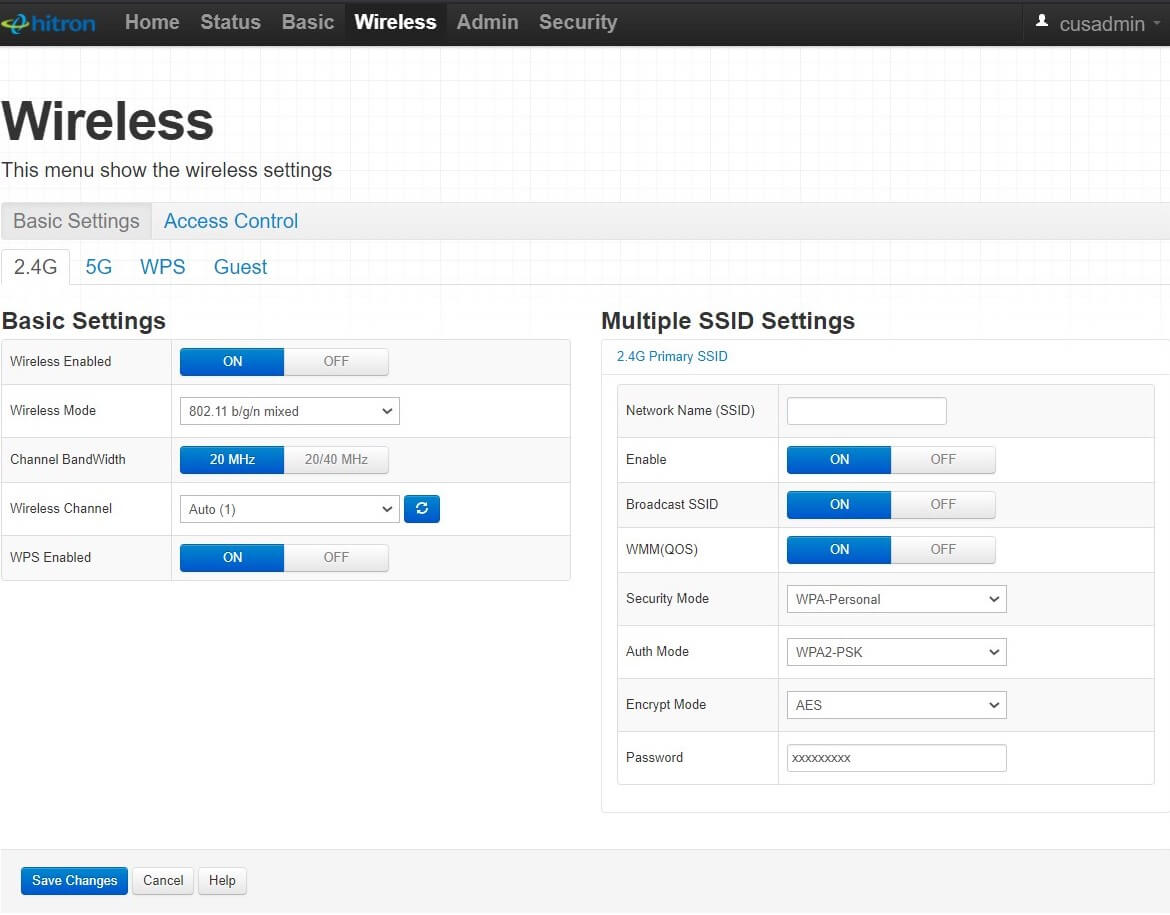
- Enter the Wi-Fi Network Name in the Network Name (SSID) field.
- Enter the Wi-Fi Password in the Password field.
- Click Save Changes.
Skyworth CM5200 / MR610 / CM5100
- Open a browser and type http://192.168.0.1 in the address bar.
- Enter the Username: (Leave it blank) and Password: admin and click Login.
- Select Wireless > Primary Network.
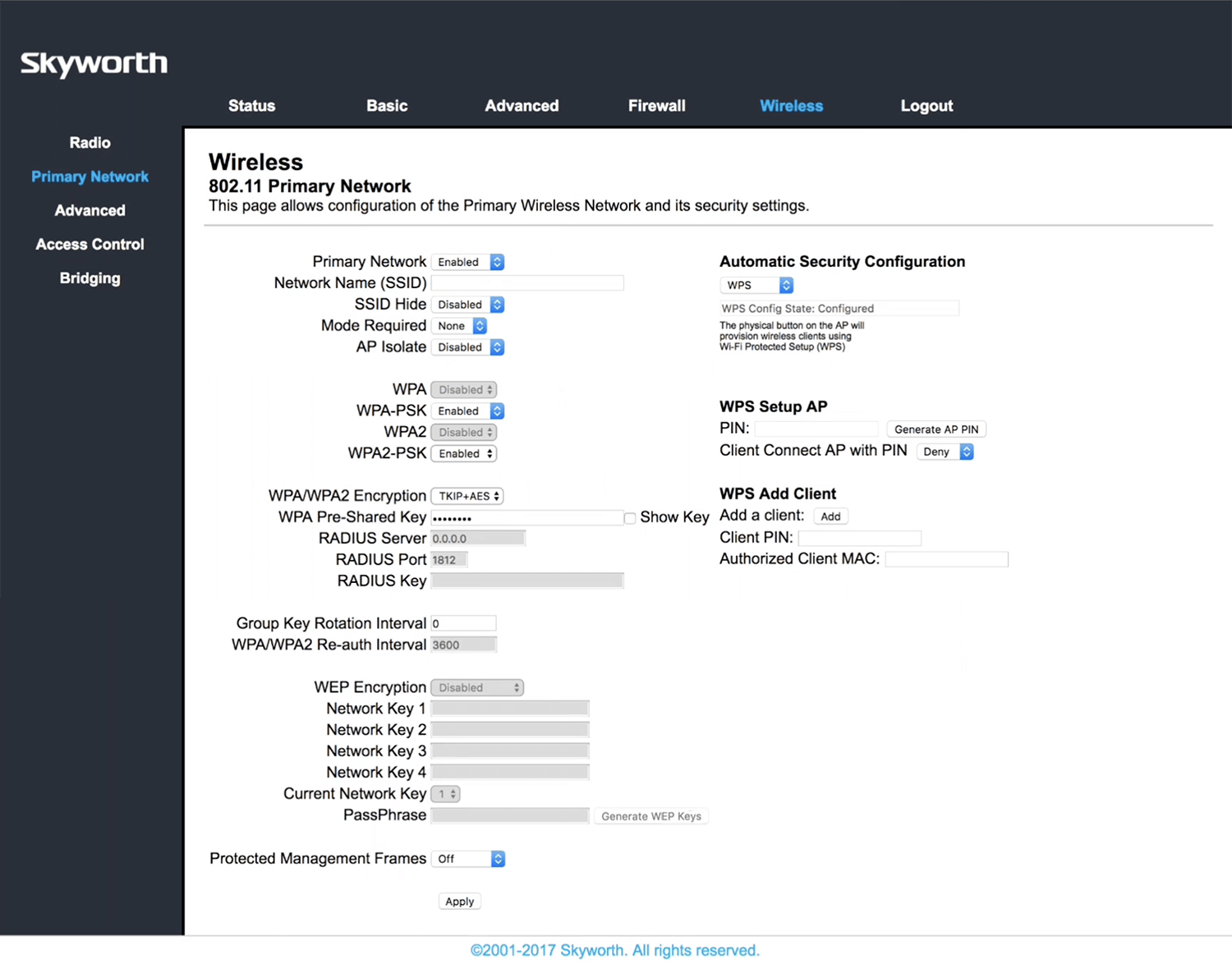
- Enter the Wi-Fi Network Name in the Network Name (SSID) field.
- Enter the Wi-Fi Password in the WPA Pre-Shared Key field.
- Click Apply.
Technicolor TC7110 / TC72001
- Open a browser and type http://192.168.0.1 in the address bar.
- Enter the Username: (Leave it blank) and Password: admin and click Login.
- Select Wireless > Primary Network.
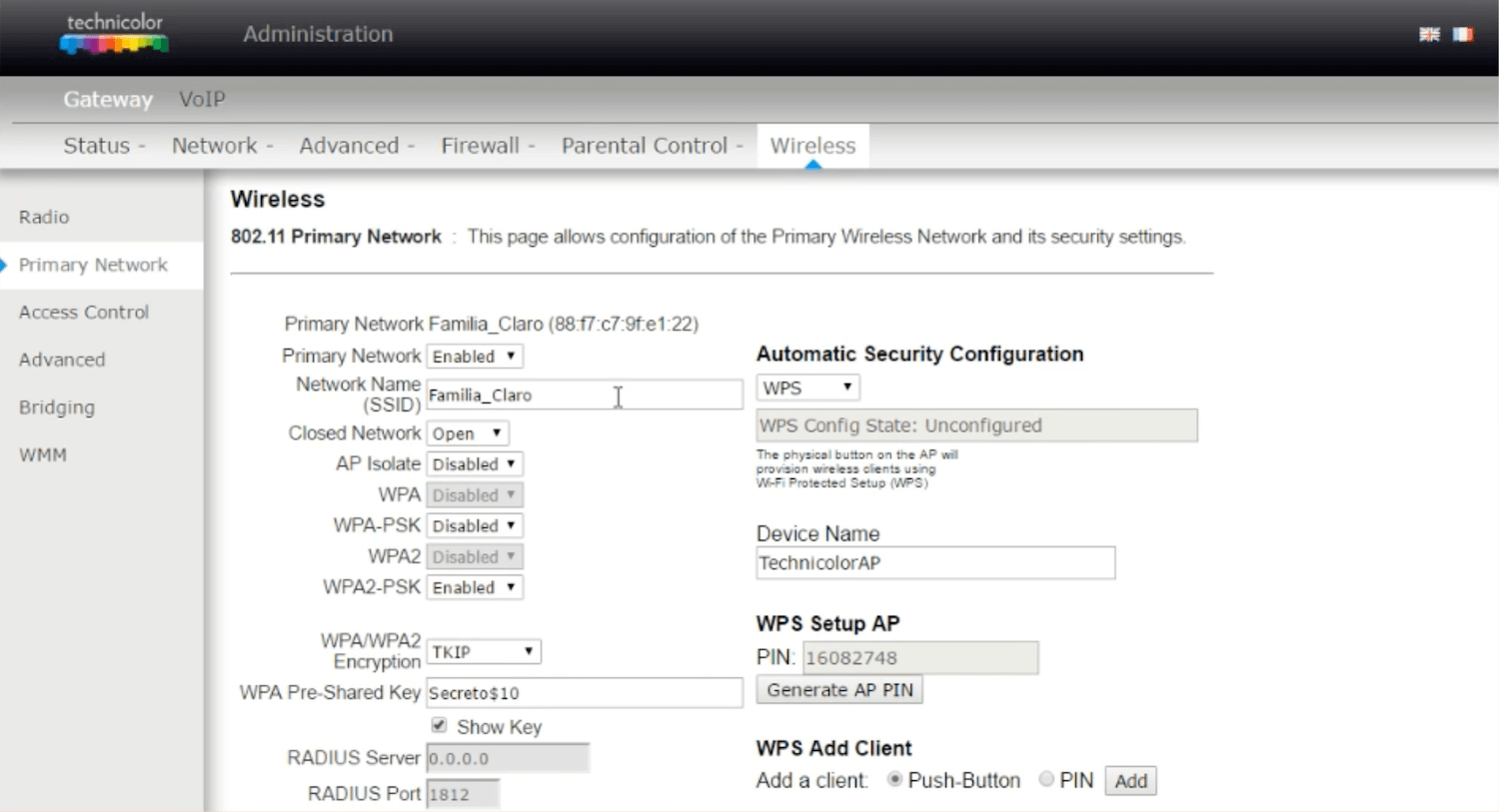
- Enter the Wi-Fi Network Name in the Network Name (SSID) field.
- Enter the Wi-Fi Password in the WPA Pre-Shared Key field.
- Click Apply.
Cisco DPC3825 / DPC2825
- Open a browser and type http://192.168.0.1 in the address bar.
- Enter the Username: (Leave it blank) and Password: admin and click Login.
- Select Wireless > Basic Settings.
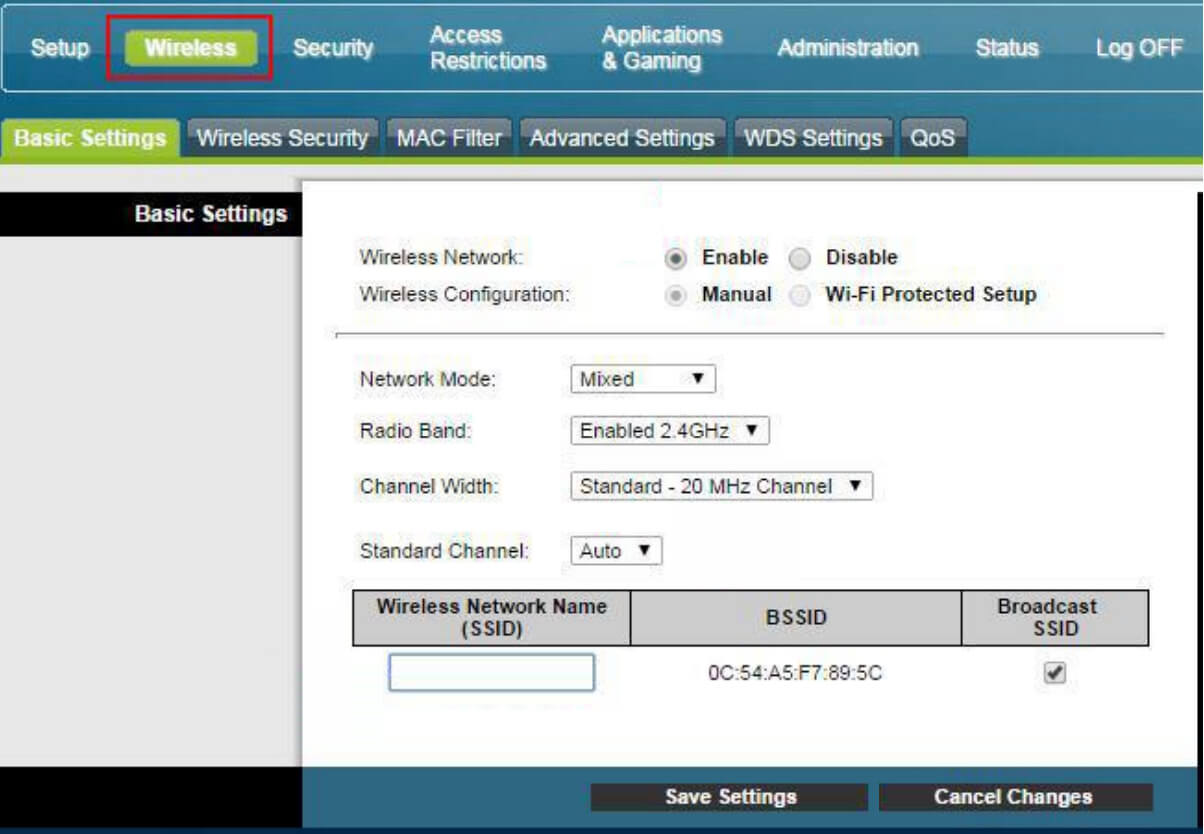
- Enter the Wi-Fi Network Name in the Wireless Network Name (SSID) field and click Save Settings.
- Select Wireless > Wireless Security.
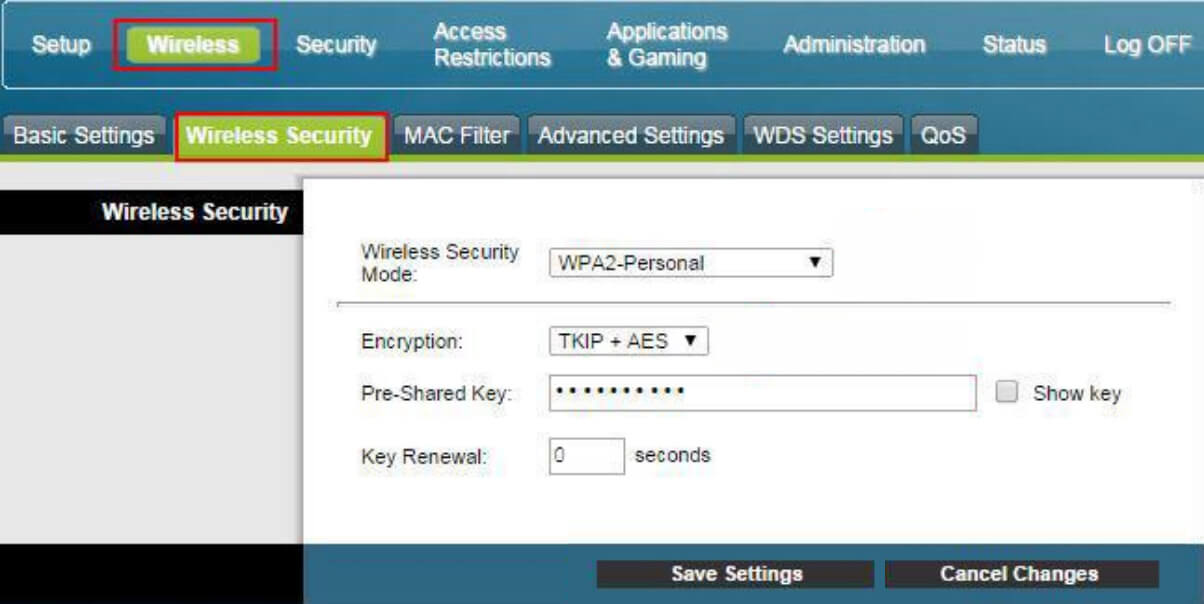
- Enter the Wi-Fi Password in the Pre-Shared Key field and click Save Settings.
FiberHome ONU
- Open a browser and type http://192.168.1.1 in the address bar.
- Enter the Username: user and Password: user1234 and click Login.
- Click on Network >> WLAN SETTINGS >> Advanced.
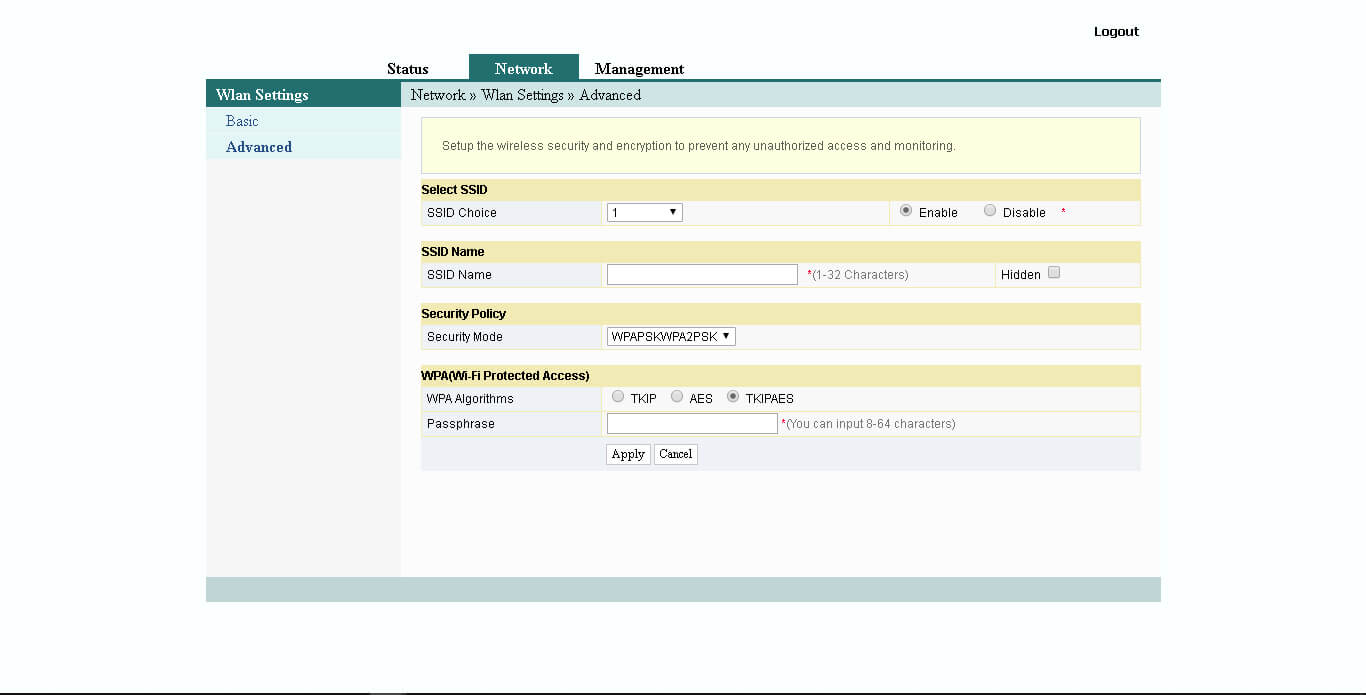
- Enter the Wi-Fi Network Name in the SSID Name field.
- Enter the Wi-Fi Password in the Passphrase field.
- Click Apply.
