Sky router settings page allows you to change WiFi password, Network Name (SSID), and default broadband network settings at http://192.168.0.1.
How to login to Sky router?
- Open a browser and type 192.168.0.1 in the address bar.
- Enter User Name: admin and Password: sky OR, your WiFi password, and click Login.
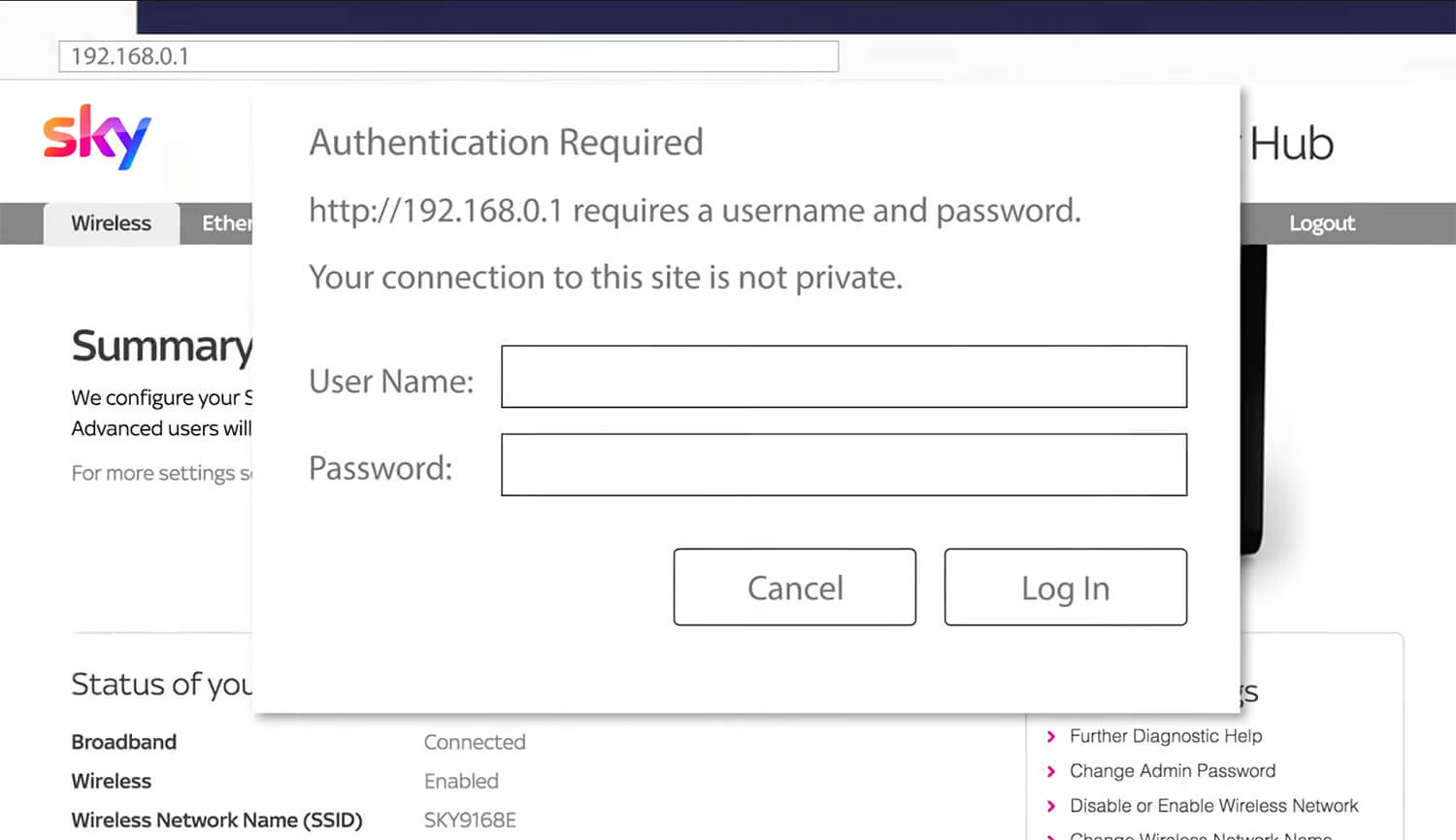
- You will be logged in to your Sky Hub Wireless Settings page.
How to change Sky WiFi password and SSID?
- Open a browser and type 192.168.0.1 in the address bar.
- Enter User Name: admin and Password: sky OR, your WiFi password, and click Login.
- Choose Wireless from the top menu and select 2.4 GHz Wireless Settings.
- Go to Wireless Network and enter WiFi Network Name in the Name (SSID) field.
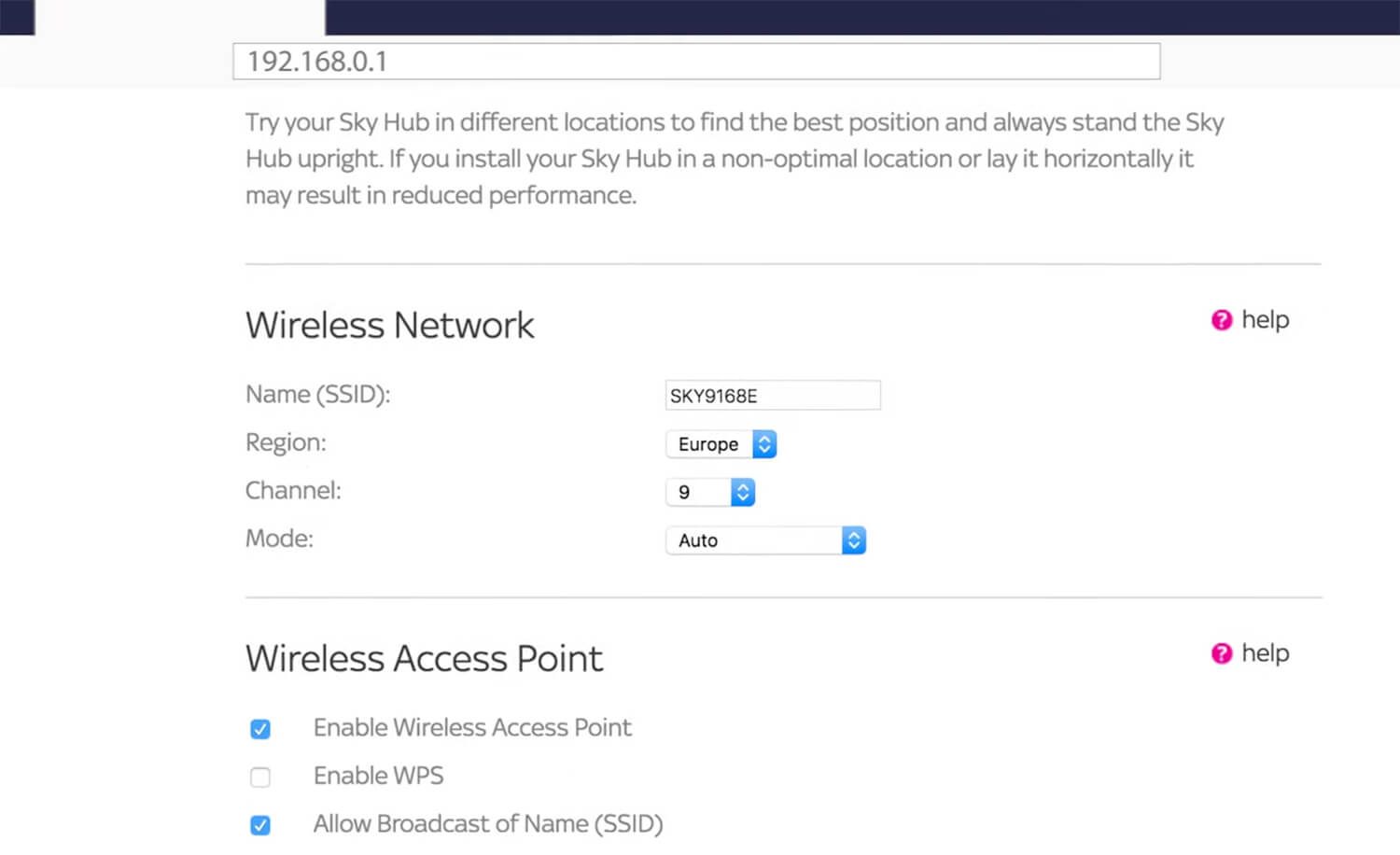
- Under Security Encryption, enter the WiFi password in the Network Key (8 ~ 63 characters) field.
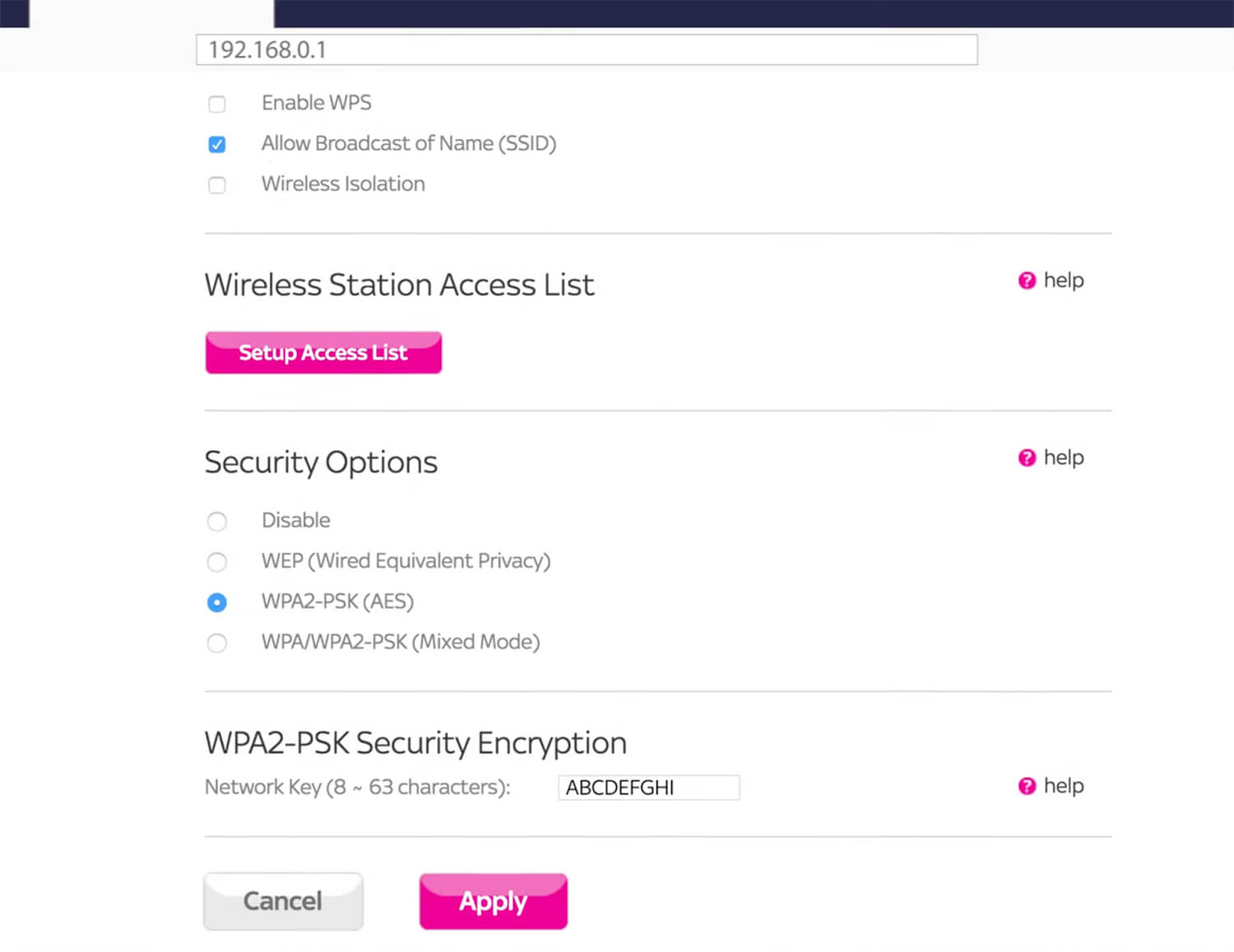
- Click Apply to save the changes.
Note: To configure your 5 GHz band, go to 5 GHz Wireless Settings.
I forgot my User Name and Password
You can reset your Sky Hub to default settings by pressing the Reset button on the back of your Sky Hub for ten seconds until the power lights start blinking and then remain on. By doing a factory reset, you will reset the username to admin and password to sky.
