Skymesh web-based user interface allows you to change Wi-Fi password, Network Name (SSID), and default router settings.
Note: The IP address, Username, and Password are printed on the label on the back of the router.
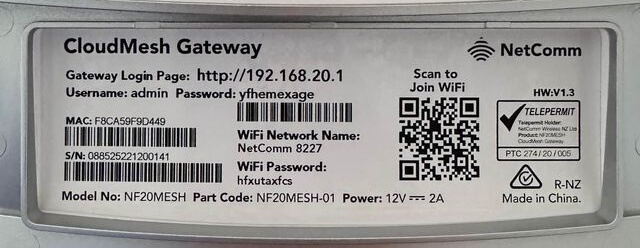
How to login to Skymesh router?
Select your router brand:
Netcomm NF20Mesh
- Open a browser and type http://cloudmesh.home or http://192.168.20.1 in the address bar.
- Enter the Username: admin and Password and click Login.
- Select Wireless.
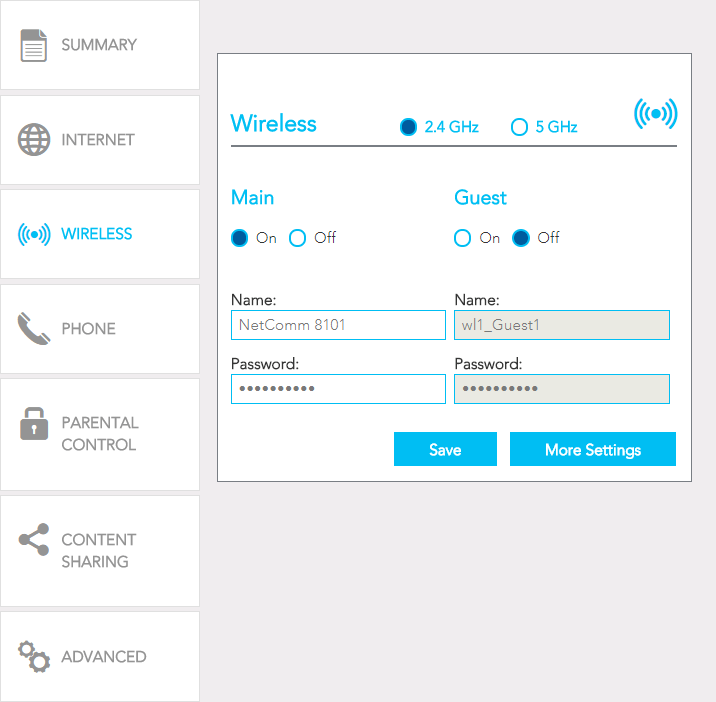
- Enter the Wi-Fi Network Name in the Name field.
- Enter the Wi-Fi Password in the Password field.
- Click Save.
Tenda V12
- Open a browser and type http://192.168.1.1 in the address bar.
- Enter the Username: admin and Password: admin and click Login.
- Select Wi-Fi Settings > Basic Settings.
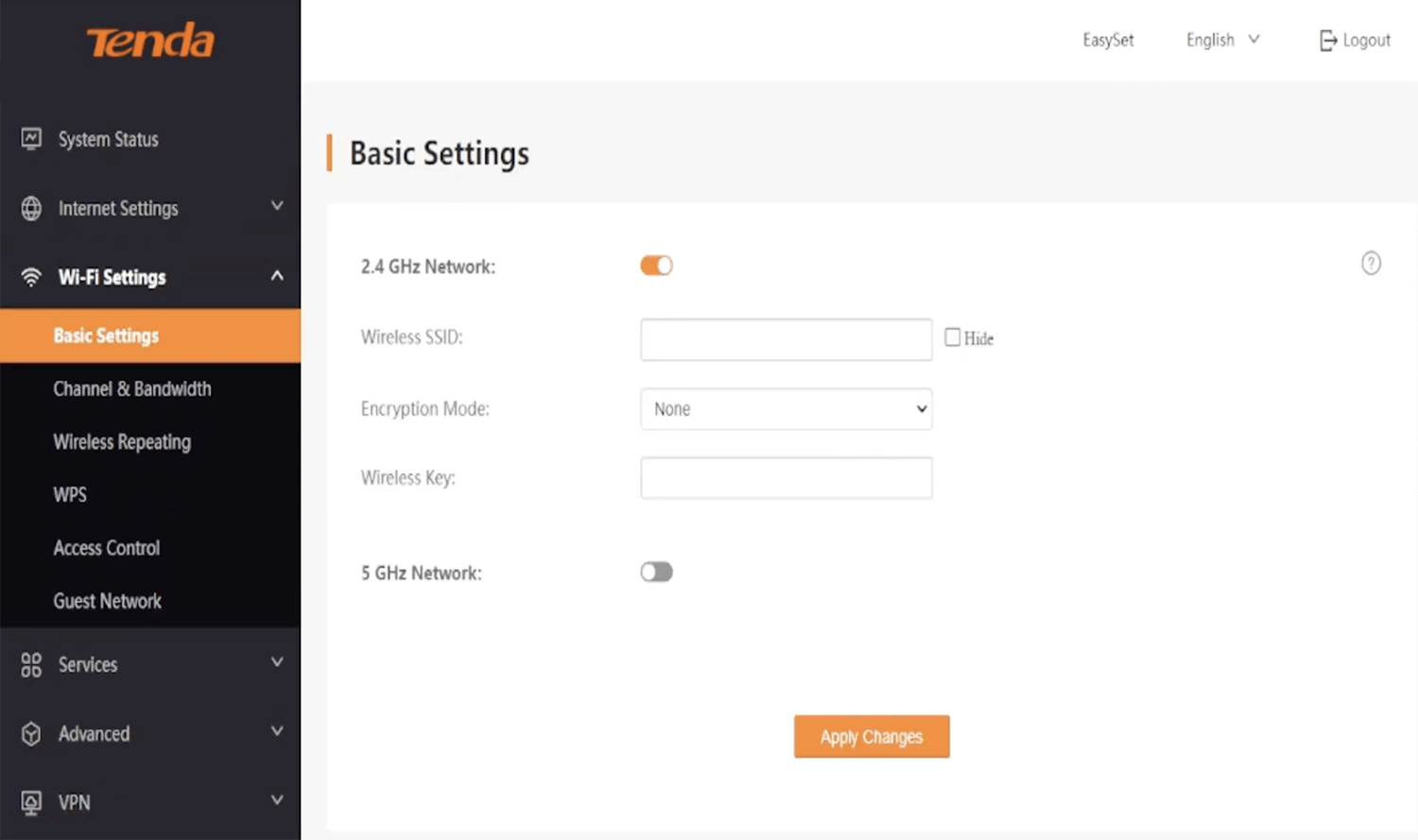
- Enter the Wi-Fi Network Name in the Wireless SSID field.
- Select Encryption Mode: WPA2-PSK.
- Enter the Wi-Fi Password in the Wireless Key field.
- Click Apply Changes.
TP-Link AC1200
- Open a browser and type http://192.168.1.1 or http://tplinkmodem.net in the address bar.
- Enter the Username: admin and Password: admin and click Login.
- Select Basic > Wireless.
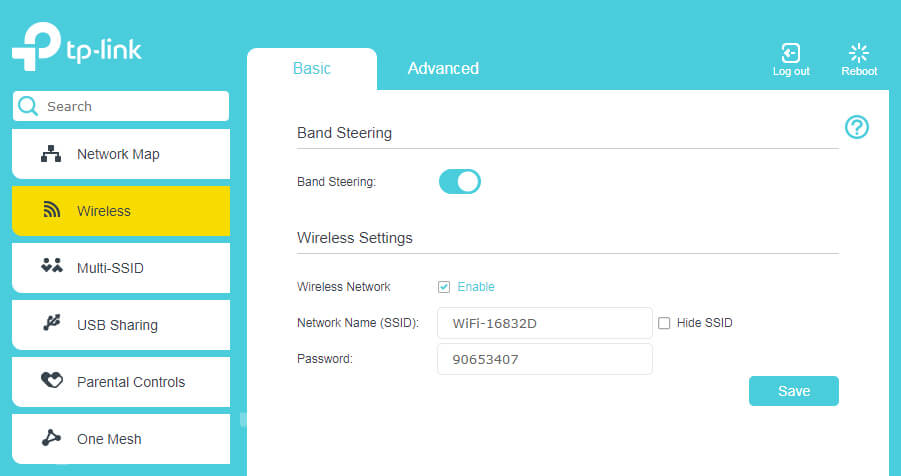
- Enter the Wi-Fi Network Name in the Network Name (SSID) field.
- Enter the Wi-Fi Password in the Password field.
- Click Save.
D-Link DVA2800
- Open a browser and type http://192.168.1.1 in the address bar.
- Enter the Username: admin and Password: admin and click Login. (The password is printed on a sticker on the back of your modem.)
- From the top menu select Settings > Wireless Settings > Basic Settings.
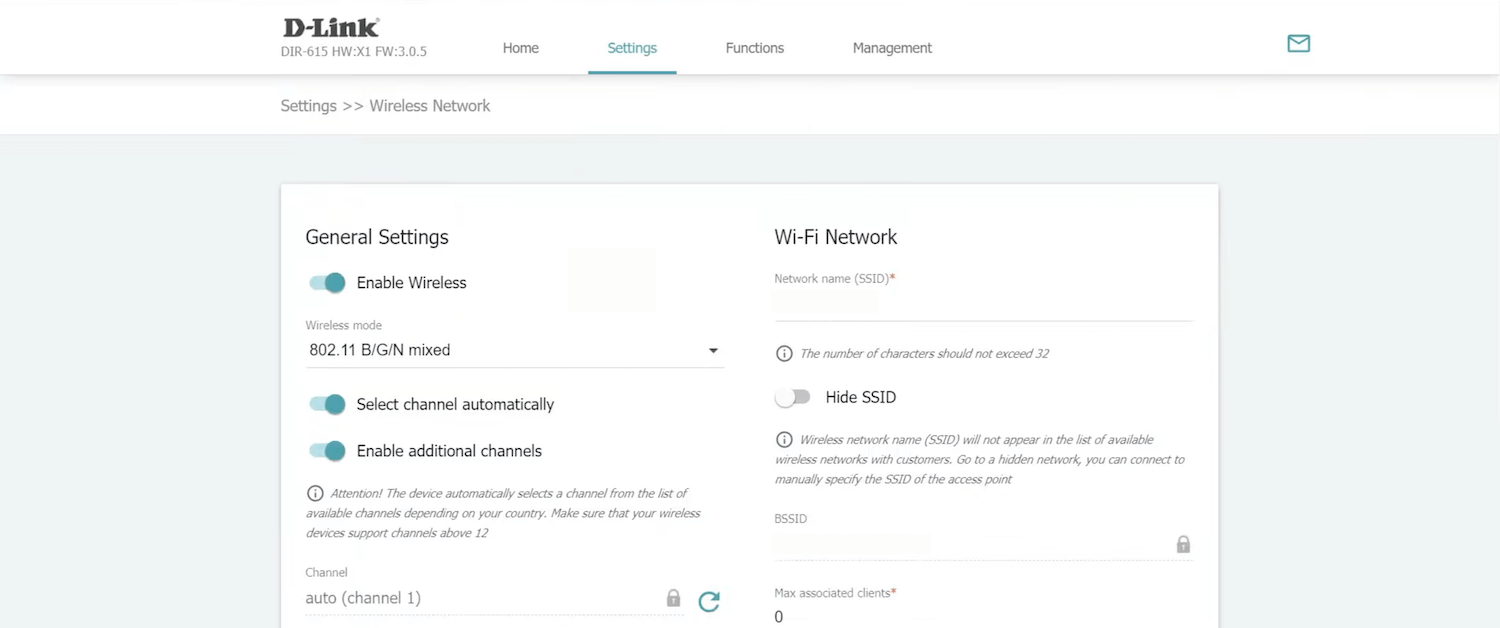
- Enter the Wi-Fi Network Name in the Wi-Fi Network field.
- Enter the Wi-Fi Password in the Password PSK field.
- Click APPLY.
Sagemcom F@st
- Open a browser and type http://192.168.1.1 in the address bar.
- Enter the Username: admin and Password and click Login. The Web Login password will be printed on your modem’s barcode sticker.
- Select the cog/gear icon on the Wi-Fi 2.4GHz or Wi-Fi 5GHz panel.
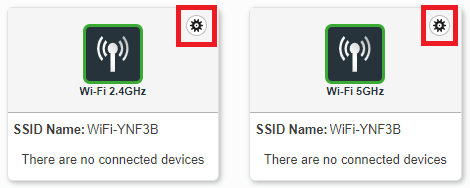
- Enter the Wi-Fi Network Name in the SSID field.
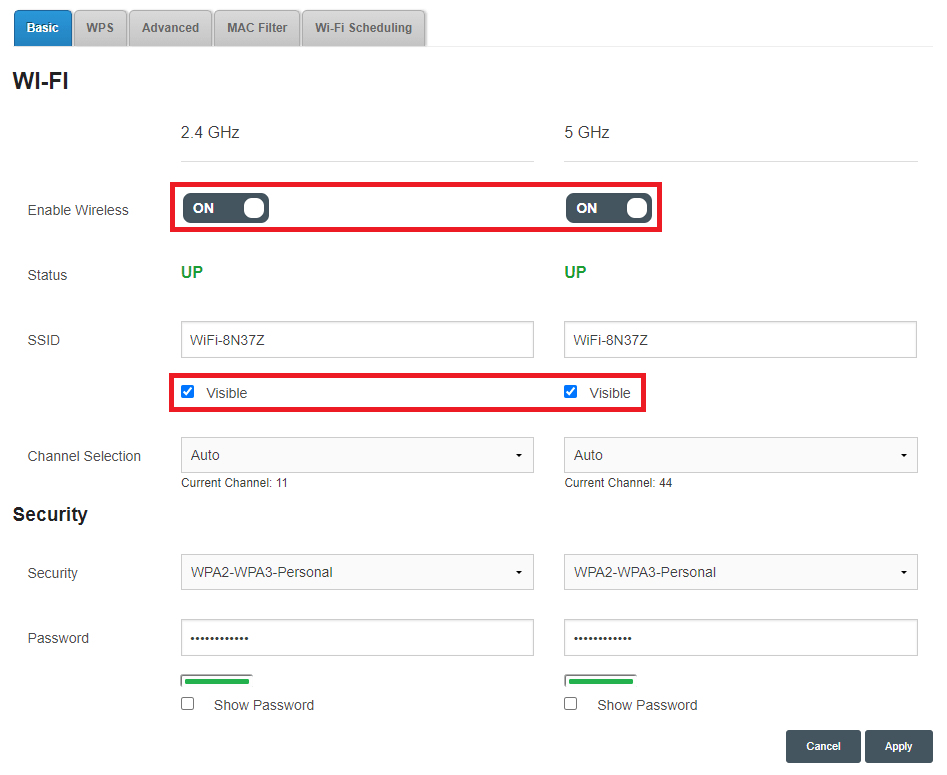
- Enter the Wi-Fi Password in the Password field.
- Click Apply.
Technicolor
- Open a browser and type http://192.168.1.254 in the address bar.
- Enter the User Name: admin and Password and click Sign in.
- Select Wireless > Access Points 2.4GHZ.
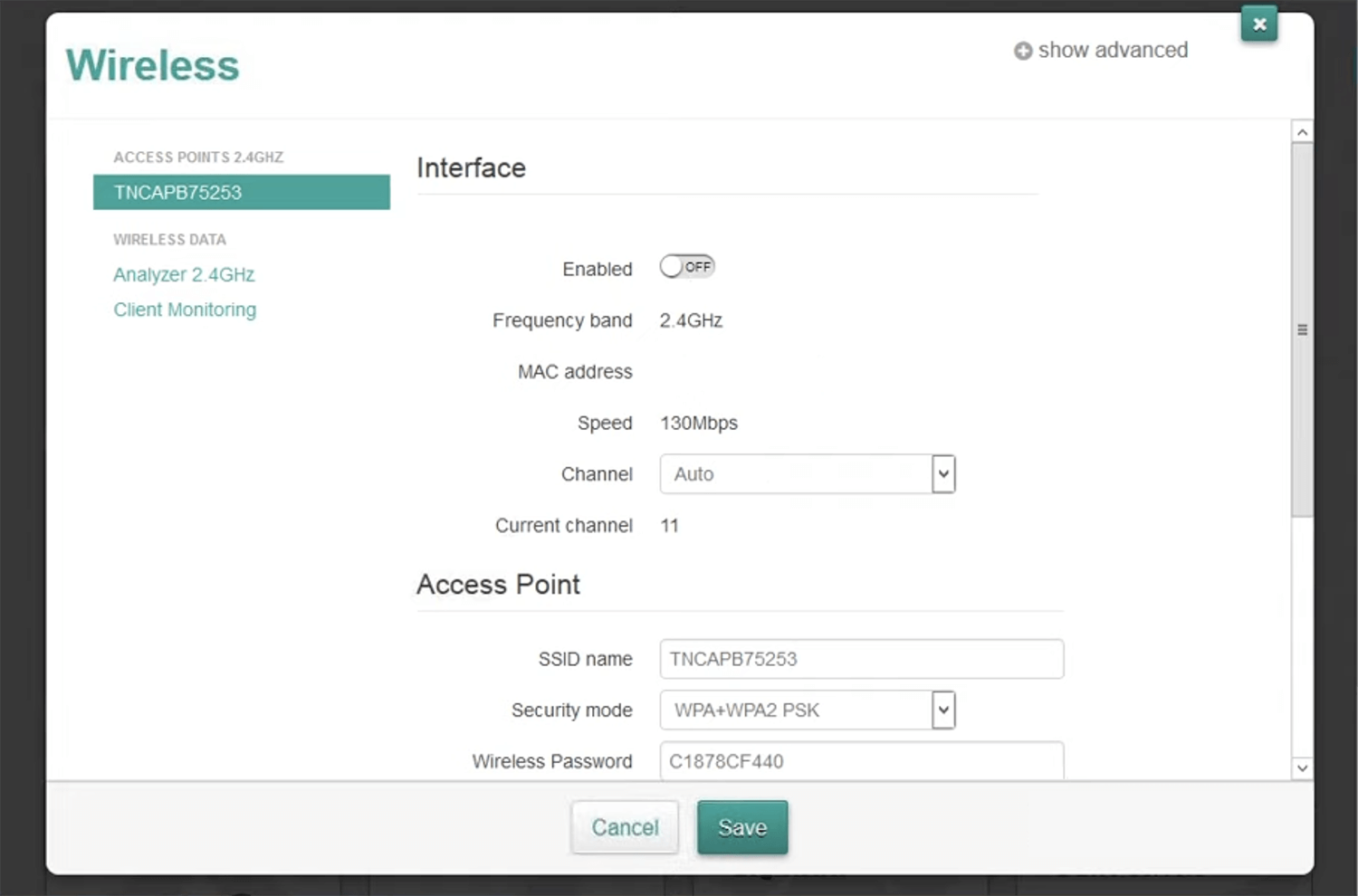
- Enter the Wi-Fi Network Name in the SSID name field.
- Enter the Wi-Fi Password in the Wireless Password field.
- Click Save.
Huawei HG659
- Open a browser and type http://192.168.1.1 in the address bar.
- Enter the Username: admin and Password: admin and click Log In.
- Select Set Up WLAN.
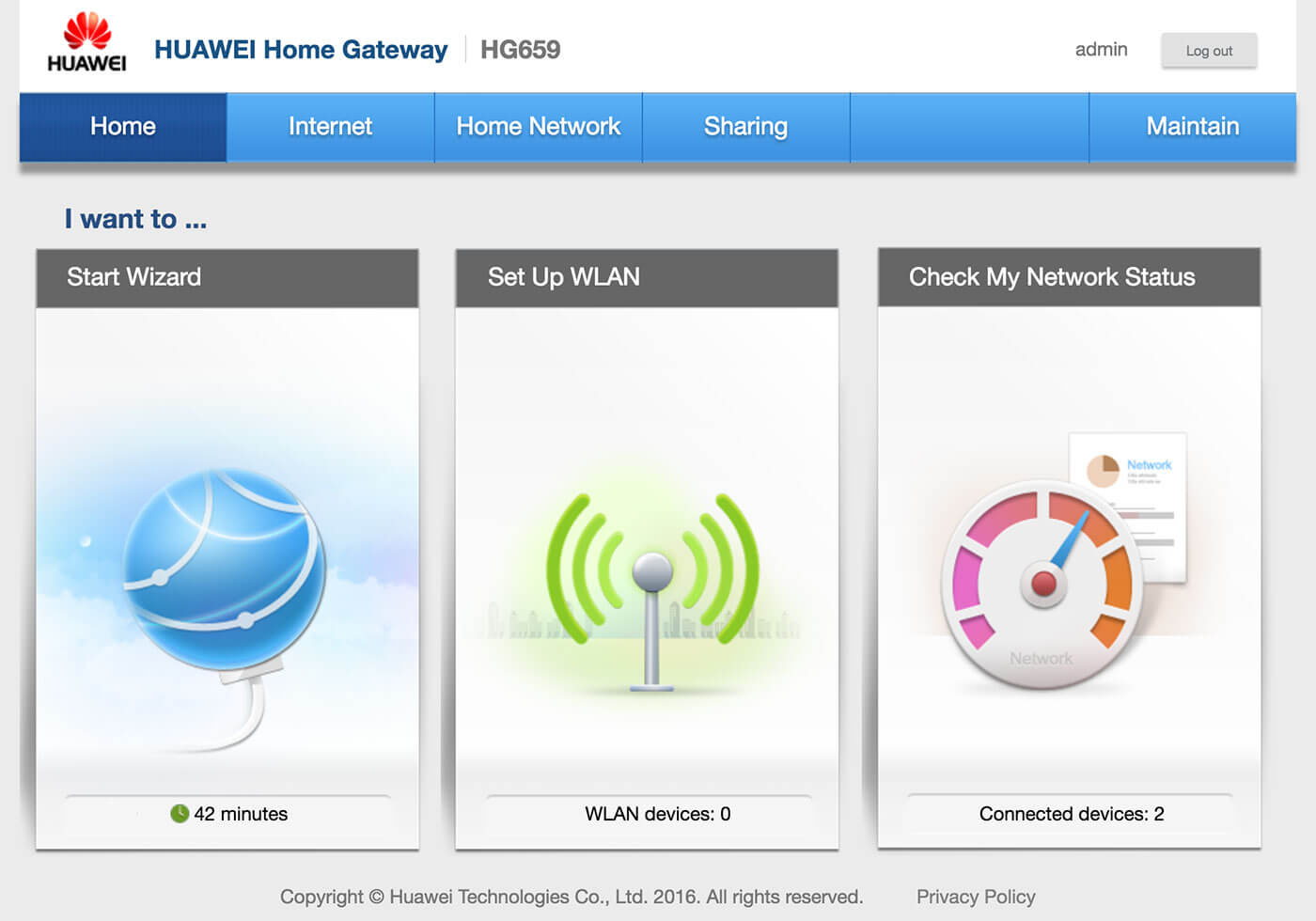
- Enter the Wi-Fi Network Name in the WLAN 2.4 GHz SSID field.
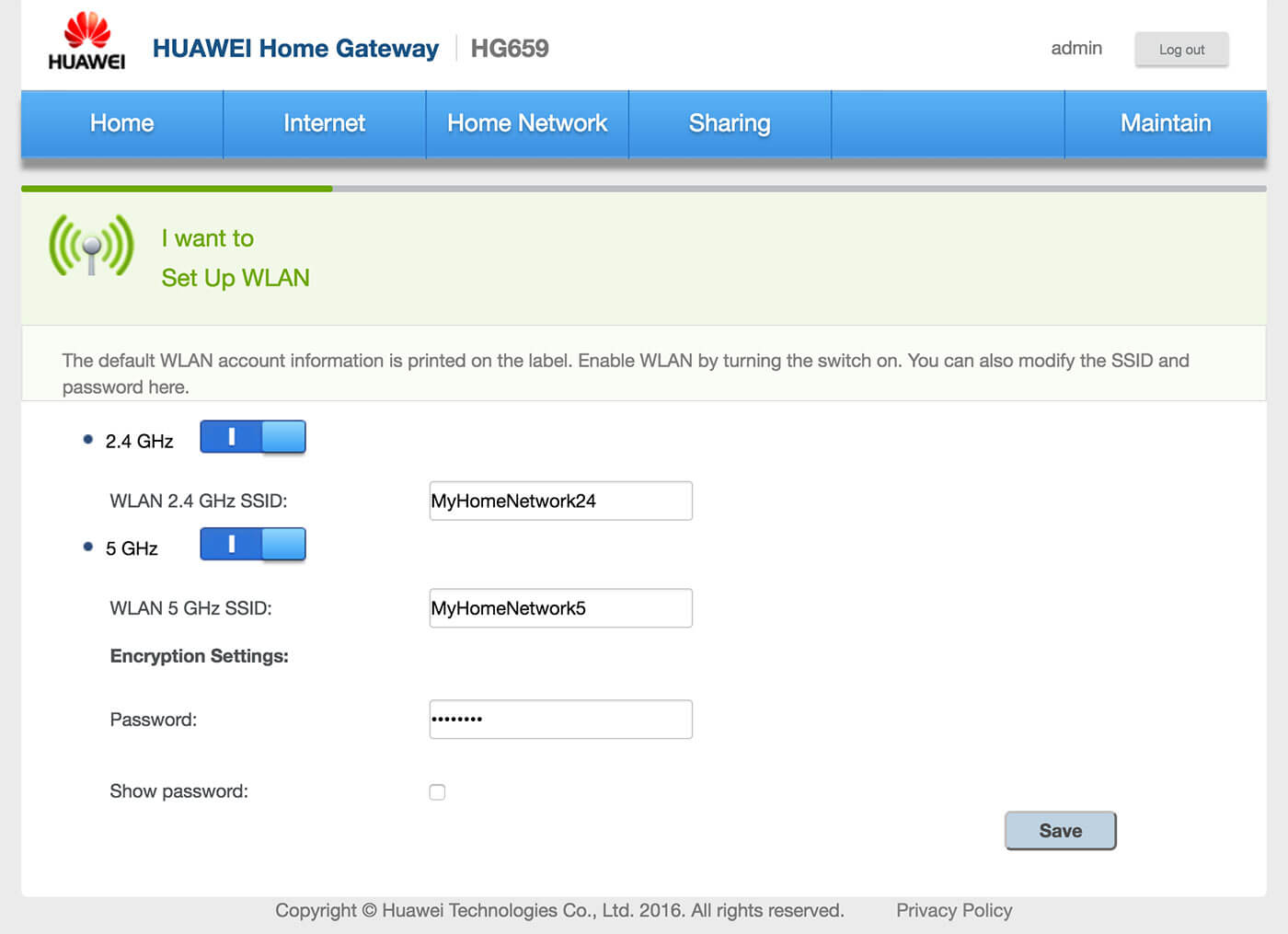
- Enter the Wi-Fi Password in the Password field.
- Click Save.
NETGEAR AC1900
- Open a browser and type http://192.168.1.1 or http://routerlogin.net in the address bar.
- Enter the Username: admin and Password: password and click Login.
- Select Basic > Wireless.
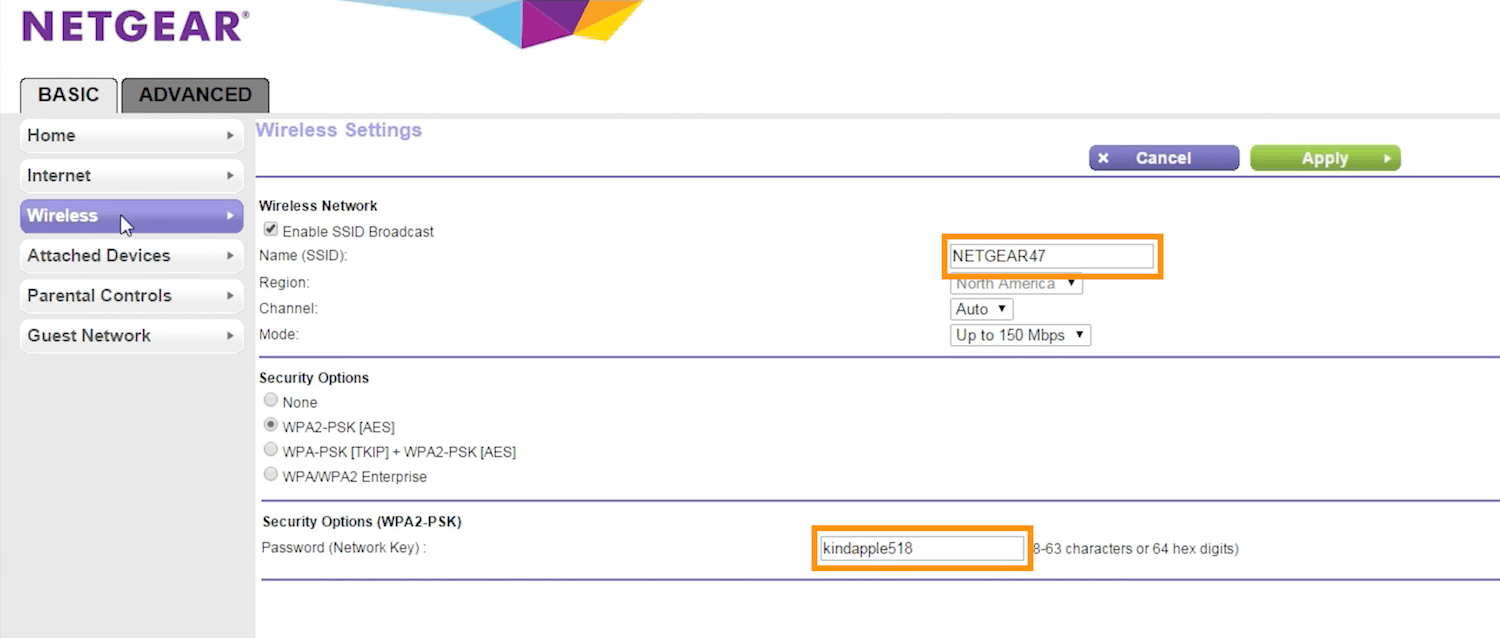
- Enter the Wi-Fi Network Name in the Name (SSID) field.
- Enter the Wi-Fi Password in the Password (Network Key) field.
- Click Apply.
ASUS
- Open a browser and type http://192.168.1.1 in the address bar.
- Enter the User Name: admin and Password: admin and click Sign in.
- Select Advanced Settings > Wireless.
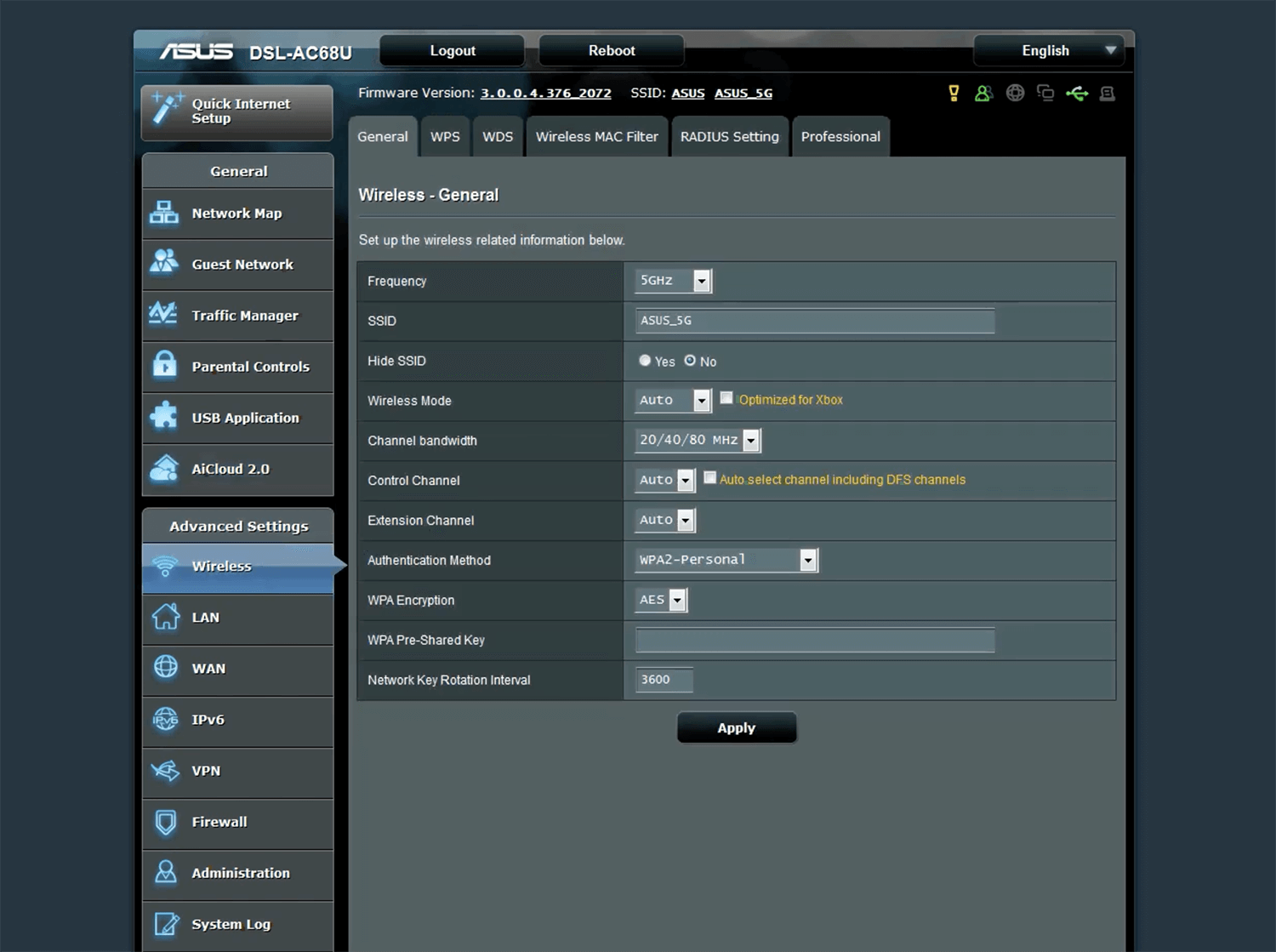
- Enter the Wi-Fi Network Name in the SSID field.
- Enter the Wi-Fi Password in the WPA Pre-Shared Key field.
- Click Apply.
