Skyworth web interface allows you to change Wi-Fi password, Network Name (SSID), and default router settings at http://192.168.1.1 or http://192.168.0.1.
How to login to Skyworth router?
- Open a browser and type http://192.168.1.1 or http://192.168.0.1 in the address bar.
- Enter the Username and Password and click Login.
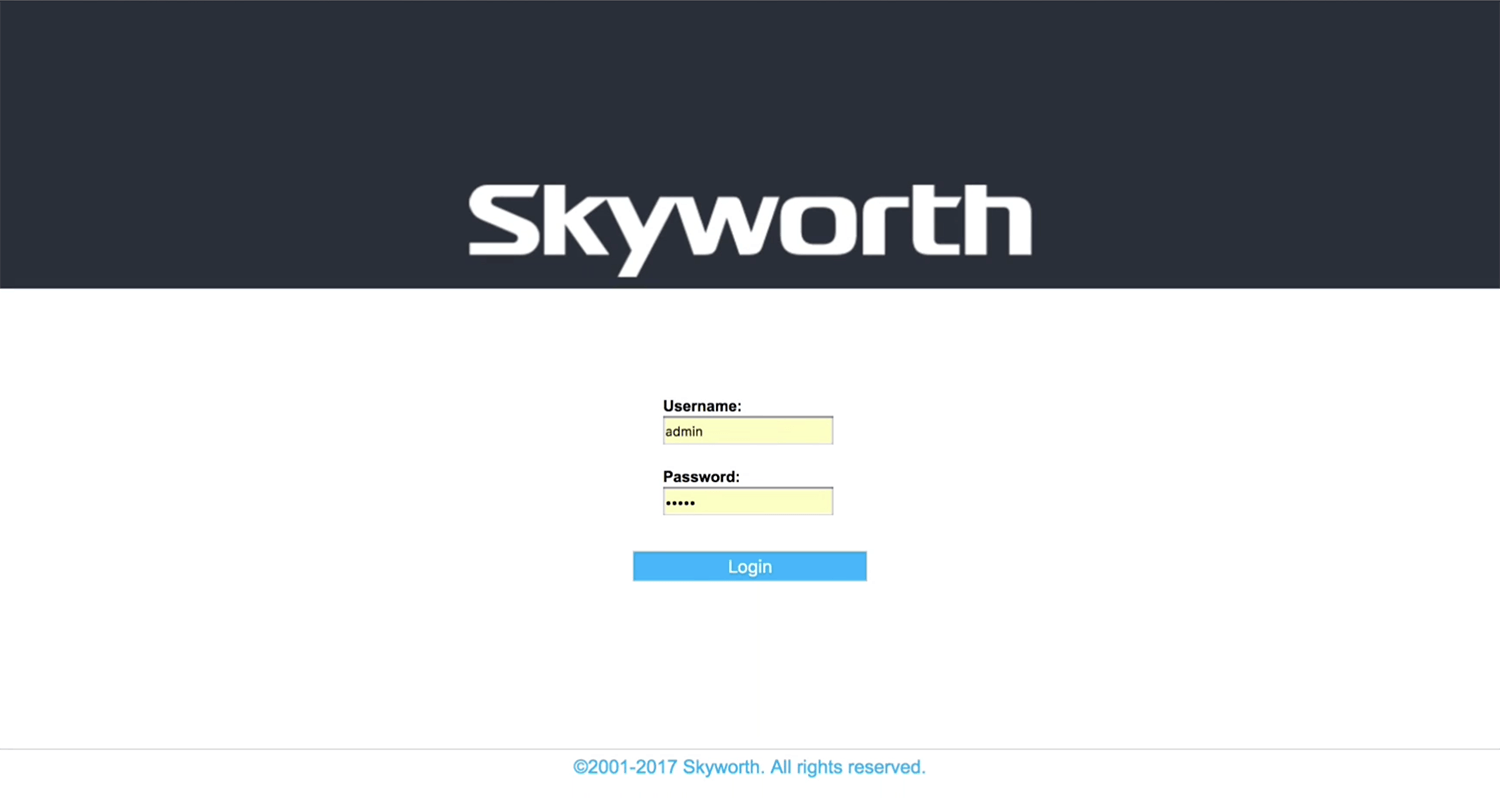
- You will be logged in to the Skyworth router settings.
Note: The IP address, Username, and Password are printed on a sticker on the back of the router.
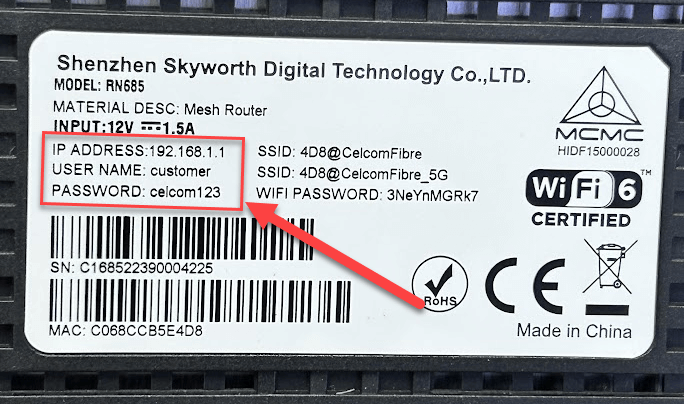
Default Skyworth Username and Password
| Username: Password: | admin admin |
| Username: Password: | (Leave it blank) admin |
| Username: Password: | admin br0adband |
| Username: Password: | user user |
| Username: Password: | customer celcom123 |
| Username: Password: | tmadmin Adm@xxxx (xxxx is the last 4 digits of MAC address) |
How to change Skyworth Wi-Fi Password and Network Name?
- Log in to the router’s settings.
- Select Wireless > Primary Network.
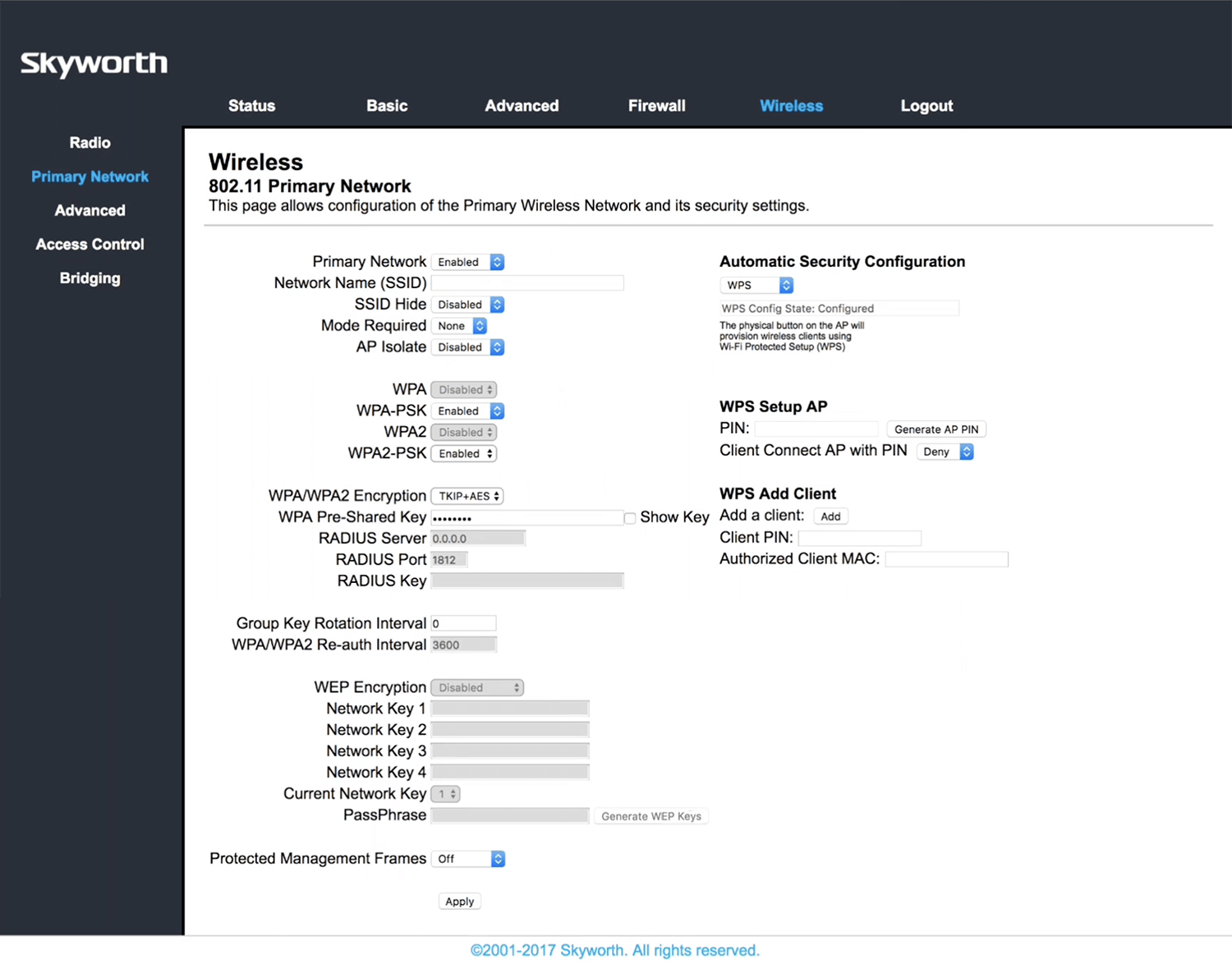
- Enter the Wi-Fi Network Name in the Network Name (SSID) field.
- Enter the Wi-Fi Password in the WPA Pre-Shared Key field.
- Click Apply.
