Smartfren web-based user interface allows you to change Wi-Fi password, Network Name (SSID), and default router settings.
Note: The IP address, Username, and Password are printed on a sticker on the back of the router or inside the battery compartment of the MiFi device.
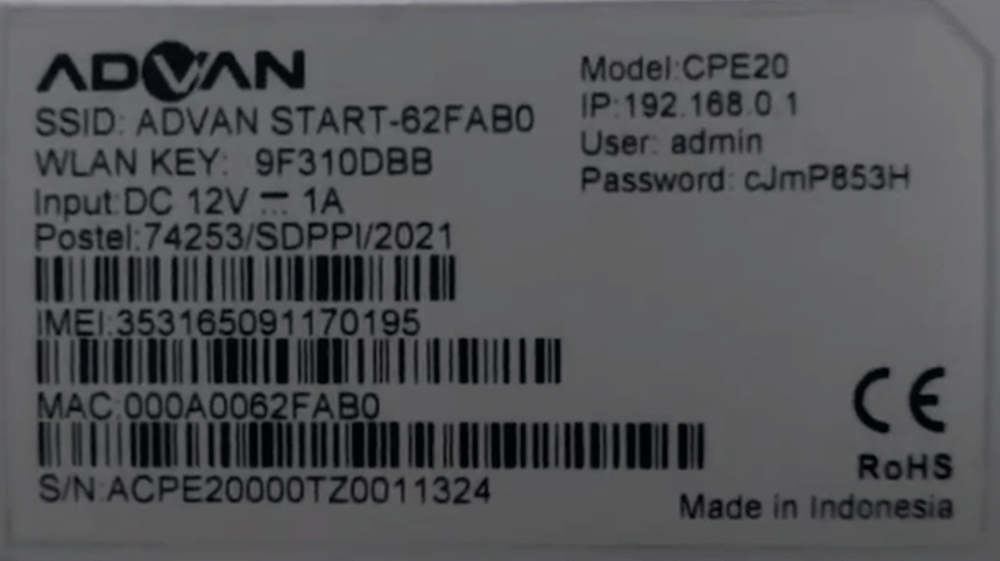
Select your router:
How to login to Smartfren router?
Smartfren Andromax M2Y MiFi 4G LTE Modem
- Open a browser and type http://192.168.1.1 or http://andromax.m2y in the address bar.
- Enter the Username: admin and Password: admin and click Login.
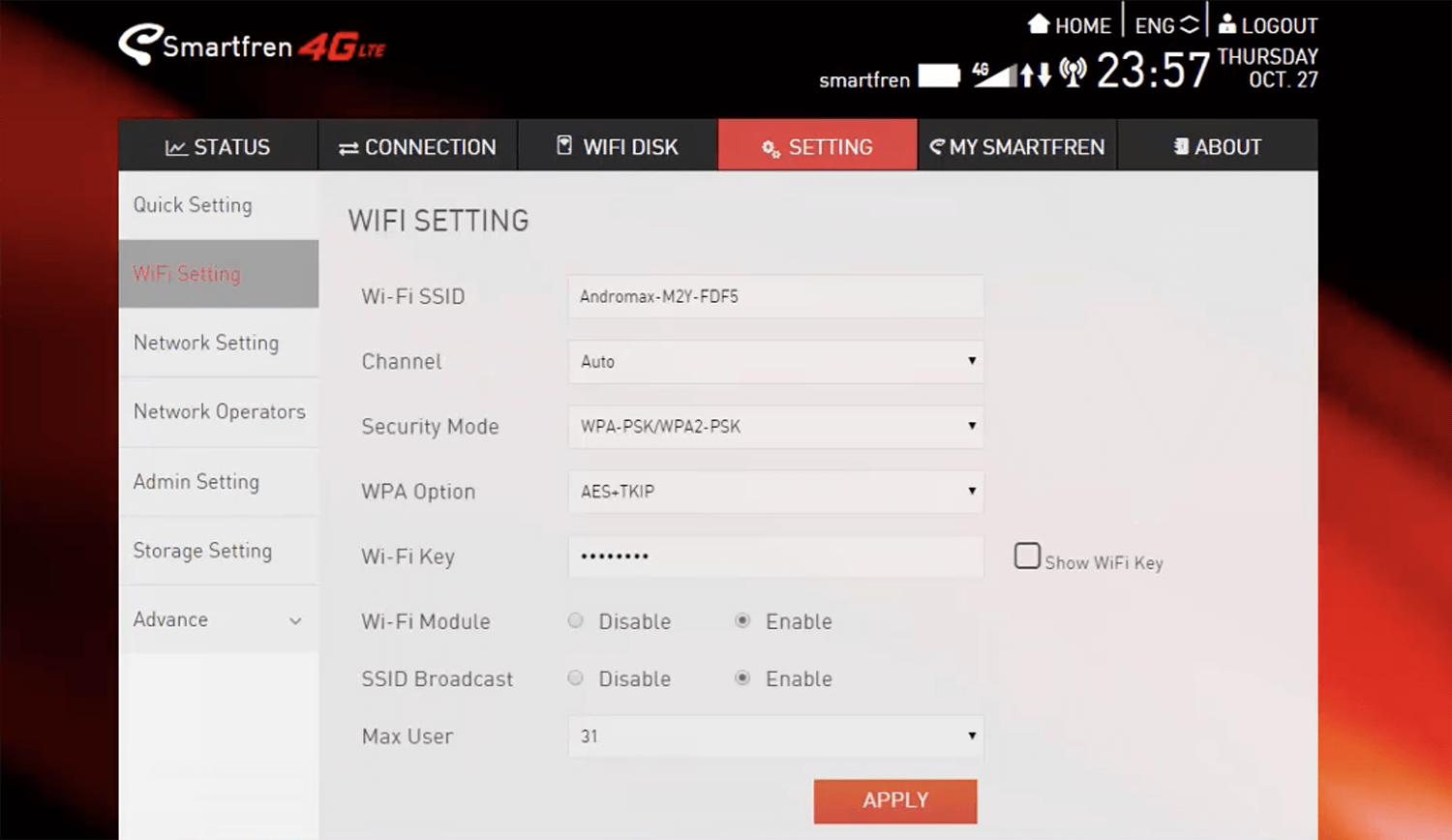
- Select Settings > WiFi Setting.
- Enter the Wi-Fi Network Name in the Wi-Fi SSID field.
- Enter the Wi-Fi Password in the Wi-Fi Key field.
- Click Apply.
Huawei E5576
- Open a browser and type http://192.168.8.1 in the address bar.
- Enter the Password: admin and click Masuk.
- Select Wi-Fi Pengaturan > Pengaturan SSID.
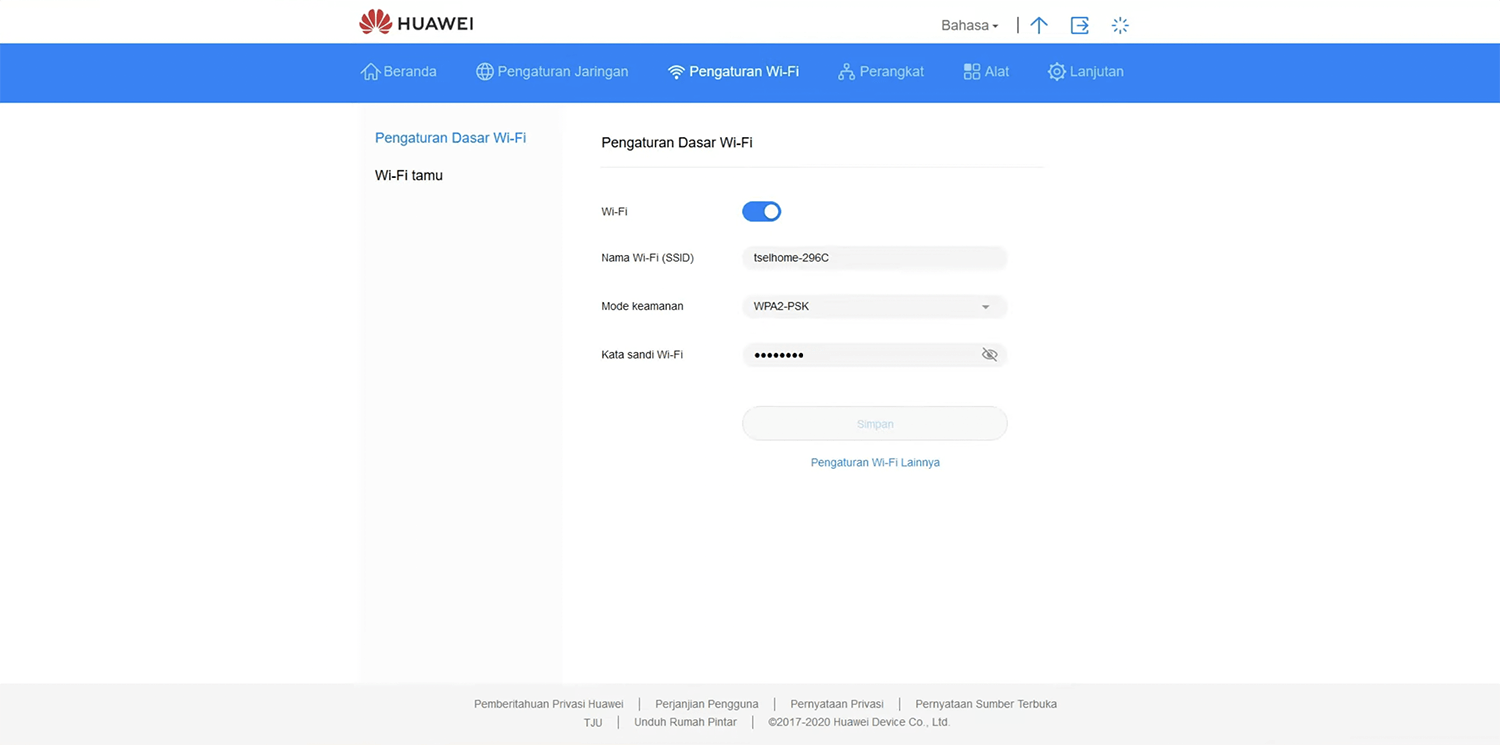
- Enter the Wi-Fi Network Name in the Nama Jaringan (SSID) field.
- Enter the Wi-Fi Password in the Kata Sandi field.
- Click Terapkan.
Prolink PRT701
- Open a browser and type http://192.168.1.1 in the address bar.
- Enter the Username: admin and Password: password and click Login.
- Select WiFi > Basic.
- Enter the Wi-Fi Network Name in the SSID field.
- Enter the Wi-Fi Password in the Pre-shared Key field.
- Click Apply.
Advan Router CPE Start
- Open a browser and type http://192.168.0.1 in the address bar.
- Enter the Username: admin and Password and click Masuk.
- Select Wi-Fi Pengaturan > Pengaturan SSID.
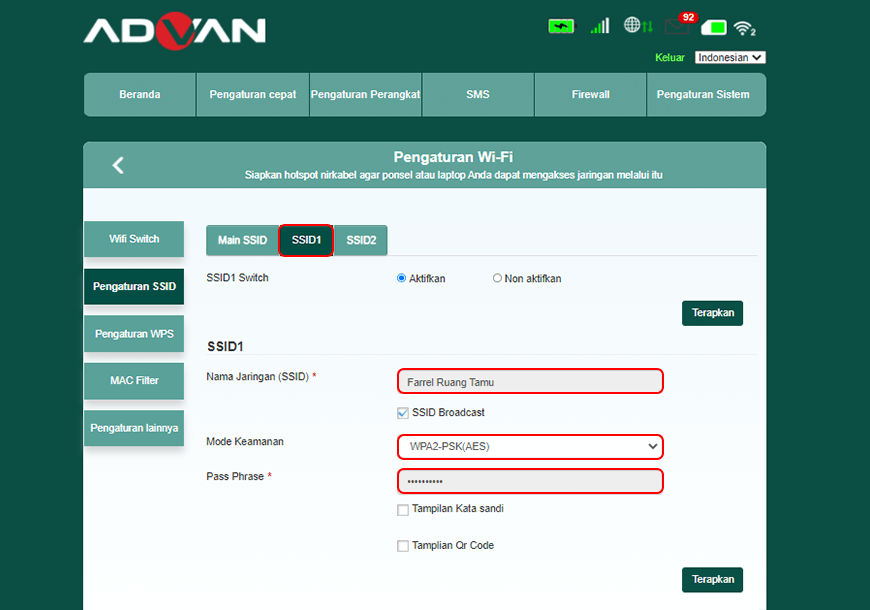
- Enter the Wi-Fi Network Name in the Nama Jaringan (SSID) field.
- Enter the Wi-Fi Password in the Kata Sandi field.
- Click Terapkan.
For dual-band routers, you need to configure 2.4 GHz and 5 GHz networks separately.
