Sonic web-based user interface allows you to change Wi-Fi password, Network Name (SSID), and default router settings.
Note: The IP address, Username, and Password are printed on a sticker on the back of the router.
Select your router:
How to login to Sonic router?
eero Max 7 / Pro 6E
Note: Eero routers currently do not support a web interface. To change any default settings, you need to install the Eero mobile app on Android or iOS.
- Install the Eero app from Google Play, Apple App Store, or Amazon Appstore.
- Create an Eero account or Log In with your Amazon account.
- Tap “Settings” or “Network Settings” from the menu.
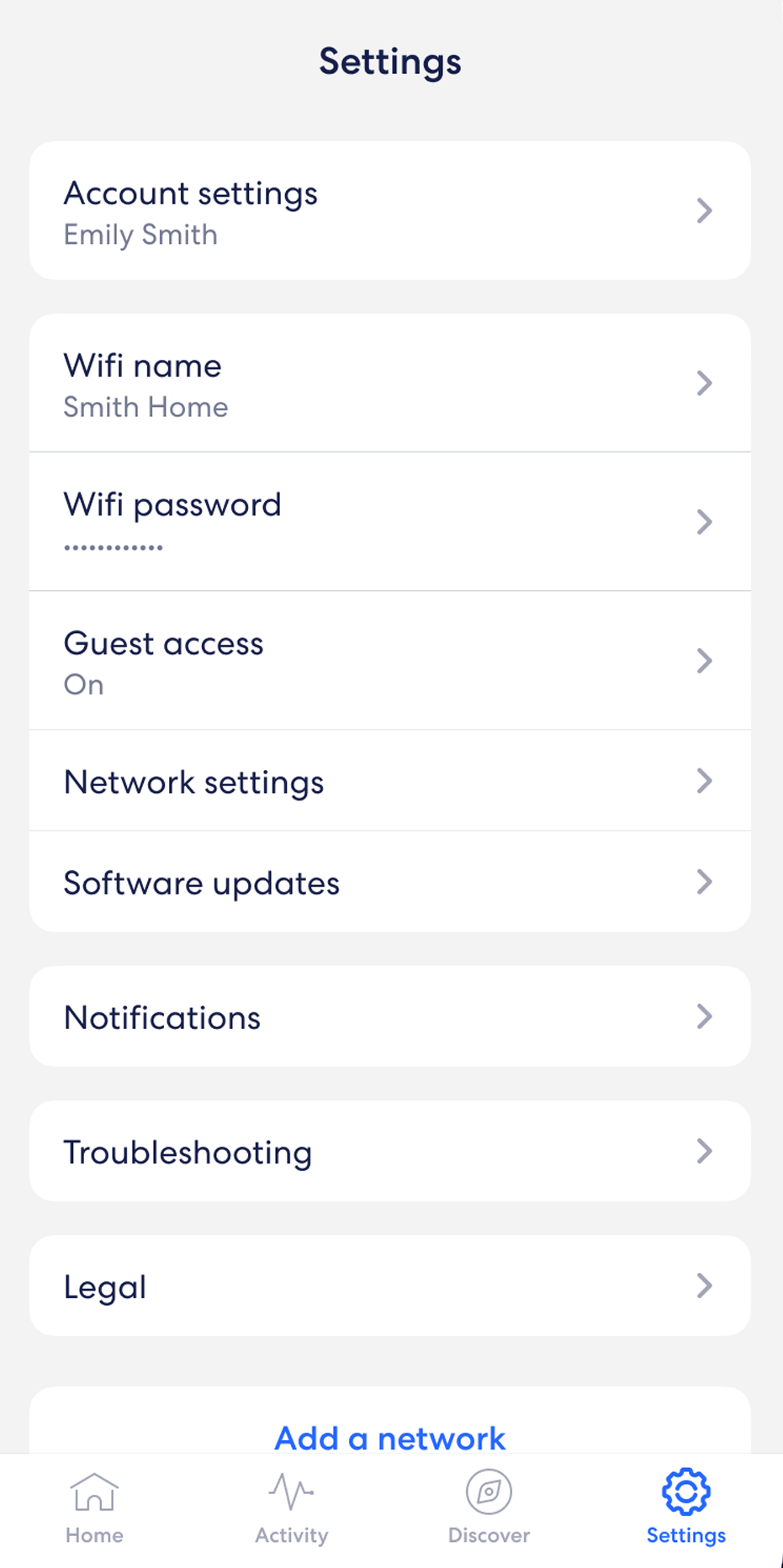
- Select “Wifi name” and enter the Wi-Fi Network Name and click Save.
- Select “Wifi password” and enter the Wi-Fi password and click Save.
AdTran 622v
- Open a browser and type http://192.168.1.1 in the address bar.
- Enter the Username: admin and Password: admin and click Sign In.
- Select WiFi > General > Wireless.
- Click Edit next to the 5GHz or 2.4Gz Wireless Interfaces.
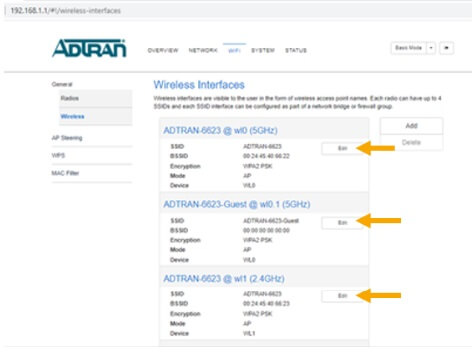
- Enter the Wi-Fi Network Name in the WiFi Network Name (SSID) field.
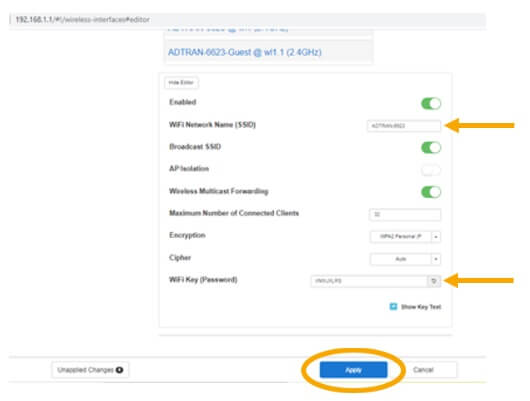
- Enter the Wi-Fi Password in the Wi-Fi Key (Password) field.
- Click Apply.
SmartRG SR515AC
- Open a browser and type http://192.168.42.1/admin or http://192.168.1.1/admin in the address bar.
- Enter the Username: admin and Password: Wi-Fi Key printed on the router label or admin and click Login.
- Select Wireless > 2.4 GHz Band > Basic.
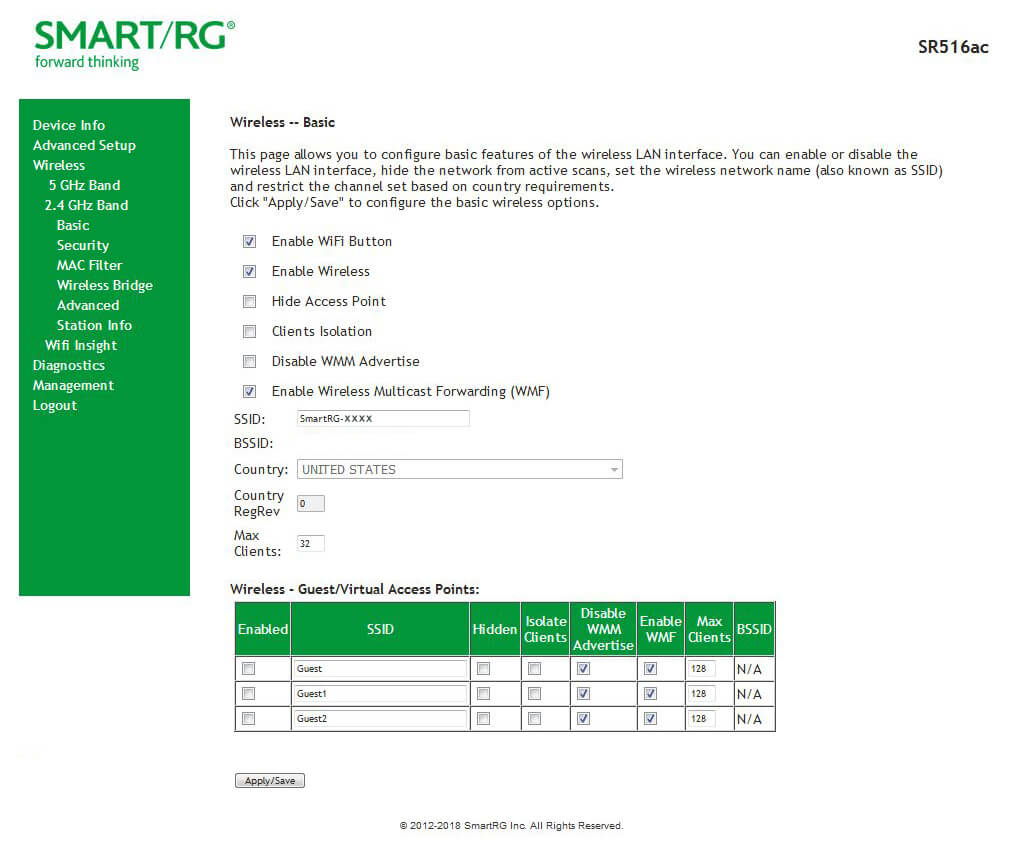
- Enter the Wi-Fi Network Name in the SSID field and click Apply/Save.
- Select Wireless > 2.4 GHz Band > Security.
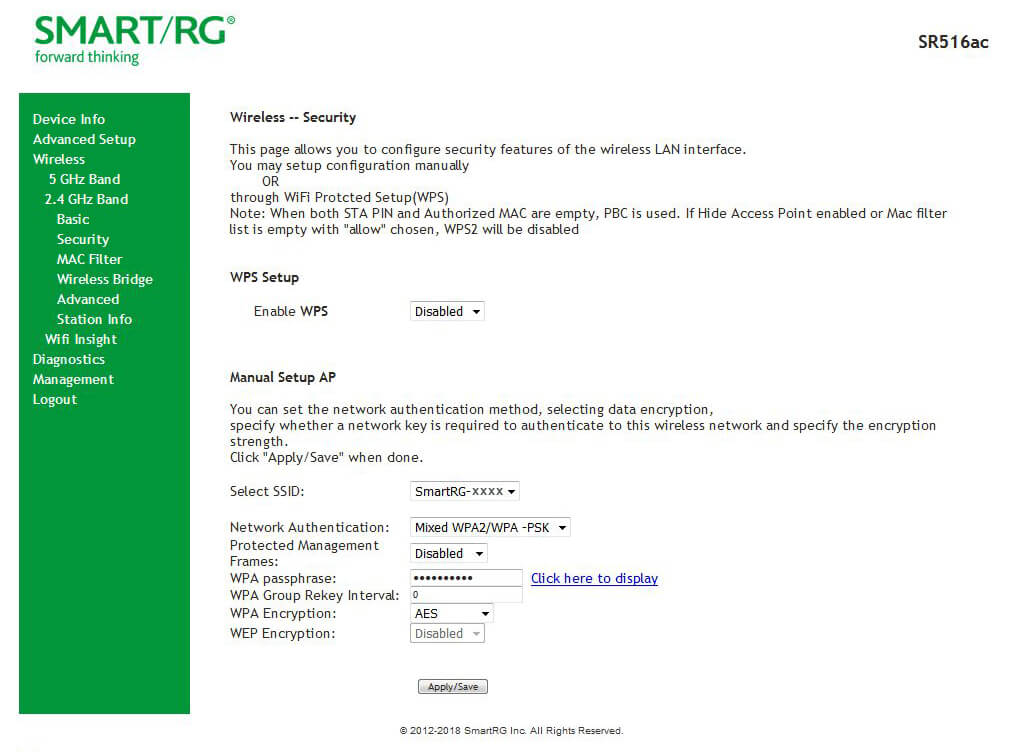
- Enter the Wi-Fi Password in the WPA passphrase field and click Apply/Save.
Pace 5268AC
- Open a browser and type http://gateway.sonic.net or http://192.168.42.1 in the address bar.
- Enter the Device Access Code and click Submit. (The Device Access Code is printed on a sticker on the side panel of your router.)
- Select Wireless icon under Summary.
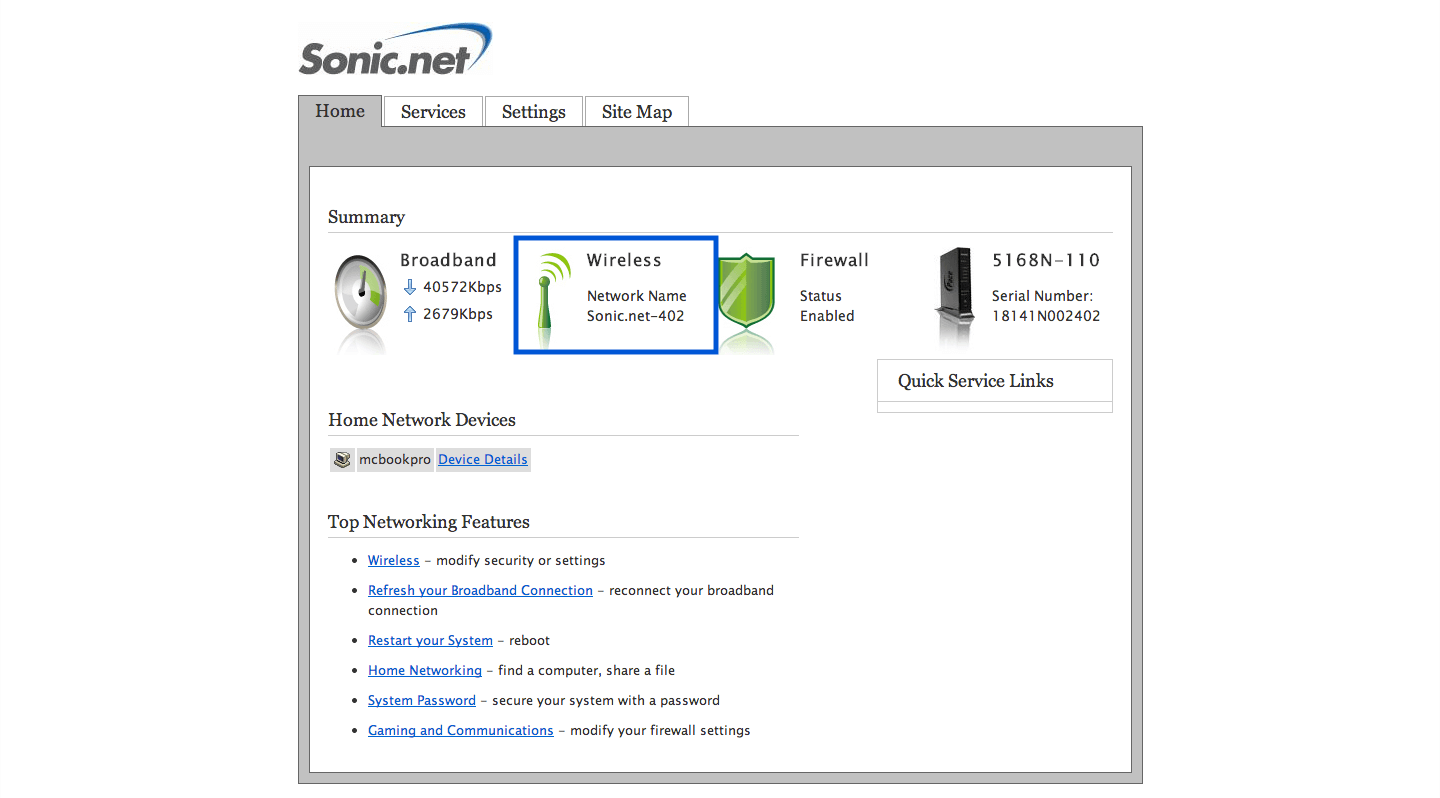
- Enter the Wi-Fi Network Name in the Network Name (SSID) field.
- Enter the Wi-Fi Password in the Wi-Fi Password field.
- Click Save.
For dual-band routers, you need to configure 2.4GHz and 5GHz networks separately.
