SonicWall web management interface allows you to change Wi-Fi password, Network Name (SSID), and default router settings at http://192.168.168.168.
How to login to SonicWall router?
- Open a browser and type http://192.168.168.168 in the address bar.
- Enter the Username: admin and Password: password and click Log In.
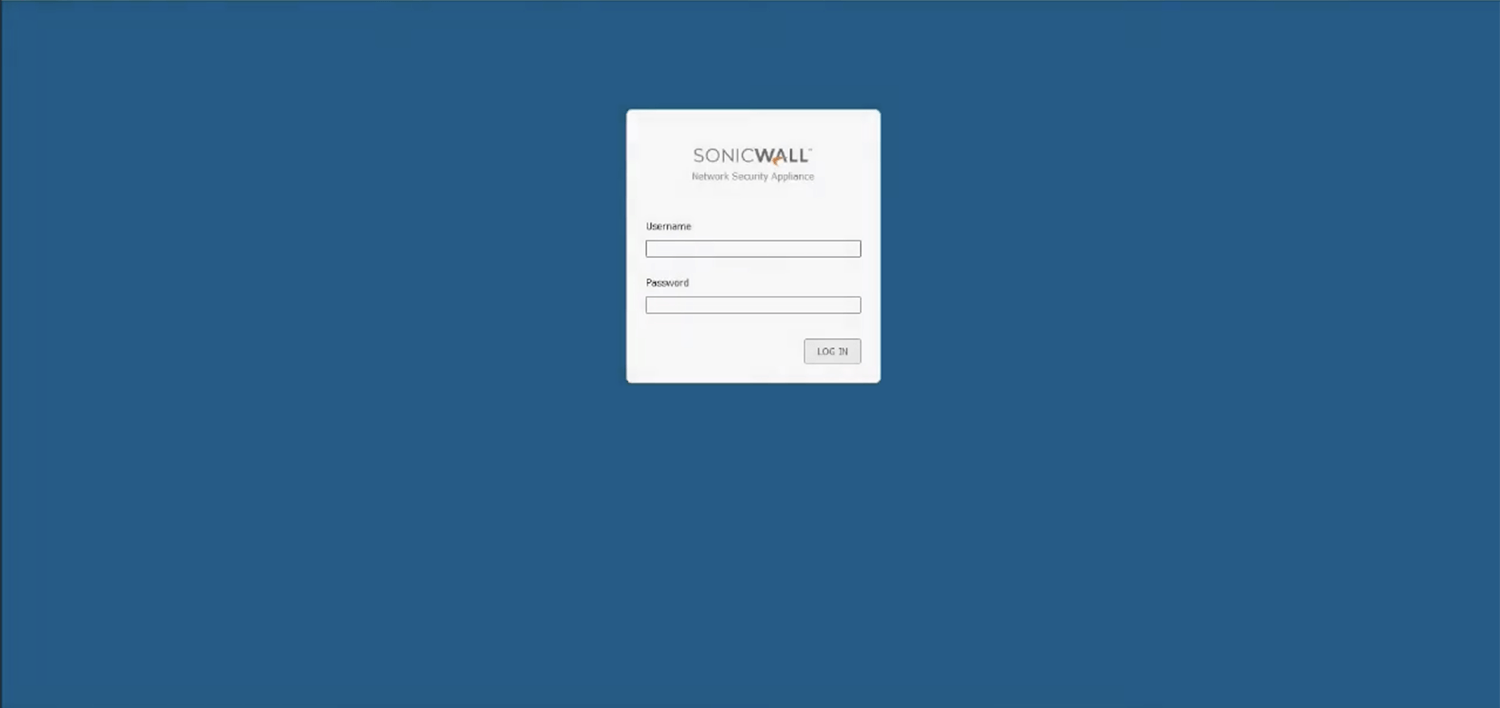
- You will be logged in to the SonicWall router settings.
Note: If you are logging in to the SonicWall UTM management interface for the first time, the default IP address is http://192.168.168.168. By default the username is admin and password is password.
Your browser may give a warning about the SSL certificate, click on Advanced and then Proceed to 192.168.168.168 (unsafe).
How to change SonicWall Wi-Fi Password and Network Name?
- Log in to the router’s web management page.
- Select Wireless > Settings.
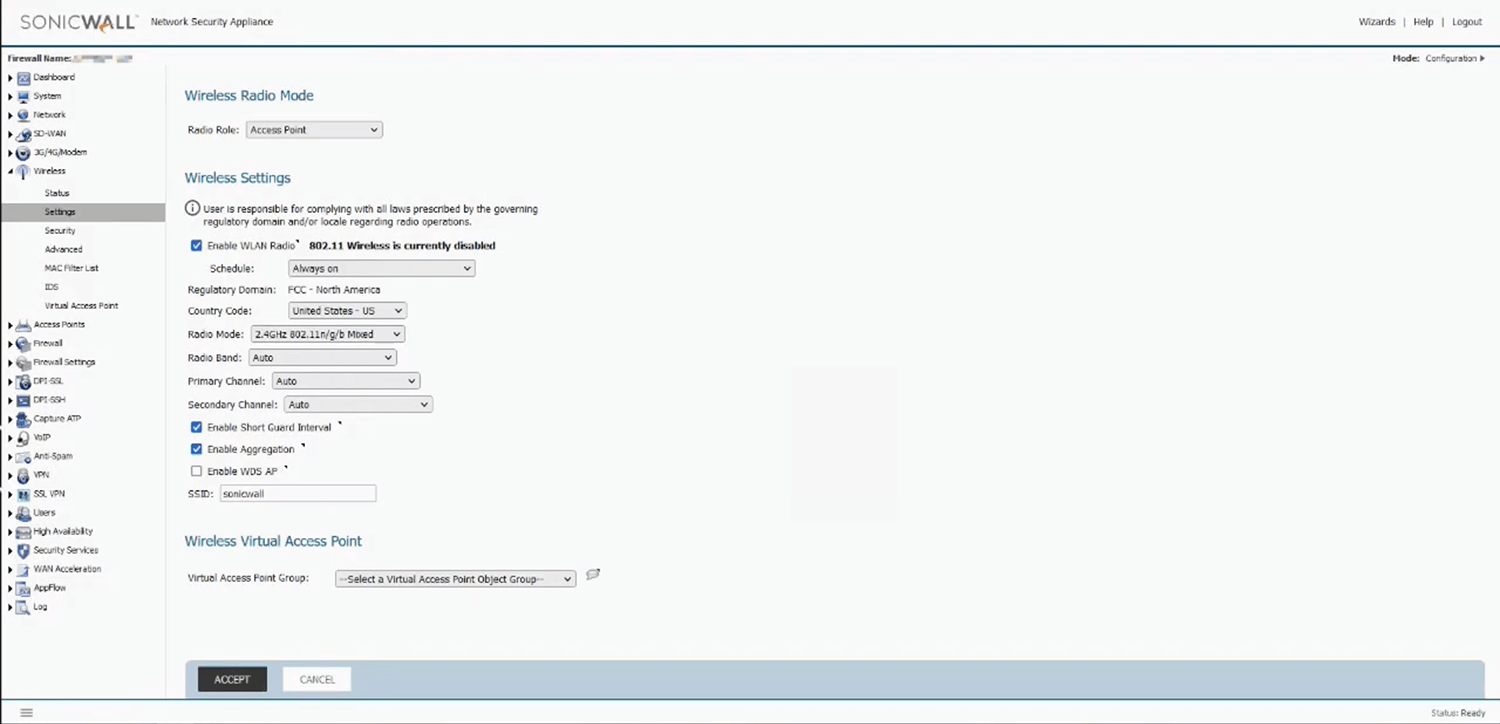
- Select Enable WLAN Radio if wireless is currently disabled.
- Enter the Wi-Fi Network Name in the SSID field and click Accept.
- Select Wireless > Settings.
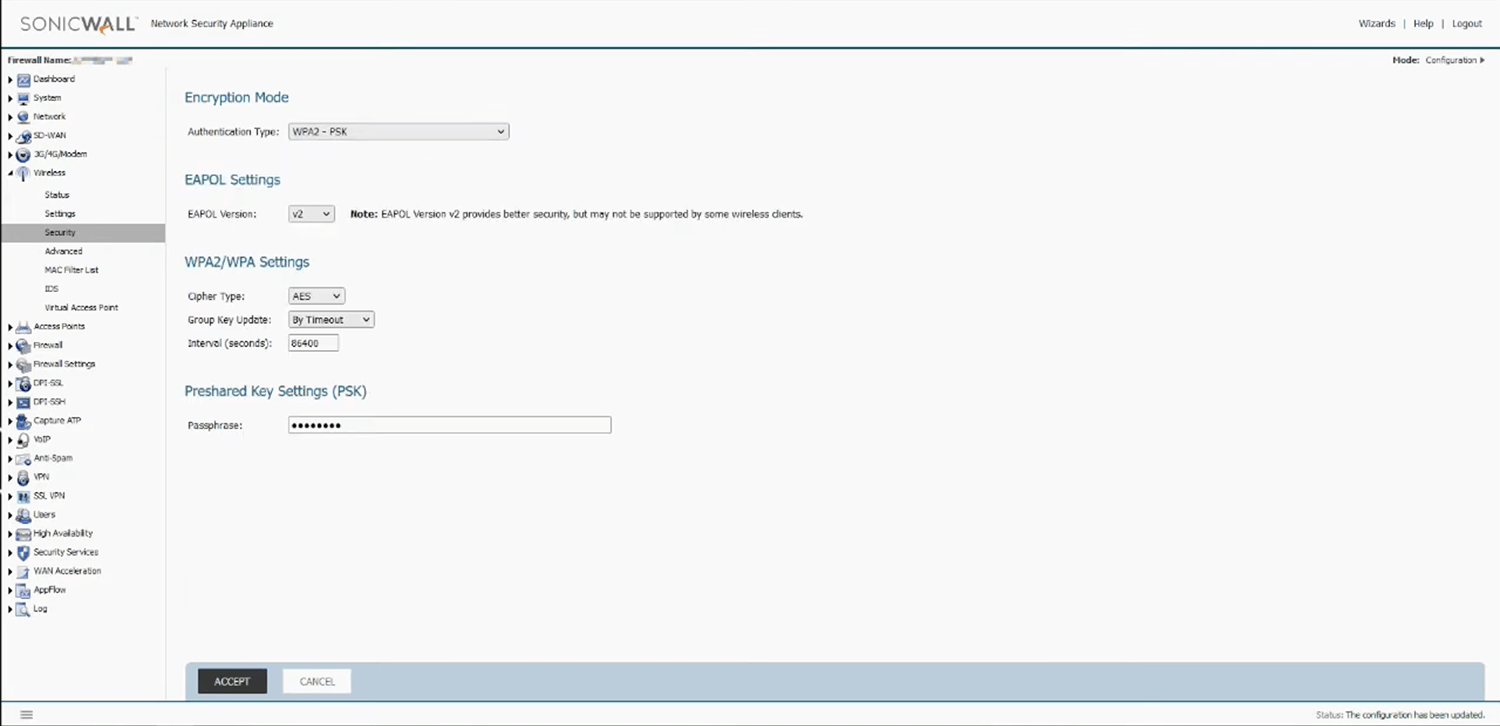
- Select Authentication Type: WPA2 – PSK.
- Enter the Wi-Fi Password in the Passphrase field and click Accept.
