Sorgenia web interface allows you to change Wi-Fi password, Network Name (SSID), and default modem settings at http://192.168.1.1 or http://fritz.box.
How to login to Sorgenia modem?
- Open a browser and type http://192.168.1.1 or http://fritz.box in the address bar.
- Enter the Username and Password and click Login.
- You will be logged in to the Sorgenia modem settings.
Note: The IP address, Username and Password are printed on a sticker on the back of your modem.
How to change Sorgenia Wi-Fi Password and Network Name?
Select your modem:
Technicolor FGA2233
- Open a browser and type http://192.168.1.1 in the address bar.
- Enter the Username: admin and Password and click Sign in. (The password is the “ACCESS KEY” printed on the back of the modem).
- Select WiFi > AP.
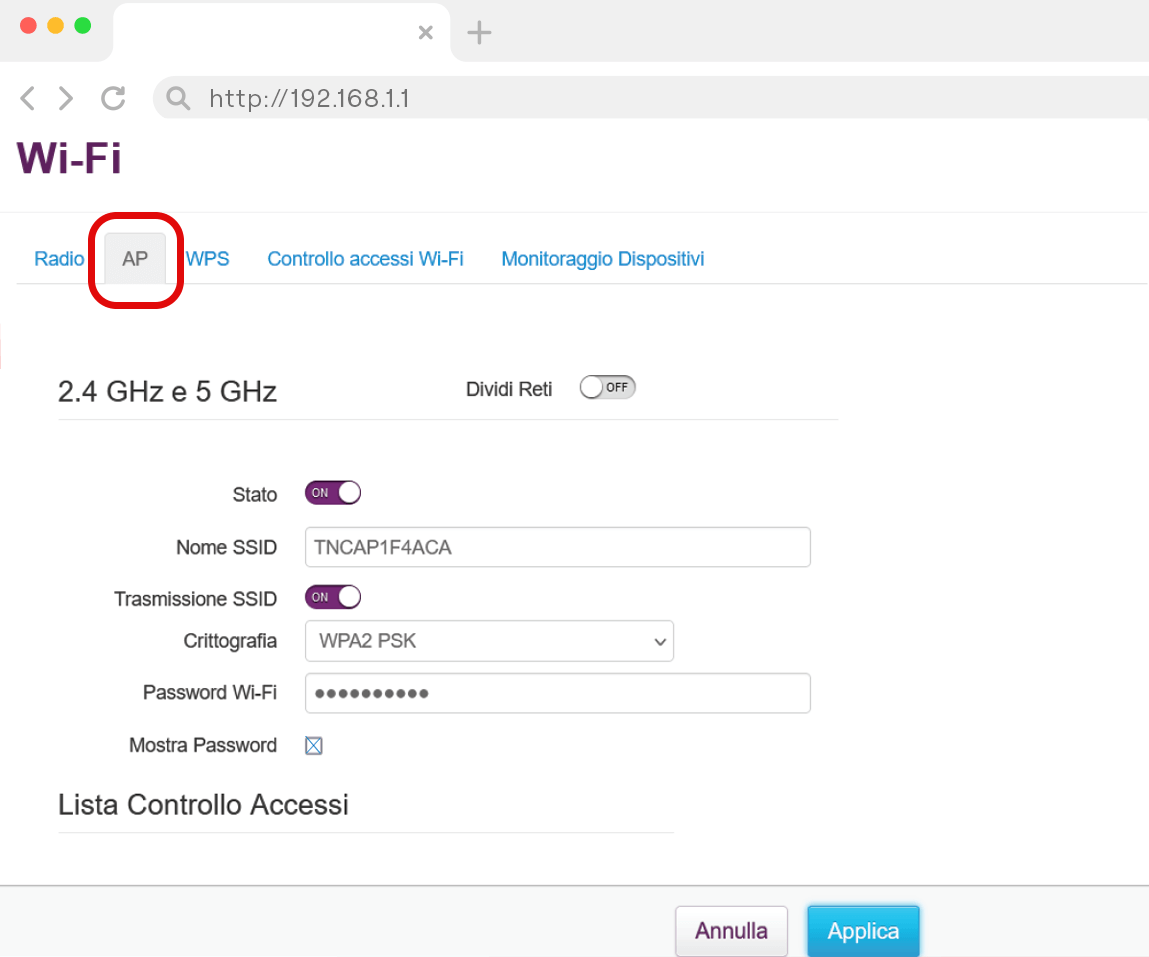
- Enter the Wi-Fi Network Name in the Nome SSID field.
- Enter the Wi-Fi Password in the Password Wi-Fi field.
- Click Applica.
AVM FRITZ!Box 7530
- Open a browser and type http://fritz.box or http://192.168.178.1 in the address bar.
- Enter the FRITZ!Box Password and click Accedi.
- Select Wi-Fi > Rete wireless.
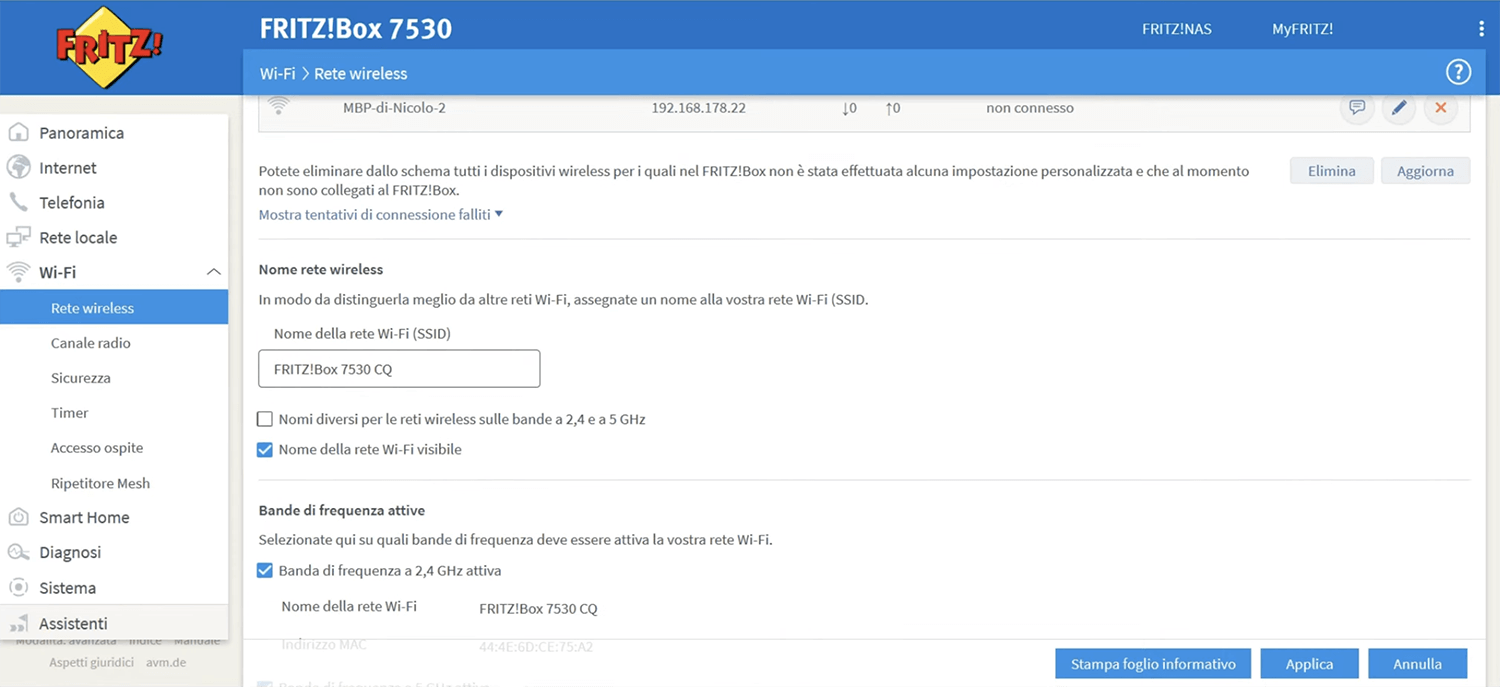
- Enter the Wi-Fi Network Name in the Nome della rete Wi-Fi (SSID) field and click Applica.
- Select Wi-Fi > Sicurezza.
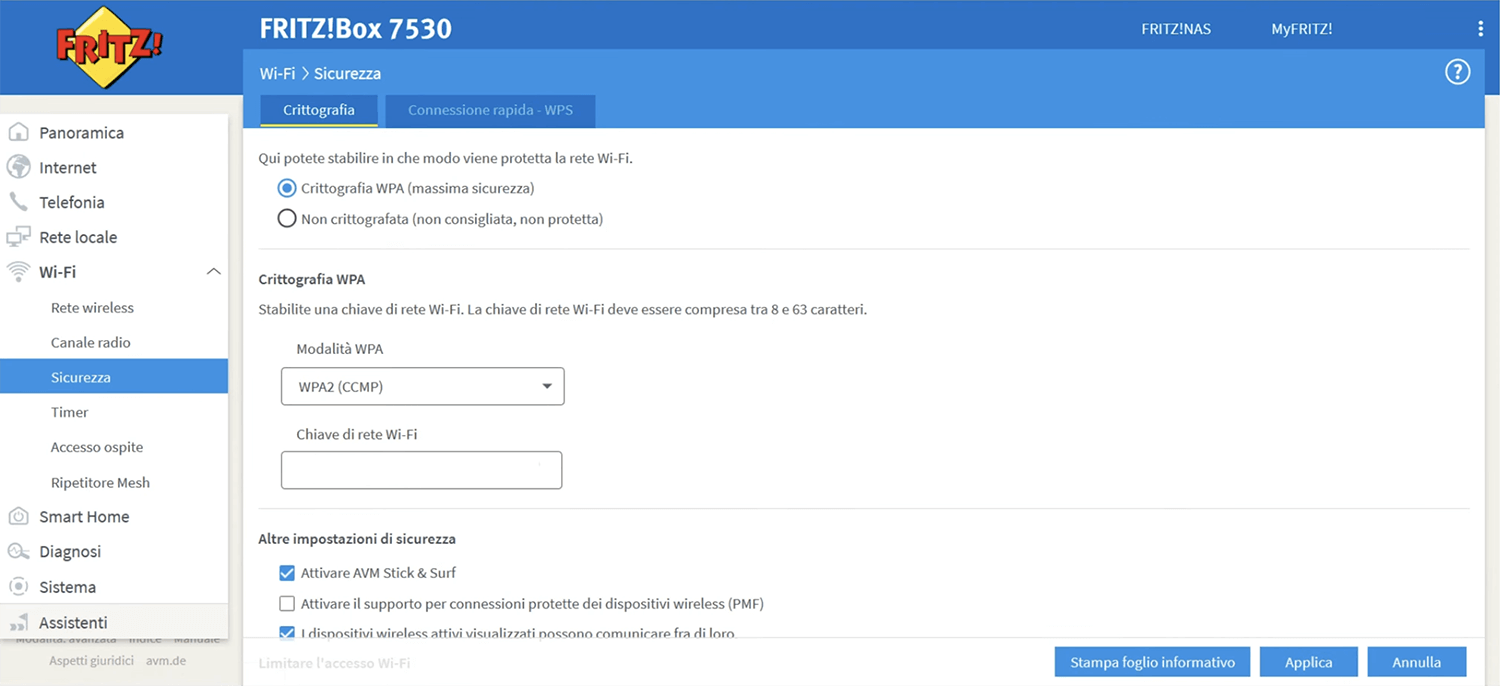
- Enter the Wi-Fi Password in the Chiave di rete Wi-Fi field and click Applica.
For dual-band routers, you need to configure 2.4 GHz and 5 GHz networks separately.
