Spark modem interface allows you to change WiFi password, Network Name (SSID), and default Spark Smart Modem settings at http://192.168.1.254.
How to login to Spark modem?
- Open a browser and type 192.168.1.254 in the address bar.
- Enter the Username: admin and Password: admin and click Login.
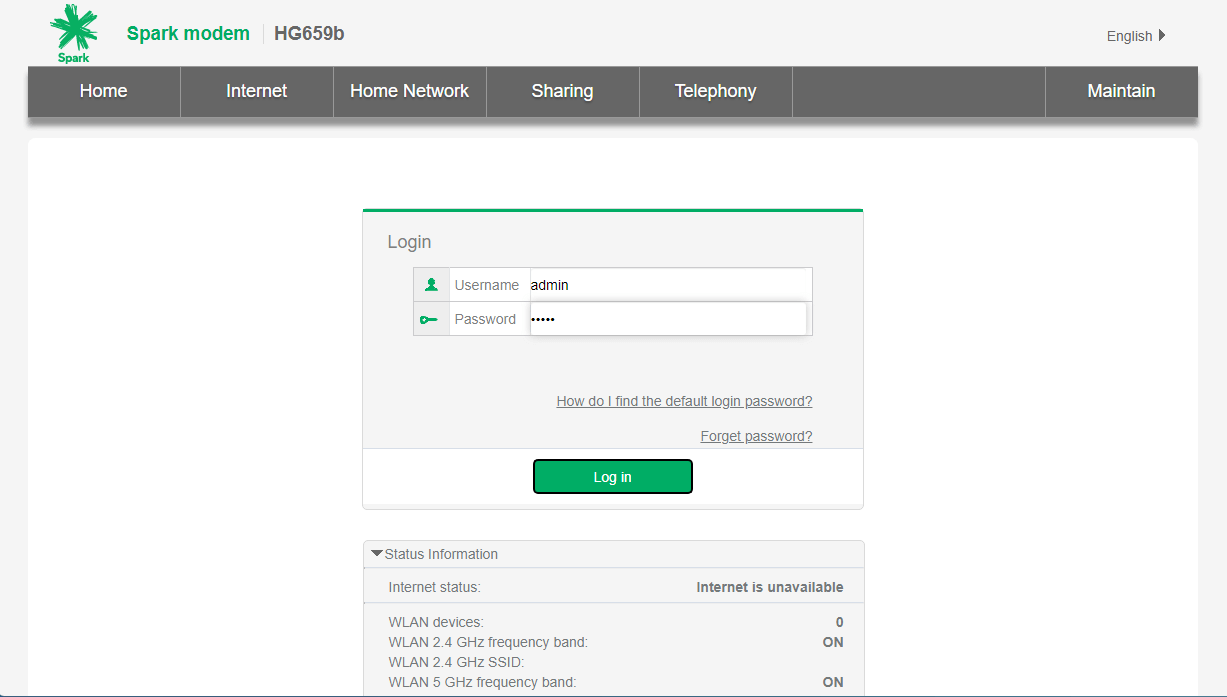
- You will be logged in to the Spark Smart Modem settings.
How to change Spark WiFi Password and SSID?
For Spark Smart modem, Spark Smart Modem 2, 5G Spark Smart modem, and Spark Smart Modem 3:
- Log in to the Spark Smart modem interface.
- Click WLAN from the left-hand side menu.

- Enter the Wi-Fi Network Name in the SSID field.
- Enter the Wi-Fi Password in the WPA Pre-shared Key field.
- Click on Save Settings to apply the changes.
Note: If your modem supports dual-band, you can configure WLAN 2.4GHz and WLAN 5Ghz bands separately (optional).
For Huawei modems:
- Log in to the Huawei modem settings.
- Click Settings from the menu.
- Click WLAN > WLAN Basic Settings.

- Enter the Wi-Fi Network Name in the SSID field.
- Enter the Wi-Fi Password in the WLAN key field.
- Click Apply to save the settings.
