Speedefy Web UI allows you to change Wi-Fi password, Network Name (SSID), and default router settings at http://speedefywifi.com or http://192.168.3.1.
How to login to Speedefy router?
- Open a browser and type http://speedefywifi.com or http://192.168.3.1 in the address bar.
- Enter the Login Password and click Login.
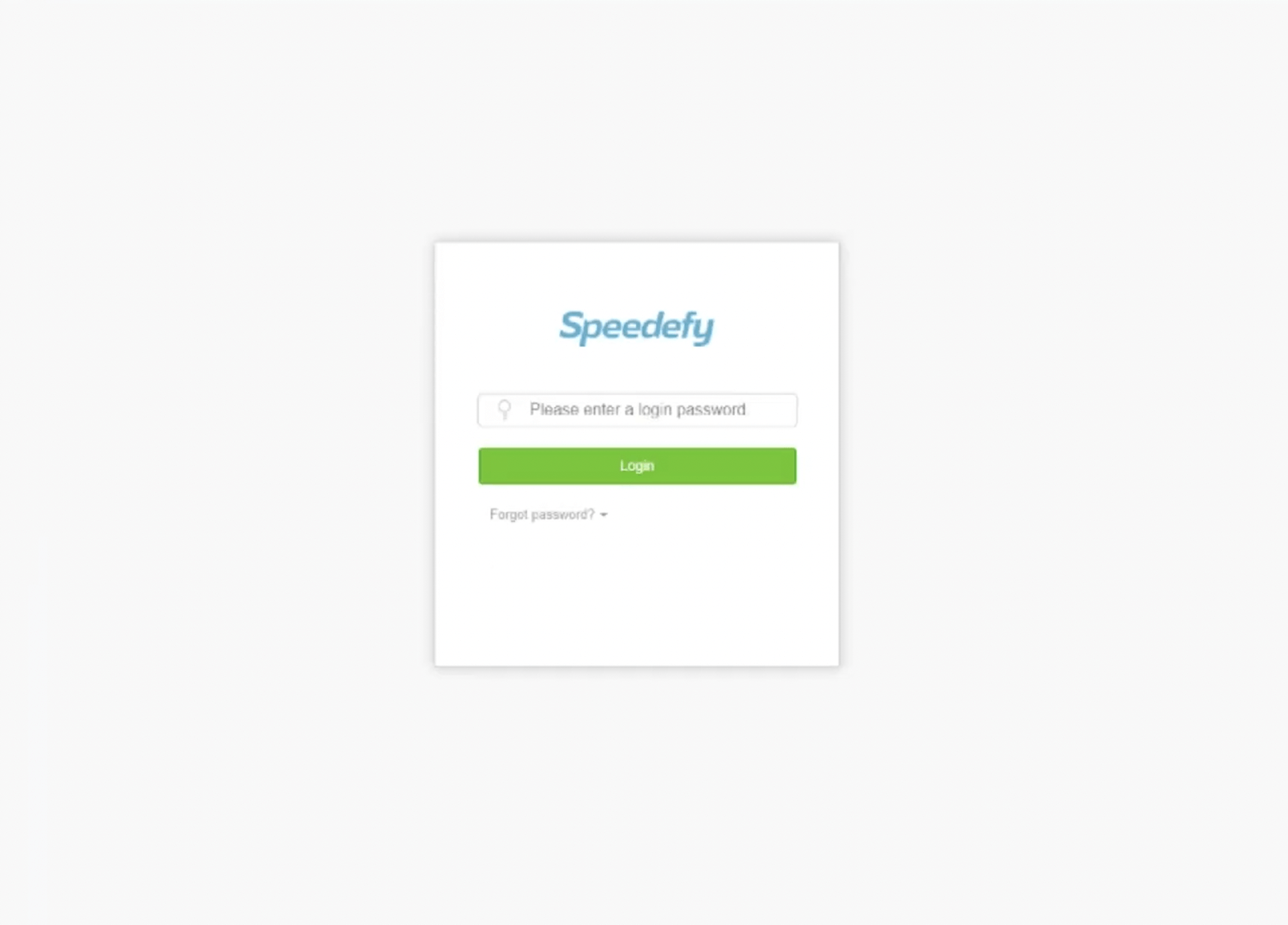
- You will be logged in to the Speedefy router settings.
How to change Speedefy Wi-Fi Password and Network Name?
- Log in to the router web management page.
- Select WiFi Settings > WiFi Name & Password.
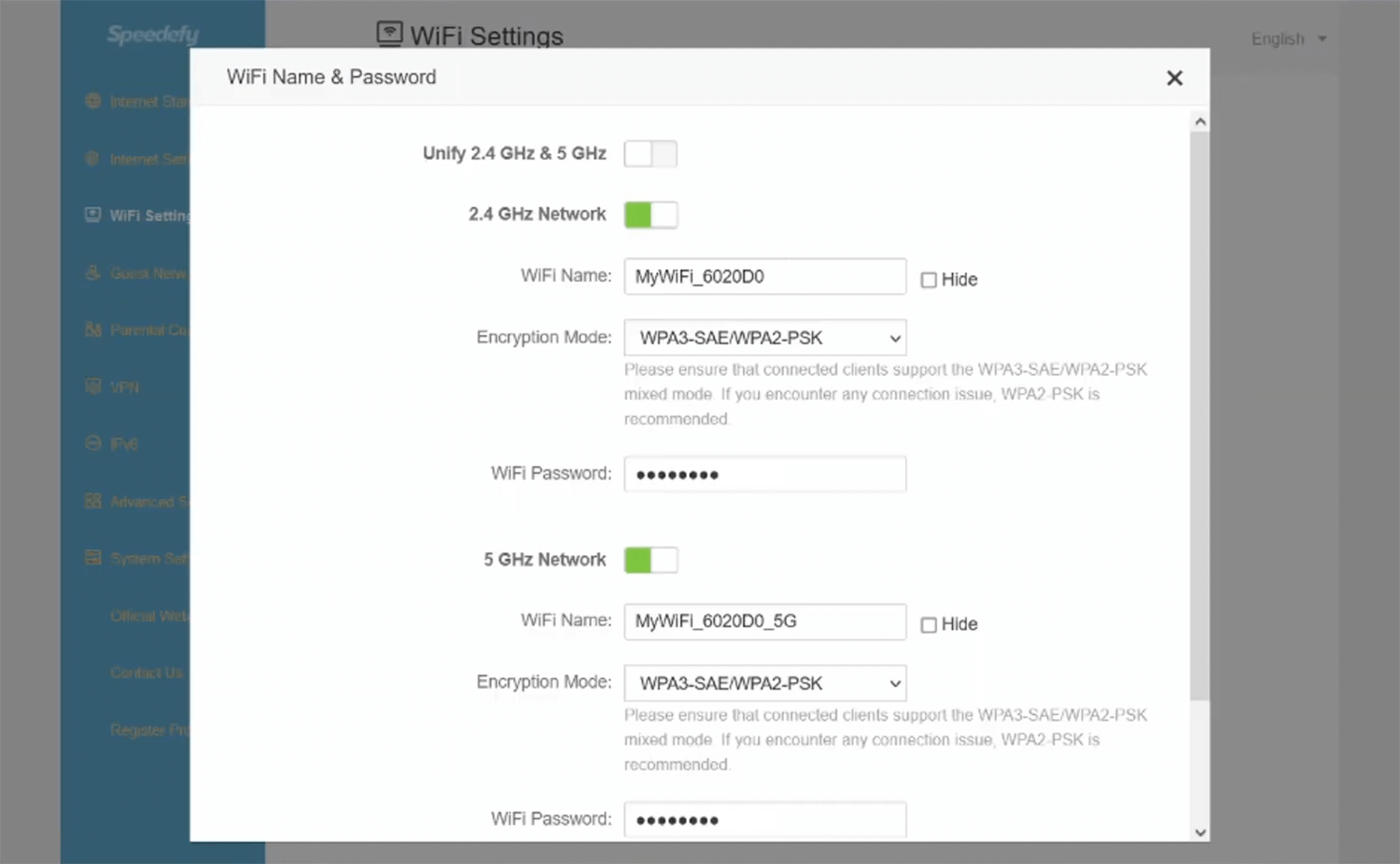
- Enter the Wi-Fi Network Name in the WiFi Names field.
- Enter the Wi-Fi Password in the WiFi Password field.
- Click Save.
Unify 2.4 GHz & 5 GHz to automatically switch between the faster Wi-Fi frequency band. If the switch is turned off, you can configure 2.4 GHz and 5 GHz Networks separately.
