Speedport.ip is the default web address for Telekom routers to login to the admin panel settings of the router. To make changes to the settings of both the router and wireless network, you need to access the Admin Panel of the Router. By logging into the router, you gain access to all the settings of the router and wireless network and you can change & customize the settings as you want to.
How to login to Speedport.ip?
Before you proceed further, you should make sure that your PC is connected directly to the Telekom Router and this can be done in two ways. Either using an Ethernet cable to connect the PC to the router or connecting to the WiFi network of the router and connecting wirelessly. Once your PC is connected to the Telekom Router, you can follow these steps below to login to the Admin Panel of the Router:
- On your PC, open a web browser of your choice, e.g Google Chrome, Mozilla Firefox, etc.
- Open a new web tab and in the address bar type, http://speedport.ip (the default web address for Telekom routers) or 192.168.2.1 (the default IP address for Telekom routers) and press Enter.
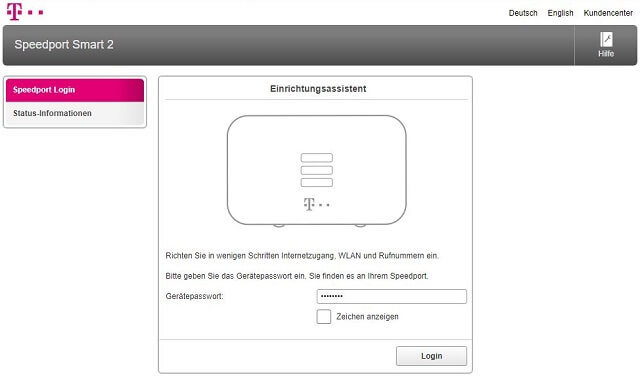
- You will be taken to the router login page. You will have to enter the password to continue.
- The default username and password for Telekom Routers are:
- Username: blank field
- Password: You will find it on a sticker at the back or bottom of your router.
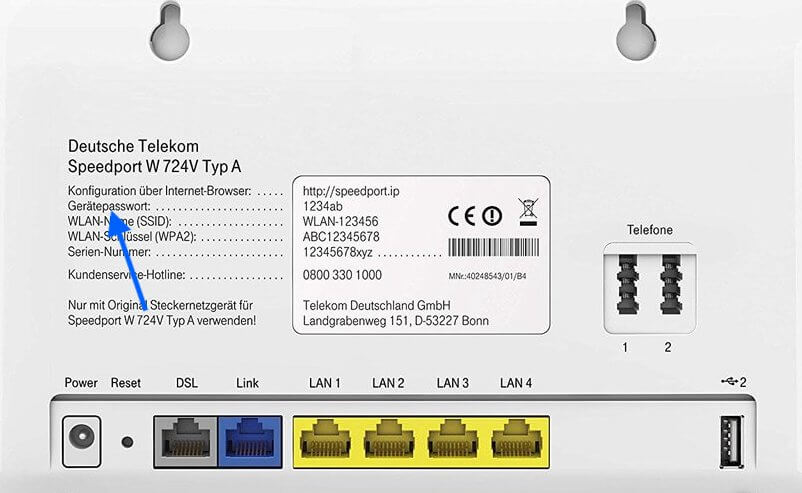
- After you enter the login credentials, click on Login.
- If the credentials are correct then you will be logged inside your Telekom router and make changes to all the settings of the router and wireless network.
How to change Telekom Speedport WiFi Password?
Whenever you buy a new wireless router then all of them come with pre-configured factory passwords for both the router login and WiFi network. The same is for Telekom Speedport routers, they also come with a preconfigured password which makes it easier for users to set up their routers quickly. But to make your WiFi network secure, you should change your WiFi Password.
Changing the password every once in a while is time-consuming because entering the new password from every previously connected device takes time but if you set a long, secure password for the first time then it won’t be a problem. Here is how you can change your WiFI password on Telekom Speedport routers:
- Log into your Telekom Speedport Router. The method is mentioned above.
- Once logged, click on Home Network.
- From the left menu, select Basic Wi-Fi settings.
- Under the Name and encryption section, select Encryption type as WPA2 (very secure).
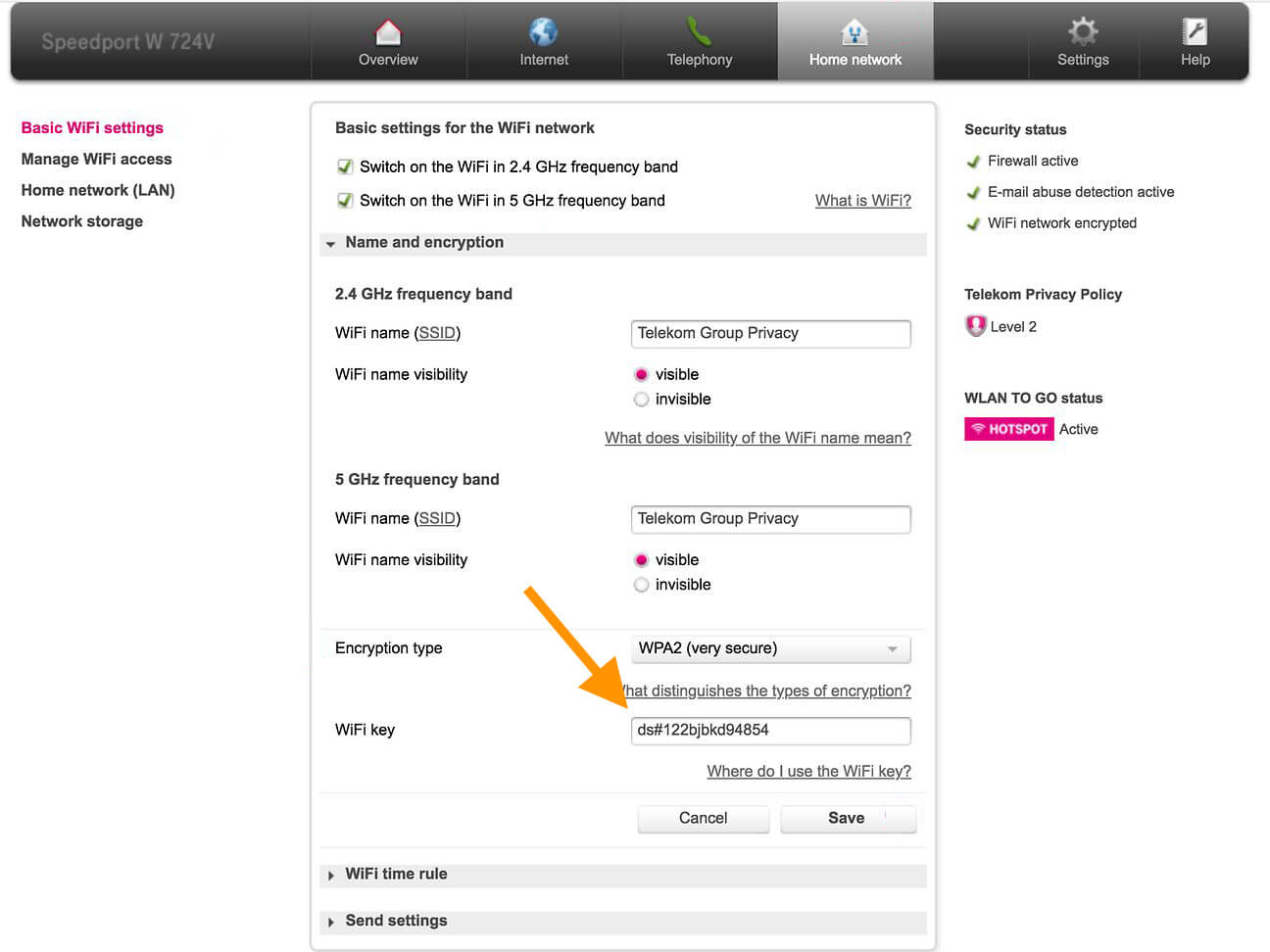
- In the WiFi key field, enter the new password for your WiFi network. Make sure that the password that you choose is a strong one.
- Click on Save to confirm saving the changes.
