spusu web-based user interface allows you to change Wi-Fi password, Network Name (SSID), and default router settings.
Note: The IP address, Username, and Password are printed on a sticker on the back of the router.

Select your router:
How to login to spusu router?
ZTE MF296R/MC888D
- Open a browser and type http://192.168.0.1 in the address bar.
- Enter the Password and click Login.
- Select Wi-Fi Settings.
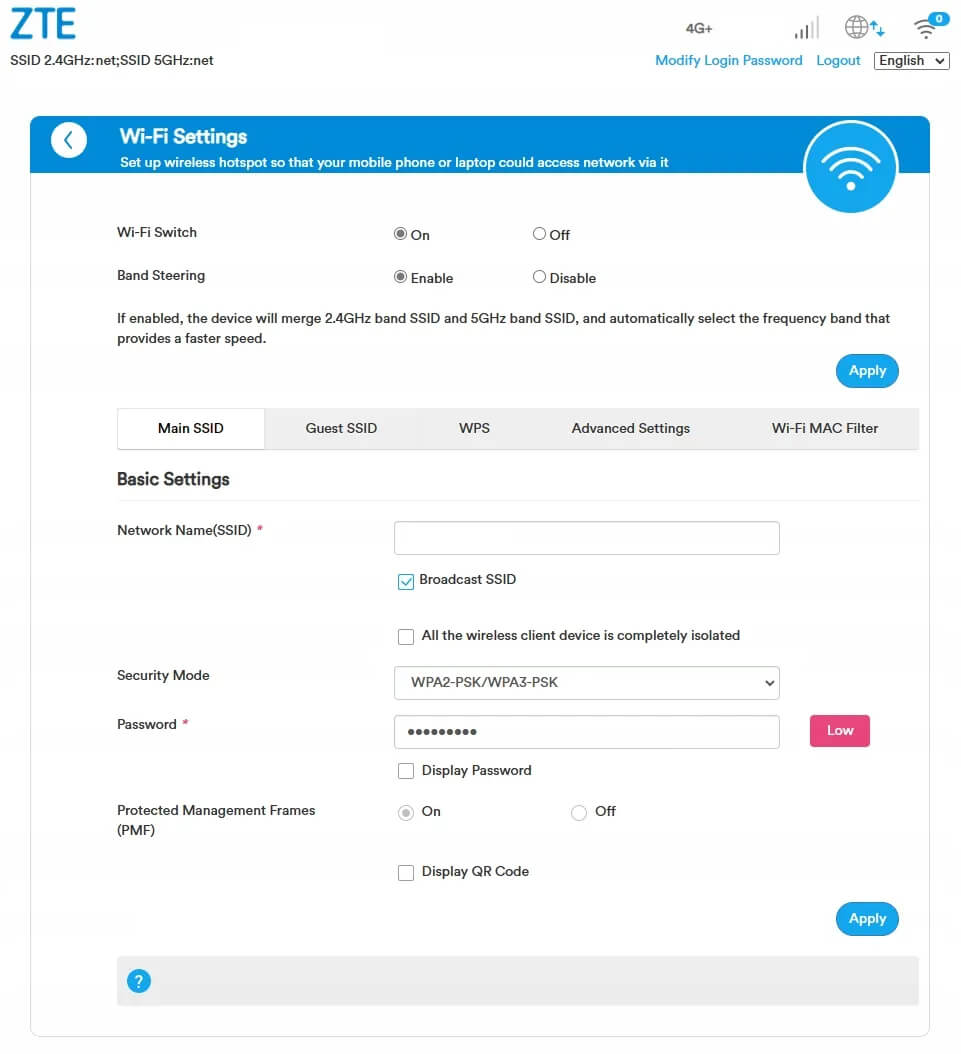
- Enter the Wi-Fi Network Name in the Network Name(SSID) field.
- Enter the Wi-Fi Password in the Password field.
- Click Apply.
TCL HH132
- Open a browser and type http://192.168.1.1 in the address bar.
- Enter the Admin Password and click Login.
- Select Settings > WiFi > Basic.
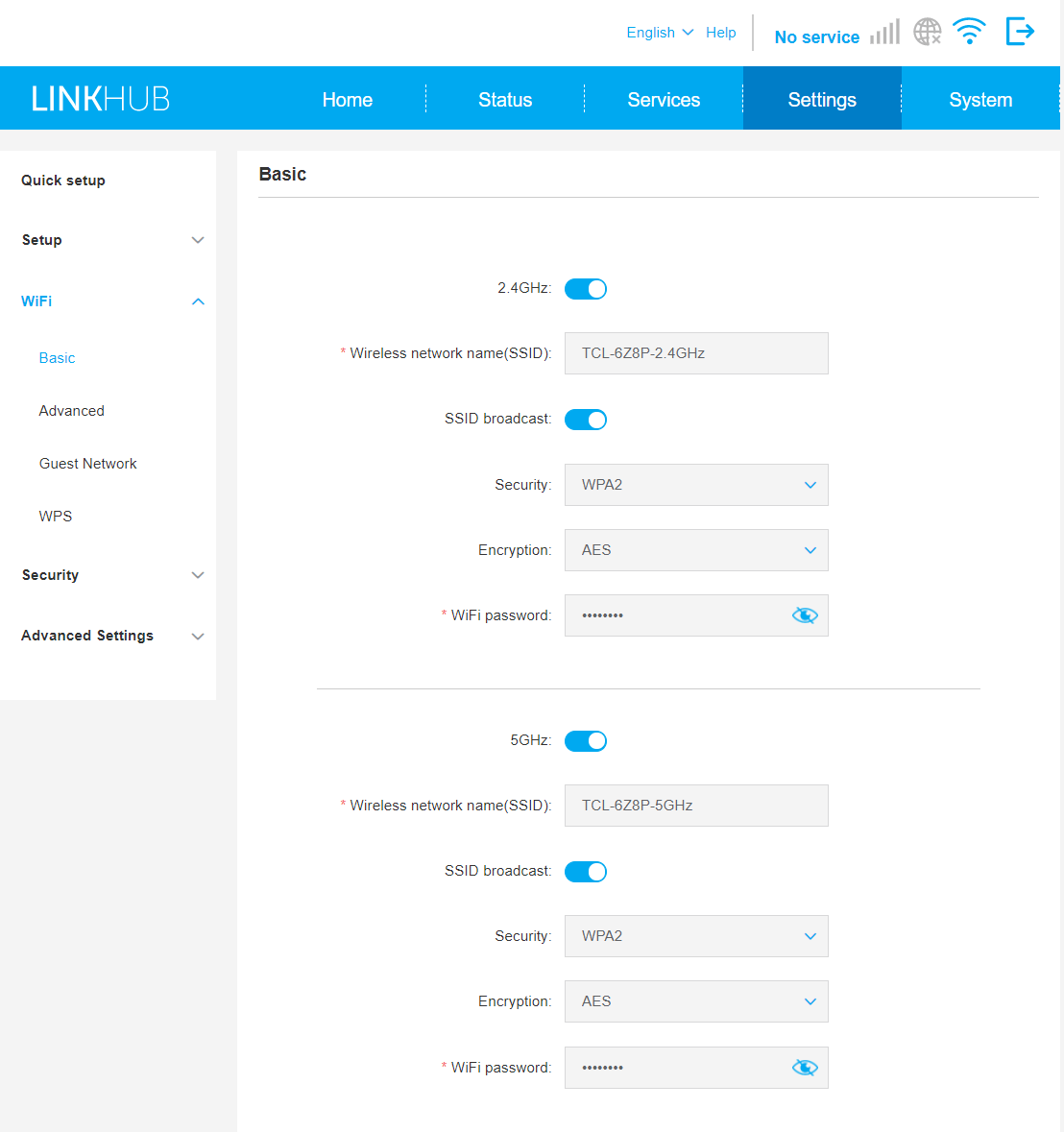
- Enter the Wi-Fi Network Name in the Wireless network name(SSID) field.
- Enter the Wi-Fi Password in the WiFi password field.
- Click Apply.
FRITZ!Box 6850 5G
- Open a browser and type http://fritz.box in the address bar.
- Enter the FRITZ!Box Password and click Log In.
- Select Wi-Fi > Wi-Fi Network.
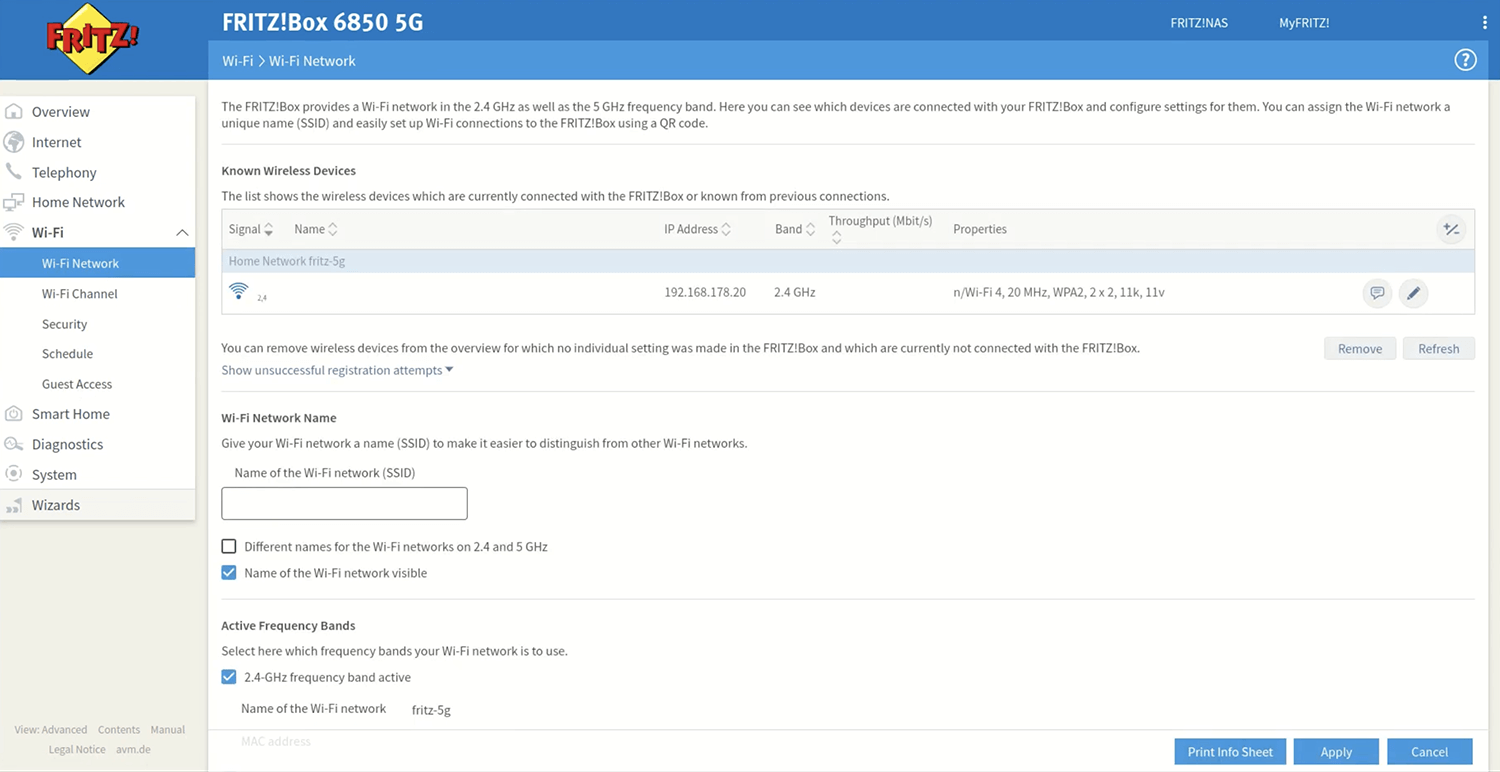
- Enter the Wi-Fi Network Name in the Name of the Wi-Fi network (SSID) field and click Apply.
- Select Wi-Fi > Security.
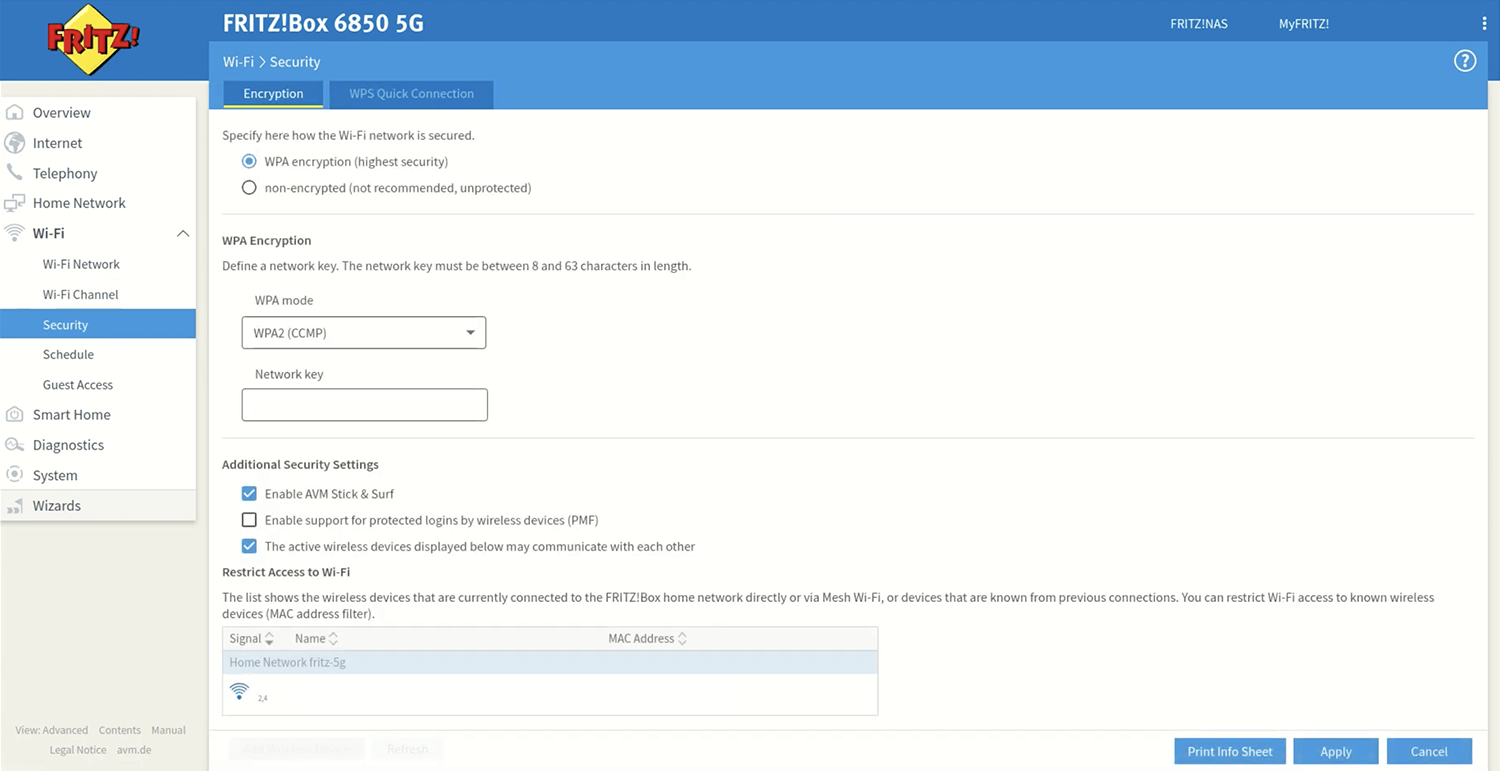
- Enter the Wi-Fi Password in the Pre-Shared Key field and click Apply Changes.
For dual-band routers, you need to configure 2.4 GHz and 5 GHz networks separately.
