StarHub web interface allows you to change Wi-Fi password, Network Name (SSID), and default router settings at http://192.168.1.1 or http://192.168.0.1.
How to login to StarHub router?
- Open a browser and type http://192.168.1.1 or http://192.168.0.1 in the address bar.
- Enter the Username and Password and click Login.
- You will be logged in to the StarHub router settings.
Note: The IP address, Username, and Password are printed on a sticker on the back of the router.
How to change StarHub Wi-Fi Password and Network Name?
- TP-Link EX510
- Smart WiFi (Nokia Beacon 2)
- Smart WiFi Pro (Linksys MX4200)
- Asus ROG Rapture GT-AC2900
- D-Link DVG-N5402SP
TP-Link EX510
- Open a browser and type http://tplinkwifi.net in the address bar.
- Enter the Password: admin and click Log In.
- Select Basic > Wireless.
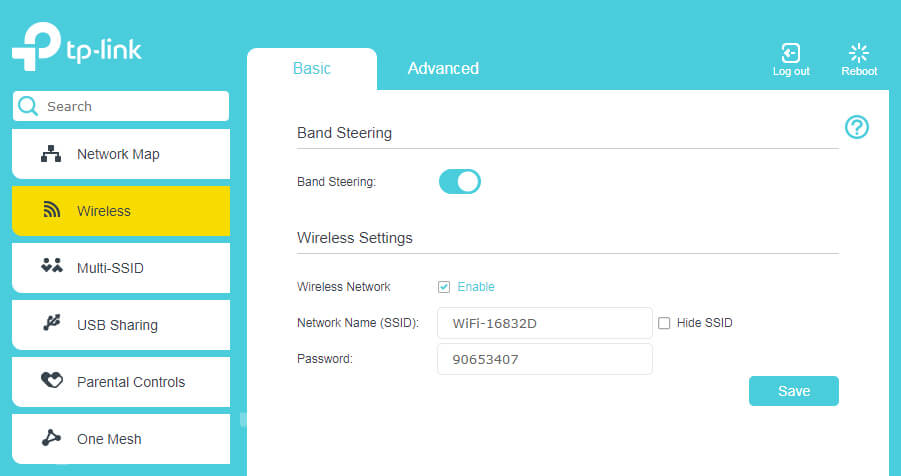
- Enter the Wi-Fi Network Name in the Network Name (SSID) field.
- Enter the Wi-Fi Password in the Password field.
- Click Save.
Smart WiFi (Nokia Beacon 2)
- Open a browser and type http://192.168.18.1 or http://www.webgui.nokiawifi.com in the address bar.
- Enter the Username: admin and Password and click LOG IN. (The password is printed on the bottom of the router.)
- Select Network > Wireless (2.4GHz).
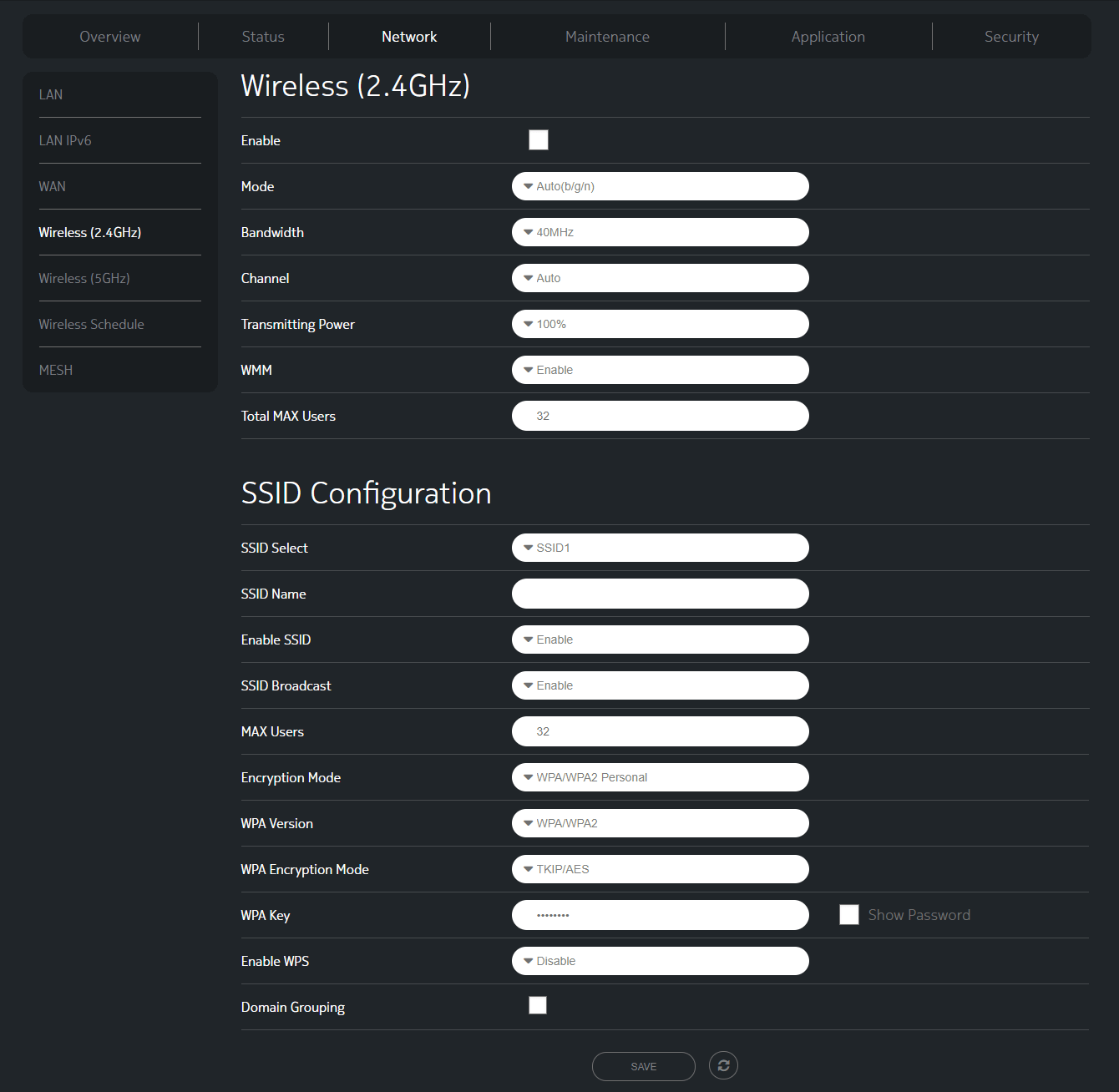
- Enter the Wi-Fi Network Name in the SSID Name field.
- Enter the Wi-Fi Password in the WPA Key field.
- Click SAVE.
Smart WiFi Pro (Linksys MX4200)
- Open a browser and type http://192.168.1.1 or http://www.linksyssmartwifi.com in the address bar.
- Enter the Router Password: admin and click Sign In.
- Select Router Settings > Wi-Fi Settings.

- Enter the Wi-Fi Network Name in the Wi-Fi name field.
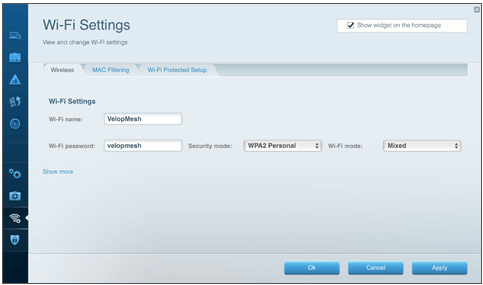
- Enter the Wi-Fi Password in the Wi-Fi password field.
- Click Apply.
Asus ROG Rapture GT-AC2900
- Open a browser and type http://router.asus.com in the address bar.
- Enter the Username: admin and Password: admin and click Sign In.
- Select Advanced Settings > Wireless.
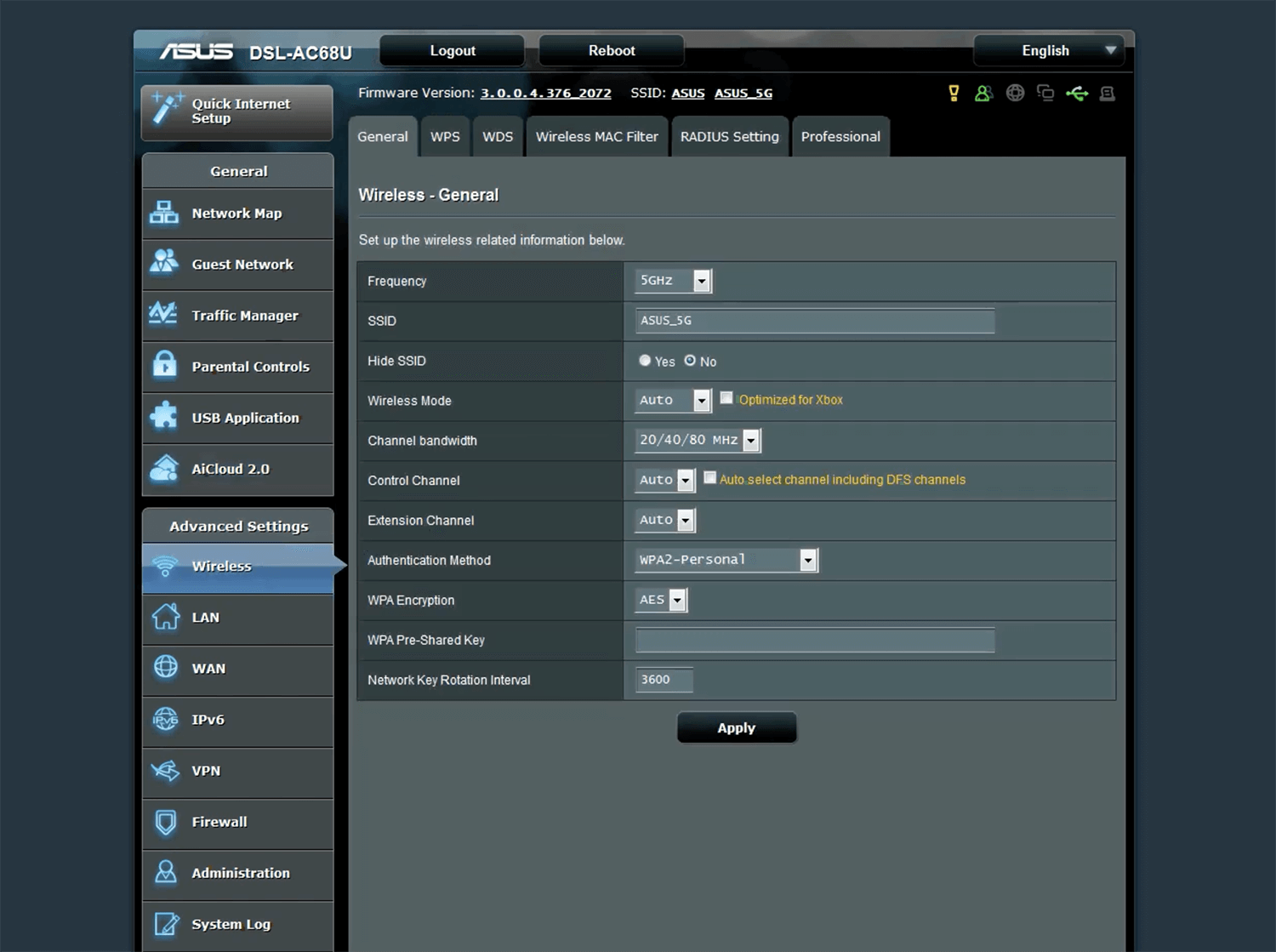
- Enter the Wi-Fi Network Name in the SSID field.
- Enter the Wi-Fi Password in the WPA Pre-Shared Key field.
- Click Apply.
D-Link DVG-N5402SP
- Open a browser and type http://192.168.0.1 in the address bar.
- Enter the Username: admin and Password: password and click Log In.
- Select SETUP > Manual Wireless Network Setup > WIRELESS SETTINGS.
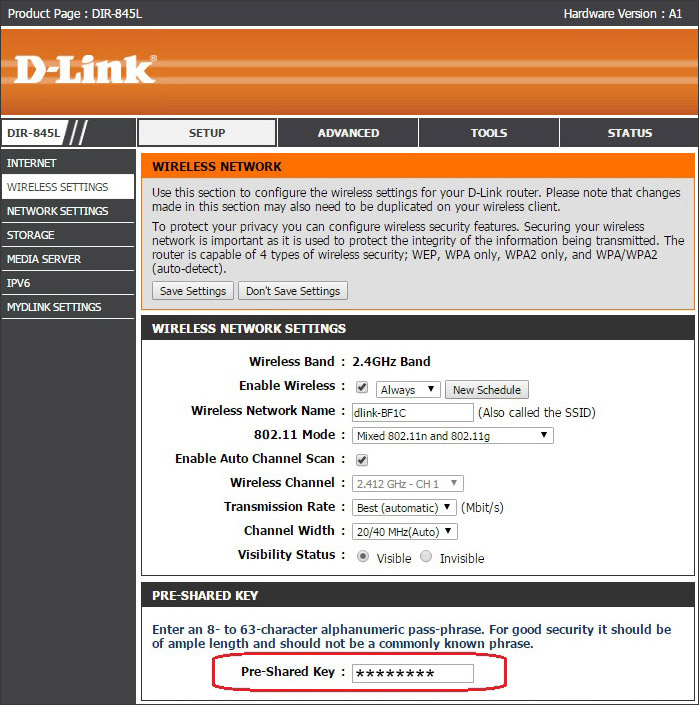
- Enter the Wi-Fi Network Name in the Wireless Network Name field.
- Enter the Wi-Fi Password in the Pre-Shared Key field.
- Click Apply.
