STC Router web interface allows you to change WiFi password, Network Name (SSID), setup Guest Network and various default modem settings.
How to login to STC Router?
- Open a browser and type 192.168.1.1 in the address bar.
- Enter the Username: admin and Password: admin and click Log In. (The login credentials will be printed on a label on the back of your modem.)
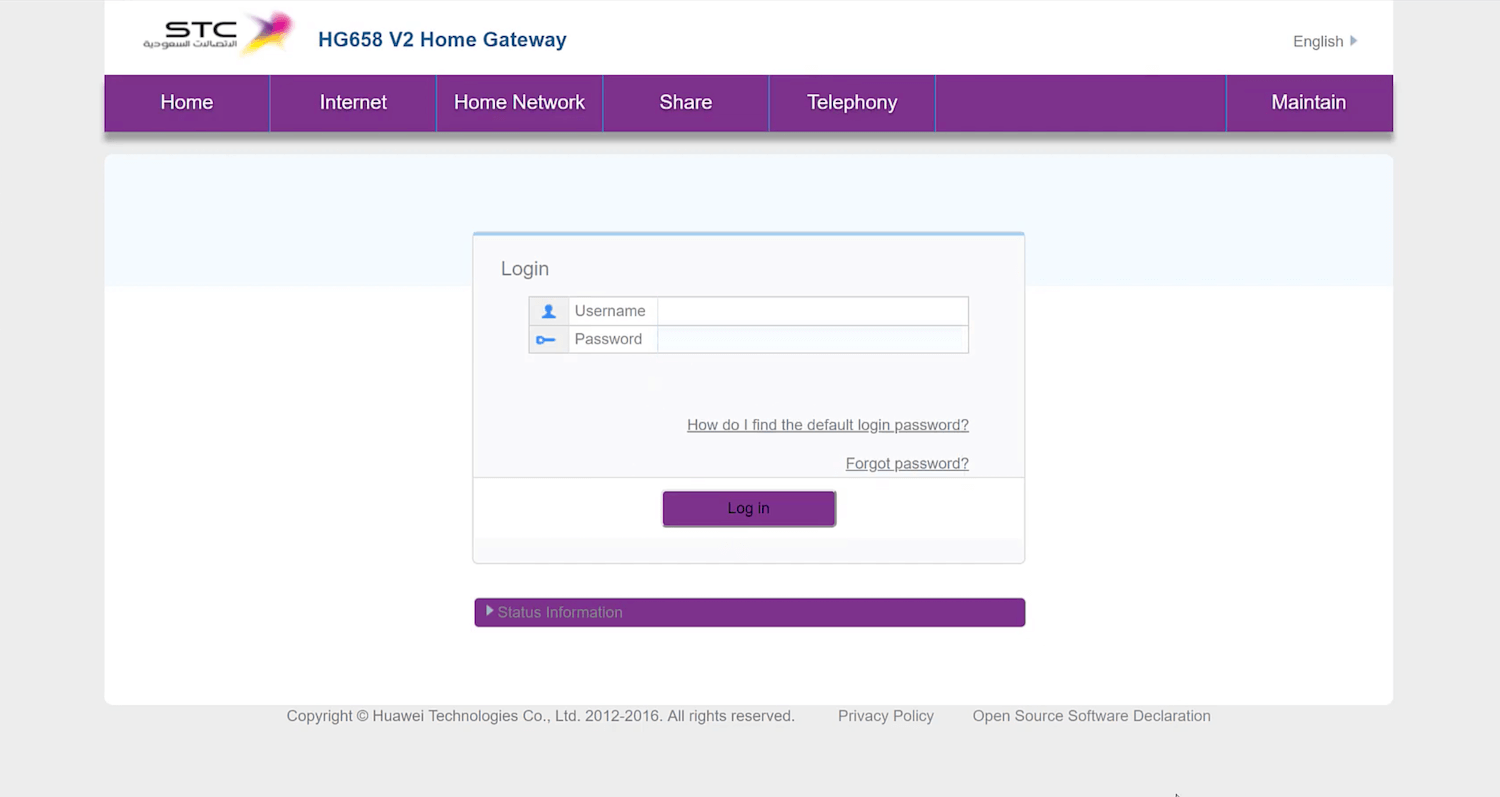
- You will be logged into the STC Web Interface.
For Huawei routers:
- IP address 192.168.100.1
- Username: telecomadmin
- Password: admintelecom
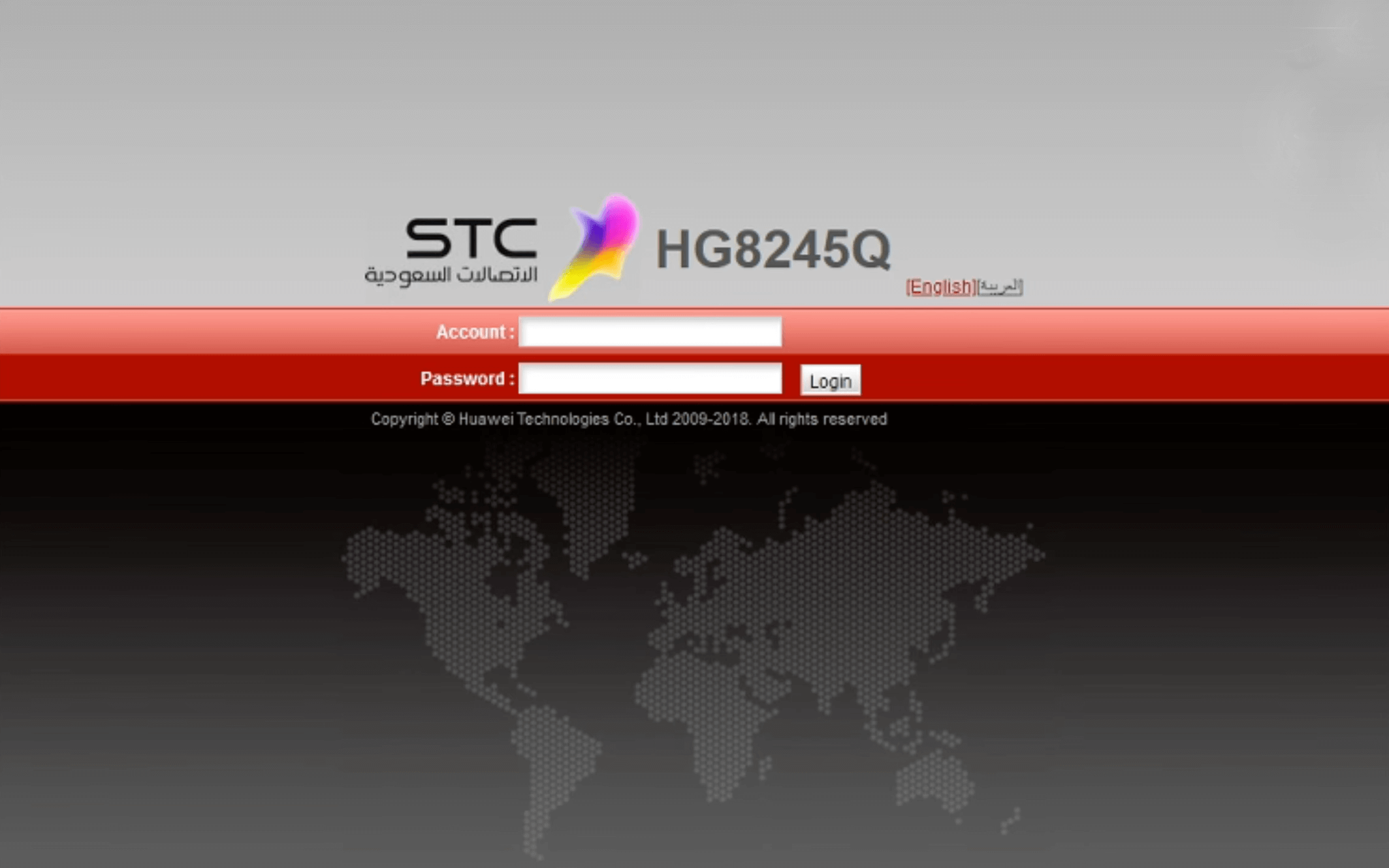
STC Modem Username and Password
| Modem Number | IP Address | Username | Password |
|---|---|---|---|
| Dlink DSL-G2452GE | http://192.168.1.1 | admin | Check the label on the back of your modem. |
| DZS-ZNID 2428 B1 | http://192.168.100.1 | admin | Default Password is printed on back of ONT. |
| HG658b (VDSL 102 Modem) | http://192.168.1.1 | admin | admin |
| HG8245Q (Huawei ONT) | http://192.168.100.1 | telecomadmin | admintelecom |
| HG658v2 (VDSL 102 V2 Modem) | http://192.168.1.1 | admin | admin |
| HG658v2 (VDSL 102 V2) | http://192.168.100.1 | telecomadmin | admintelecom |
| E5577 MBB MyFi | http://192.168.8.1 | admin | admin |
| Alcatel-Lucent G-240W-B ONT (WiFi Settings | http://192.168.1.1 | admin | admin |
| I-240W-A ONT (2.4GHz WiFi Settings) | http://192.168.1.1 | admin | admin |
| HG8245T Modem | http://192.168.100.1 | telecomadmin | admintelecom |
How to Change STC WiFi Password and SSID?
- Open a browser type 192.168.1.1 in the address bar.
- Enter the Username and Password that is printed on a label on the back of your modem.
- Go to Network > Wireless (2.4 GHz)/Wireless (5 GHz).
- In the SSID Name field, type in the new WiFi SSID.
- Enter the new WiFi Password in the WPA Key / WPA pre-shared Key field.
- Click on the Save button to apply the changes.
Note: The WiFi settings may be located in Basic Wireless Settings or Set Up WLAN settings in some modem models.
