StormFiber web user interface allows you to change WiFi password, Network Name (SSID), and default router settings at http://192.168.1.1 or http://192.168.18.1.
How to login to StormFiber router?
- Open a browser and type 192.168.1.1 or 192.168.18.1 in the address bar.
- Enter the Username and Password and click Login.
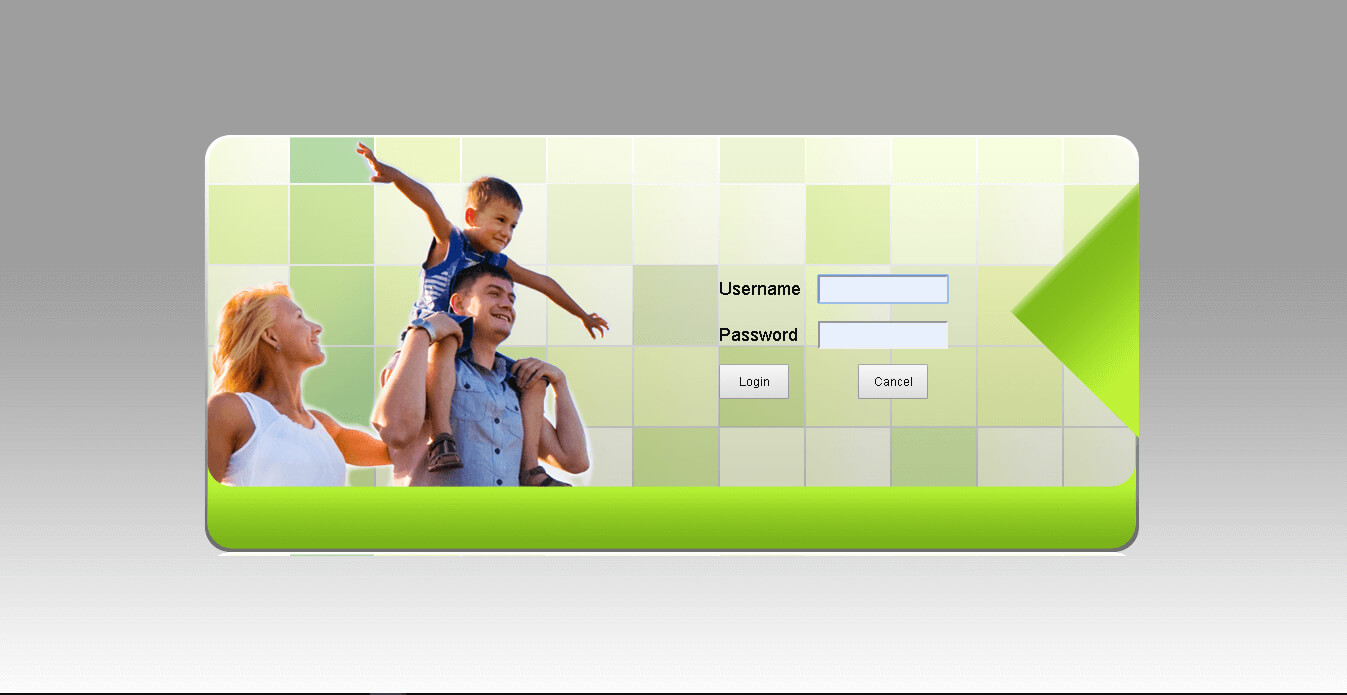
- You will be logged in to the StormFiber router settings.
Note: The default IP Address, Username, and Password are printed on a sticker on the back of the router.

Default StormFiber Username and Password
| Model | IP Address | Username | Password |
|---|---|---|---|
| Fiberhome HG6544C | http://192.168.1.1 | user | user1234 |
| Huawei EG8143A5 | http://192.168.18.1 | Epuser | userEp |
How to change StormFiber Wi-Fi Password and Network Name?
Select your router:
Fiberhome HG6544C
- Open a browser and type http://192.168.1.1 in the address bar.
- Enter the Username: user and Password: user1234 and click Login.
- Click on Network >> WLAN SETTINGS >> Advanced.
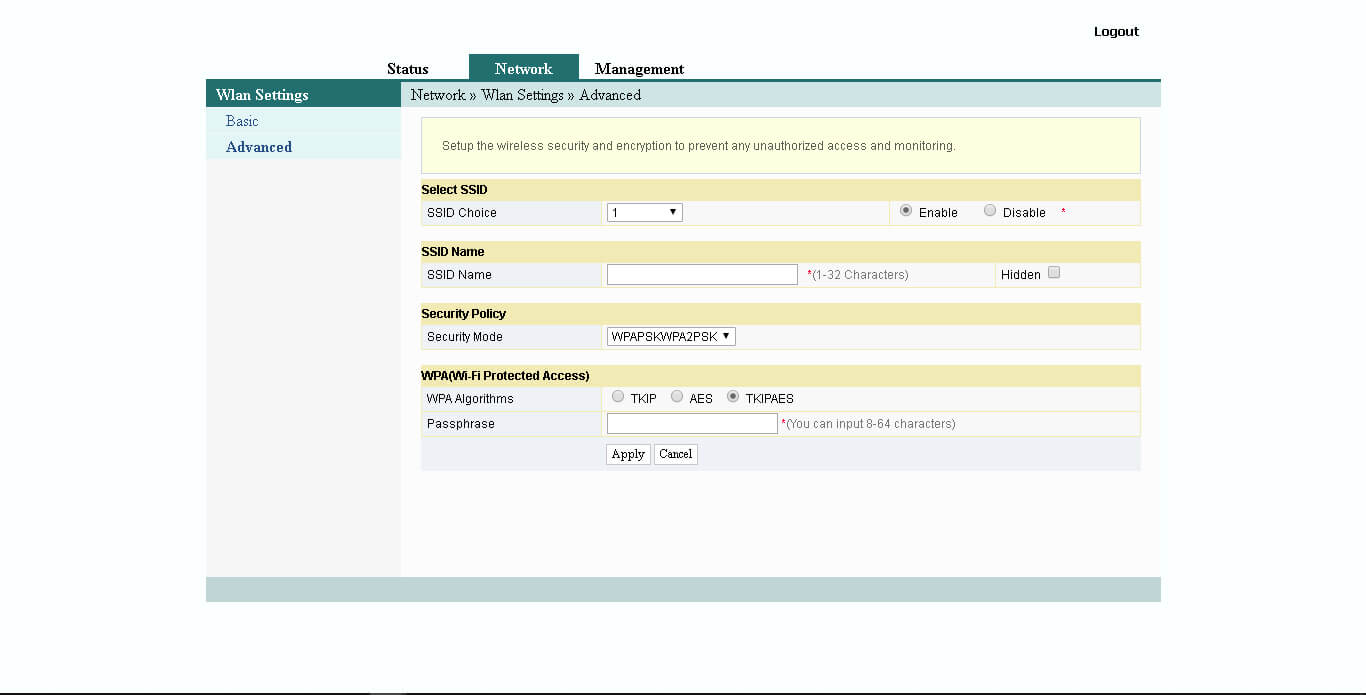
- Enter the WiFi Network Name in the SSID Name field.
- Enter the WiFi Password in the Passphrase field.
- Click Apply to save the settings.
Huawei EG8143A5
- Open a browser and type http://192.168.18.1 in the address bar.
- Enter the Username: Epuser and Password: userEp and click Login.
- Select Advanced > WLAN > WLAN Basic.
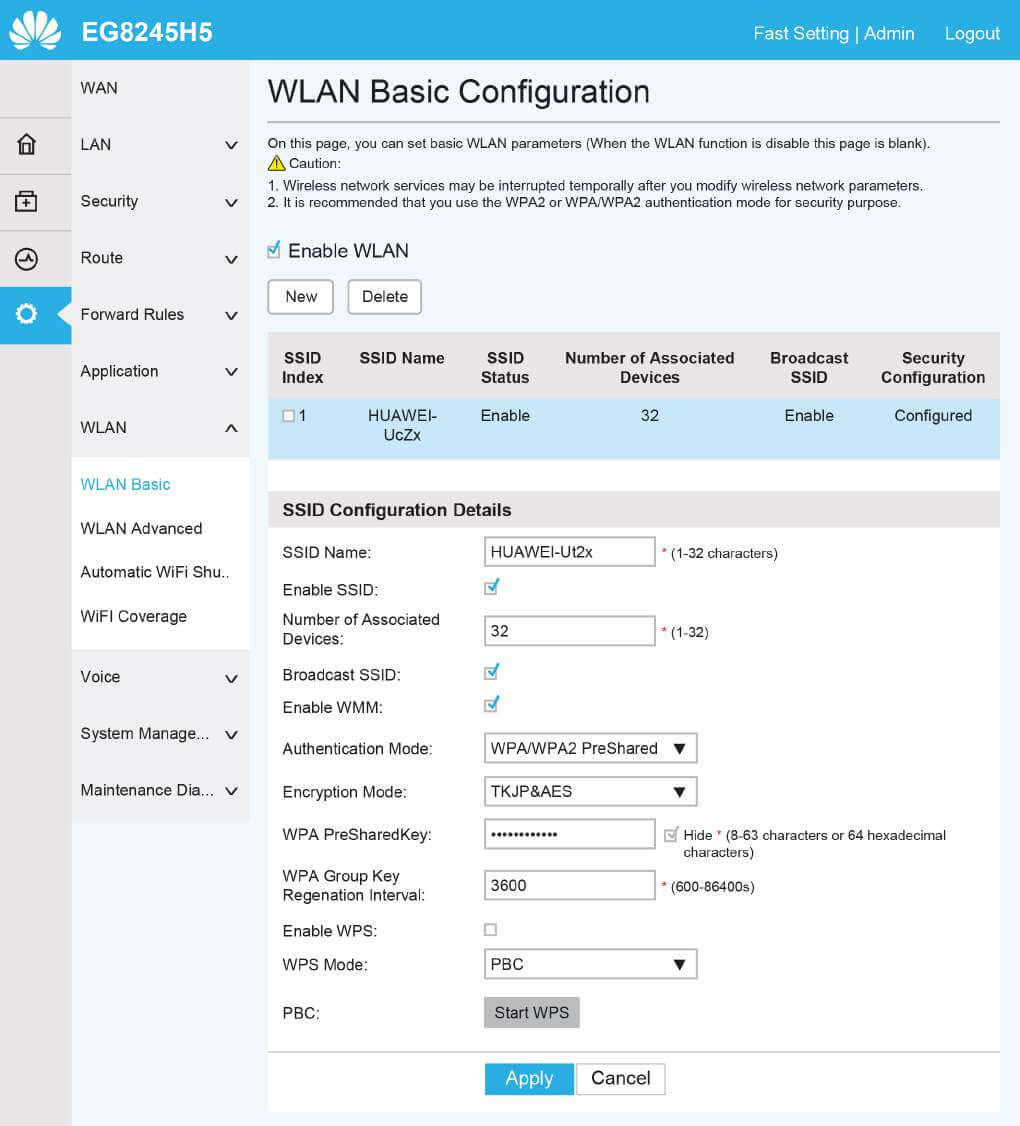
- Enter the Wi-Fi Network Name in the SSID Name field.
- Enter the Wi-Fi Password in the WPA PreSharedKey field.
- Click Apply.
