Streamtech web-based user interface allows you to change Wi-Fi password, Network Name (SSID), and default router settings at http://192.168.1.1.
How to login to Streamtech router?
- Open a browser and type http://192.168.1.1 in the address bar.
- Enter the Username and Password and click Login.
- You will be logged in to the Streamtech router settings.
Note: The IP address, Username, and Password are printed on a sticker on the back of the router.
How to change Streamtech Wi-Fi Password and Network Name?
Select your router:
TOPVISION PN8626
- Open a browser and type http://192.168.1.1 in the address bar.
- Enter the Username: admin and Password: admin and click Login.
- Select WLAN > WLAN Configuration.
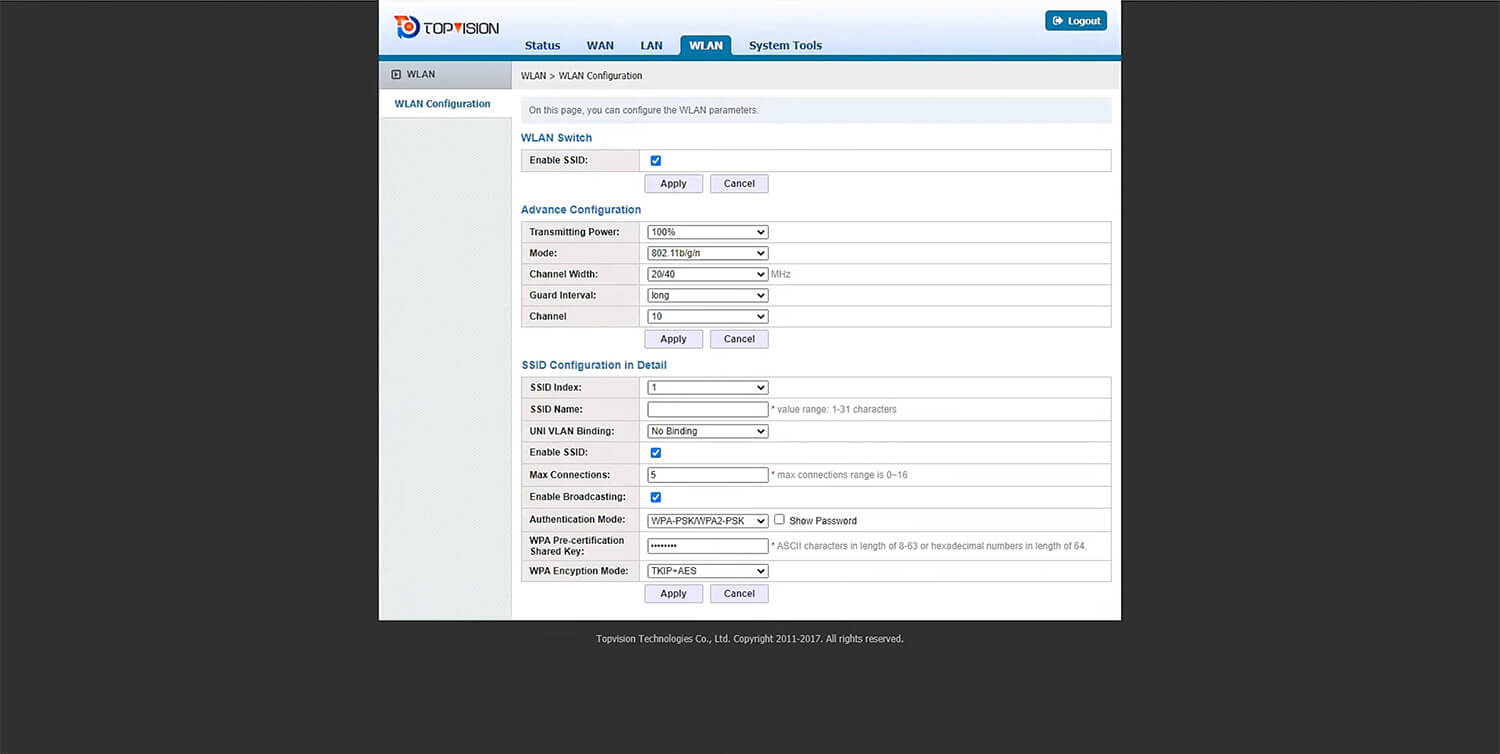
- Enter the Wi-Fi Network Name in the SSID Name field.
- Enter the Wi-Fi Password in the WPA Pre-certification Shared Key field.
- Click Apply.
ZTE F670L
- Open a browser and type http://192.168.1.1 in the address bar.
- Enter the Username: admin and Password: admin and click Login. If admin/admin doesn’t work, enter user/user.
- Select WLAN Radio2.4G > SSID Settings.
- Enter the Wi-Fi Network Name in the SSID Name field and click Submit.
- Select WLAN Radio2.4G > Security.
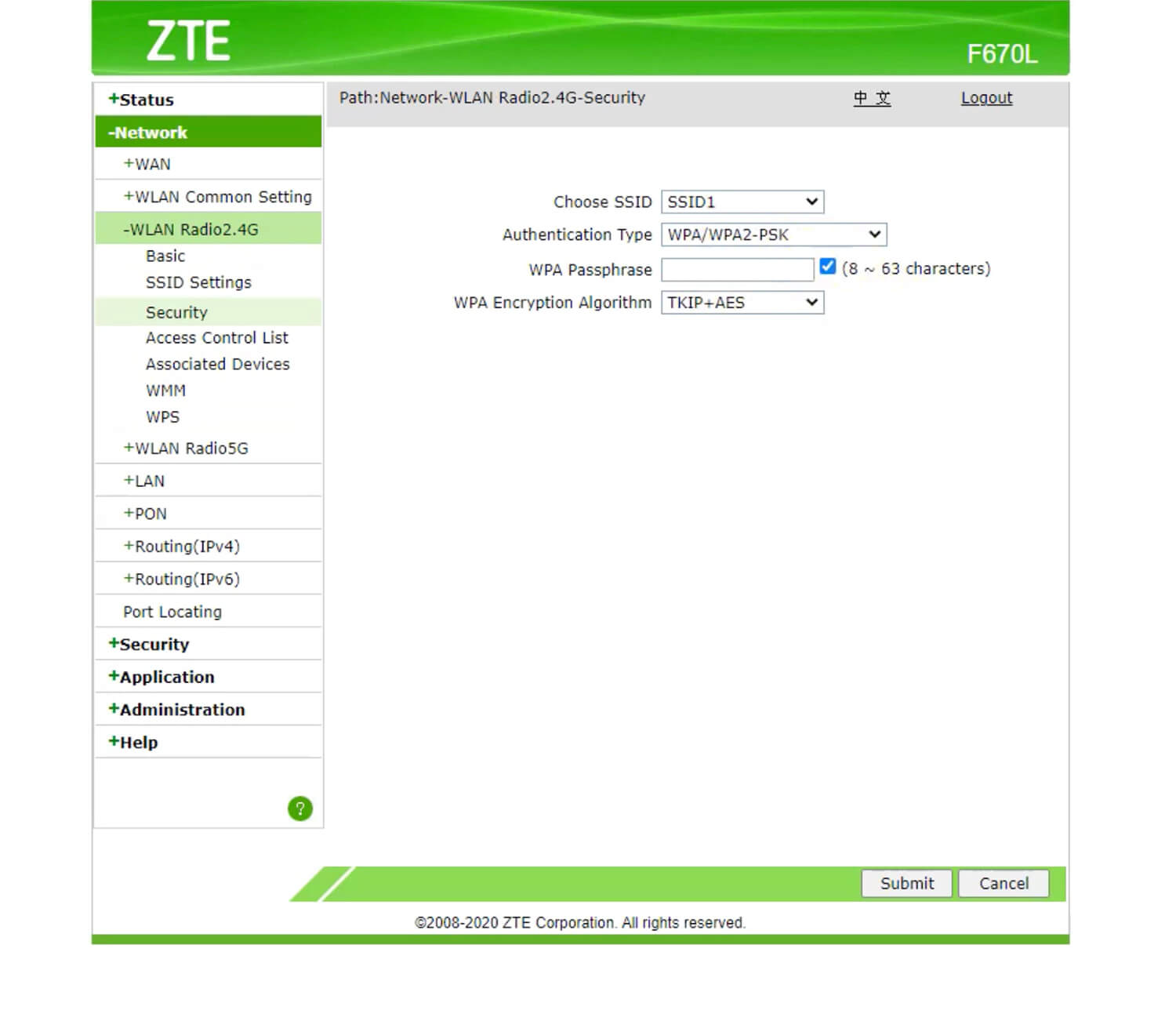
- Enter the Wi-Fi Password in the WPA Passphrase field and click Submit.
FiberHome HG6246R
- Open a browser and type http://192.168.1.1 in the address bar.
- Enter the Username: user and Password: user1234 and click Login. If user/user1234 doesn’t work, enter admin/admin.
- Click on Network >> WLAN Settings >> 2.4G Advanced.
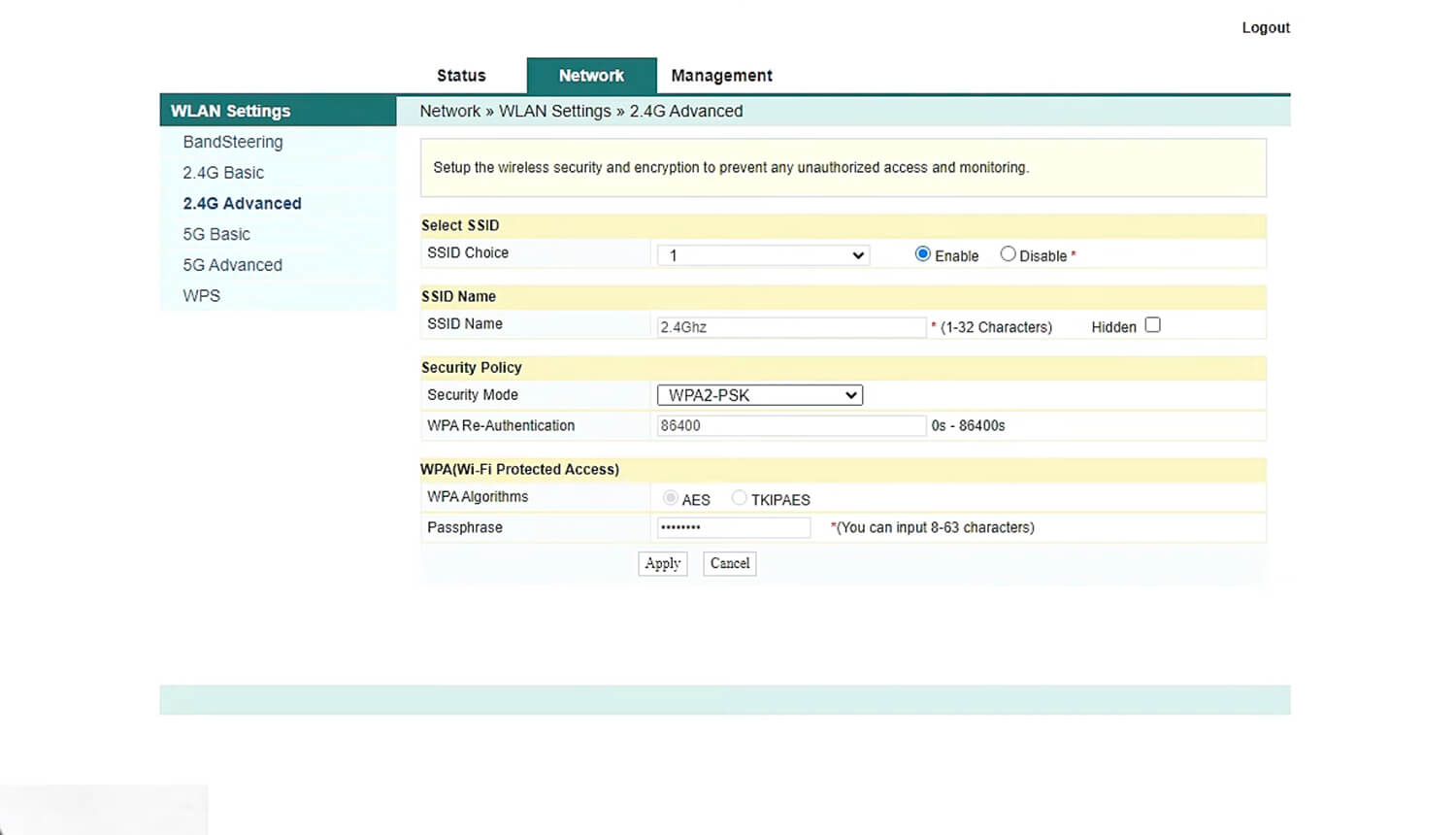
- Enter the WiFi Network Name in the SSID Name field.
- Enter the WiFi Password in the Passphrase field.
- Click Apply to save the settings.
