Strong web interface allows you to change Wi-Fi password, Network Name (SSID), and default router settings at http://192.168.0.1 or http://192.168.188.1.
How to login to Strong router?
- Connect to the Wi-Fi network of your router.
- Open a browser and type http://192.168.0.1 or http://192.168.188.1 in the address bar.
- Enter the Username: admin and Password and click Login.
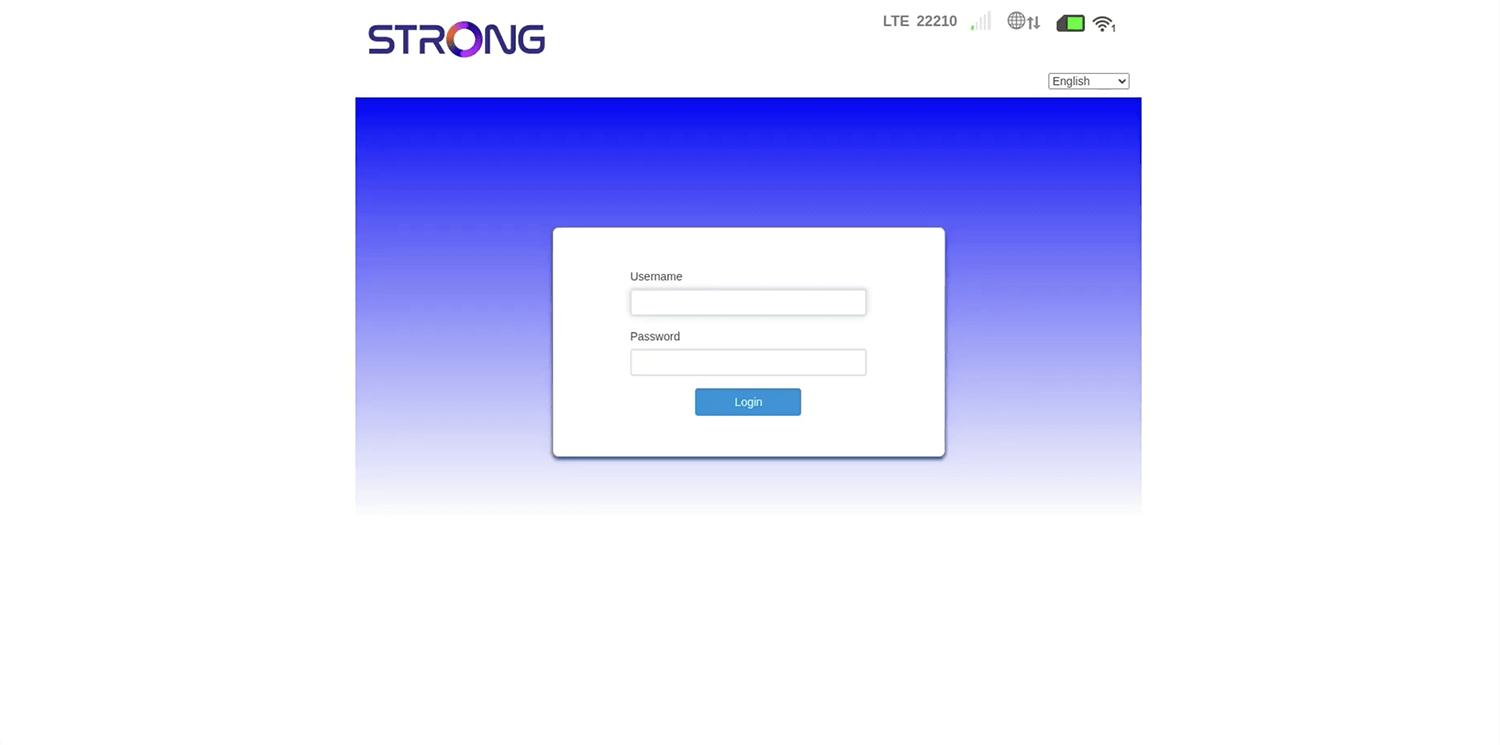
- You will be logged in to the Strong router settings.
Note: The IP address, Username, and Password are printed on a sticker on the back of the router.

How to change Strong Wi-Fi Password and Network Name?
Select your router:
Strong 4G LTE Router 300
- Open a browser and type http://192.168.0.1 in the address bar.
- Enter the Username: admin and Password: admin and click Login.
- Select Device Settings > SSID Settings.
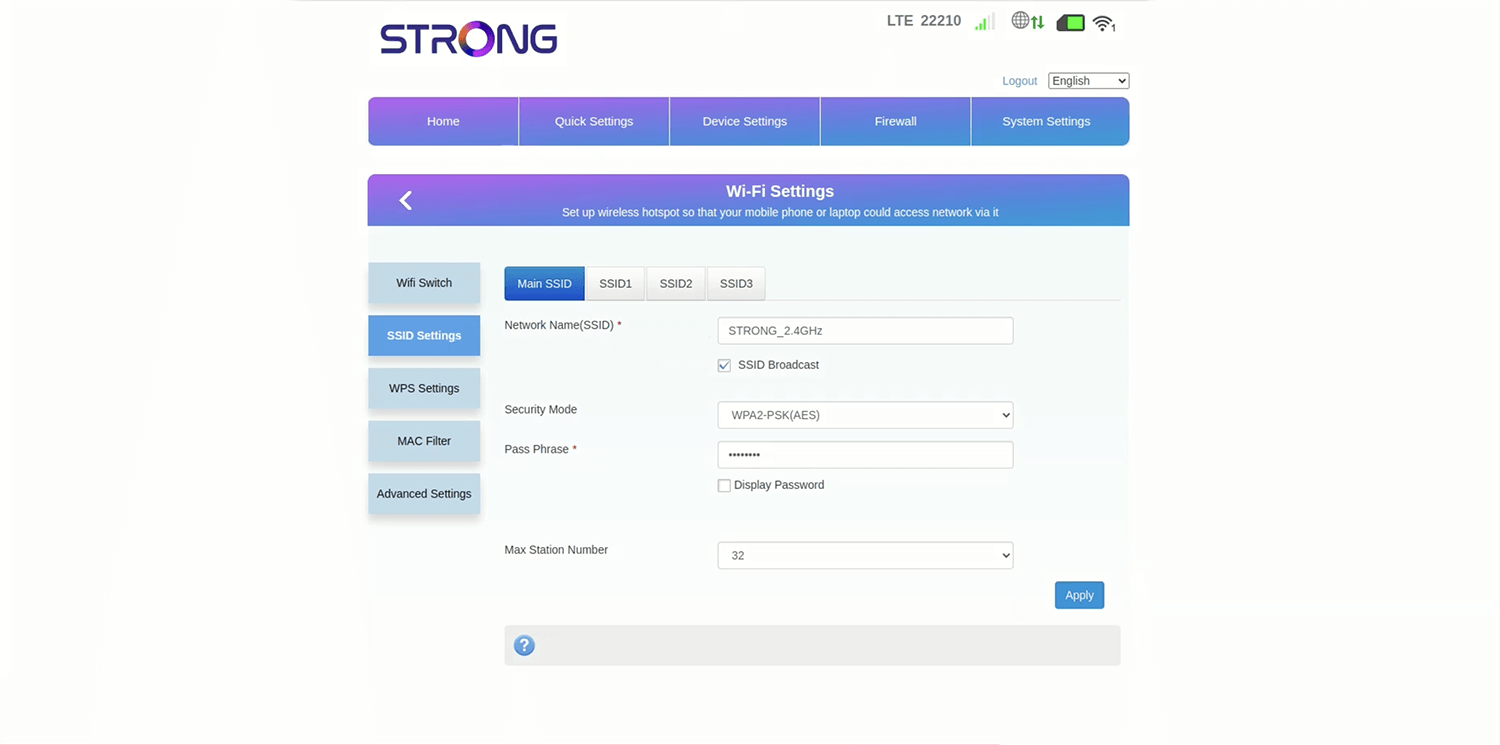
- Enter the Wi-Fi Network Name in the Network Name(SSID) field.
- Select Security Mode: WPA2-PSK(AES).
- Enter the Wi-Fi Password in the Pass Phrase field.
- Click Apply.
Strong 4G+ Router 1200
- Open a browser and type http://192.168.188.1 in the address bar.
- Enter the Username: admin and Password and click Login. The password is printed on the product label located on the rear side of your router.
- Select Wireless > Wi-Fi Settings.
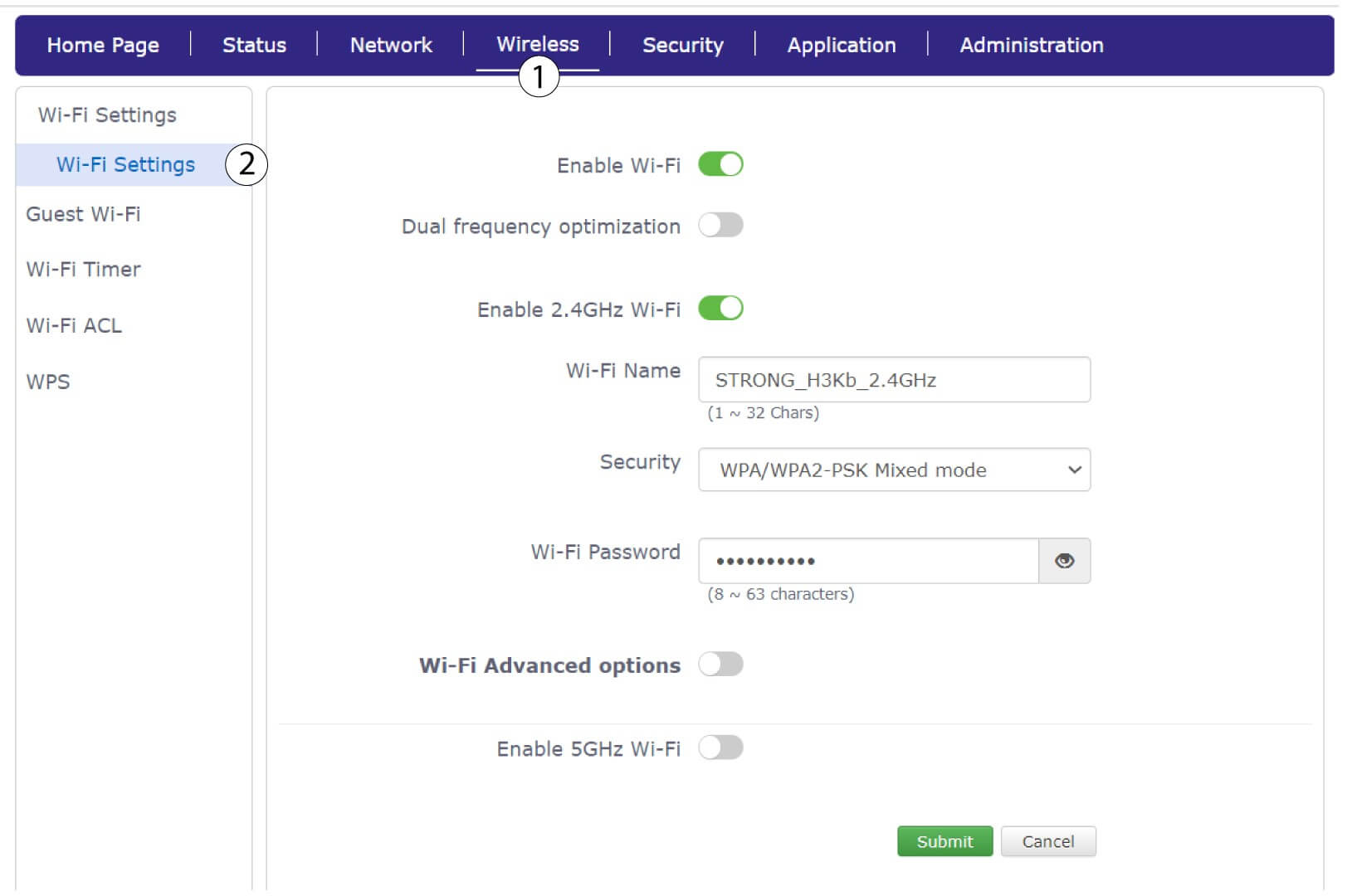
- Enter the Wi-Fi Network Name in the Wi-Fi Name field.
- Select Security Mode: WPA/WPA2-PSK Mixed mode.
- Enter the Wi-Fi Password in the Wi-Fi Password field.
- Click Submit.
For dual-band routers, you need to configure 2.4 GHz and 5 GHz Wi-Fi networks separately.
