SUMEC web interface allows you to change Wi-Fi password, Network Name (SSID), and default router settings at http://192.168.101.1 or http://192.168.10.1.
How to login to SUMEC router?
- Connect to the Wi-Fi network of your router.
- Open a browser and type http://192.168.101.1 or http://192.168.10.1 in the address bar.
- Enter the Username and Password and click Login.
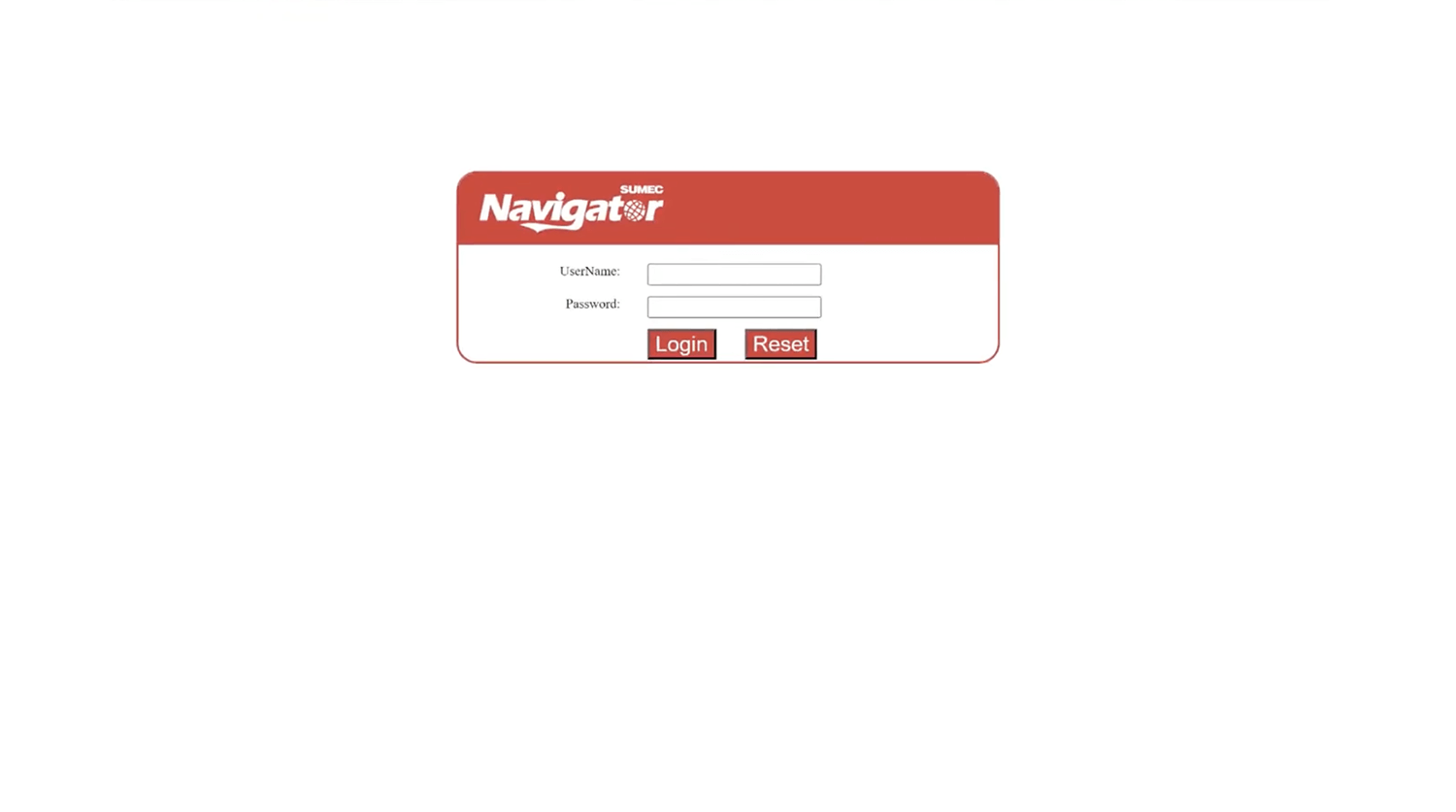
- You will be logged in to the SUMEC router settings.
Note: The IP address, Username, and Password are printed on a sticker on the back of the router.
Default SUMEC Username and Password
| Username: Password: | adminisp adminisp |
| Username: Password: | admin admin |
How to change SUMEC Wi-Fi Password and Network Name?
- Log in to the router’s settings.
- Select WLAN > wlan0 (5GHz) > Basic Settings.
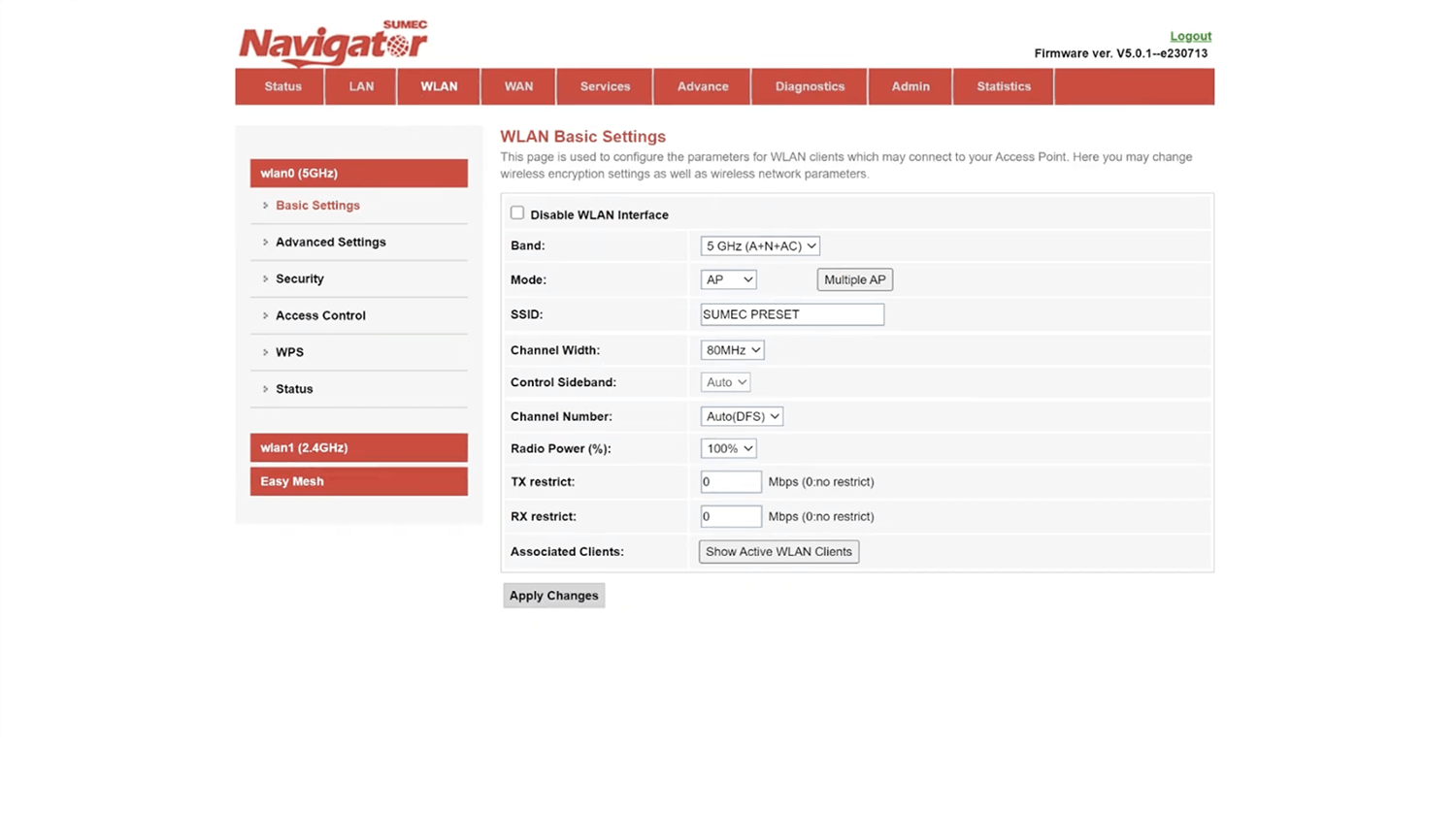
- Enter the Wi-Fi Network Name in the SSID field and click Apply Changes.
- Select WLAN > wlan0 (5GHz) > Security.
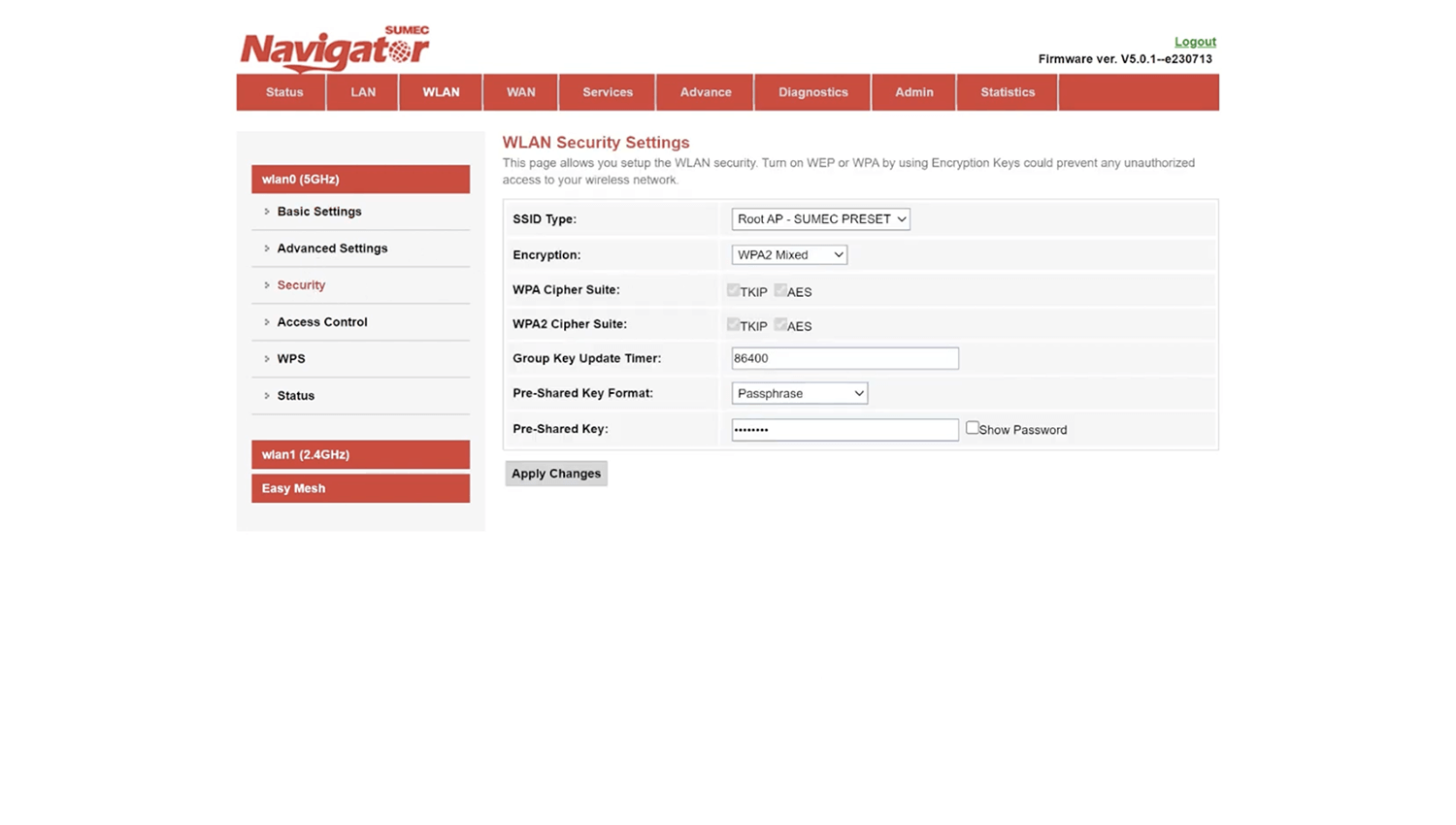
- Enter the Wi-Fi Password in the Pre-Shared Key field and click Apply Changes.
For dual-band routers, you need to configure 2.4 GHz and 5 GHz Wi-Fi networks separately.
