Sunrise Internet Box web interface allows you to change WiFi password, Network Name (SSID), and default settings at http://sunrise.box or http://192.168.1.1.
How to login to Sunrise Internet Box?
- Open a browser and type http://sunrise.box or 192.168.1.1 in the address bar.
- Enter the Password and click Login. (The WLAN & Login Password is printed on a sticker on the bottom of the Sunrise Internet Box.)
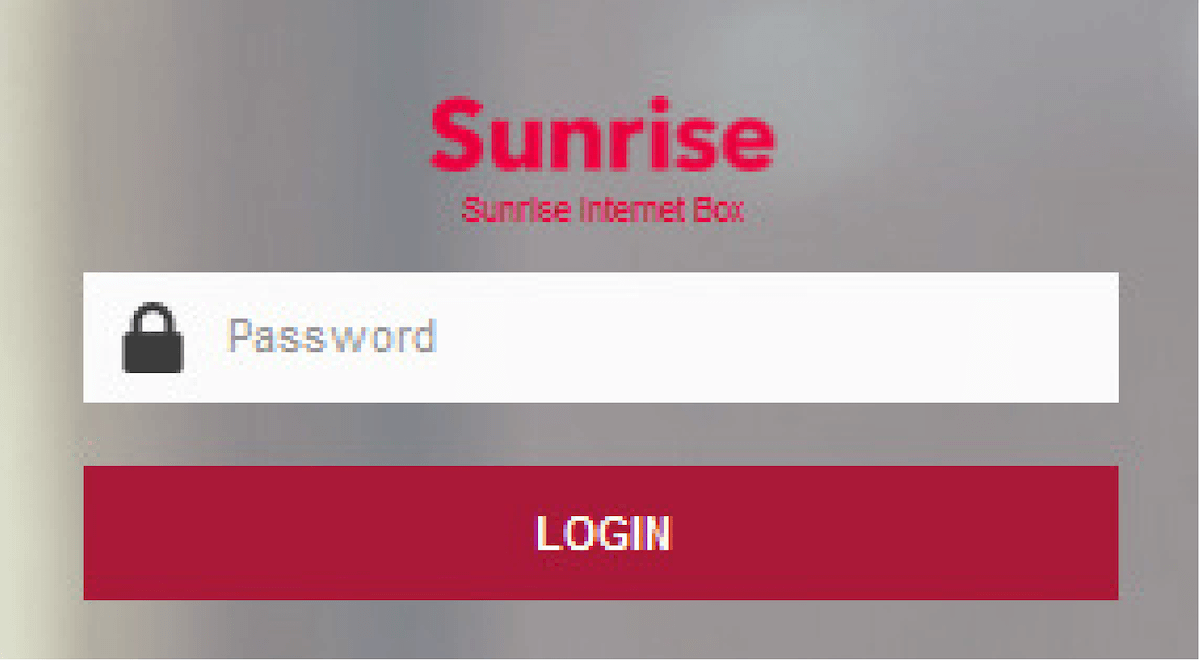
- You will be logged in to the Sunrise Internet Box web interface.
How to change Sunrise Internet Box WiFi Password and SSID?
Select your modem:
- Sunrise Internet Box and Sunrise Internet Box Fiber (Sagemcom)
- Sunrise Internet Box 5G (Huawei)
- Sunrise Internet Box Fiber (Zyxel)
For Sunrise Internet Box and Sunrise Internet Box Fiber (Sagemcom)
- Log in to the modem interface.
- From the Welcome screen, click on the Gear icon to configure basic WI-FI 2.4GHz or WI-FI 5GHz settings.

- Enter the Wi-Fi Network Name in the SSID field.
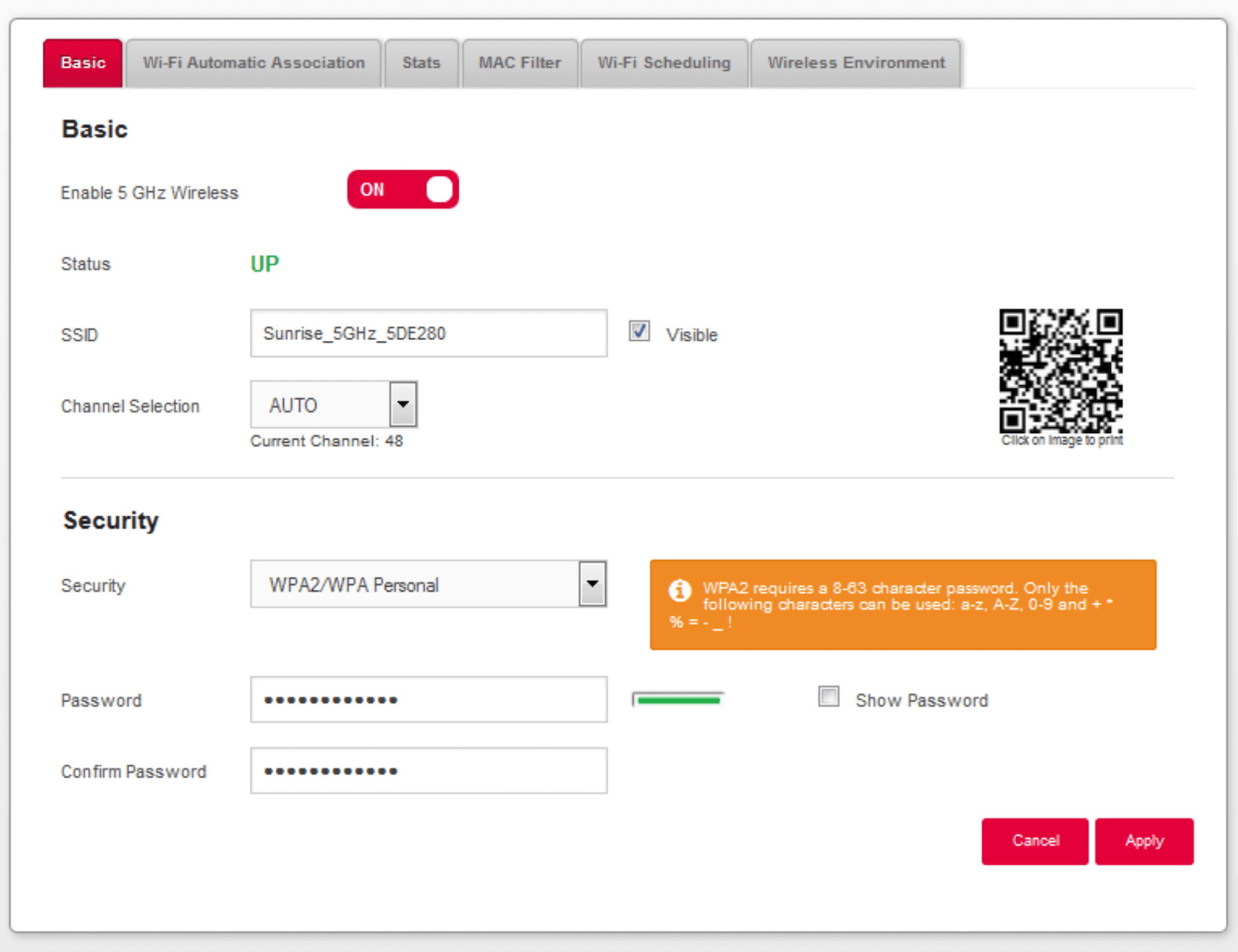
- Enter the Wi-Fi Password in the Password field.
- Click Apply.
Sunrise Internet Box 5G (Huawei)
- Open a browser and type http://192.168.8.1 in the address bar.
- Enter your password and click Log in. The Wi-Fi password (= security key) is printed on a sticker on the underside or top of the Sunrise Internet Box 5G.
- Select Wi-Fi Settings from the menu.
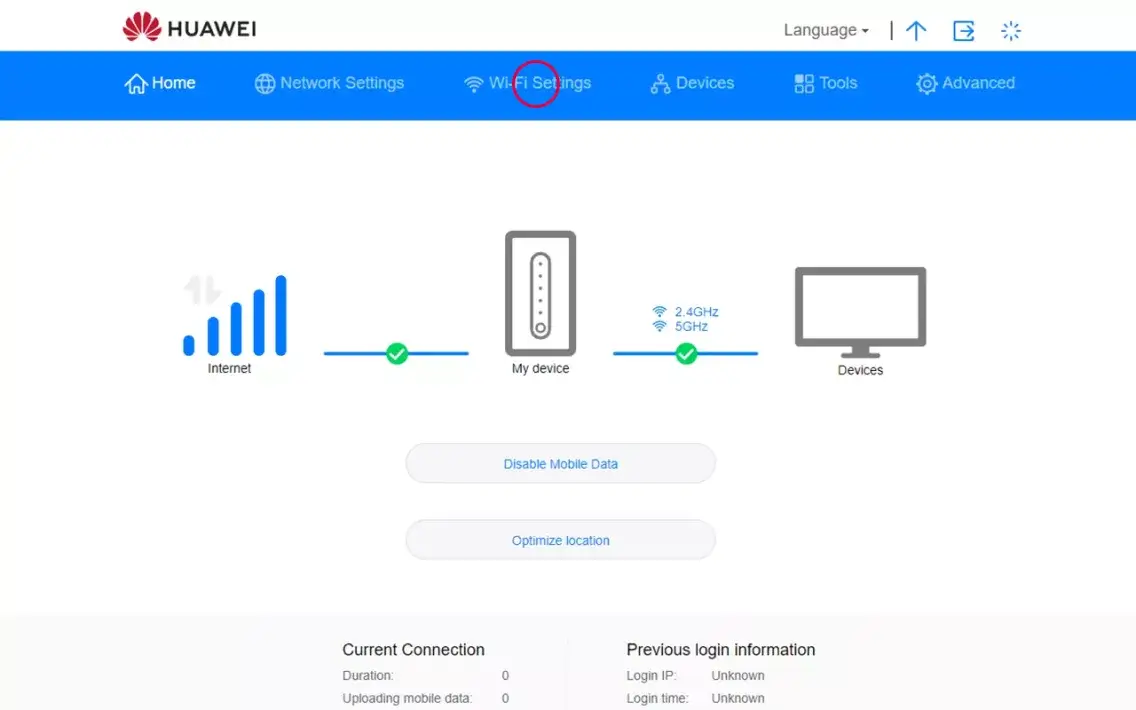
- Enter the Wi-Fi Network Name in the Wi-Fi name (SSID) field.
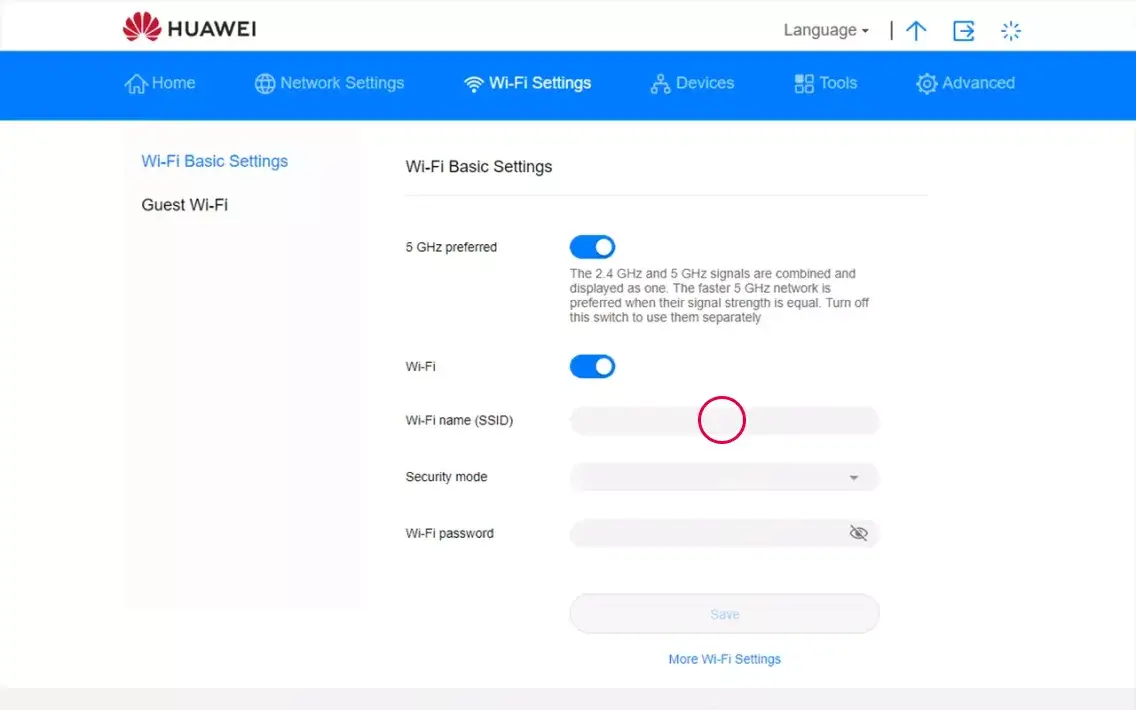
- Enter the Wi-Fi Password in the Wi-Fi password field.
- Choose Save.
Sunrise Internet Box Fiber (Zyxel)
- Open a browser and type http://192.168.1.1 in the address bar.
- Enter the default User Name: admin and Password and click Login. The default password is printed on the underside or top of the device.
- On the main screen, click on the Arrow icon to open the WiFi Settings.
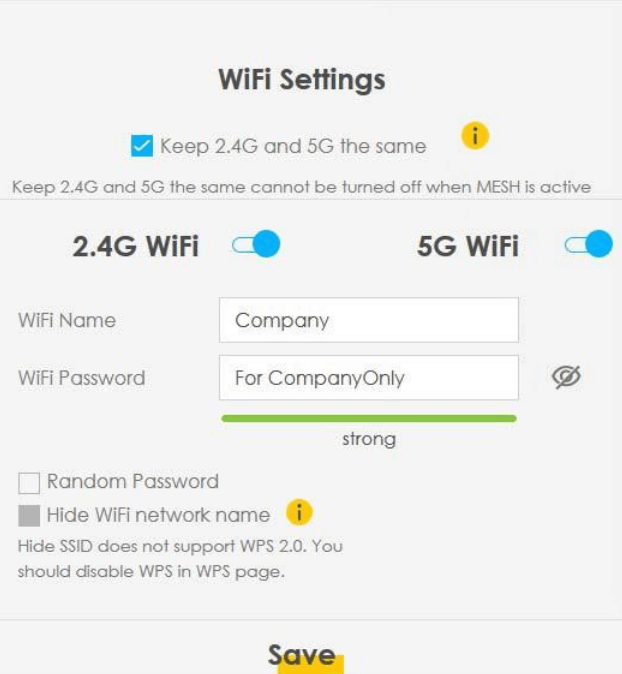
- Enter the Wi-Fi Network Name in the WiFi Name field.
- Enter the Wi-Fi Password in the WiFi Password field.
- Click Save.
Note: You can turn on “Keep 2.4G and 5G the same” WiFi Settings, or turn off the option to configure them separately.
