Superloop web interface allows you to change Wi-Fi password, Network Name (SSID), and default modem settings at http://192.168.20.1 or http://192.168.1.1.
How to login to Superloop modem?
- Open a browser and type http://192.168.20.1 or http://192.168.1.1 in the address bar.
- Enter the Username: admin and Password: admin and click Login.
- You will be logged in to the Superloop modem settings.
Note: The IP Address, Username, and Password are printed on a sticker on the back of the modem.
Default Superloop Username and Password
| Modem Brand | IP Address | Username | Password |
|---|---|---|---|
| ZTE H268A | 192.168.20.1 | admin | admin Or Haikui_V2 |
| TP-Link AC1200 | 192.168.1.1 or tplinkwifi.net | admin | admin |
| D-Link DSL-2878 | 192.168.1.1 | admin | admin |
| Netcomm NF18MESH | 192.168.20.1 | admin | admin |
| NETGEAR AC1900 | routerlogin.net | admin | password |
| Huawei HG659 | 192.168.1.1 | admin | admin |
How to change Superloop Wi-Fi Password and Network Name?
Select your modem:
- ZTE H268A
- TP-Link AC1200
- Amazon Eero 6+
- D-Link DSL-2878
- Netcomm NF18MESH
- NETGEAR AC1900
- Huawei HG659
ZTE H268A
- Open a browser and type http://192.168.20.1 in the address bar.
- Enter the Username: admin and Password: admin Or Haikui_V2 and click Login.
- Select Local Network > WLAN > WLAN Basic.
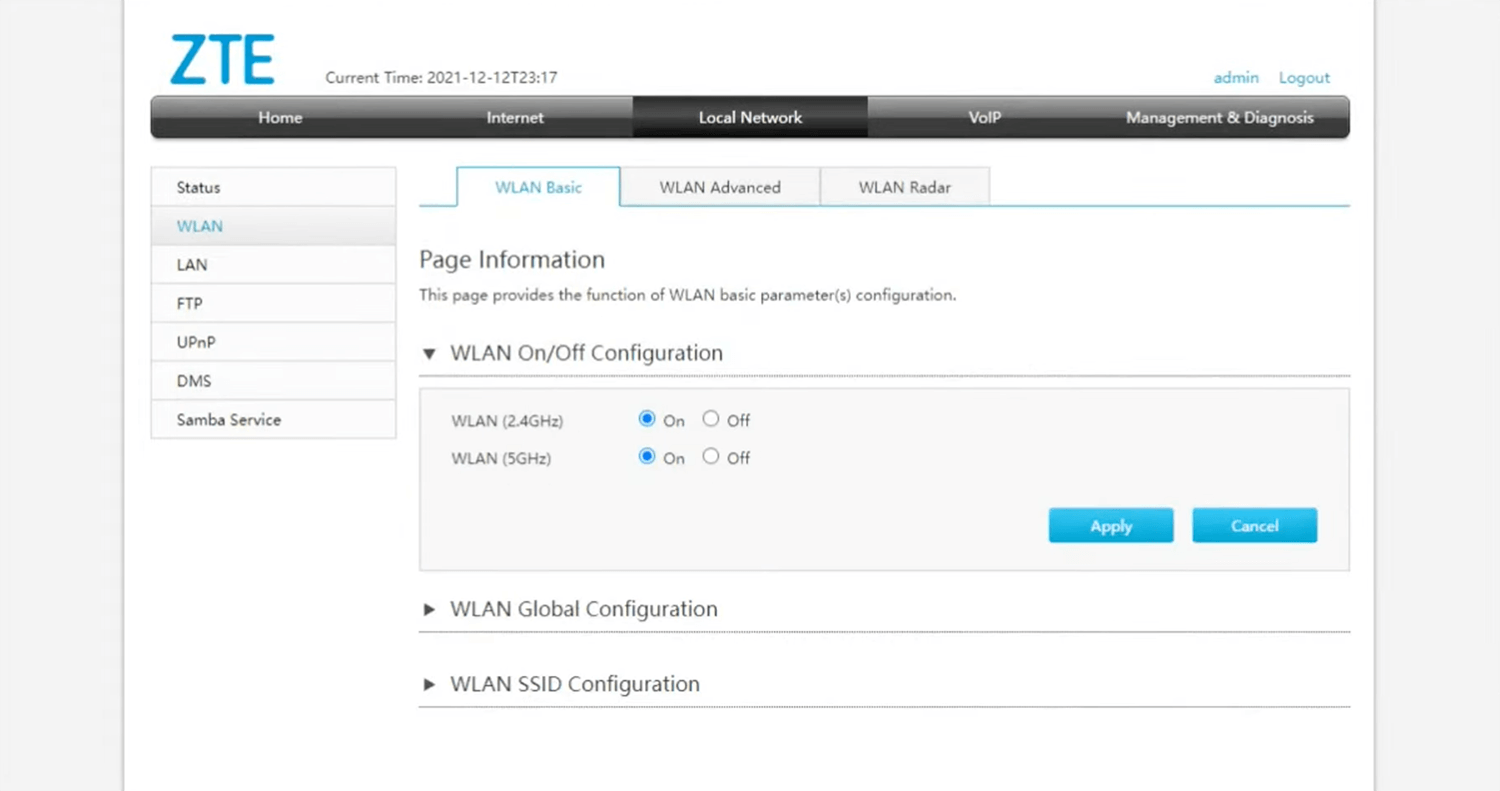
- Select WLAN SSID configuration.
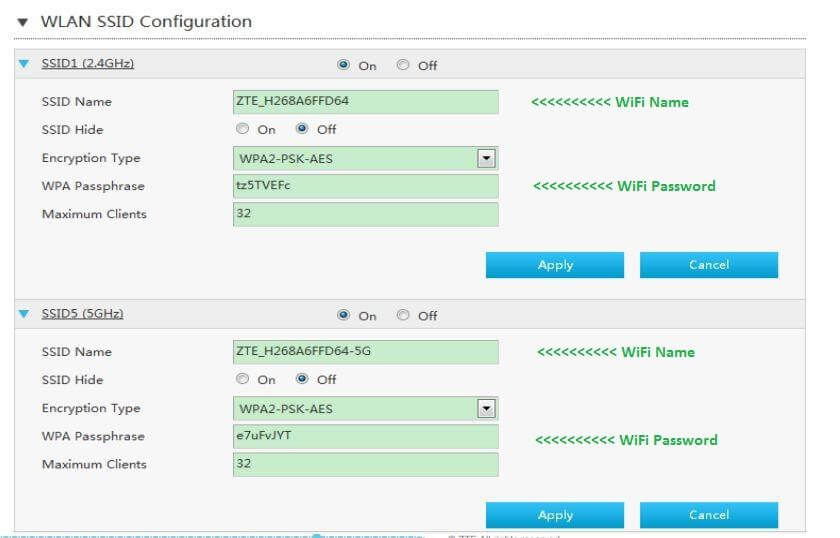
- Enter the Wi-Fi Network Name in the SSID Name field.
- Enter the Wi-Fi Password in the WPA Passphrase field.
- Click Apply to save the settings.
TP-Link AC1200
- Open a browser and type http://192.168.1.1 or http://tplinkwifi.net in the address bar.
- Enter the Username: admin and Password: admin and click Login.
- Select Basic > Wireless.
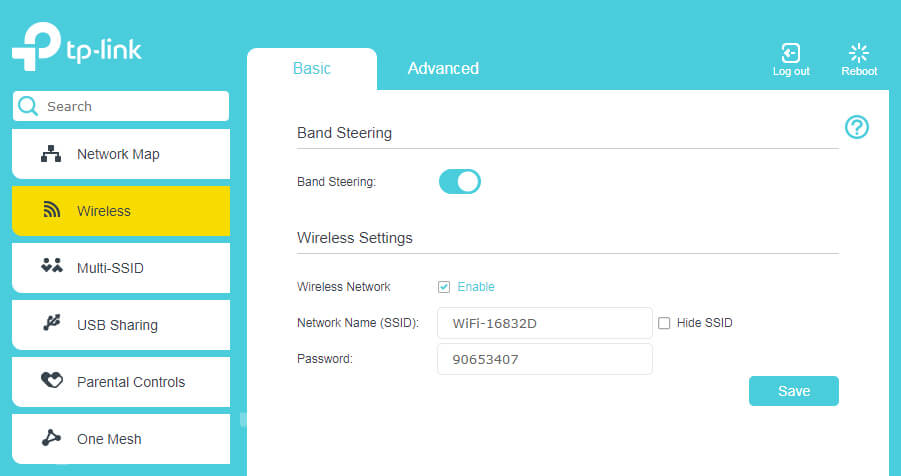
- Enter the Wi-Fi Network Name in the Network Name (SSID) field.
- Enter the Wi-Fi Password in the Password field.
- Click Save.
Amazon Eero 6+
- Install the Eero app from Google Play, Apple App Store, or Amazon Appstore.
- Create an Eero account or Log In with your Amazon account.
- Tap “Settings” or “Network Settings” from the menu.
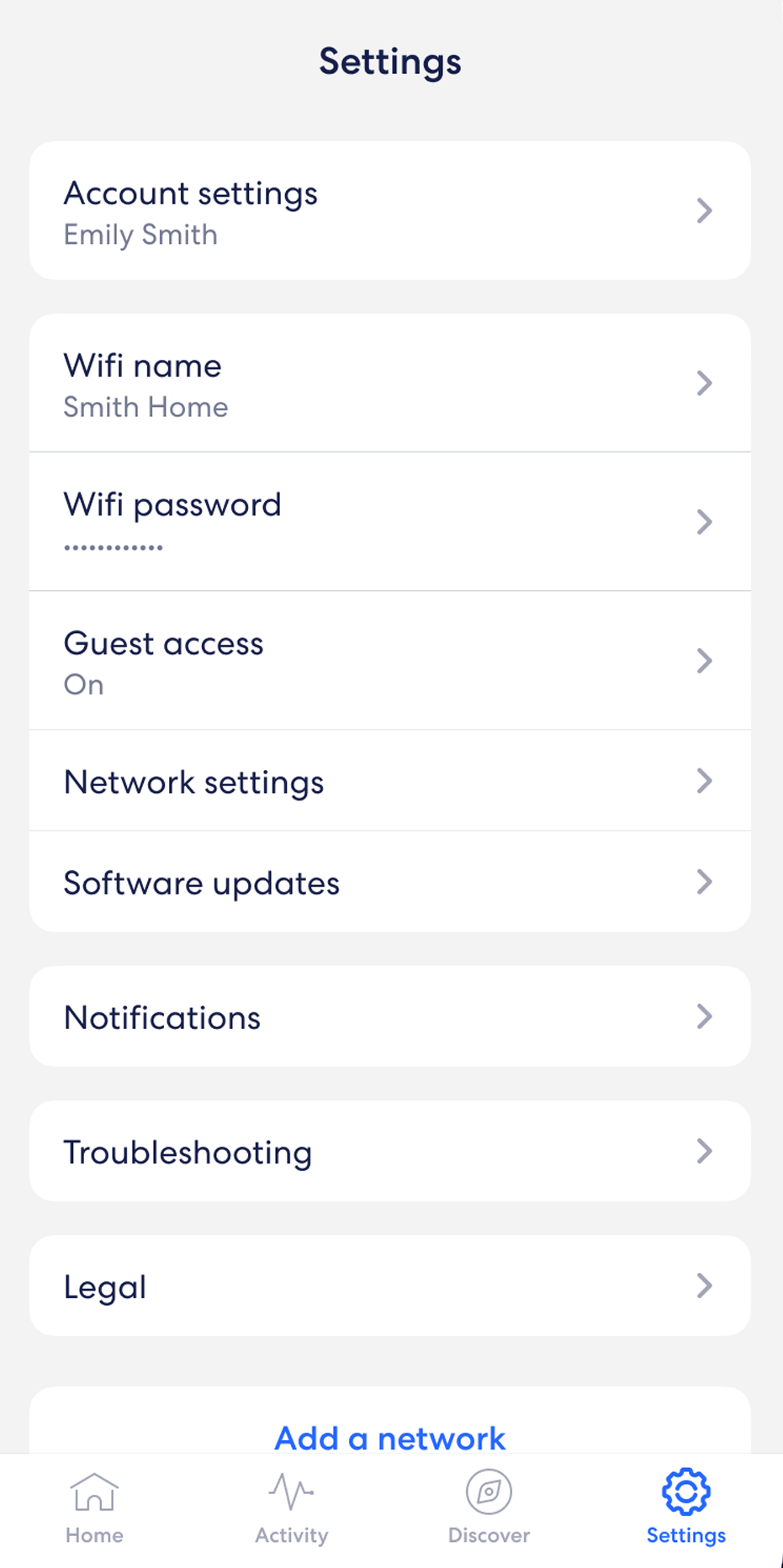
- Select “Wifi name” and enter the Wi-Fi Network Name and click Save.
- Select “Wifi password” and enter the Wi-Fi password and click Save.
D-Link DSL-2878
- Open a browser and type http://192.168.1.1 in the address bar.
- Enter the Username: admin and Password: admin and click Login. (The password is printed on a sticker on the back of your modem.)
- From the top menu select Settings > Wireless Settings > Basic Settings.
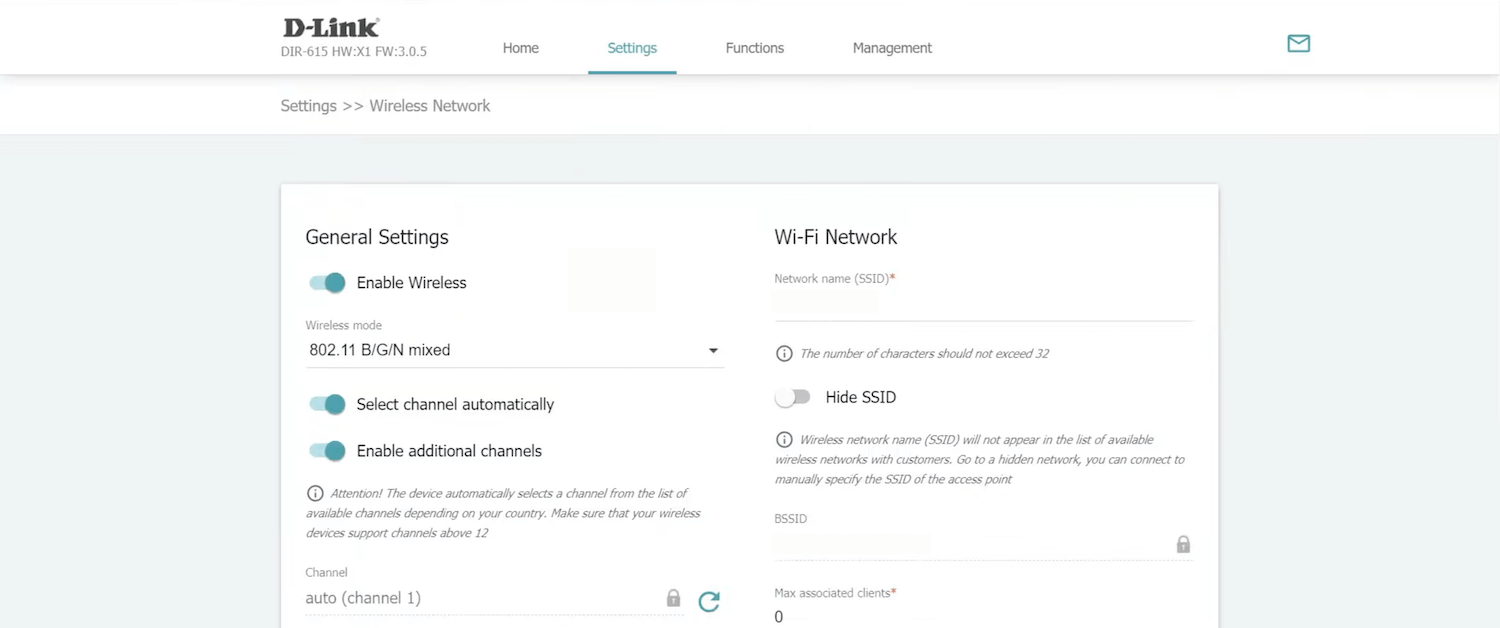
- Enter the Wi-Fi Network Name in the Wi-Fi Network field.
- Enter the Wi-Fi Password in the Password PSK field.
- Click APPLY.
Netcomm NF18MESH
- Open a browser and type http://cloudmesh.home or http://192.168.20.1 in the address bar.
- Enter the Username: admin and Password: admin and click Login.
- Select Wireless.
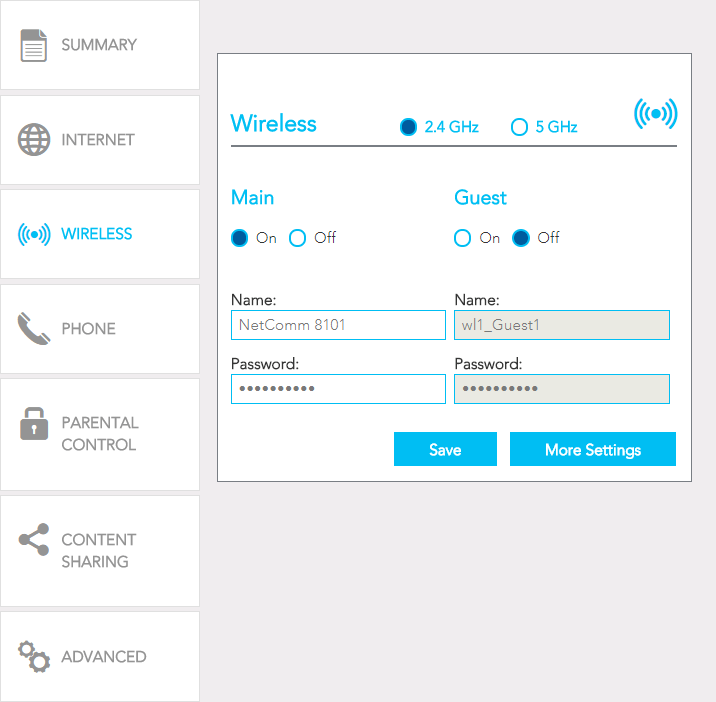
- Enter the Wi-Fi Network Name in the Name field.
- Enter the Wi-Fi Password in the Password field.
- Click Save.
NETGEAR AC1900
- Open a browser and type http://192.168.1.1 or http://routerlogin.net in the address bar.
- Enter the Username: admin and Password: password and click Login.
- Select Basic > Wireless.
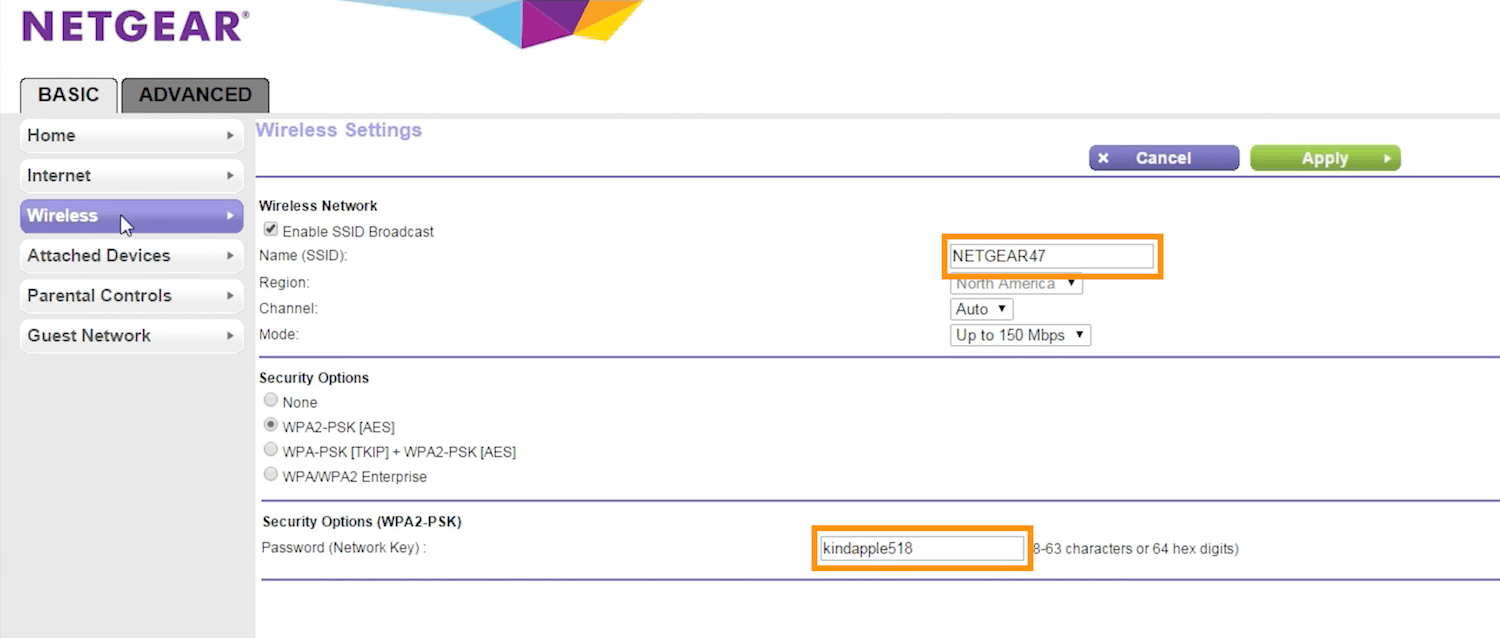
- Enter the Wi-Fi Network Name in the Name (SSID) field.
- Enter the Wi-Fi Password in the Password (Network Key) field.
- Click Apply.
Huawei HG659
- Open a browser and type http://192.168.1.1 in the address bar.
- Enter the Username: admin and Password: admin and click Login.
- Click Home Network > WLAN.

- Enter the Wi-Fi Network Name in the SSID field.
- Enter the Wi-Fi Password in the WPA pre-shared key field.
- Click Save.
