T-Mobile Web User Interface allows you to change Wi-Fi password, Network Name (SSID), and default T-Mobile gateway or router settings.
Note: The default Admin IP Address, Username and Password are located on the underside of the gateway.
| Router IP Address | Username | Password | |
|---|---|---|---|
 T-Mobile CellSpot Wi-Fi Router | http://192.168.29.1 | admin | password |
 T-Mobile Nokia 5G21 Gateway | http://192.168.12.1 | admin | Check Device Label |
 T-Mobile Arcadyan KVD21 Gateway | http://192.168.12.1 | admin | Check Device Label |
 T-Mobile LTE Wi-Fi Gateway TM-RTL0102 | http://192.168.1.1 | admin | admin |
How to change Wi-Fi Password and Network Name (SSID)?
Select your device:
- T-Mobile CellSpot Wi-Fi Router
- T-Mobile Nokia 5G21 Gateway
- T-Mobile Arcadyan KVD21 Gateway
- T-Mobile LTE Wi-Fi Gateway TM-RTL0102
T-Mobile CellSpot Wi-Fi Router
- Open a browser and type http://cellspot.router or 192.168.29.1 in the address bar.
- Enter the Username: admin and Password: password and click Login.
- Choose General > Network Map > System Status.
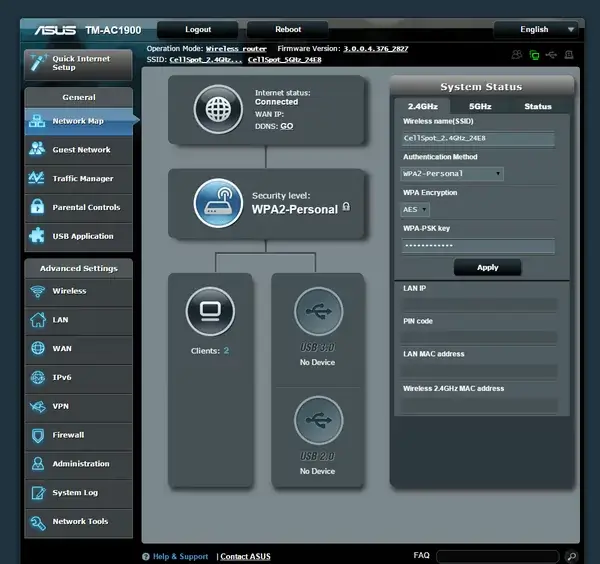
- Select 2.4GHz or 5GHz Frequency.
- Enter the Wi-Fi Network Name in the Wireless name (SSID) field.
- Enter the Wi-Fi Password in the WPA-PSK key field.
- Click Apply.
T-Mobile Nokia 5G21 Gateway
- Open a browser and type http://192.168.12.1 in the address bar.
- Enter the Username: admin and Password and click Log in.
- Choose Network > Wi-Fi Networks > 2.4GHz or 5GHz.
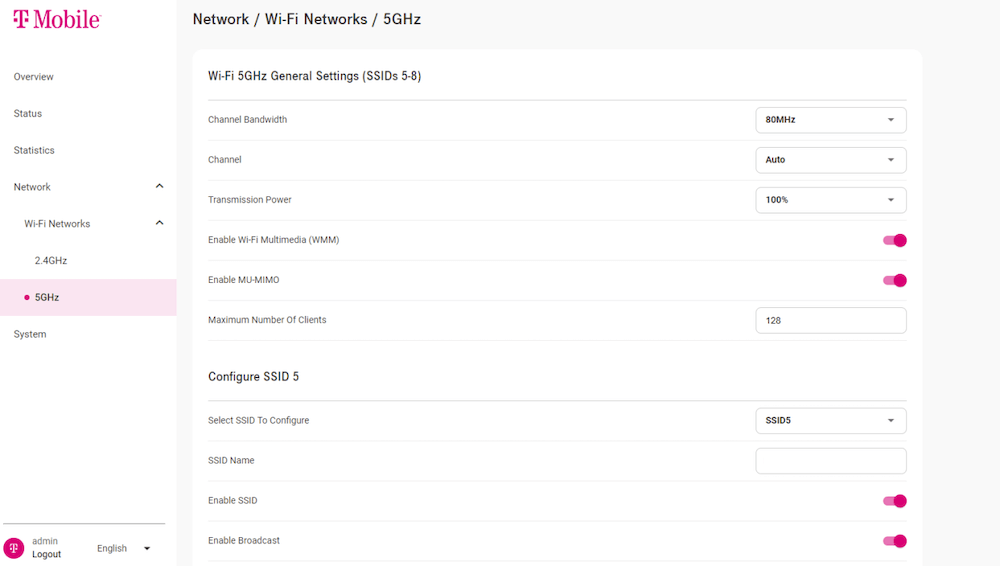
- Enter the Wi-Fi Network Name in the SSID Name field.
- Enter the Wi-Fi Password in the WPA Key field.
- Click Save Changes.
T-Mobile Arcadyan KVD21 Gateway
- Open a browser and type http://192.168.12.1 in the address bar.
- Enter the Administrator Password and click Log in.
- From the Home Screen, select Manage Wi-Fi Networks from the Wi-Fi networks menu.
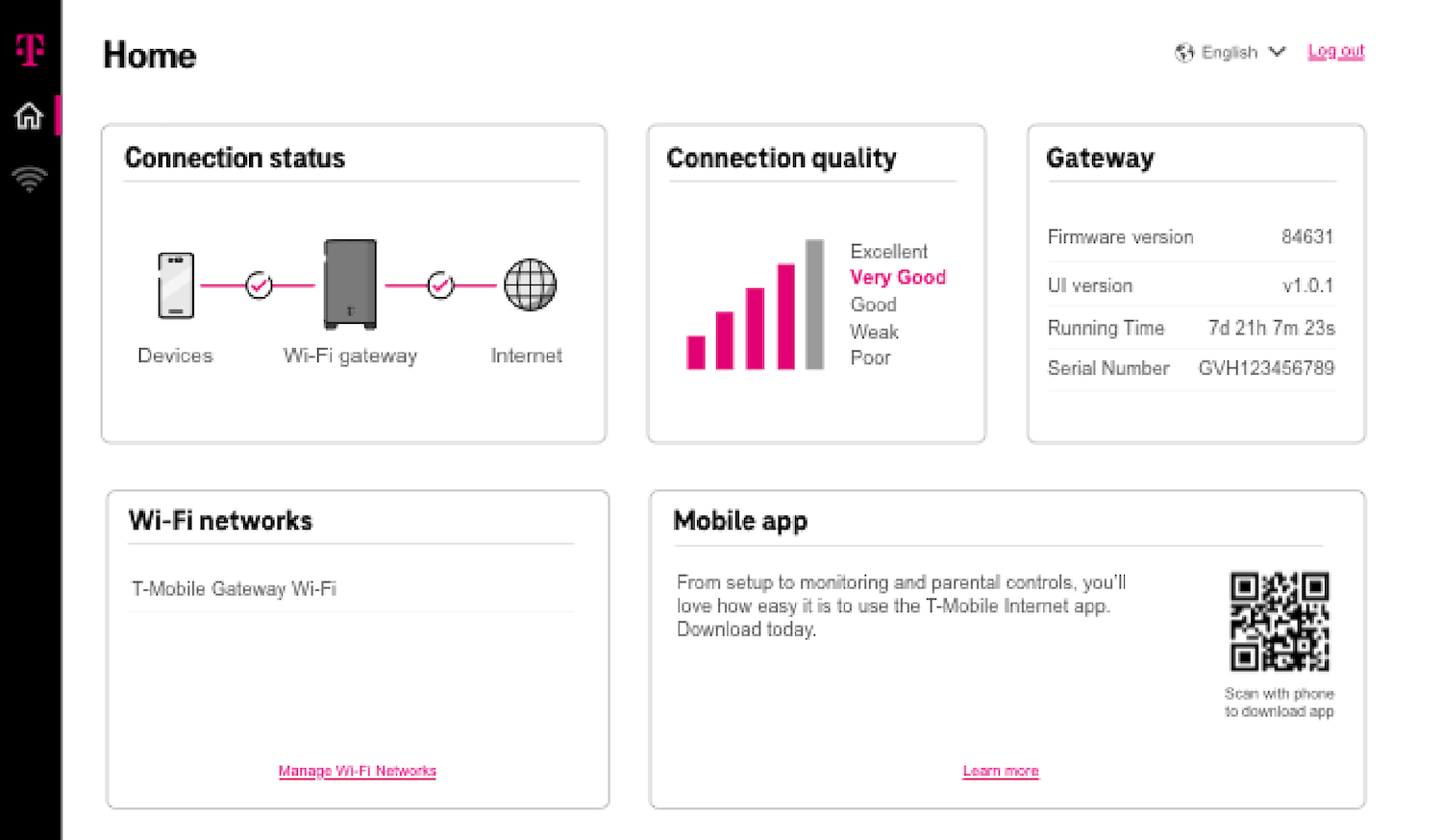
- Select Combined/Automatic (Recommended). To configure 2.4 GHz and 5 GHz radio frequency separately, select Separate Networks.
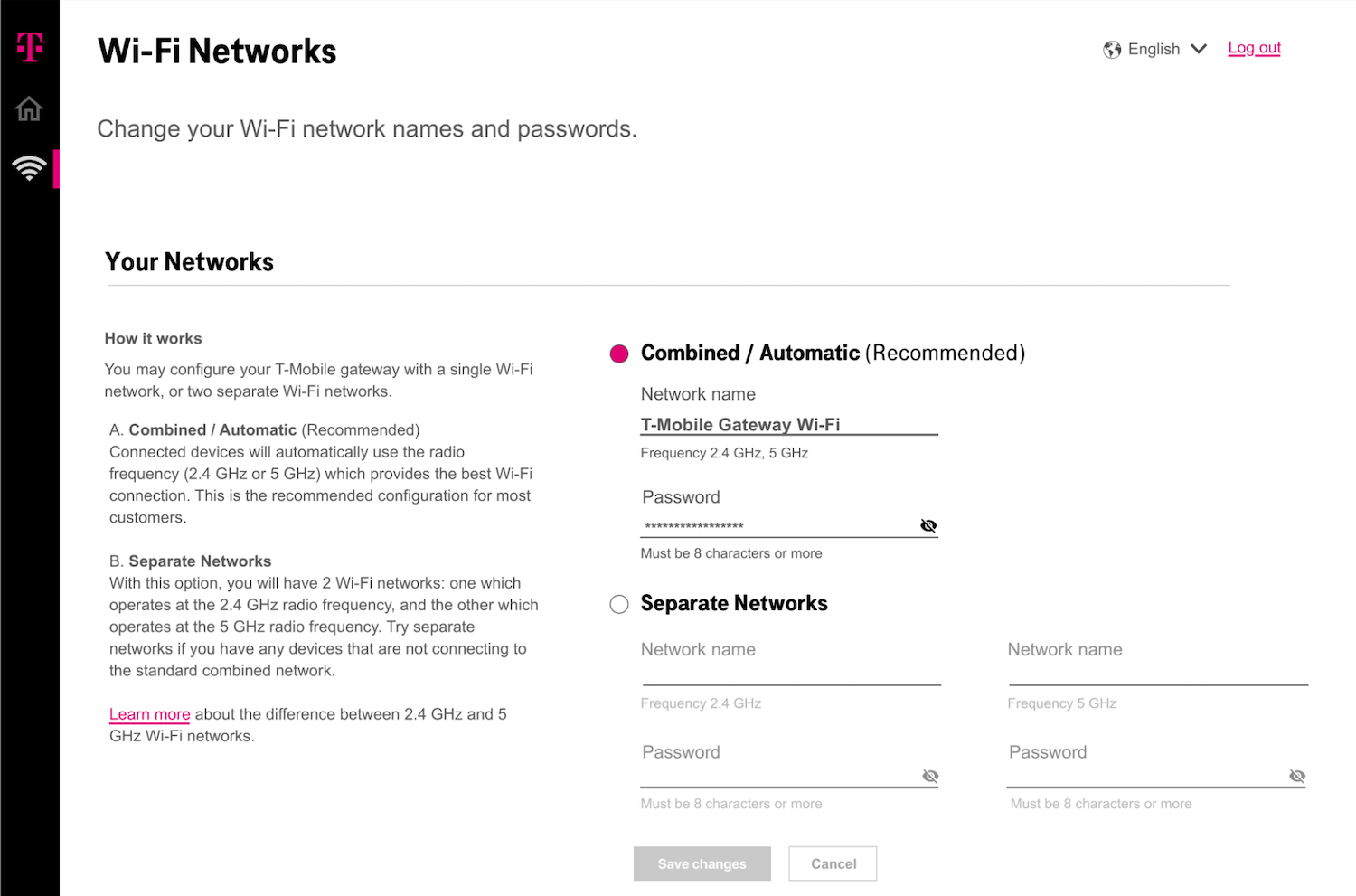
- Enter the Wi-Fi Network Name in the Network name field.
- Enter the Wi-Fi Password in the Password field.
- Click Save changes.
T-Mobile LTE Wi-Fi Gateway TM-RTL0102
- Open a browser and type http://192.168.1.1 in the address bar.
- Enter the Username: admin and Password: admin and click Login.
- Go to Basic > Network > WiFi.
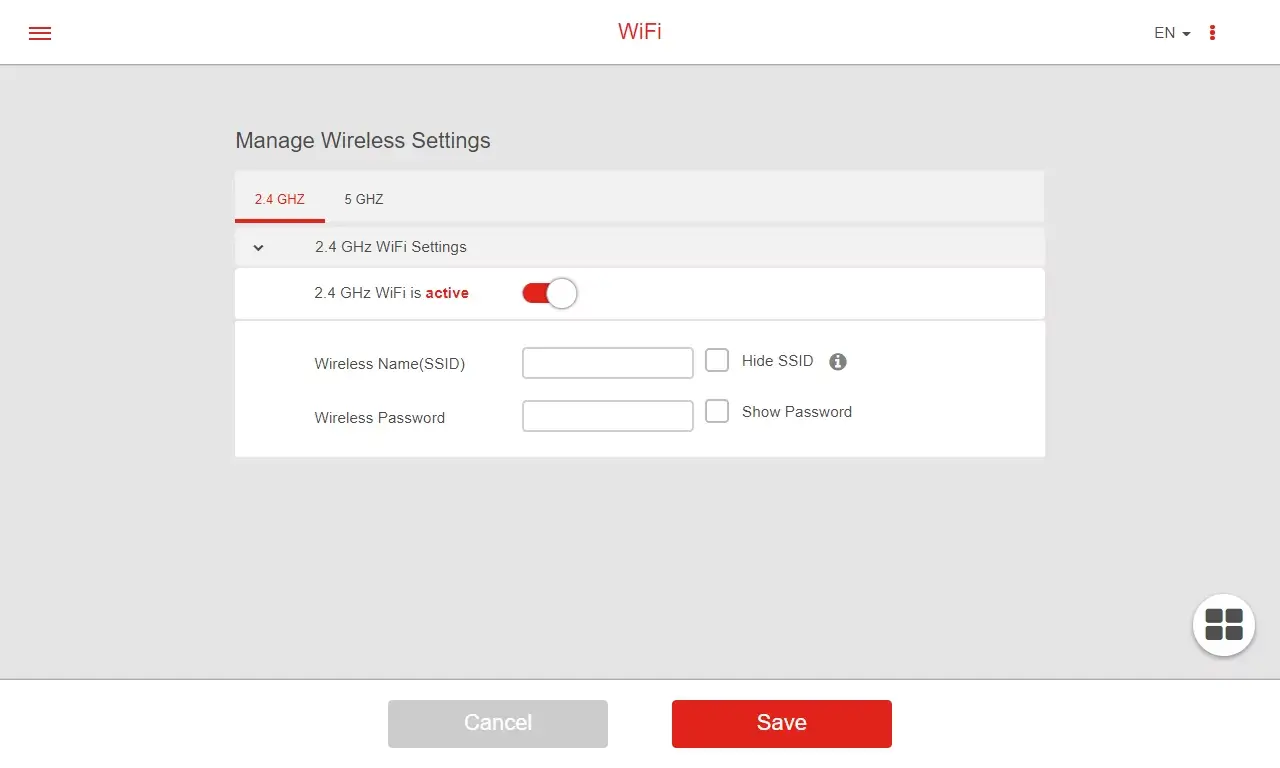
- Enter the Wi-Fi Network Name in the Network name field.
- Enter the Wi-Fi Password in the Password field.
- Click Save.
