TalkTalk router’s settings page allows you to change WiFi password, Network Name (SSID), and default router or Hub settings at http://192.168.1.1.
How to login to TalkTalk router?
Note: The Router IP Address, Username, and Password will be printed on a sticker on the back of your router or Wi-Fi Hub or behind the Wi-Fi settings card. If your router doesn’t have a sticker, the default username and password will be ‘admin‘. To access the router’s settings, first, you need to connect your device to the TalkTalk Wi-Fi network.
- Open a browser and type 192.168.1.1 in the address bar.
- Enter the Username and Password and click Login.
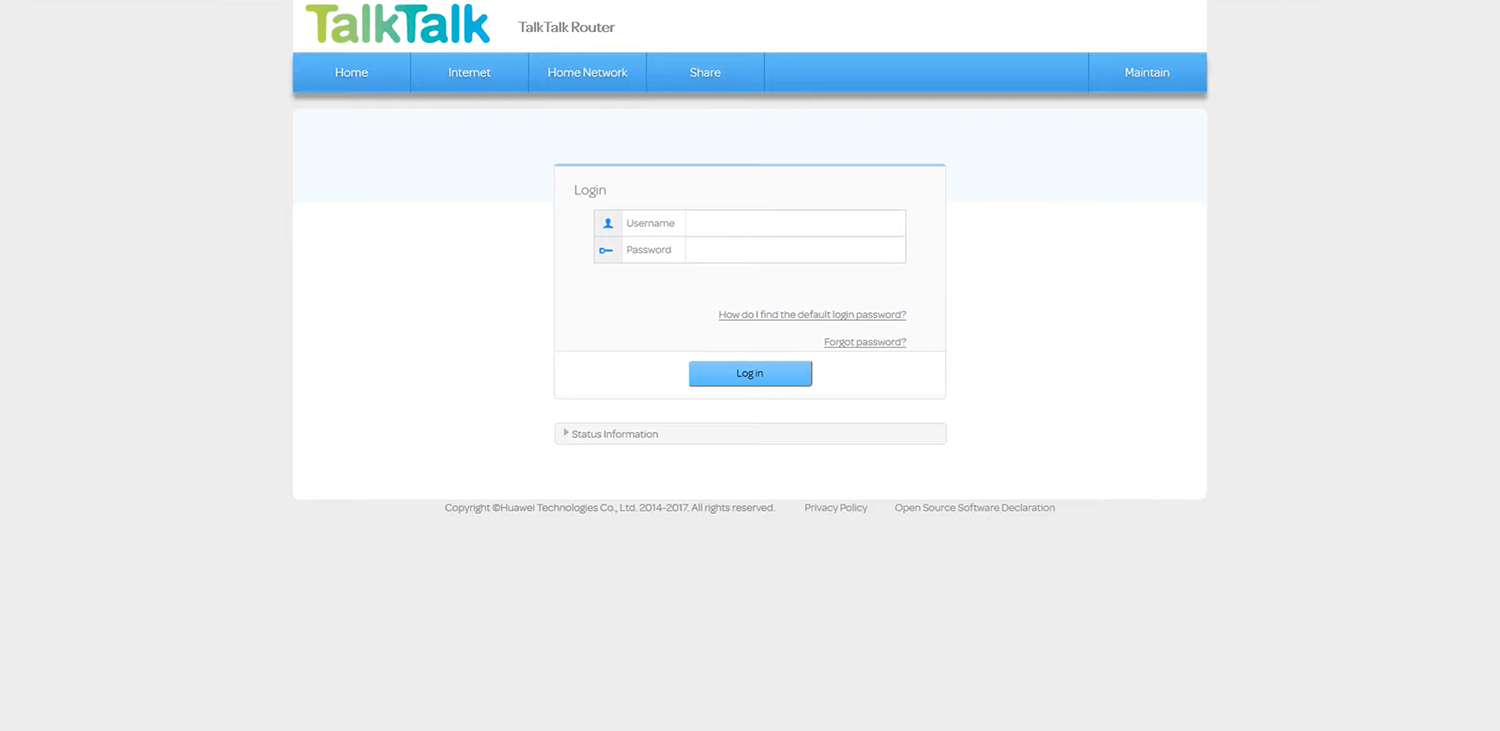
- You will be logged in to TalkTalk router settings.
How to change TalkTalk Wi-Fi Password and Network Name?
For Wi-Fi Hub Black (Huawei), Huawei HG633 or HG635 Super Router, and Huawei HG533 or HG532a router:
- Log in to the router admin page.
- Select Customize my Wireless Network.
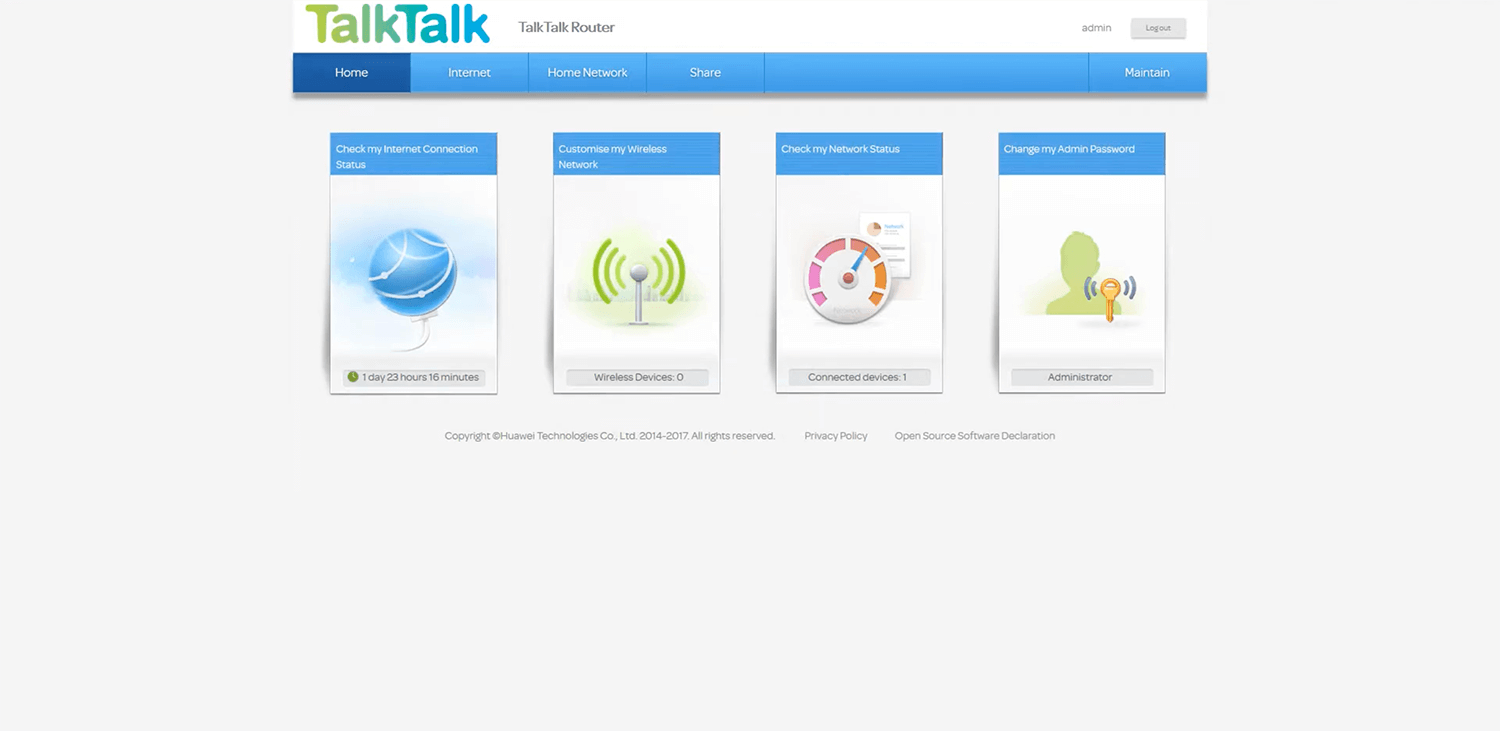
- Enter the Wi-Fi Network Name in the Wireless 2.4 GHz SSID and Wireless 5GHz SSID (if enabled) field.
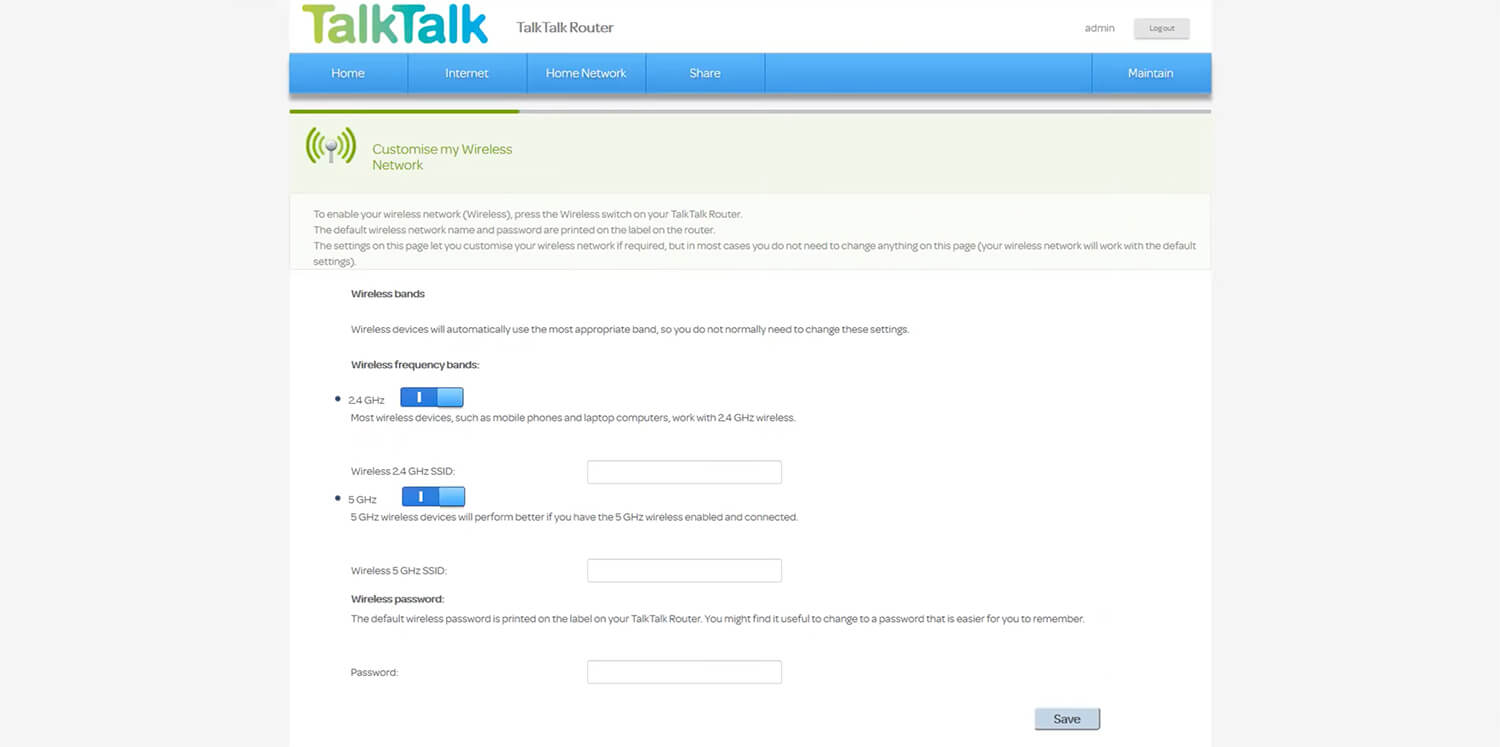
- Enter the Wi-Fi Password in the Wireless Password field.
- Click Save.
For Wi-Fi Hub (Sagemcom):
- Login to TalkTalk Wi-Fi Hub.
- Under My Wi-Fi, select See Wi-Fi settings.
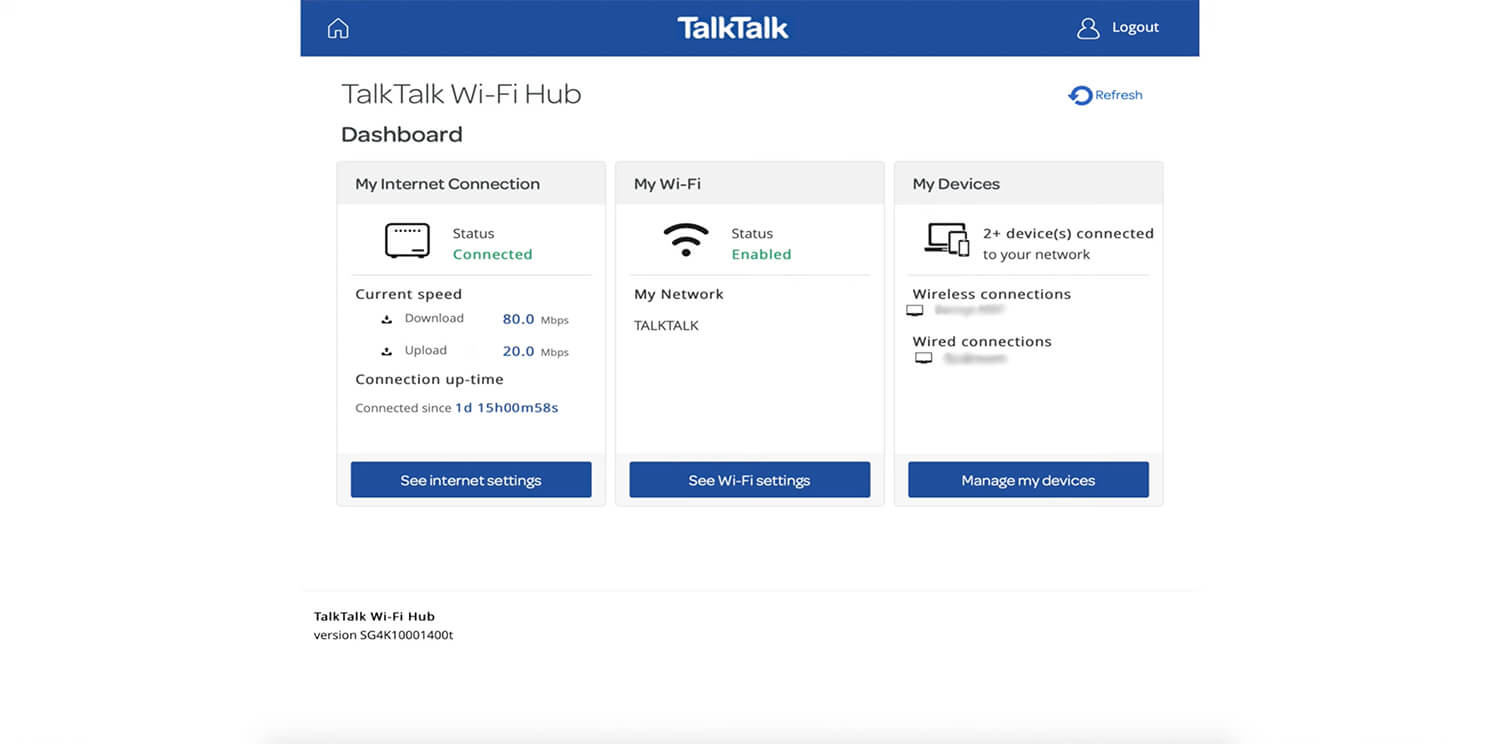
- Click Manage advanced settings.
- Click on the Gear icon of Wi-Fi 2.4GHz or Wi-Fi 5GHz.
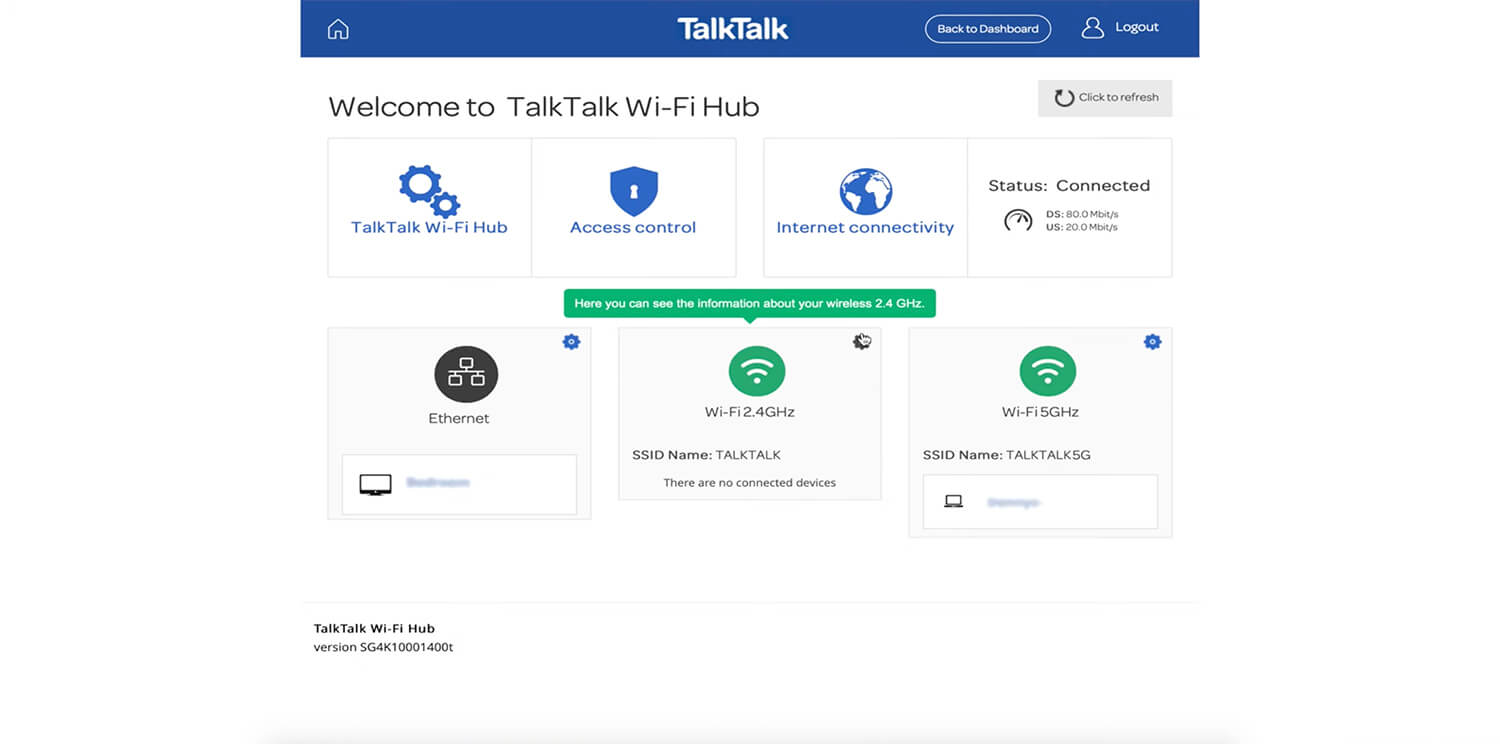
- Enter the Wi-Fi Network Name in the SSID field.
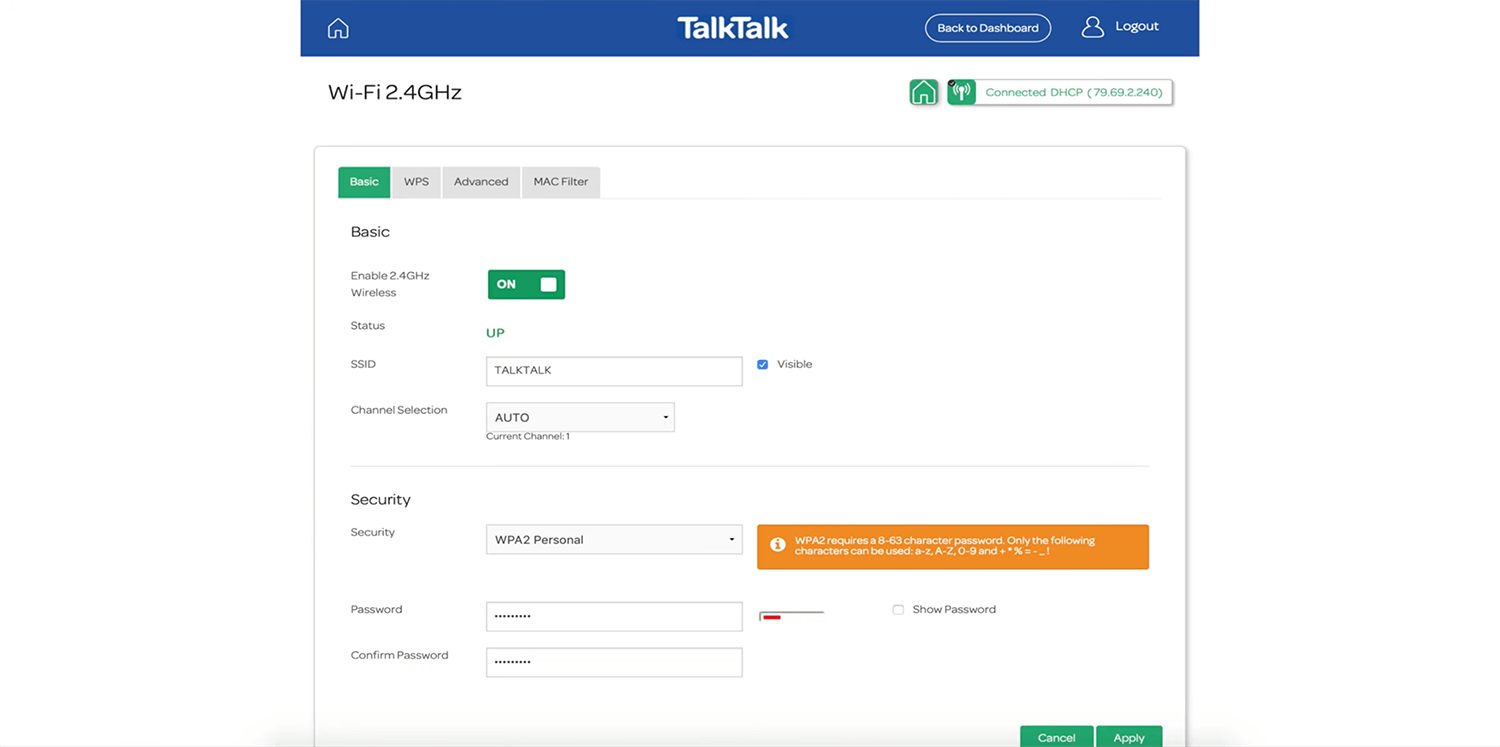
- Enter the Wi-Fi Password in the Password field.
- Click Apply.
For D-Link 3782 Super Router, D-Link DSL 3780 or 3680 router:
- Log in to the D-Link Web Admin Interface.
- Choose Settings in the menu and select Wireless (Wi-Fi).
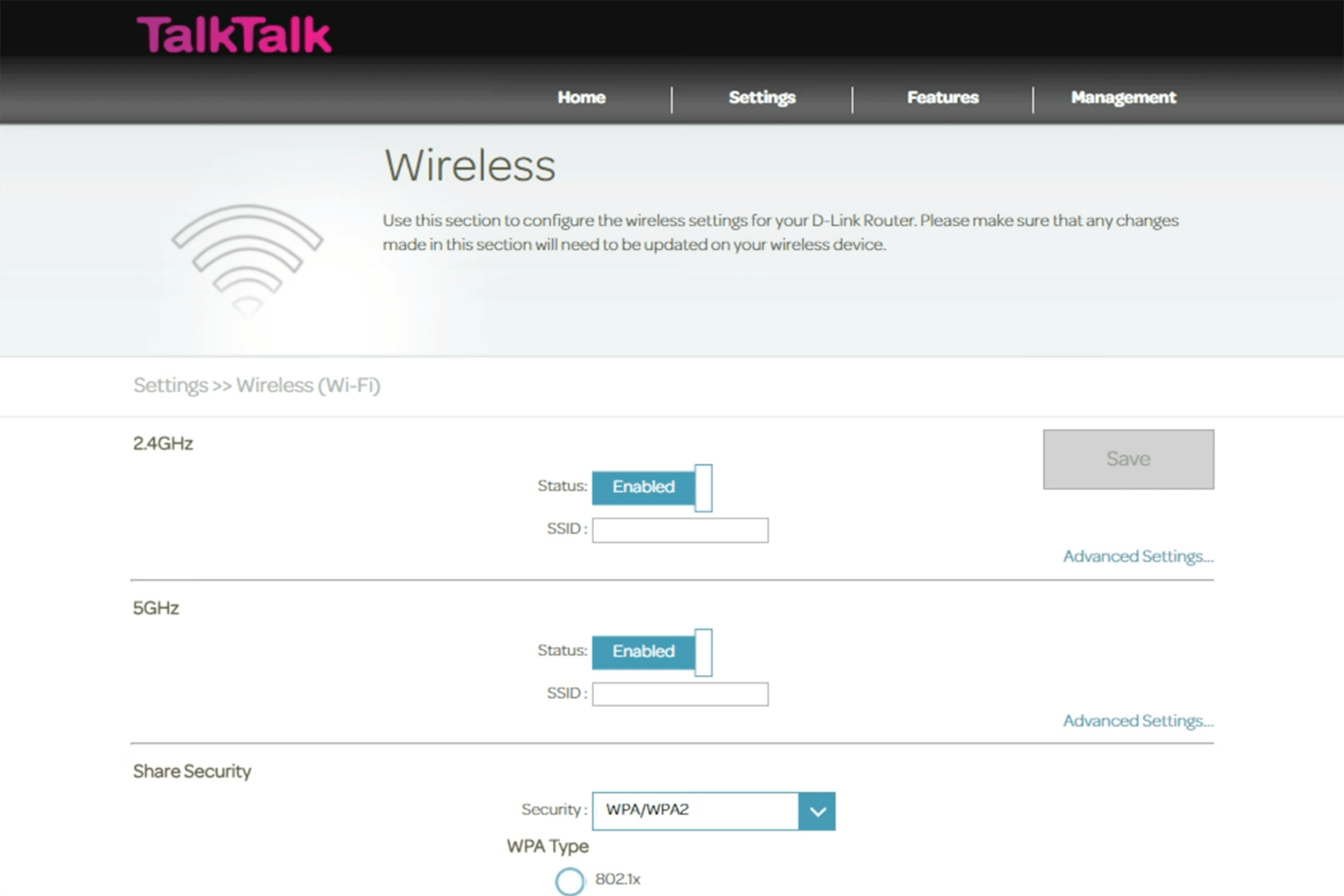
- Enter the W-Fi Password in the SSID field under 2.4GHz and 5GHz wireless networks.
- Enter the Wi-Fi Password in the PSK Network Key field.
- Click Save.
For eero:
We have a dedicated article for eero, learn how to change Eero’s Wi-Fi name and password.
