TDC user interface allows you to change Wi-Fi password, Network Name (SSID), and default router settings at http://192.168.1.1 or http://192.168.0.1.
How to login to TDC router?
- Open a browser and type 192.168.1.1 or 192.168.0.1 in the address bar.
- Enter the Username: admin and Password and click Login.
- You will be logged in to the TDC router settings.
Note: The Admin Password is located on a label on the back of the router.
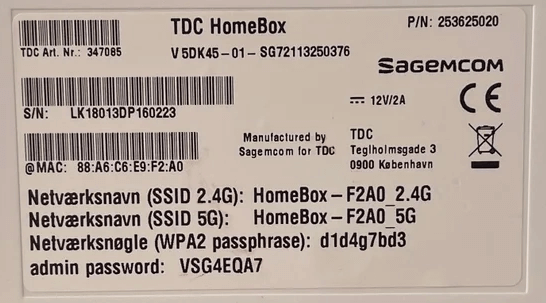
How to change TDC Wi-Fi Password and Network Name?
- Homebox 4 (HGW4), 4AC or older models
- WiFi Router D6 (HGW6) & Business Router BGW2
- Sagemcom F@ST3890V2 & F@ST3890V3 (COAX)
- KAON 3420 (HGW5)
Homebox 4 (HGW4), 4AC or older models
- Open a browser and type http://192.168.1.1 in the address bar.
- Enter the Username: admin and Password and click Login.
- Click on the gear icon next to WiFi 5 GHz or WiFi 2,4 GHz.
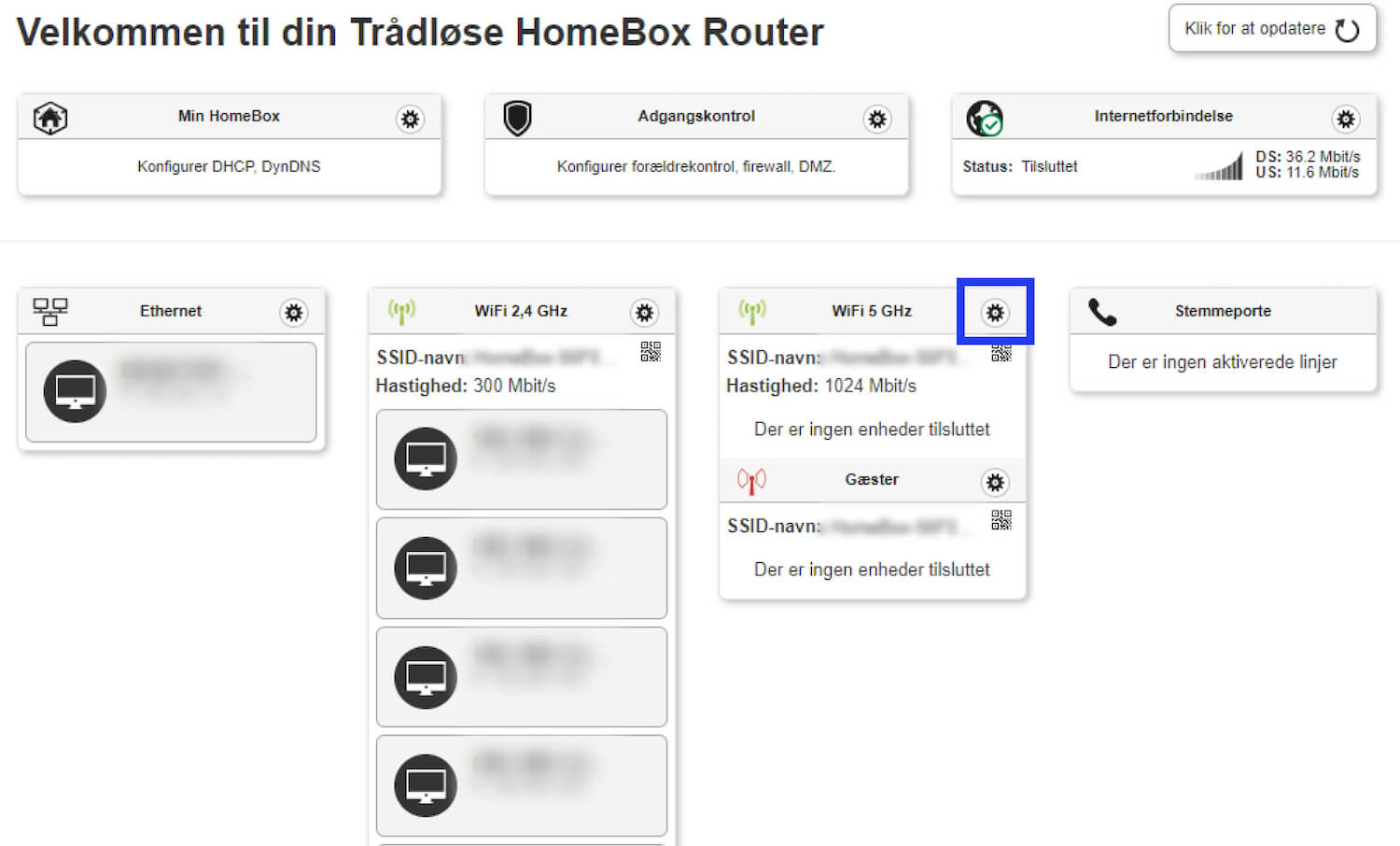
- Select Basis.
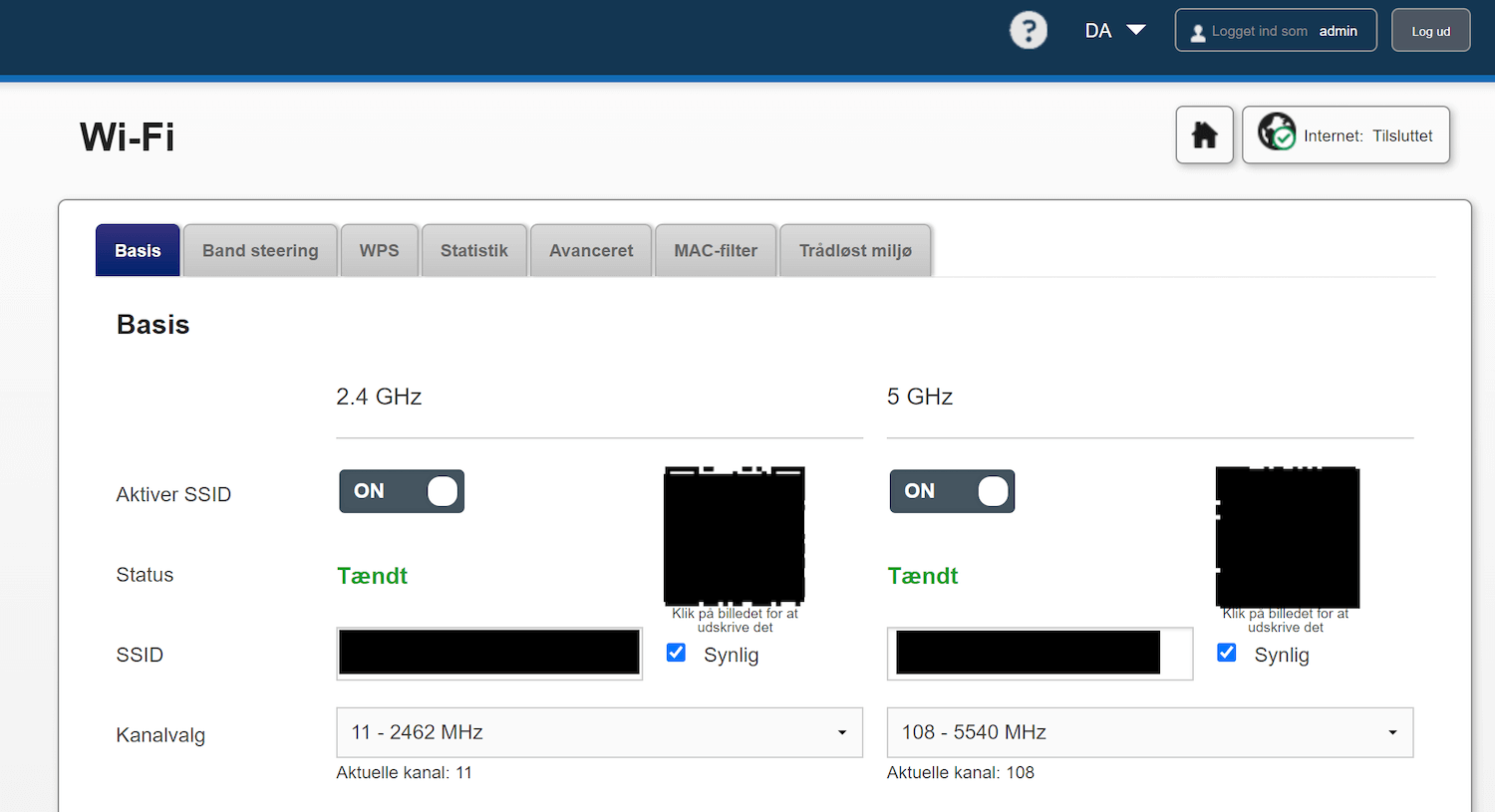
- Enter the Wi-Fi Network Name in the SSID field.
- Enter the Wi-Fi Password in the Adgangskode field.
- Click Gem.
WiFi Router D6 (HGW6) & Business Router BGW2
- Open a browser and type http://192.168.1.1 in the address bar.
- Enter the Username: admin and Password and click Login.
- Click on the gear icon next to Wi-Fi box.
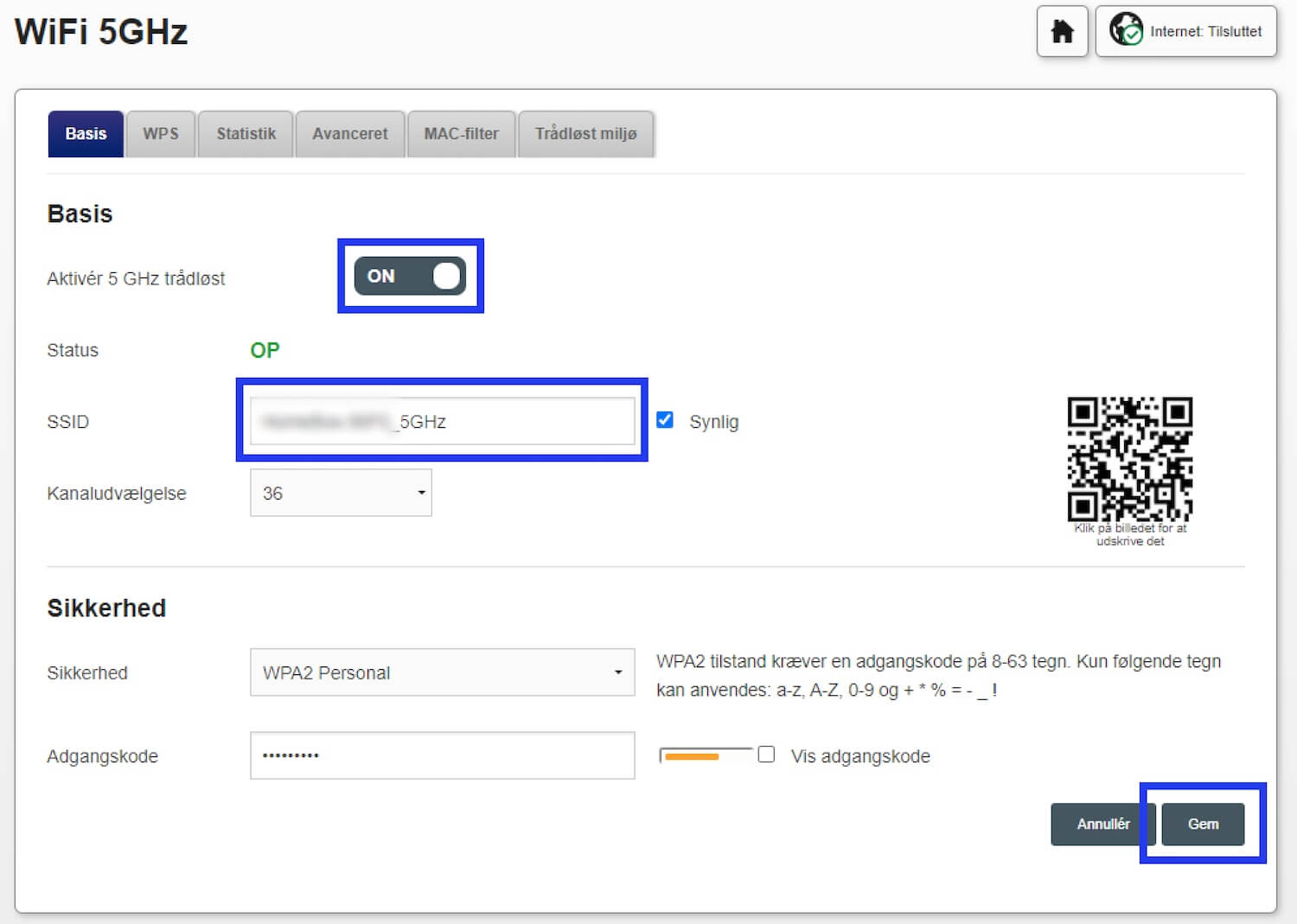
- Enter the Wi-Fi Network Name in the SSID field.
- Enter the Wi-Fi Password in the Adgangskode field.
- Click Gem.
Sagemcom F@ST3890V2 & F@ST3890V3 (COAX)
- Open a browser and type http://mitwifi.dk or http://192.168.0.1 in the address bar.
- Enter the Username: admin and Password and click Login.
- Select Rediger.
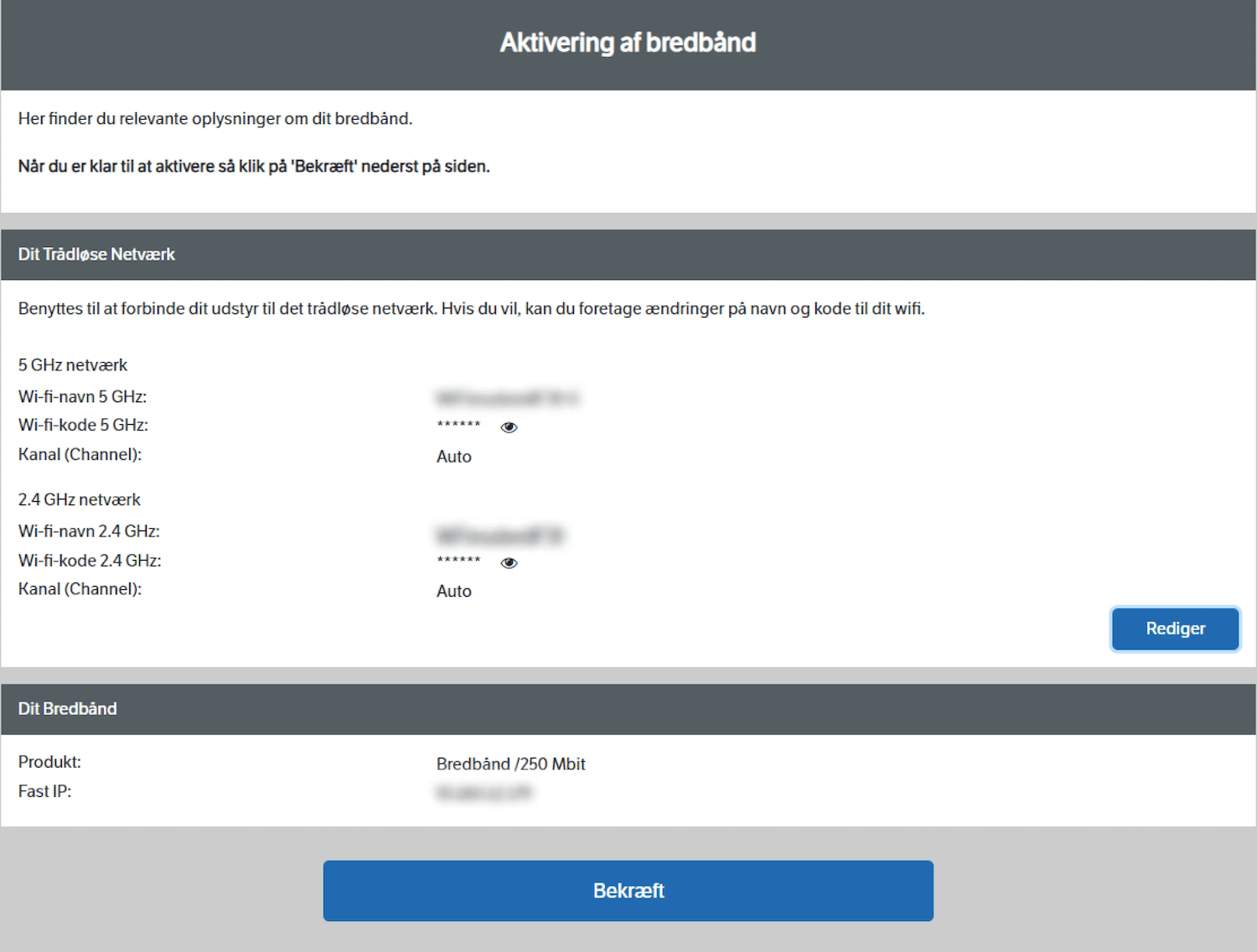
- Enter the Wi-Fi Network Name in the Wi-fi-navn field.
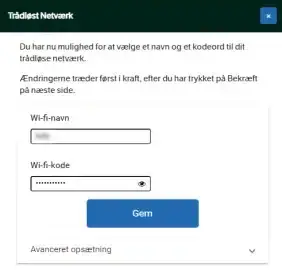
- Enter the Wi-Fi Password in the Wi-fi-kode field.
- Click Gem > Bekræft.
KAON 3420 (HGW5)
- Open a browser and type http://192.168.1.1 in the address bar.
- Enter the Username: admin and Password and click Login.
- Select WiFi under Administrer – Mine menuer.
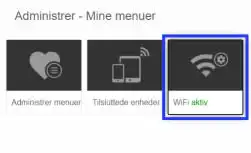
- Select 2.4 GHz or 5 GHz network.
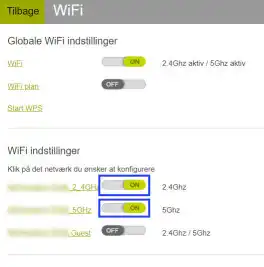
- Enter the Wi-Fi Network Name in the Netværksnavn (SSID) field.
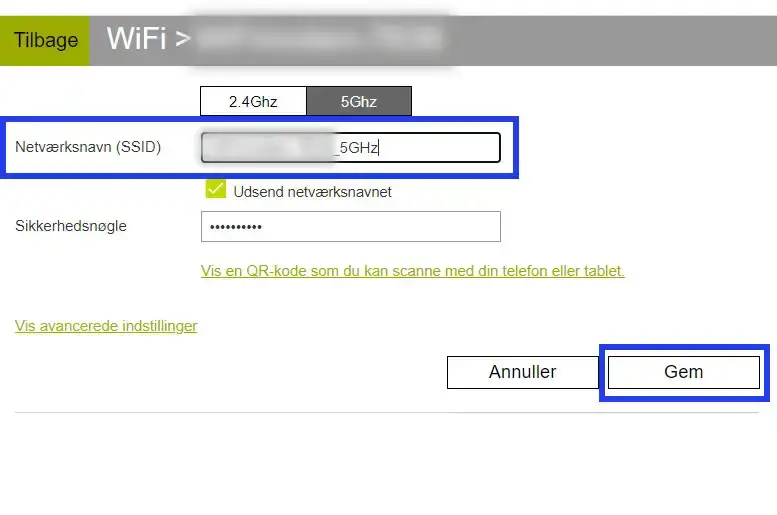
- Enter the Wi-Fi Password in the Sikkerhedsnøgle field.
- Click Gem.
