TECNO web interface allows you to change Wi-Fi password, Network Name (SSID), and default router settings at http://192.168.188.1 or http://192.168.0.1.
How to login to TECNO router?
- Open a browser and type http://192.168.188.1 or http://192.168.0.1 in the address bar.
- Enter the Username: admin and Password and click Login.
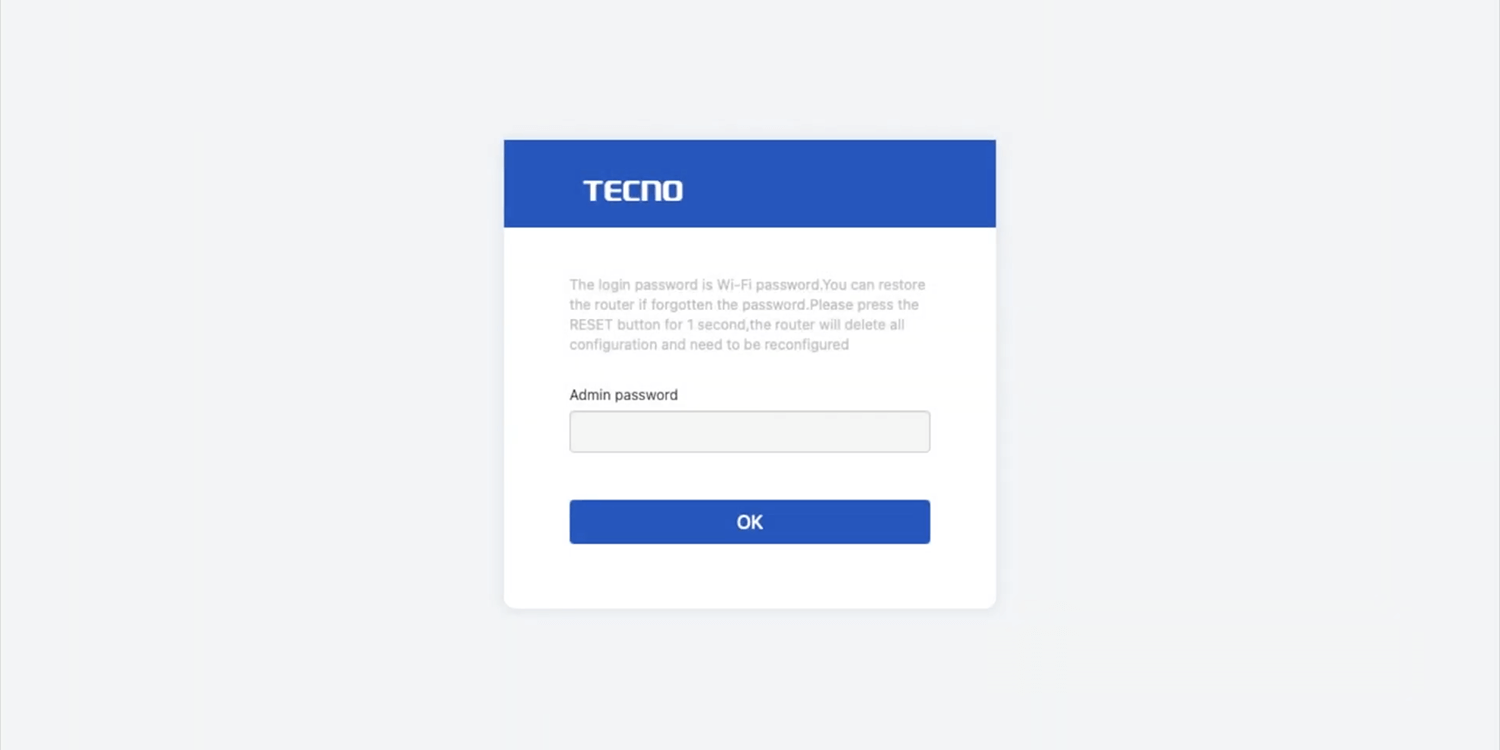
- You will be logged in to the TECNO router settings.
Note: The IP address, Username, and Password are printed on a sticker on the back of the router or inside the battery compartment of the 4G Portable WiFi device.

How to change TECNO Wi-Fi Password and Network Name?
Select your router:
TECNO AX1800
- Open a browser and type http://192.168.188.1 in the address bar.
- Enter the Admin Password and click OK.
- Select Home > Wireless Network.
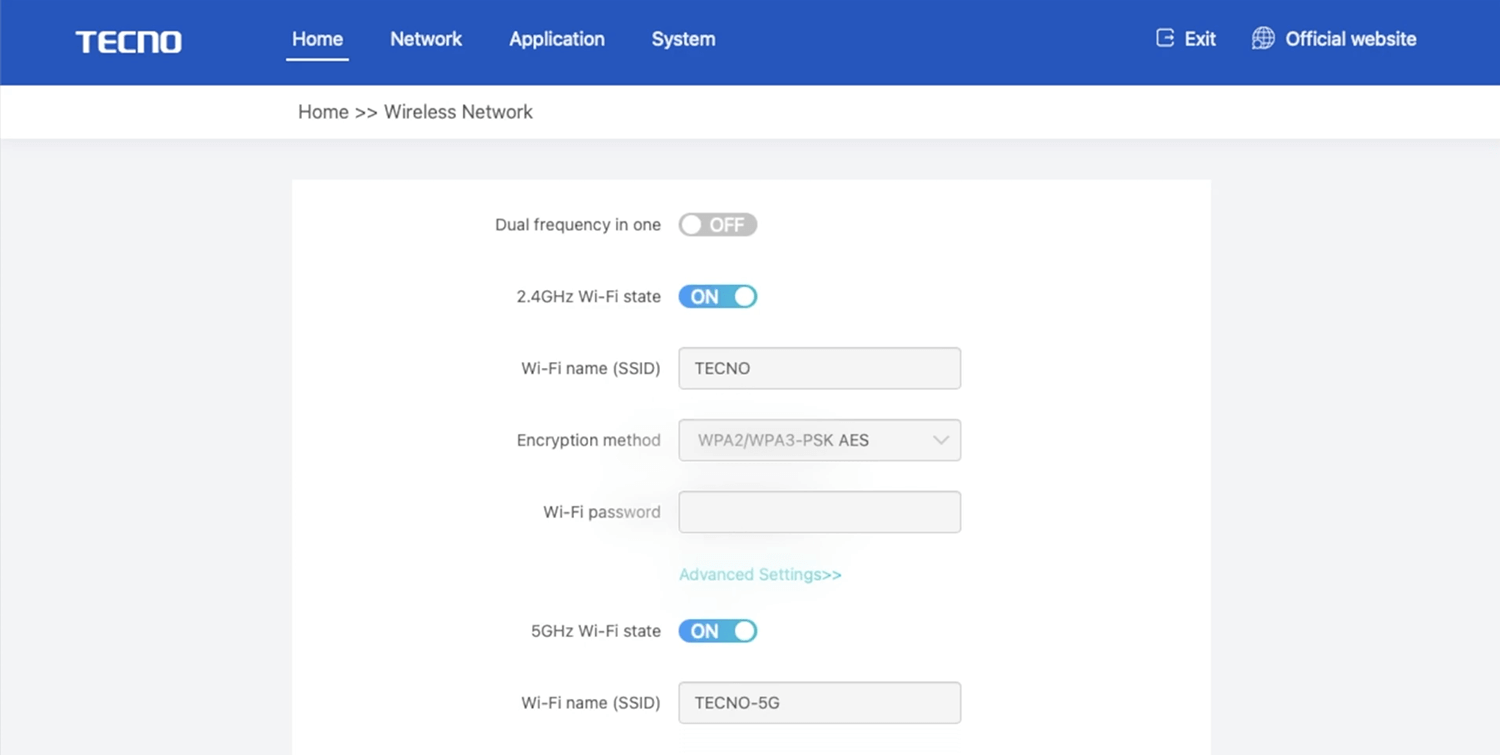
- Enter the Wi-Fi Network Name in the Wi-Fi name (SSID) field.
- Enter the Wi-Fi Password in the Wi-Fi password field.
- Click Save.
Tecno TR118
- Open a browser and type http://192.168.188.1 or http://192.168.0.1 in the address bar.
- Enter the Username: admin and Password: admin and click Login.
- Select Device Settings > Wi-Fi Settings.
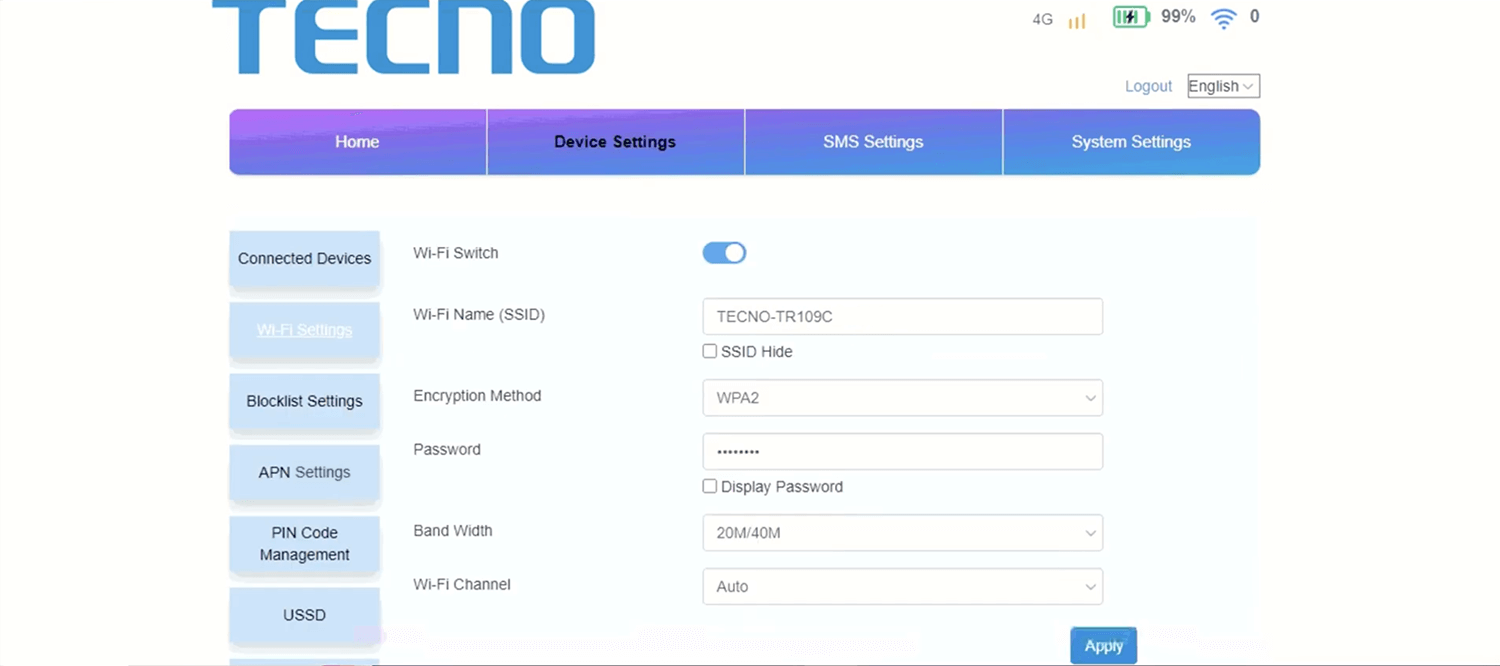
- Enter the Wi-Fi Network Name in the Wi-Fi Name (SSID) field.
- Enter the Wi-Fi Password in the Password field.
- Click Apply.
For dual-band routers, you need to configure 2.4 GHz and 5 GHz networks separately.
