Tele Columbus web-based user interface allows you to change Wi-Fi password, Network Name (SSID), and default router settings at http://192.168.0.1.
How to login to Tele Columbus router?
- Connect your device to the router’s Wi-Fi network.
- Open a browser and type http://192.168.0.1 in the address bar.
- Enter the Benutzername: admin and Kennwort: tc and click Anmeldung.
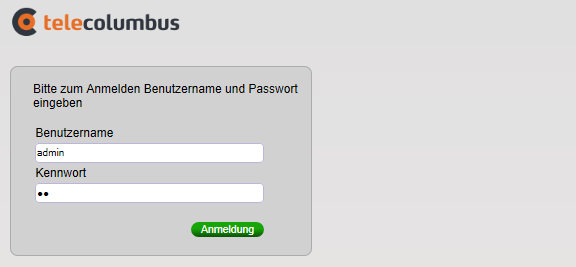
- You will be logged in to the Tele Columbus router settings.
Note: The IP address, Username, and Password are printed on a sticker on the back of the router.
How to change Tele Columbus Wi-Fi Password and Network Name?
- Log in to the router’s settings.
- Select WLAN > Allgemein > Hauptnetzwerk.
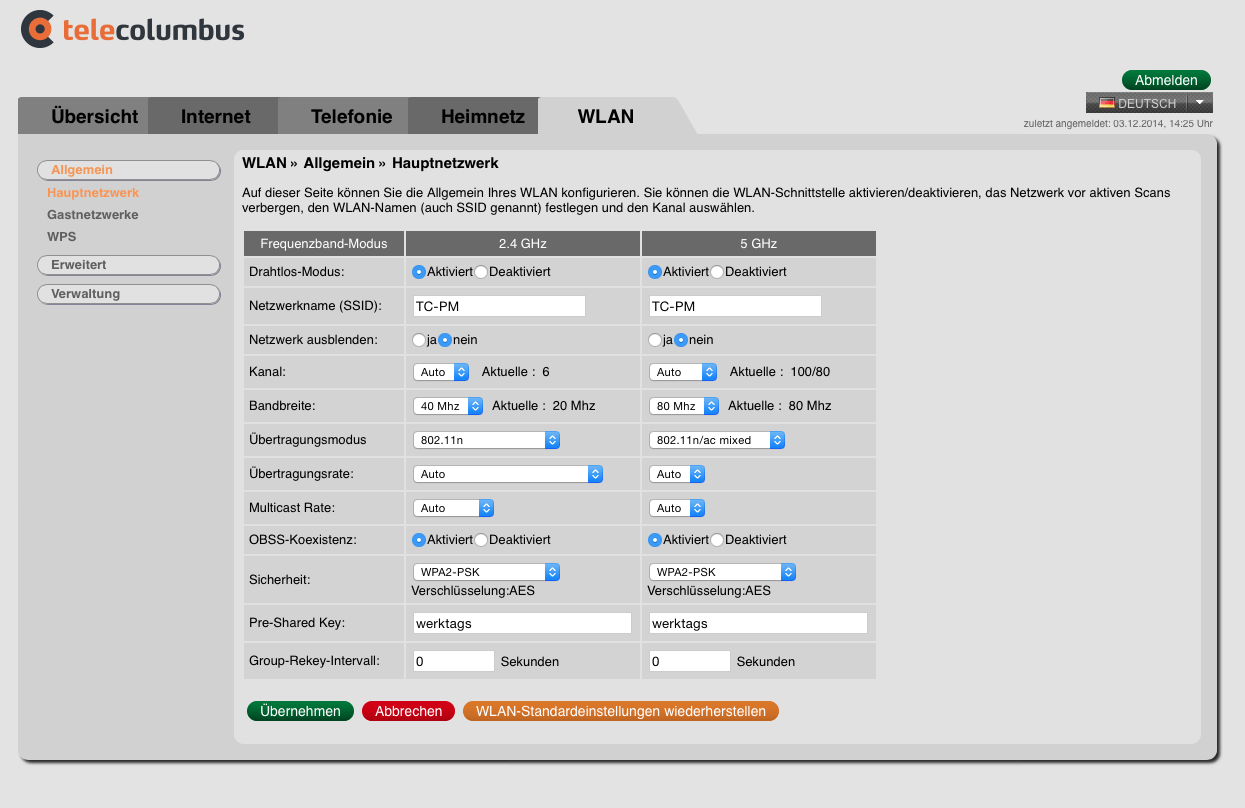
- Enter the Wi-Fi Network Name in the Netzwerknamen (SSID) field.
- Select Sicherheit: WPA2-PSK.
- Enter the Wi-Fi Password in the Pre-Shared Key field.
- Click Übernehmen.
For dual-band routers, you need to configure 2.4 GHz and 5 GHz Wi-Fi networks separately.
