Telecable web interface allows you to change Wi-Fi password, Network Name (SSID), and default router settings at http://192.168.0.1 or http://192.168.1.1.
How to login to Telecable router?
- Open a browser and type http://192.168.0.1 or http://192.168.1.1 in the address bar.
- Enter the Username and Password and click Login.
- You will be logged in to the Telecable router settings.
Note: The IP address, Username, and Password are printed on a sticker on the back of the router.
How to change Telecable Wi-Fi Password and Network Name?
Select your router:
Cisco EPC3925
- Open a browser and type http://192.168.0.1 in the address bar.
- Enter the User Name: (Leave it blank) and Password: (Leave it blank) and click Log In.
- Select Wireless > Basic Settings.
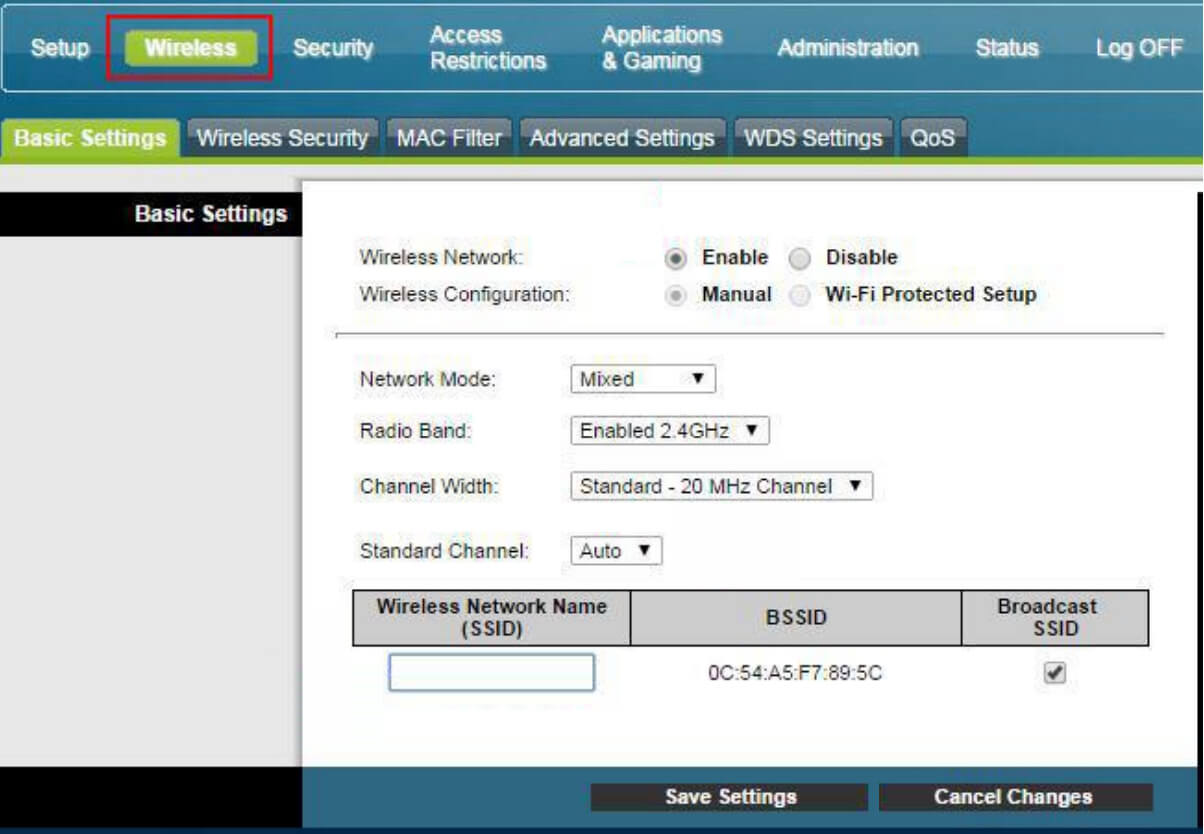
- Enter the Wi-Fi Network Name in the Wireless Network Name (SSID) field and click Save Settings.
- Go to Wireless Security.
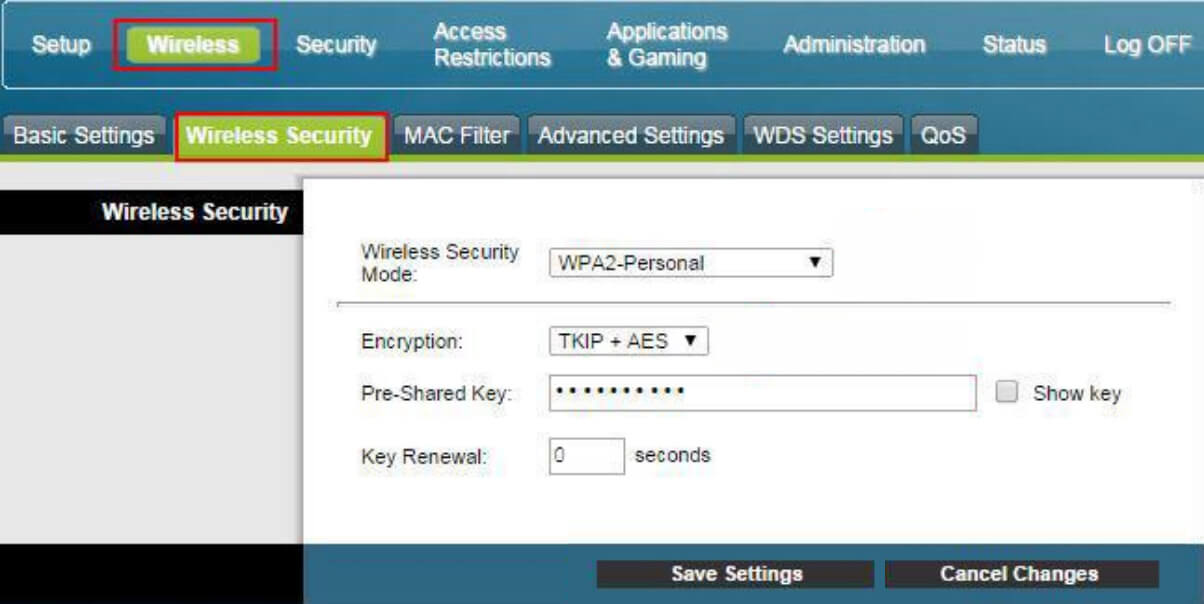
- Enter Wi-Fi Password in the Pre-Shared Key field and click Save Settings.
ZTE F6640
- Open a browser and type http://192.168.1.1 in the address bar.
- Enter the Username: admin and Password: tkE*2312 and click Login.
- Select Local Network > WLAN > WLAN Basic > WLAN SSID Configuration.
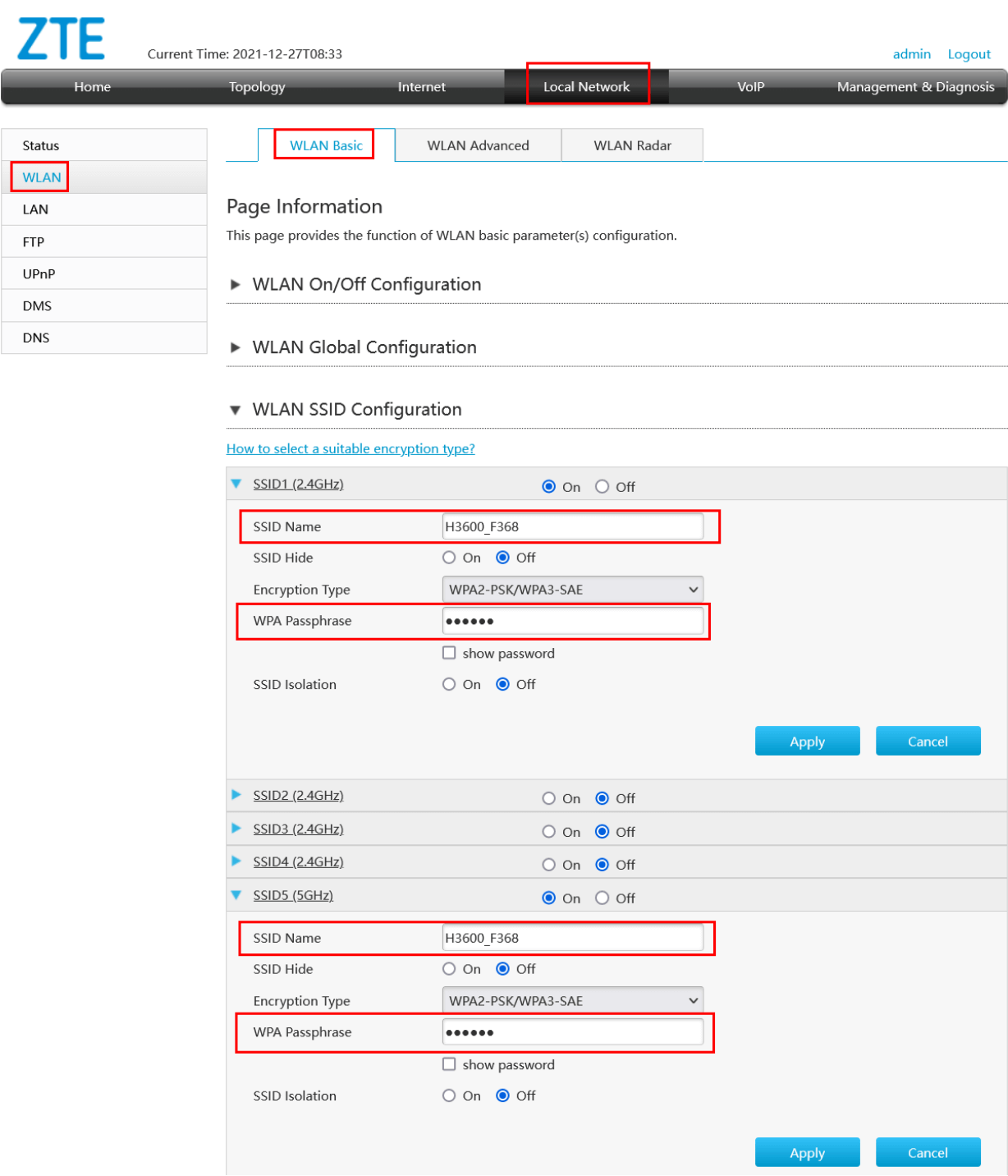
- Enter the Wi-Fi Network Name in the SSID Name field.
- Enter the Wi-Fi Password in the WPA Passphrase field.
- Click Apply.
Technicolor CGA2121
- Open a browser and type http://192.168.0.1 in the address bar.
- Enter the Username: (Leave it blank) and Password: (Leave it blank) and click Submit.
- Select Wireless.
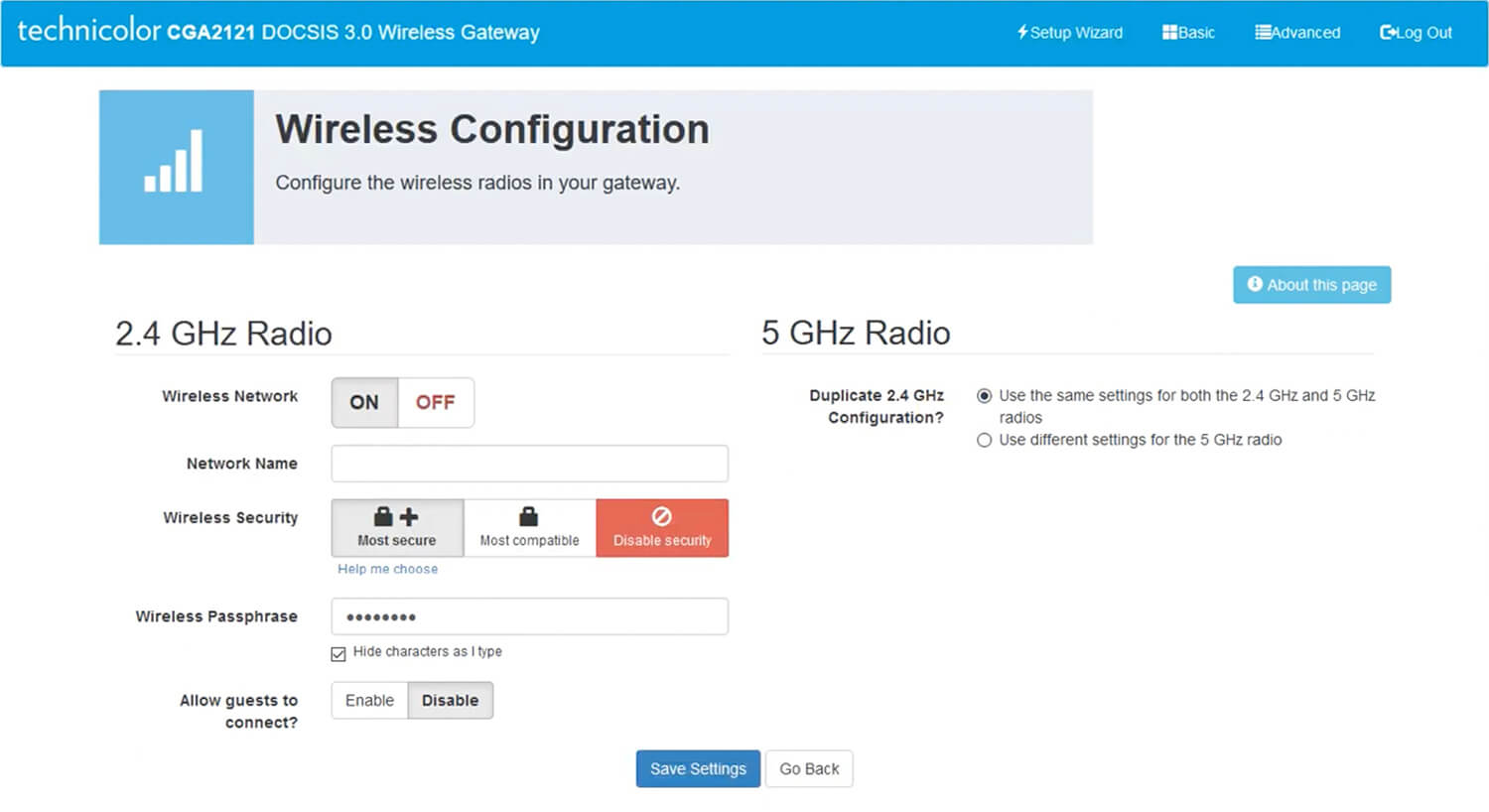
- Enter the Wi-Fi Network Name in the Network Name field.
- Enter the Wi-Fi Password in the Wireless Passphrase field.
- Click Save Settings.
