Telstra Gateway allows you to change WiFi password, Network Name (SSID), and default modem settings at its IP address or http://telstra.gateway/.
How to login to Telstra modem?
- Open a browser and type in the correct IP address or URL for your modem.
- For nbn™/ADSL/Velocity/Cable modems with an adapter – enter http://10.0.0.138 or http://telstra.gateway/
- For Cable modems without adapter – enter http://192.166.0.1 or http://telstra.gateway/
- For Telstra Gateway Frontier®/Telstra Smart Modem – enter http://192.168.0.1 or http://mygateway/
- Enter the default Username and Password and click Login.
- The username is admin and the password is Telstra for Telstra Smart Modem 1.1 and Gen 2. For Telstra Smart Modem Gen 3, the password is the same as the Wi-Fi password located at the bottom of your modem.
- You will be logged in to Telstra Gateway.
Note: If the IP address won’t open, learn how to find your modem’s default IP address. If you own a non-Telstra modem, please read the instruction manual that came along with your modem.
How to change Telstra WiFi password and Network Name?
- Sign in to the Telstra Gateway control panel.
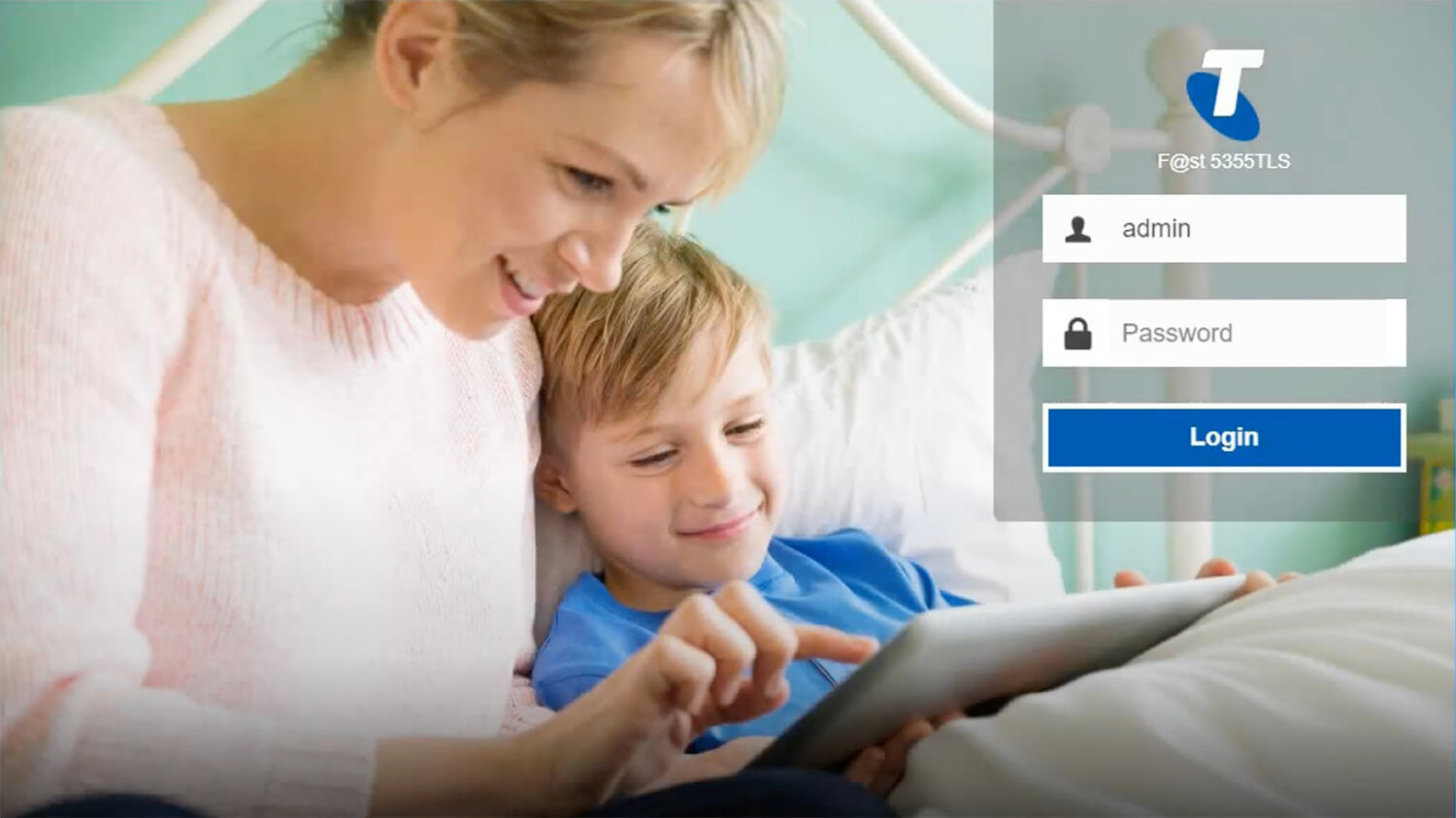
- Choose Wi-Fi from the top menu on the home screen.
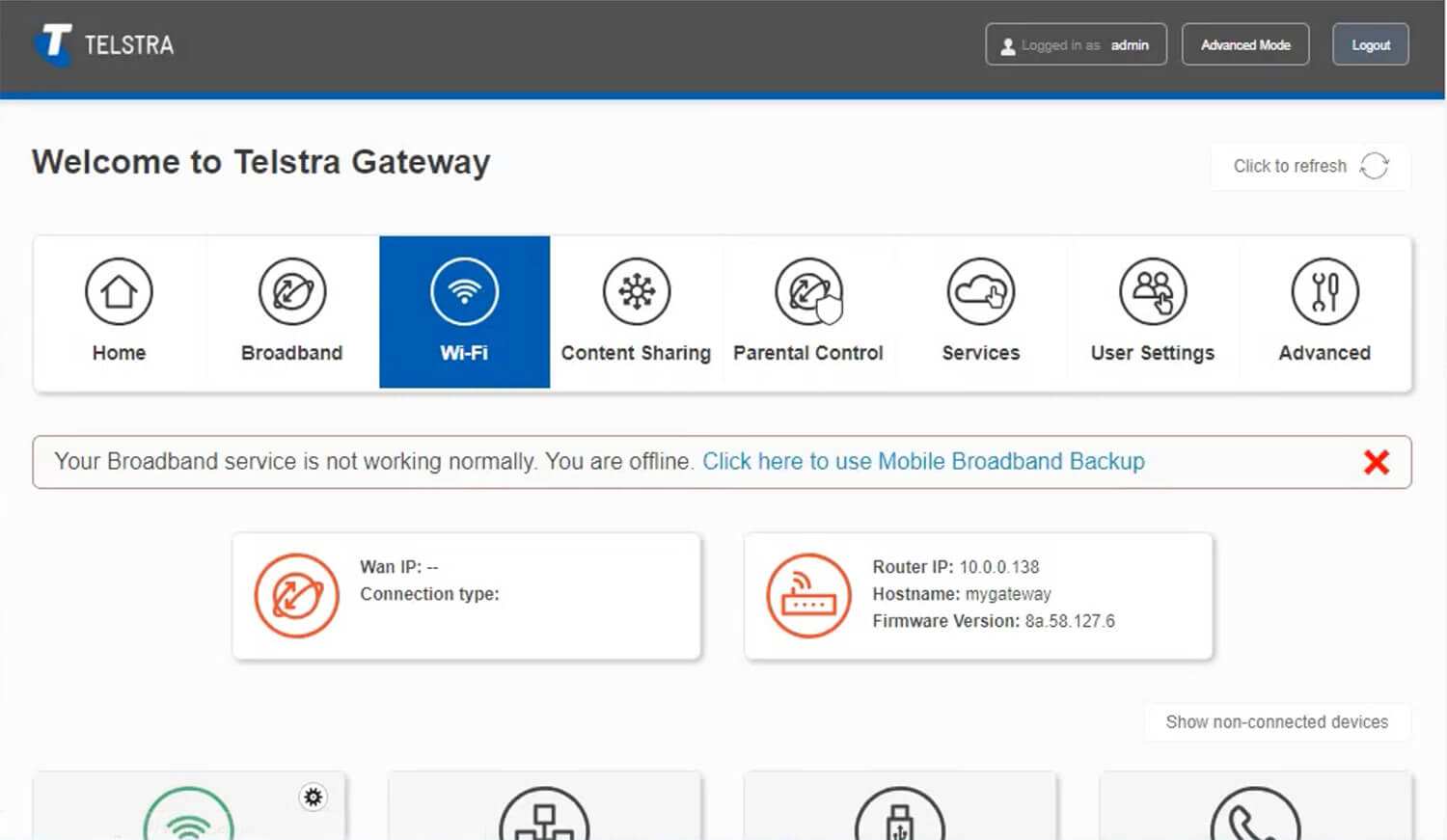
- Under Wi-Fi Network settings, enter the Wi-Fi name in the Network Name field.
- Enter the Wi-Fi password in the Network Key field.
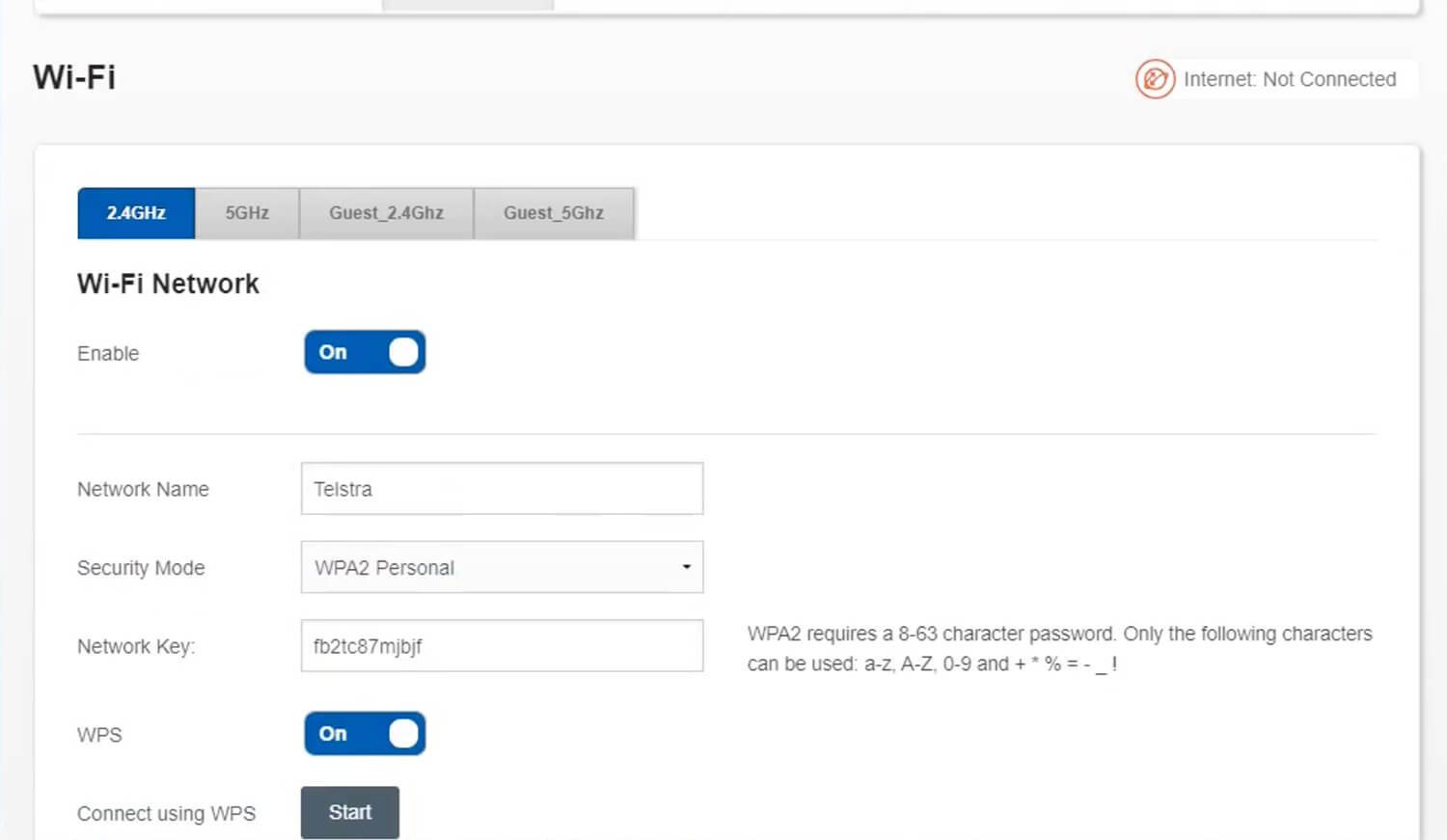
- Click Apply to save the settings.
If you own a dual-band modem, you have to configure 2.4GHz or 5GHz bands separately. You can also configure your Guest’s Network from the settings.
