Teltonika web-based user interface allows you to change Wi-Fi password, Network Name (SSID), and default router settings at http://192.168.1.1.
How to login to Teltonika router?
- Open a browser and type http://192.168.1.1 in the address bar.
- Enter the Username: admin and Password: admin01 and click Log In.
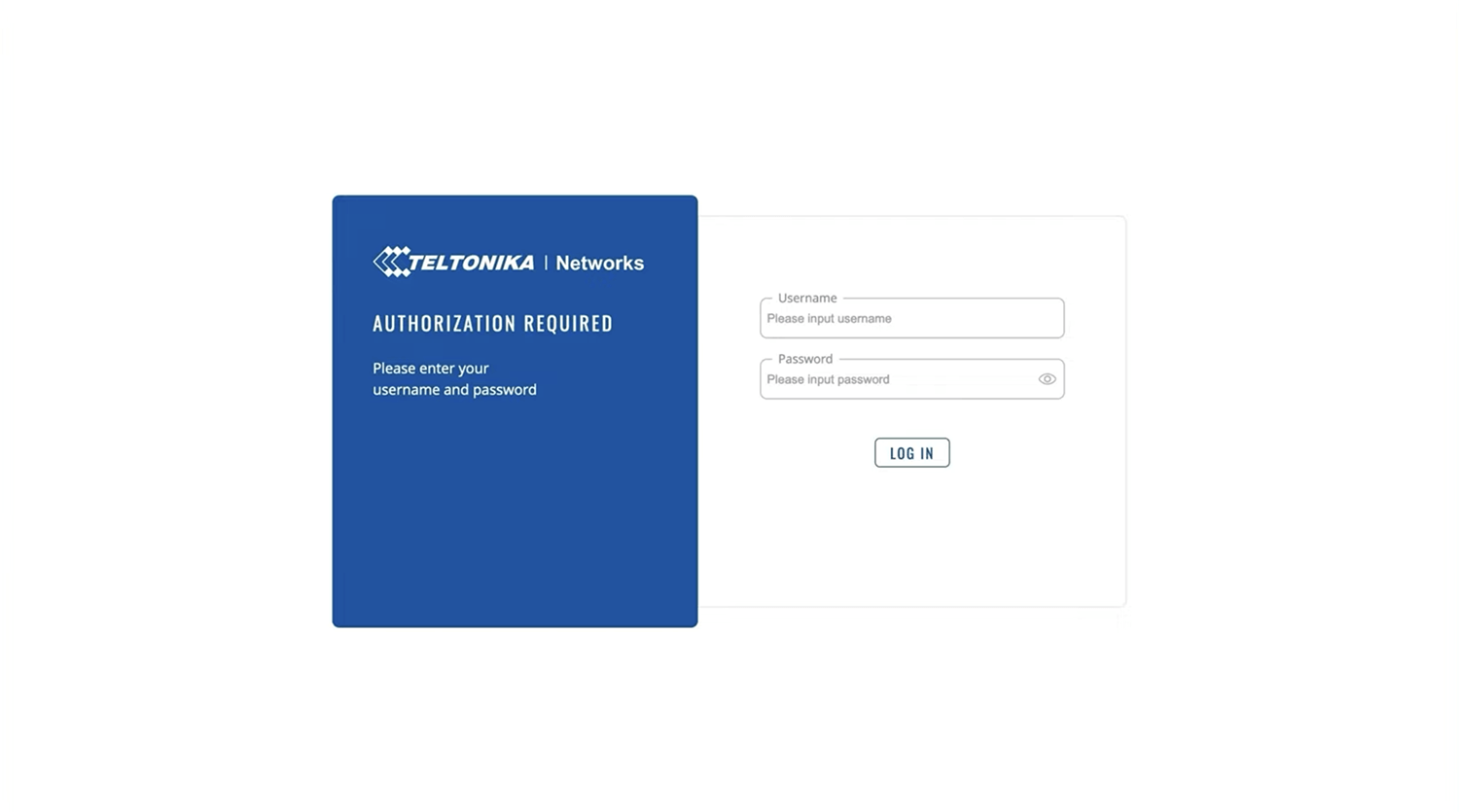
- You will be logged in to the Teltonika router settings.
Note: The IP address, Username, and Password are printed on a sticker on the back of the router.

How to change Teltonika Wi-Fi Password and Network Name?
- Log in to the router’s Web UI.
- Select Network > Wireless.
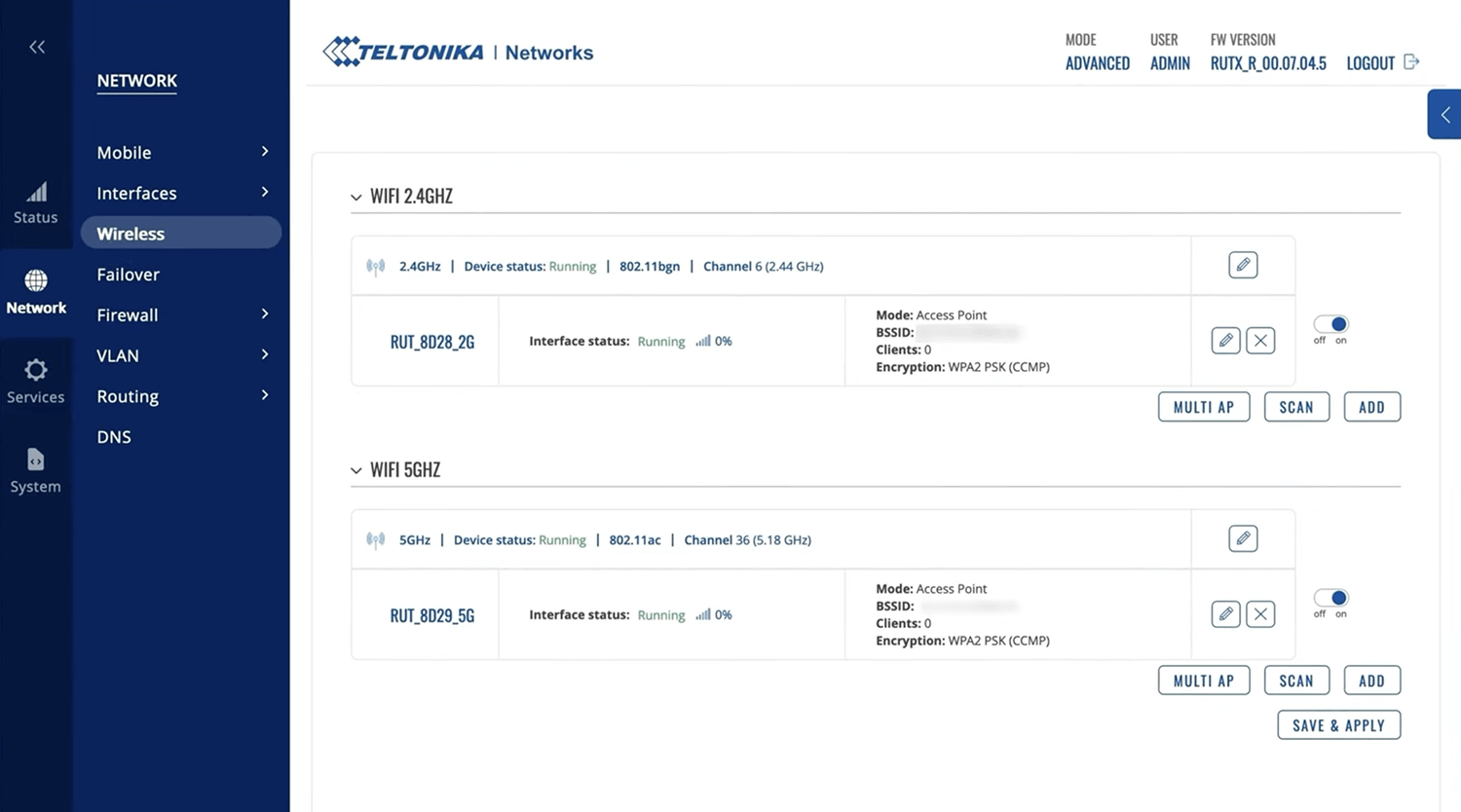
- Select an SSID and click on the Edit button.
- Select the General Setup window.
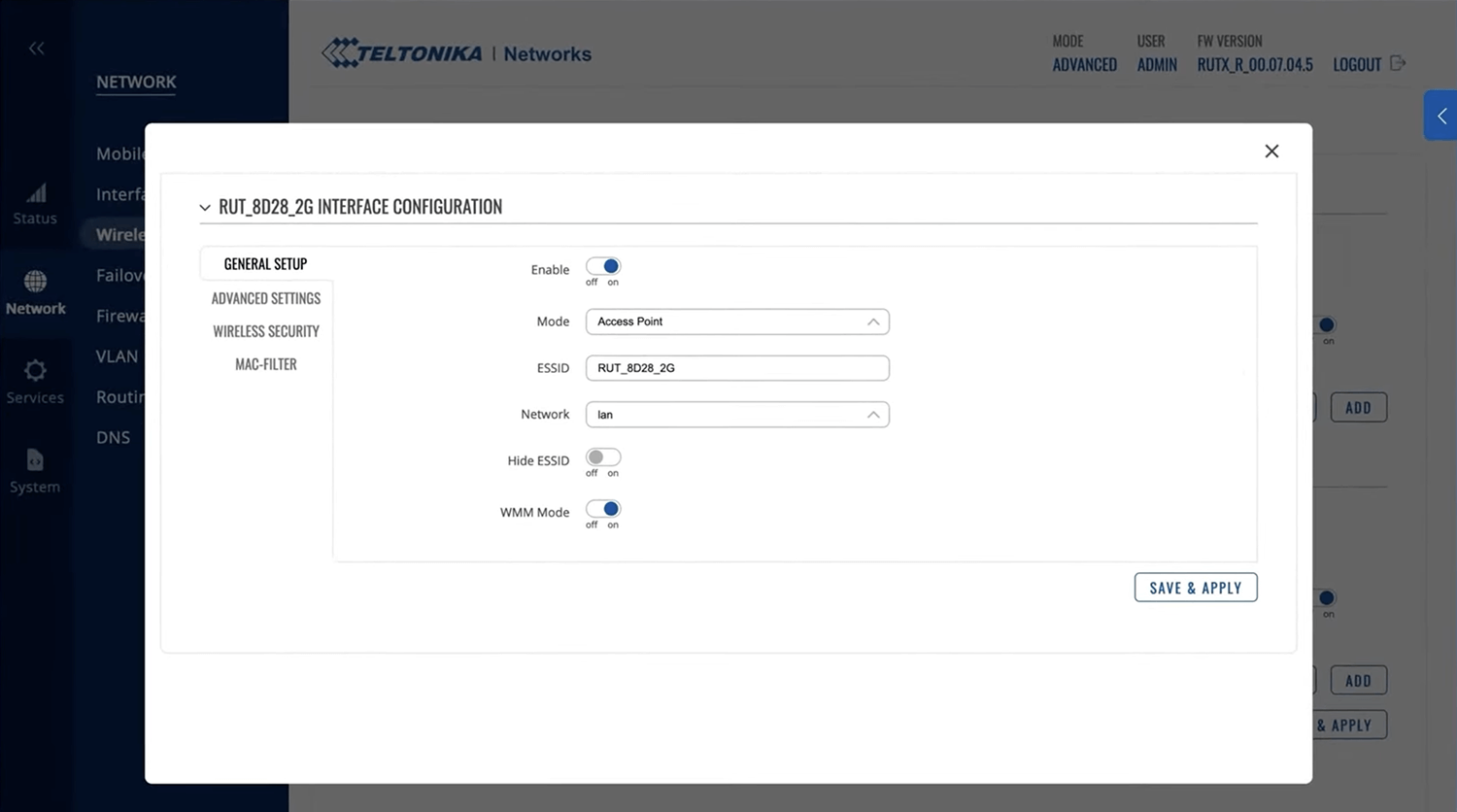
- Enter the Wi-Fi Network Name in the ESSID field.
- Select the Wireless Security window.
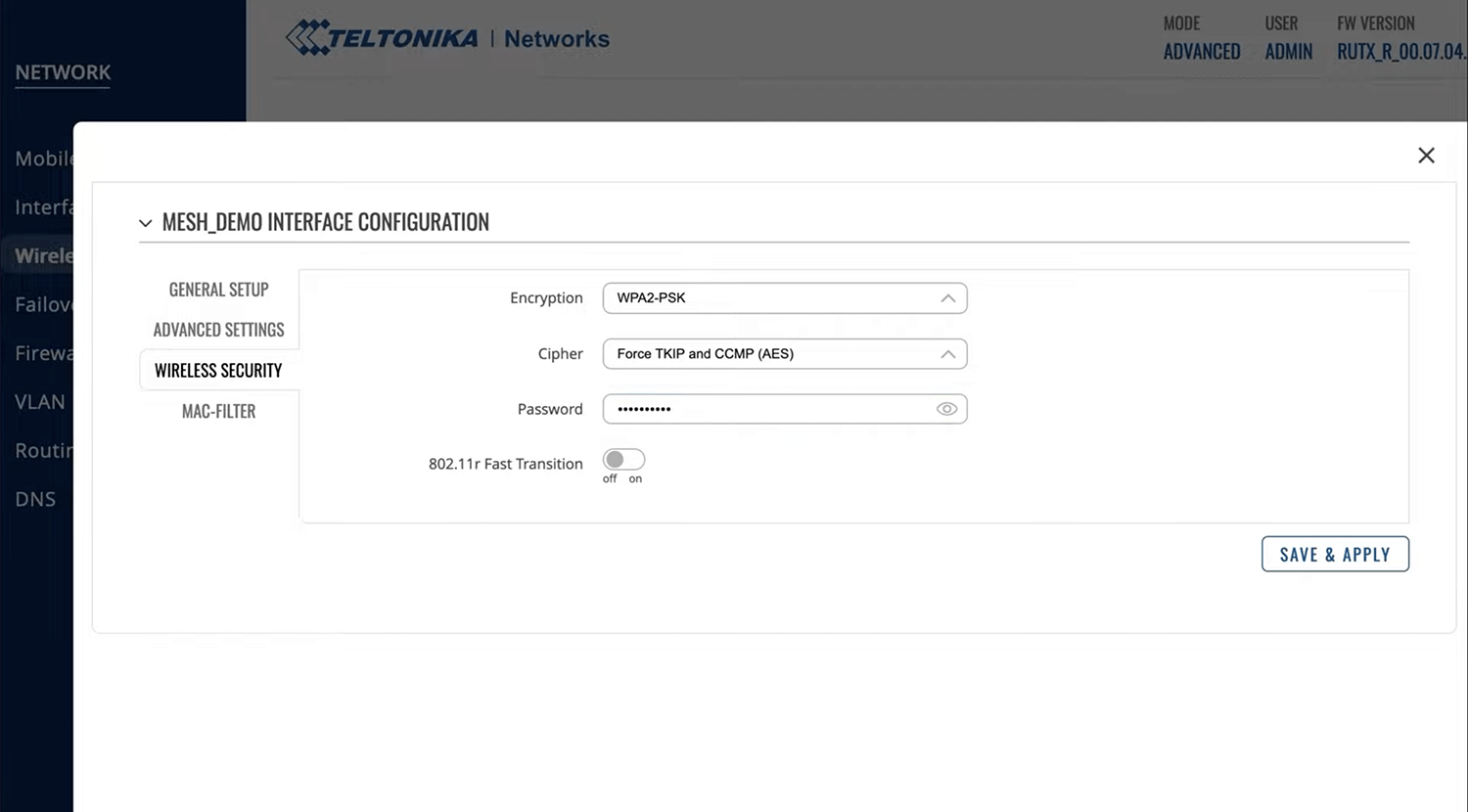
- Select Encryption: WPA2-PSK and Cipher: Force TKIP and CCMP (AES).
- Enter the Wi-Fi Password in the Password field.
- Click Save & Apply.
