Tenda router admin page contains settings to change WiFi password, creating guest networks, setting up a firewall, port forwarding, and various advance settings.
Note: Before you login, you need to connect your PC to the router. You can either use an ethernet cable or connect using the WiFi network.
How to login to Tenda Router?
Follow these steps to easily log in to your Tenda Router Control Panel:
- On your PC, open a web browser of your choice.
- In the address bar of the router, type in the default gateway address of your Tenda router i.e http://192.168.0.1, and hit Enter.
- You will be taken to log in page of the Tenda router, where you will see a username and password field. You will have to enter the login username and password to proceed.
- The default username for Tenda Router is: admin
- The default password for Tenda Router is: admin
- Enter the login username and password and press the Enter key.
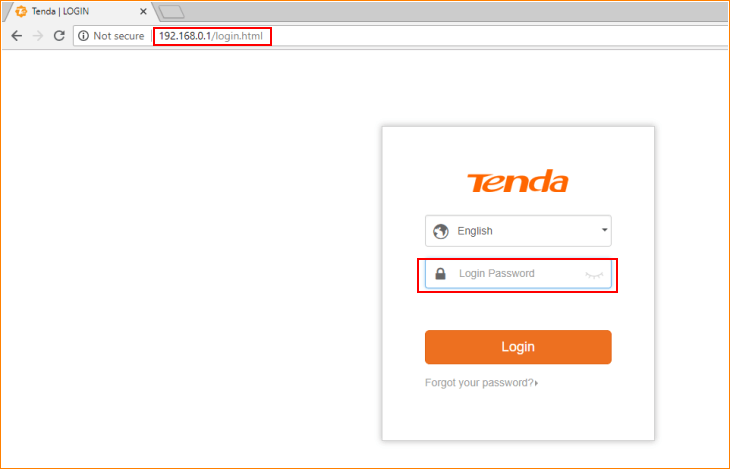
- You will now be logged in to the Tenda Router Control Panel. From here you can make changes to different settings of the router.
Change SSID of Tenda WiFi Network
If you want to change the password of your Tenda WiFi network then you can do it through the router Control Panel. The router control panel can be accessed using the aforementioned method and from there you can easily change the SSID of your WiFi network. Here is how you do it:
- First, log in to the Control Panel of your Tenda router. The method is mentioned above and using it, you can easily log in.
- Once logged in, go to the Home page and click on Wireless from the left column.
- On the next page, look for Network Name (SSID). Your current SSID will be written next to this label.
- Enter your new SSID in the Network Name (SSID) field.
- Click on Apply to save the settings. The router will reboot after you click on Apply and the SSID will be changed after the reboot.
Change Password of Tenda WiFi Network
Just like the SSID, you can also change the password of your Tenda WiFi network from the router’s control panel. The procedure is almost the same and here is how you can change your WiFi password on Tenda Routers:
- Log in to the router Control Panel using the aforementioned method.
- Once logged in, go to the Home page and click on Wireless from the left column.
- Make sure that encryption is set to WPA2-PSK.
- Now, look for the WPA Pre-Shared Key field. In this field, enter your new WiFi password, 8-63 words, consisting of alphabets, digits, and special symbols.
- Once you have entered your new WiFi Password, click on Apply to save the changes.
- The reboot will reboot. After the reboot, connect to the WiFi network using the new password.
