Tigo web-based user interface allows you to change Wi-Fi password, Network Name (SSID), and default router settings at http://192.168.0.1.
How to login to Tigo router?
- Open a browser and type http://192.168.0.1 in the address bar.
- Enter the Username and Password and click Login.
- You will be logged in to the Tigo router settings.
Default Tigo Username and Password
| Modem | Username | Password |
|---|---|---|
| Arris DG1670/TG2482 | admin | password |
| HITRON CGN3/CGNV2 | cusadmin | password |
| Technicolor TC8305C/TC7300/ TC7300E/CGA2121 | admin | CPE#XXXXXX (Replace XXXXXX with last 6 digits of CM MAC) |
| Technicolor DPC3848V | home | aDm1n$TR8r |
Note: For Technicolor routers, the password is CPE#XXXXXX (replace XXXXXX with the last 6 digits of CM MAC).

How to change Tigo Wi-Fi Password and Network Name (SSID)?
Select your router:
- Arris DG1670/TG2482
- Technicolor TC8305C
- HITRON CGN3
- Hitron CGNV2
- Technicolor TC7300/TC7300E
- Technicolor CGA2121
- Technicolor DPC3848V
Arris DG1670/TG2482
- Open a browser and type http://192.168.0.1 in the address bar.
- Enter the User Name: admin and Password: password and click Apply.
- Select Wireless > Basic Setup.
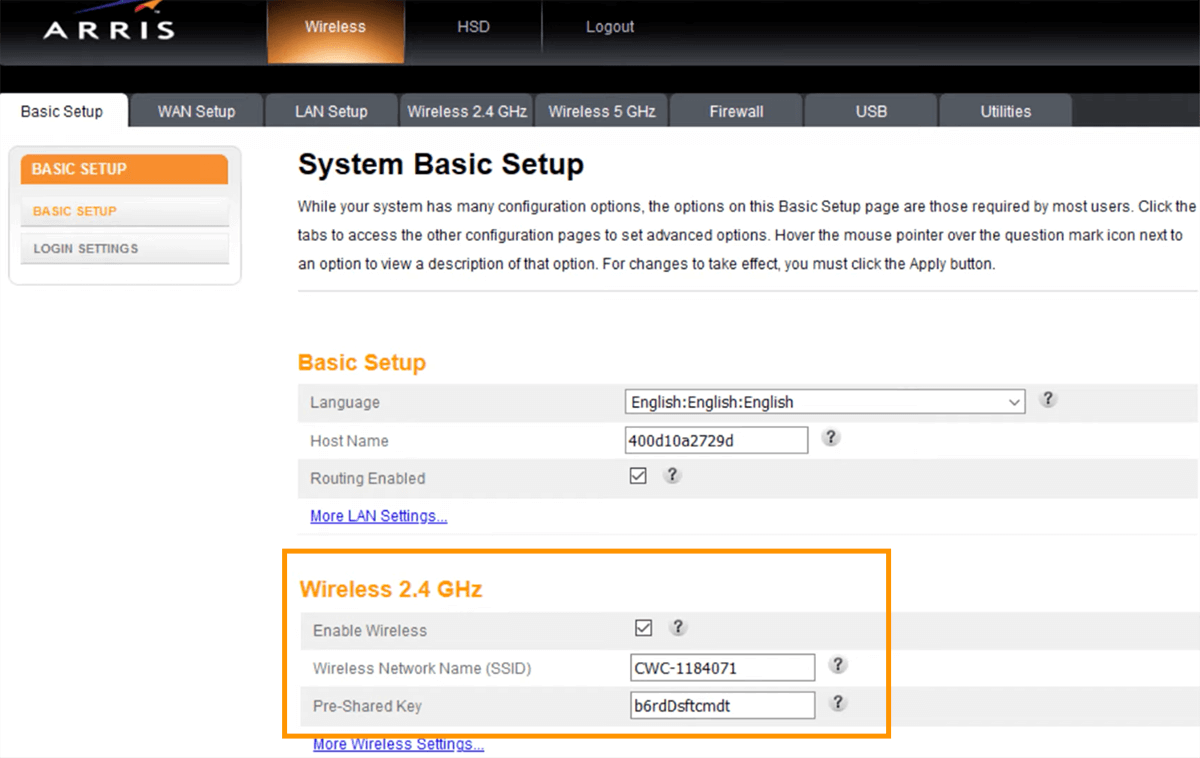
- Enter the Wi-Fi Network Name in the Wireless Network Name (SSID) field.
- Enter the Wi-Fi Password in the Pre-Shared Key field.
- Click Apply.
Technicolor TC8305C
- Open a browser and type http://192.168.0.1 in the address bar.
- Enter the Username: admin and Password and click Log In. The password is CPE#XXXXXX (replace XXXXXX with the last 6 digits of CM MAC).
- Select Gateway > Connection > Wi-Fi.
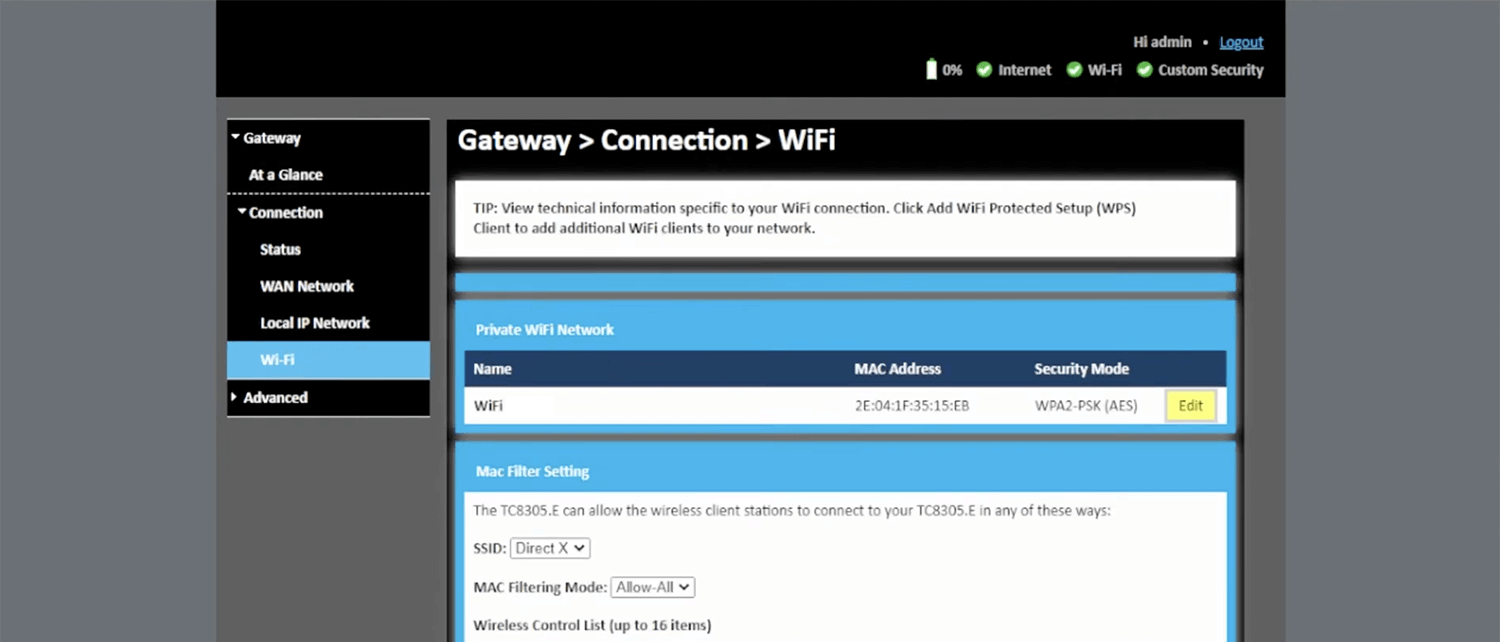
- Next to the 2.4GHz or 5GHz Frequency Bands, click EDIT.
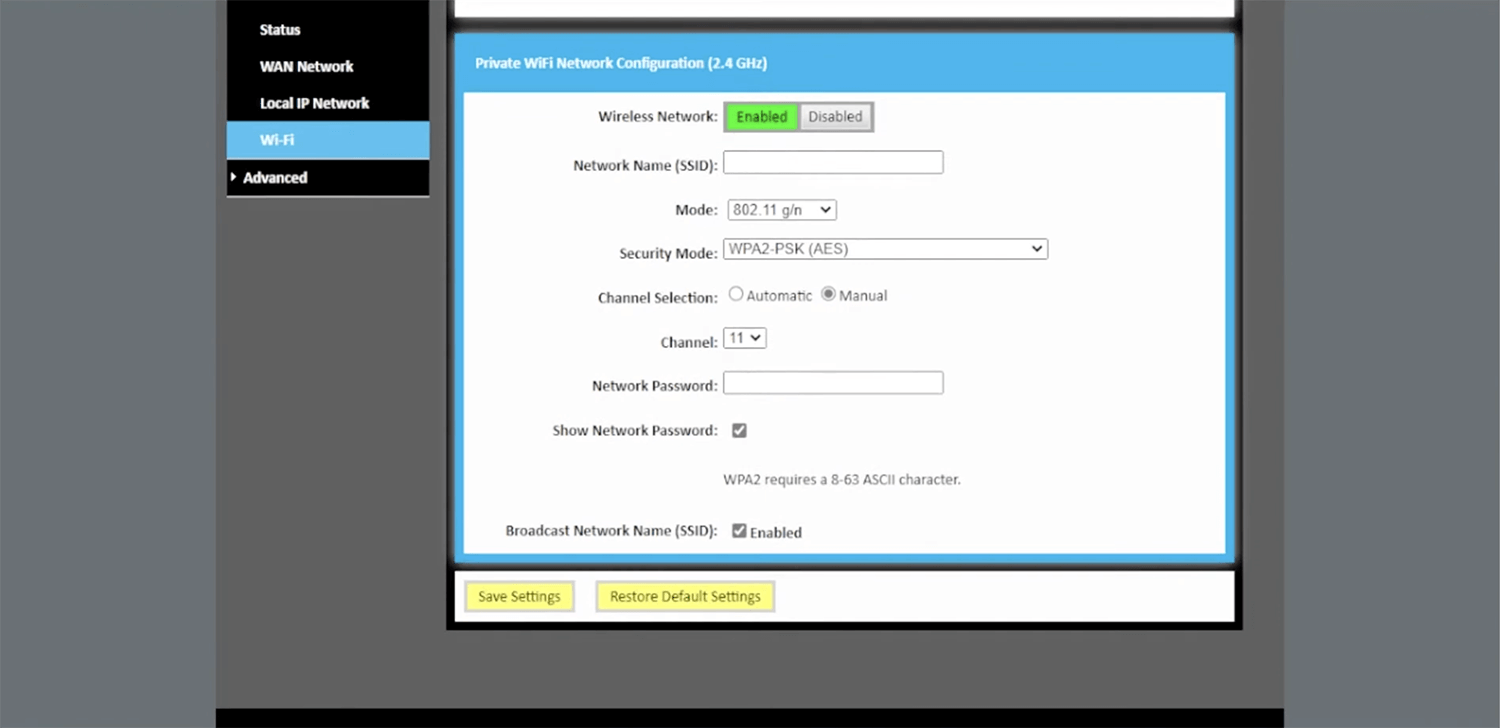
- Enter the Wi-Fi Network Name in the Network Name (SSID) field.
- Enter the Wi-Fi Password in the Network Password field.
- Click Save Settings.
HITRON CGN3
- Open a browser and type http://192.168.0.1 in the address bar.
- Enter the Username: cusadmin and Password: password and click Login.
- Select Wireless > Basic Settings > 2.4G or 5G.
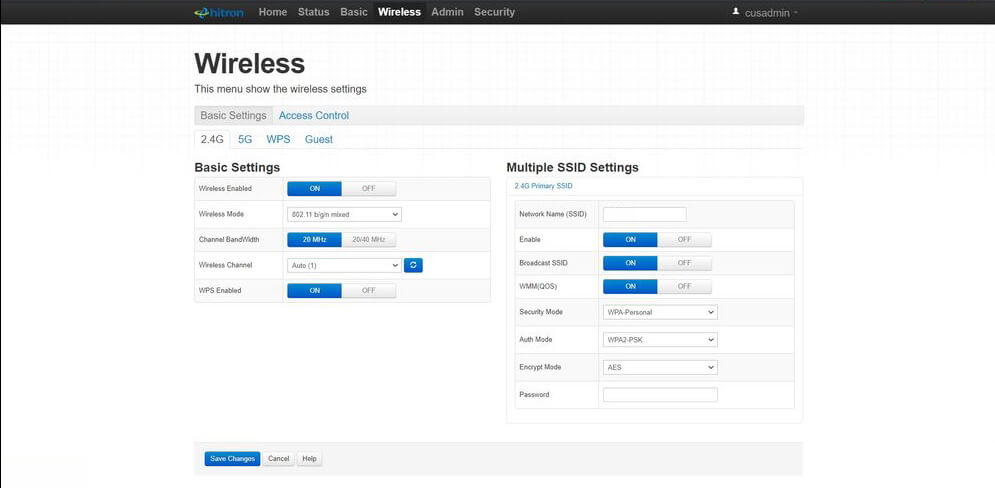
- Enter Wi-Fi Network Name in the Network Name (SSID) field.
- Enter Wi-Fi Password in the Password field.
- Click Save Changes.
Hitron CGNV2
- Open a browser and type http://192.168.0.1 in the address bar.
- Enter the Username: cusadmin and Password: password and click Login.
- Select Wireless > Basic.
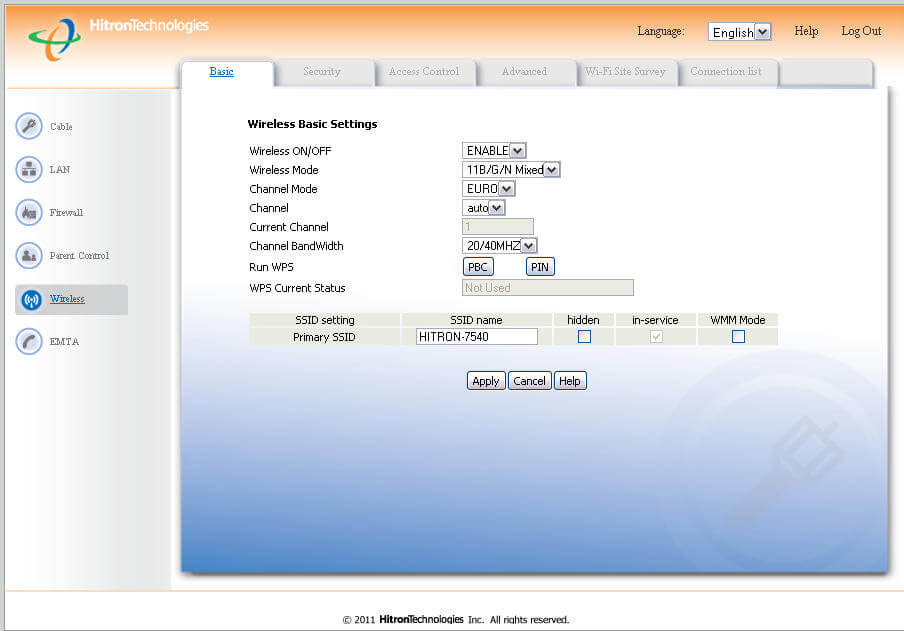
- Enter the Wi-Fi Network Name in the Primary SSID field and click Apply.
- Select Wireless > Security.

- Enter the Wi-Fi Password in the Pre-shared Key field and click Apply.
Technicolor TC7300/TC7300E
- Open a browser and type http://192.168.0.1 in the address bar.
- Enter the Username: admin and Password and click Login. The password is CPE#XXXXXX (replace XXXXXX with the last 6 digits of CM MAC).
- Select Wireless > Primary Network.
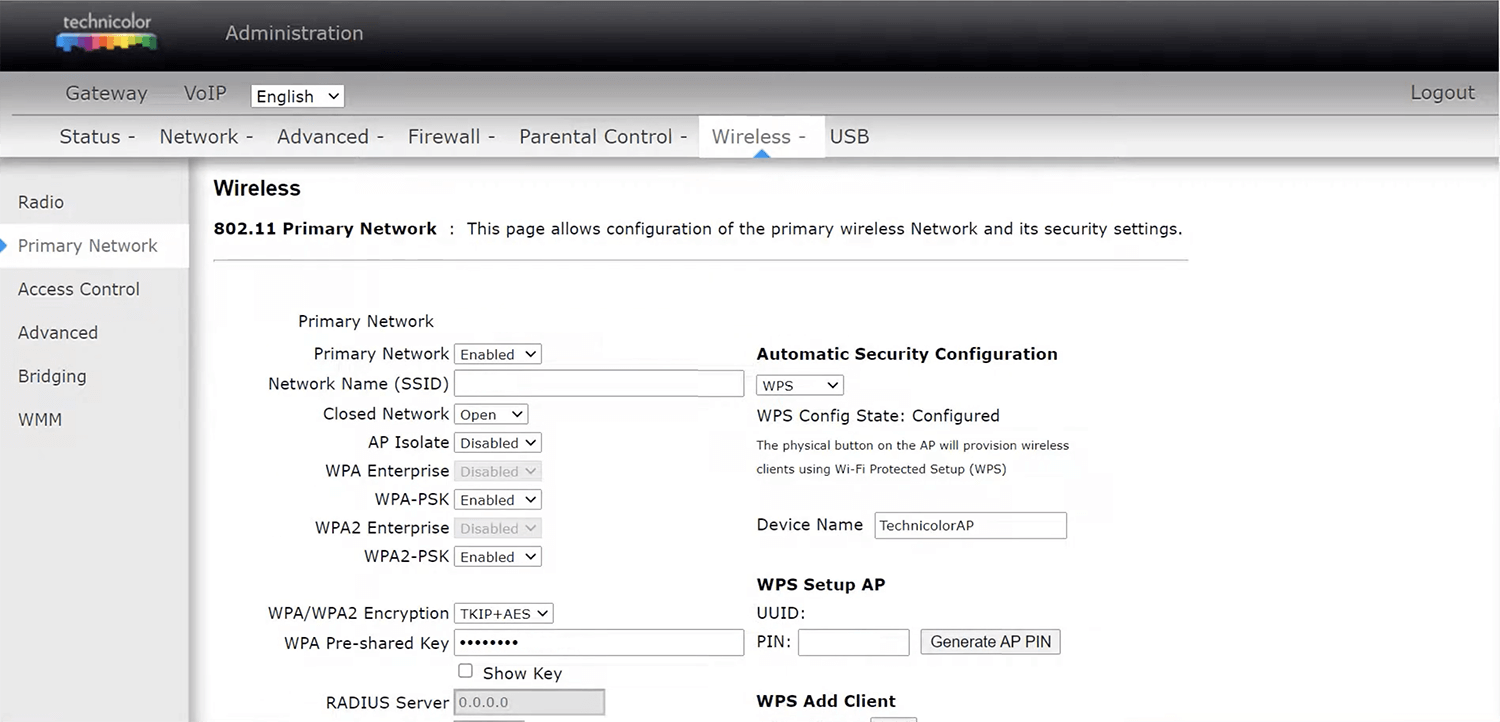
- Enter the Wi-Fi Network Name in the Network Name (SSID) field.
- Enter the Wi-Fi Password in the WPA Pre-shared Key field.
- Click Apply.3
Technicolor CGA2121
- Open a browser and type http://192.168.0.1 in the address bar.
- Enter the User Name: admin and Password and click Submit. The password is CPE#XXXXXX (replace XXXXXX with the last 6 digits of CM MAC).
- Select Wireless.
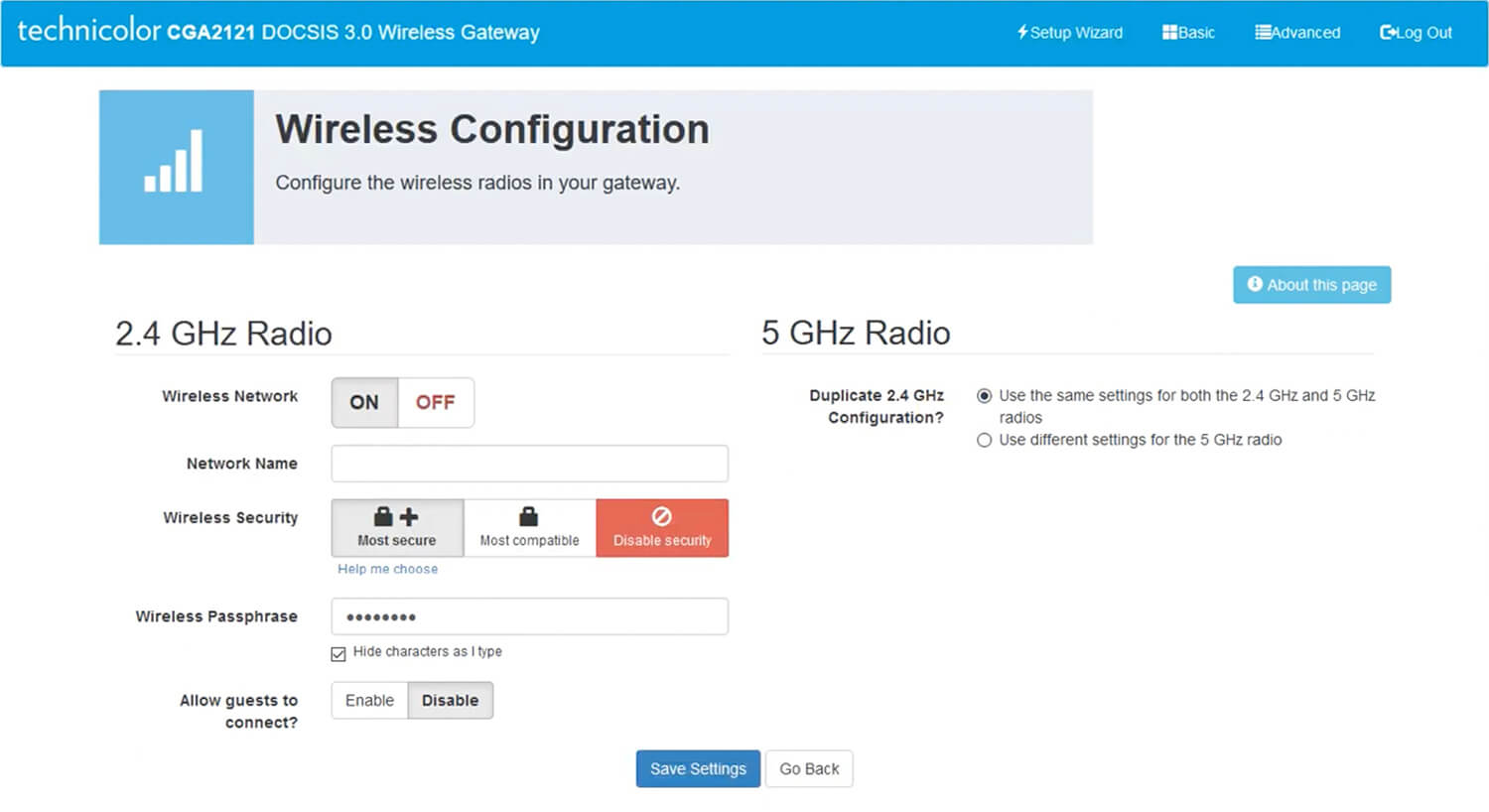
- Enter the Wi-Fi Network Name in the Network Name field.
- Enter the Wi-Fi Password in the Wireless Passphrase field.
- Click Save Settings.
Technicolor DPC3848V
- Open a browser and type http://192.168.0.1 in the address bar.
- Enter the User Name: home and Password: aDm1n$TR8r and click Login.
- Select Wireless > Radio Settings.
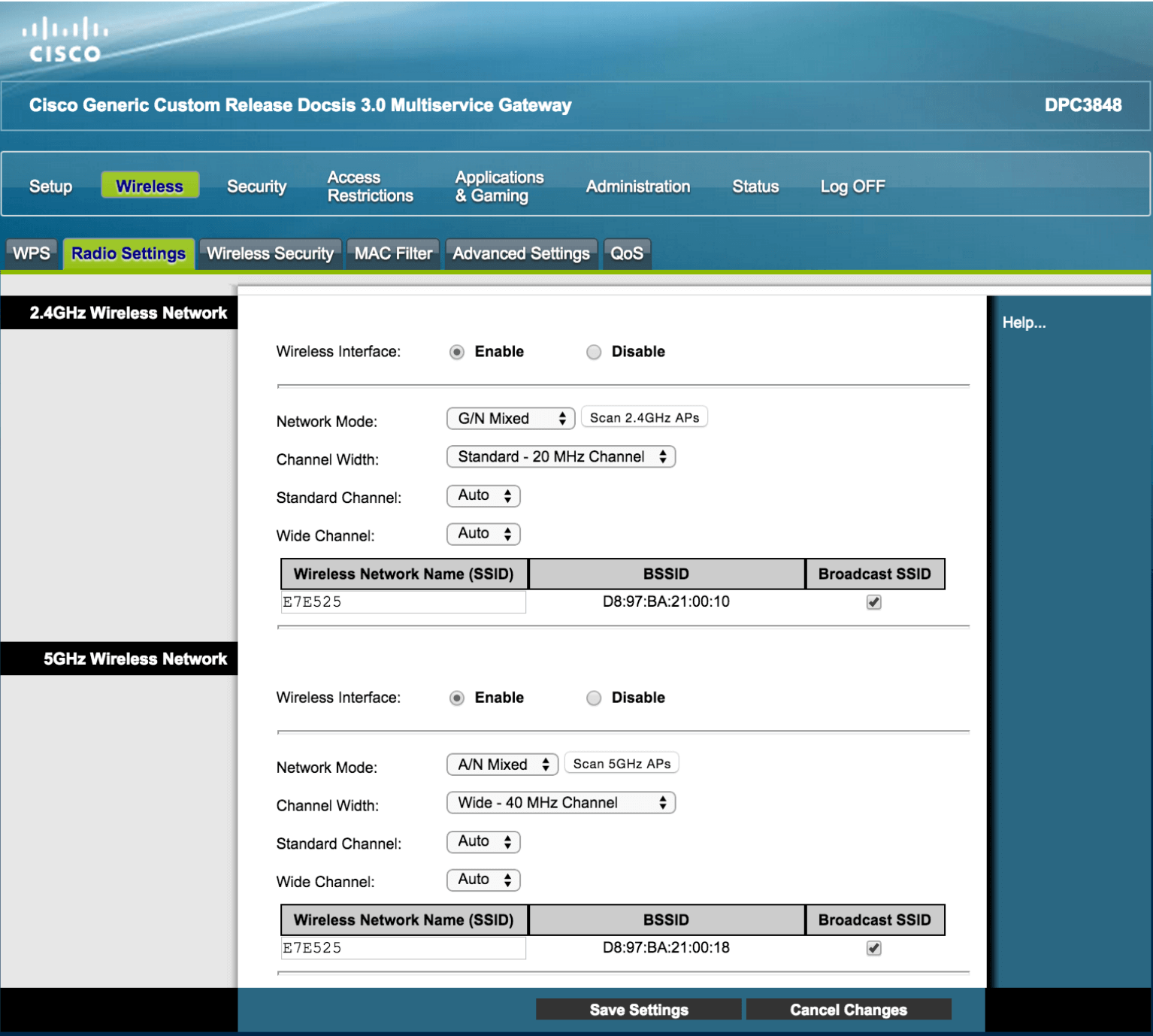
- Enter the Wi-Fi Network Name in the Wireless Network Name (SSID) field and click Save Settings.
- Select Wireless > Wireless Security.
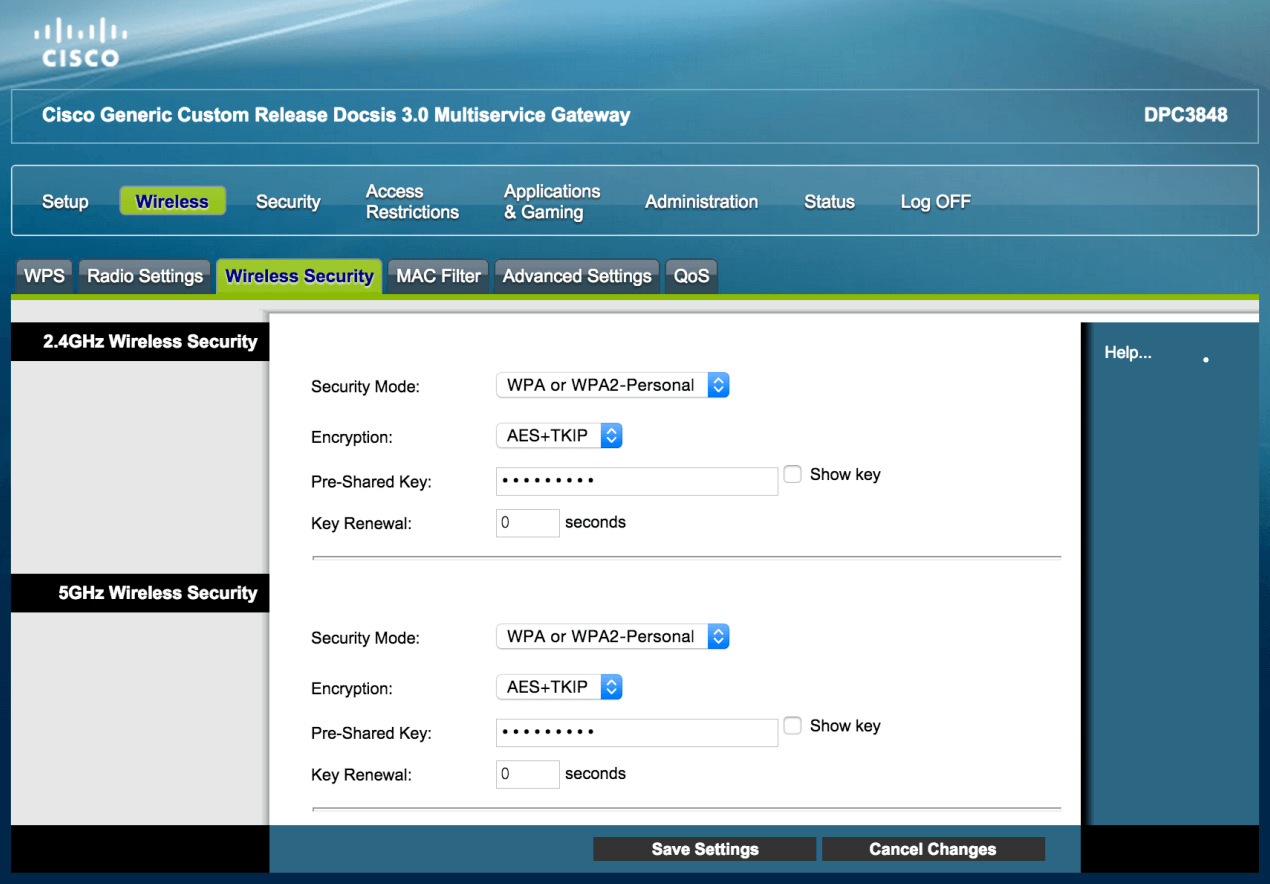
- Enter the Wi-Fi Password in the Pre-Shared Key field and click Save Settings.
