TIME web-based user interface allows you to change Wi-Fi password, Network Name (SSID), and default router settings at http://192.168.0.1 or http://192.168.100.1.
How to login to TIME router?
- Open a browser and type 192.168.0.1 or 192.168.100.1 in the address bar.
- Enter the Username: admin and Password and click Login.
- You will be logged in to the TIME router settings.
Note: The IP Address, Username, and Password are printed on a sticker on the back of the router.
TP-Link Archer C1200: The Password is TIME(last 4 MAC address).


How to change TIME Wi-Fi Password and Network Name?
Select your router:
TP-Link Archer C1200
- Open a browser and type http://192.168.0.1 in the address bar.
- Enter the Username: admin and Password: TIME(last 4 MAC address) and click Login.
- Select Basic > Wireless.
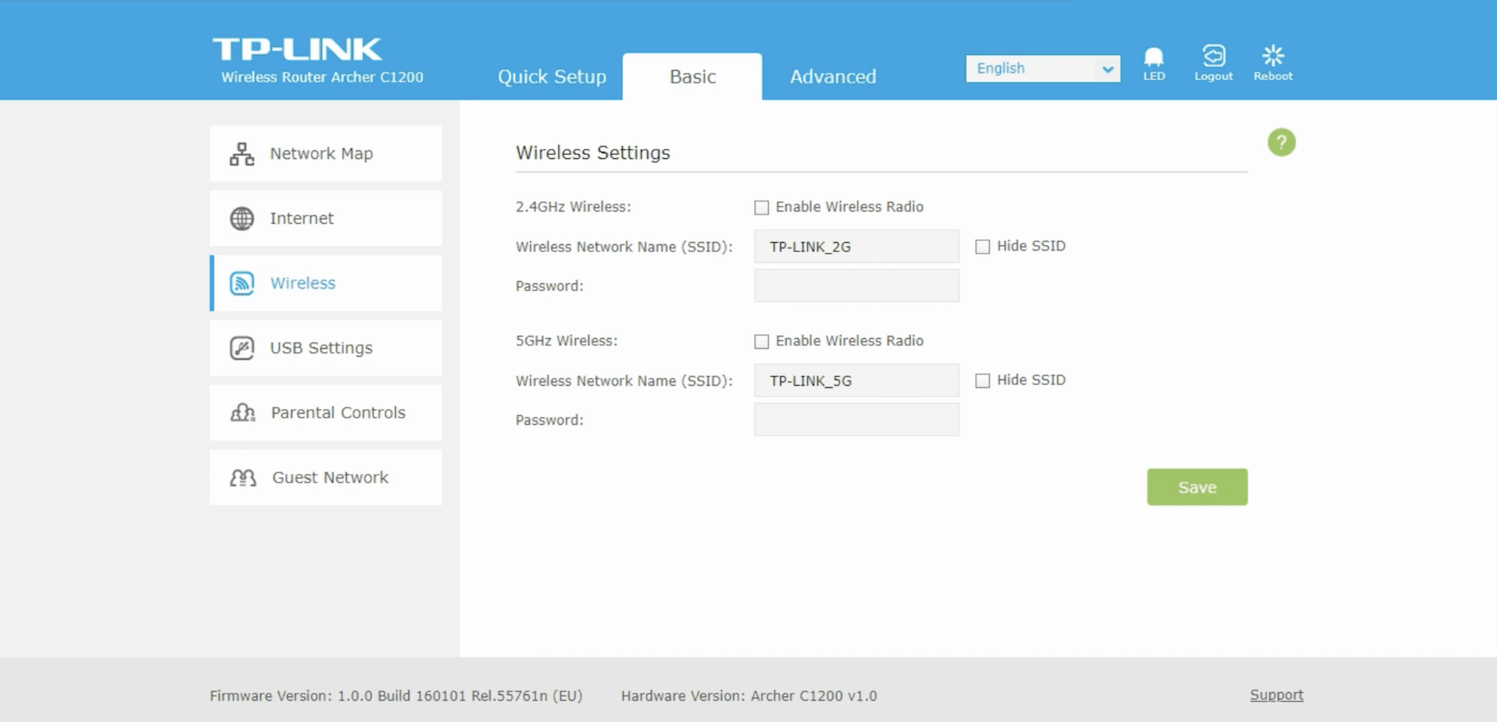
- Enter the Wi-Fi Network Name in the Wireless Network Name (SSID) field.
- Enter the Wi-Fi Password in the Password field.
- Click Save.
Huawei HG8145X6
- Open a browser and type http://192.168.100.1 in the address bar.
- Enter the Username: admin and Password and click Log In.
- Select Advanced > WLAN > WLAN Basic.
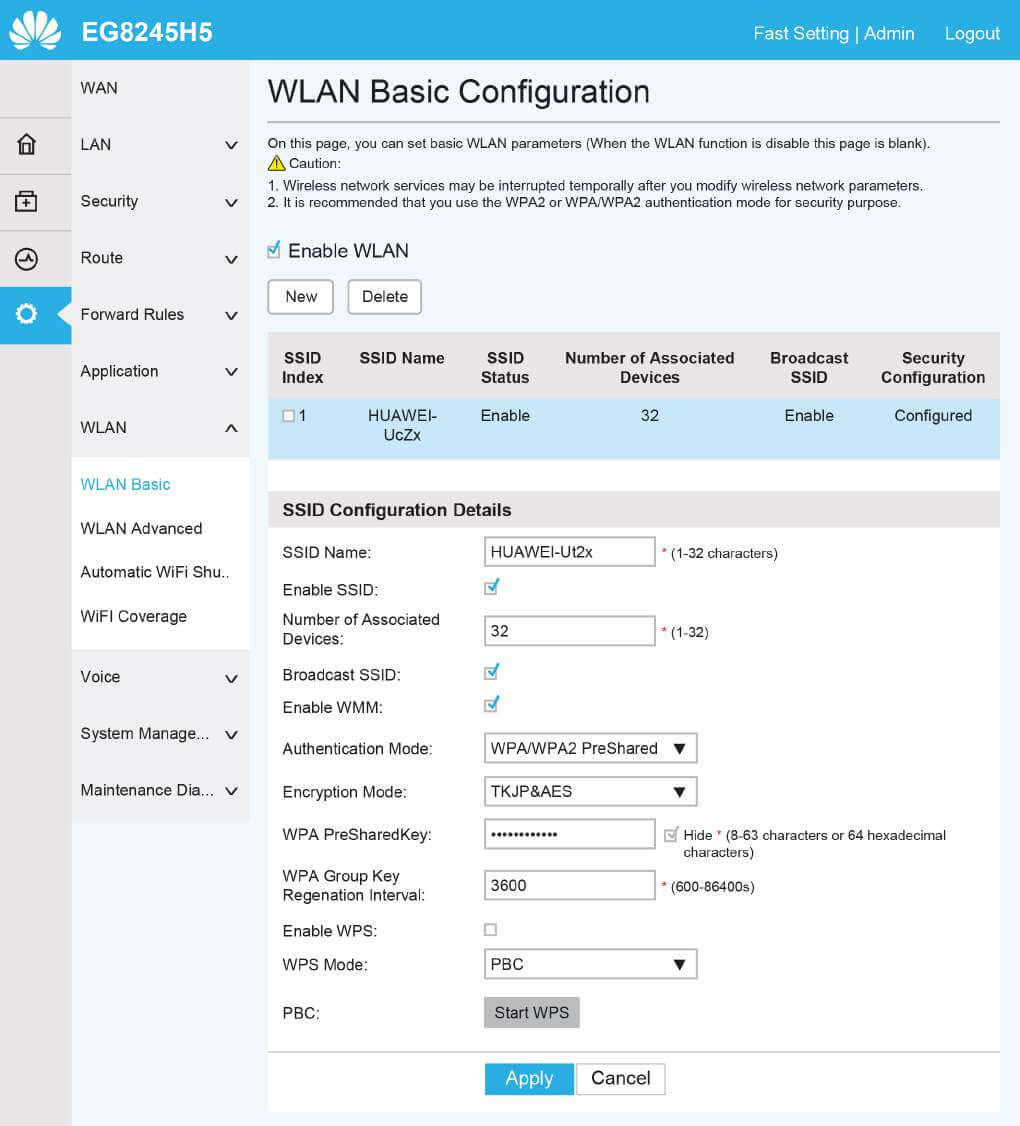
- Enter the Wi-Fi Network Name in the SSID Name field.
- Enter the Wi-Fi Password in the WPA PreSharedKey field.
- Click Apply.
