Tplinkap.net is the web interface of TP-Link Wireless Access Point to change WiFi password, Network Name (SSID), and default settings at http://tplinkap.net.
How to login to TP-Link Wireless Access Point?
- Open a browser and type http://tplinkap.net in the address bar.
- Enter the Username: admin and Password: admin and click Login.
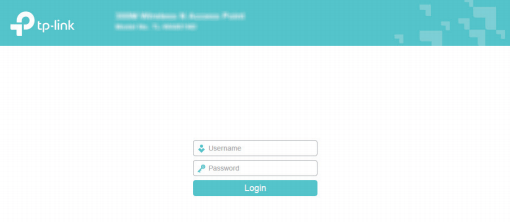
- You will be logged in to the TP-Link’s web interface.
Note: If tplinkap.net is not opening, try one of the following:
- Solution 1: Type http://192.168.0.254 in the address bar to access the management page using the LAN IP.
- Solution 2: If you are connected to your router directly, you will be unable to access the Access Point’s management page. Connect to the extended Wi-Fi and try again.
- Solution 3: Turn off Wi-Fi network and connect your computer to the access point with an Ethernet cable.
How to change TP-Link Wi-Fi Password and Network Name?
- Log in to the TP-Link Wireless Access Point’s web interface.
- Go to Wireless > Wireless Settings.
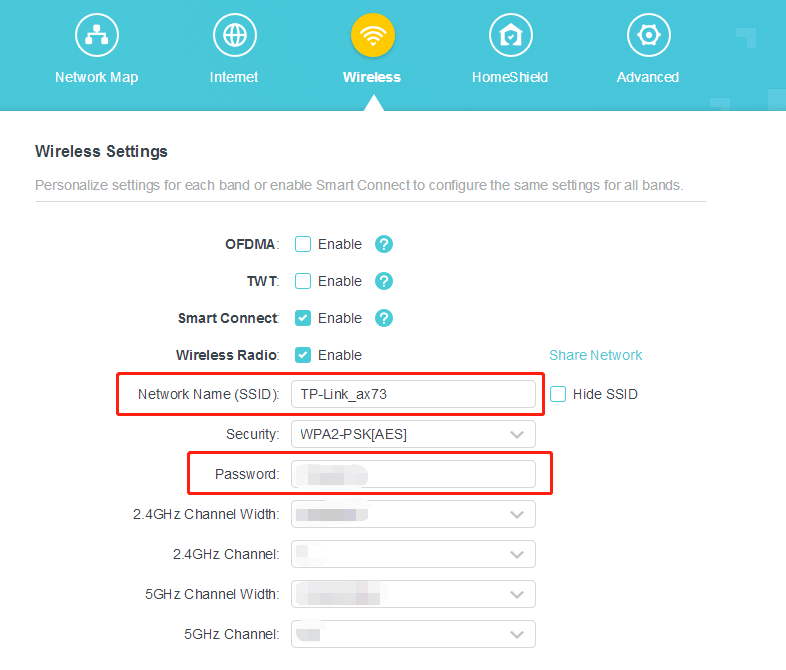
- Enter the Wi-Fi Network Name in the Network Name (SSID) field.
- Enter the Wi-Fi Password in the Password field.
- Click SAVE.
