Tplinkmodem.net is the web-based admin panel of TP-Link modem to login and change WiFi password, SSID, and default settings at http://tplinkmodem.net.
How to login to TP-Link Modem?
- Open a browser and type tplinkmodem.net or 192.168.1.1 in the address bar.
- Enter the default Username: admin and Password: admin and click Login.
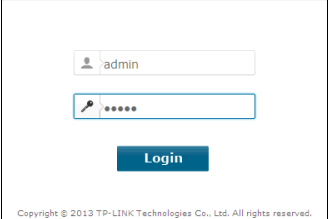
- You will be logged in to your TP-Link Modem.
How to Change TP-Link Modem Network Name?
- Visit tplinkmodem.net or 192.168.1.1 and login with the password you have set.
- Go to Wireless > Wireless Settings from the menu.
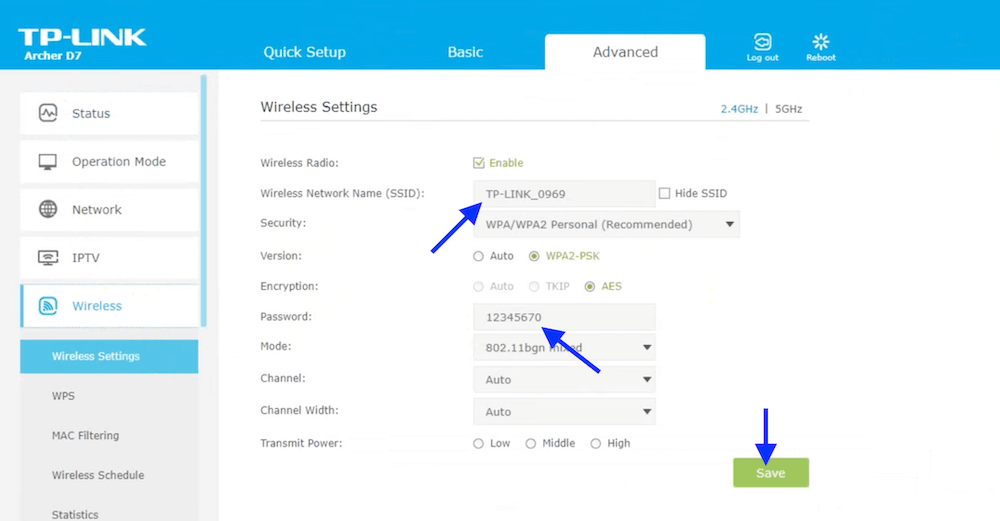
- In the Wireless Network Name (SSID) field, enter the new name for your WiFi Network. For dual-band modems, you can configure Wireless 2.4GHz and 5GHz separately.
- Now, click Save to confirm the changes.
How to Change TP-Link Modem WiFi Password?
- Visit tplinkmodem.net or http://192.168.1.1 and login with the password you have set.
- Go to Wireless > Wireless Settings from the left side menu. If you have a dual-band router then select the band for which you want to change the password i.e 2.4 GHz or 5 GHz.
- Now, select WPA/WPA2 Personal (Recommended) as Security type and WPA2-PSK as version.
- Enter the new WiFi Password in the Password field.
- Click Save to apply the changes.
