Tplinkwifi.net is the web-based admin panel of TP-Link routers to login and change WiFi password, SSID, and default settings at http://tplinkwifi.net/.
How to login at Tplinkwifi.net?
To access tplinkwifi.net, your device must be connected to your TP-Link Router’s network. The default WiFi settings are located at the back of your router. Follow these steps to login to TP-Link router:
- Open a browser and type http://tplinkwifi.net in the address bar.
- You can use the Router’s IP address http://192.168.0.1 or http://192.168.1.1.
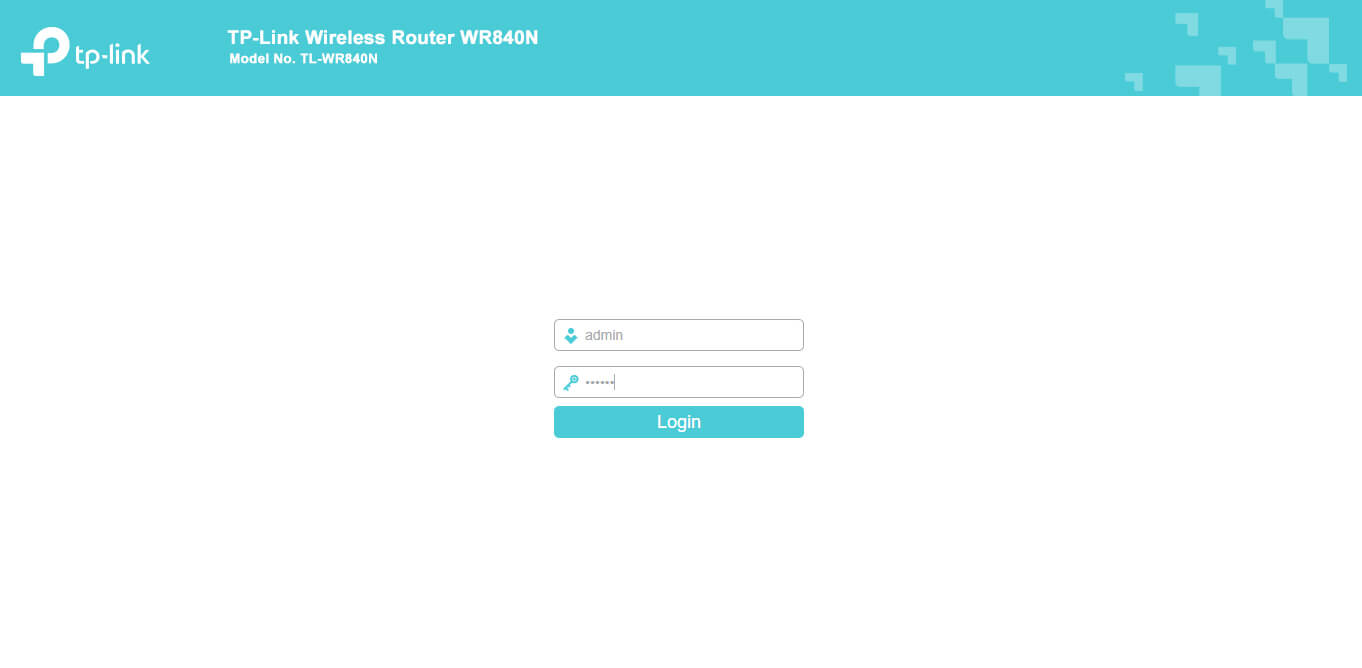
- Enter admin (all lowercase) for both username and password to log in
- You will be logged in to the TP-Link user interface.
How to change TP-Link SSID (Network Name)?
Follow these steps to change the TP-Link SSID (Network Name):
- Log in to the TP-Link Router Settings using the aforementioned method.
- Once logged in, go to Wireless > Wireless Settings from the left column.
- Enter your preferred WiFi Name in the Network Name (SSID) field.
- Click Save to apply the changes.
How to change TP-Link WiFi Password?
Follow these steps to change your TP-Link WiFi Password:
- Log in to the TP-Link Router Settings page.
- Navigate to Wireless > Wireless Settings from the left column.
- Select security to WPA/WPA2-Personal (Recommended).
- Enter your new WiFi Password in the Password field,
- Click Save to apply the changes.
