Trueview web-based user interface allows you to change Wi-Fi password, Network Name (SSID), and default router settings at http://192.168.0.1.
How to login to Trueview router?
- Connect your device to the router’s Wi-Fi network.
- Open a browser and type http://192.168.0.1 in the address bar.
- Enter the Username: admin and Password: admin and click Login.
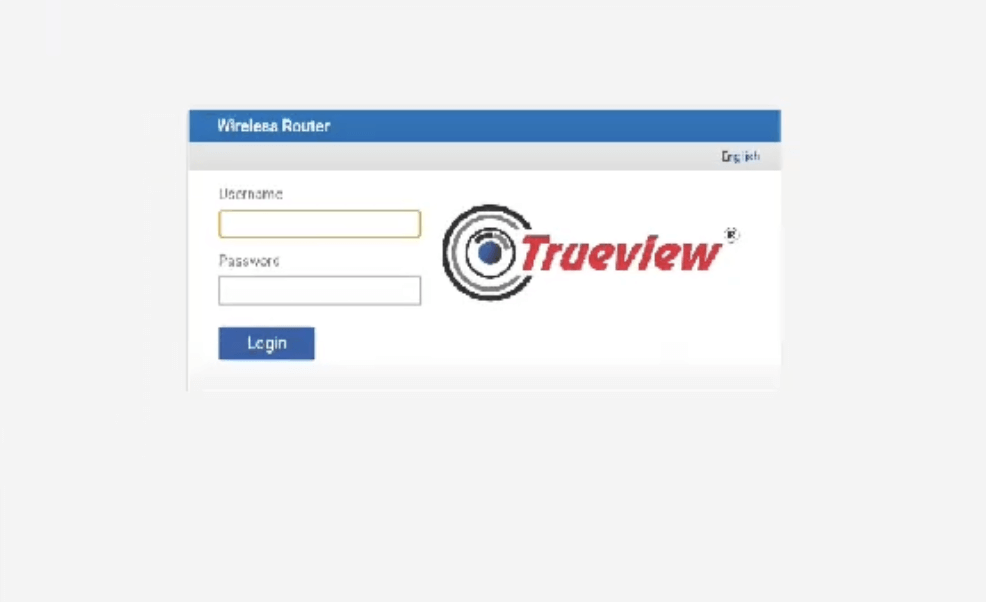
- You will be logged in to the Trueview router settings.
Note: The IP address, Username, and Password are printed on a sticker on the back of the router.

How to change Trueview Wi-Fi Password and Network Name?
- Log in to the router’s settings.
- Select Wireless > Wireless Security Settings.
- Enter the Wi-Fi Network Name in the Current SSID field.
- Select Network Visibility Status: Visible, Wireless Security: WPA-WPA2 Mixed and WPA Cipher: WPA-TKIP/WPA2-AES.
- Enter the Wi-Fi Password in the Password field.
- Click Save.
For dual-band routers, you need to configure 2.4 GHz and 5 GHz networks separately.
