Türk Telekom web-based user interface allows you to change WiFi password, Network Name (SSID), and default modem settings at http://192.168.1.1.
How to login to Türk Telekom modem?
- Open a browser and type http://192.168.1.1 in the address bar.
- Enter the Username and Password and click Login.
- You will be logged in to the Türk Telekom modem settings.
Default Türk Telekom Username and Password
| Modem Brand | Username | Password |
|---|---|---|
| TP-Link | admin | turktelekom |
| ZTE | admin | admin |
| Zyxel | admin | admin |
How to change Türk Telekom Wi-Fi Password and Network Name?
Select your modem:
TP-Link
- Open a browser and type http://192.168.1.1 in the address bar.
- Enter the Username: admin and Password: turktelekom and click Login.
- Select Kablosuz > Temel Ayarlar.

- Enter the Wi-Fi Network Name in the SSID1 field and click Kaydet.
- Select Kablosuz > Kablosuz Güvenliği.

- Enter the Wi-Fi Password in the Kablosuz Şifre field and click Kaydet.
ZTE
- Open a browser and type http://192.168.1.1 or http://hgw.local in the address bar.
- Enter the Username: admin and Password: admin and click Oturum Aç.
- Go to Yerel Ağ > WLAN > WLAN Temel >WLAN SSID Konfigürasyonu.

- Enter the Wi-Fi Network Name in the SSID Adı field.
- Enter the Wi-Fi Password in the WPA Parola field.
- Click Uygula.
Zyxel
- Open a browser and type http://192.168.1.1 in the address bar.
- Enter the Username: admin and Password: turktelekom and click Login.
- Select Network Settings > Wireless > General.
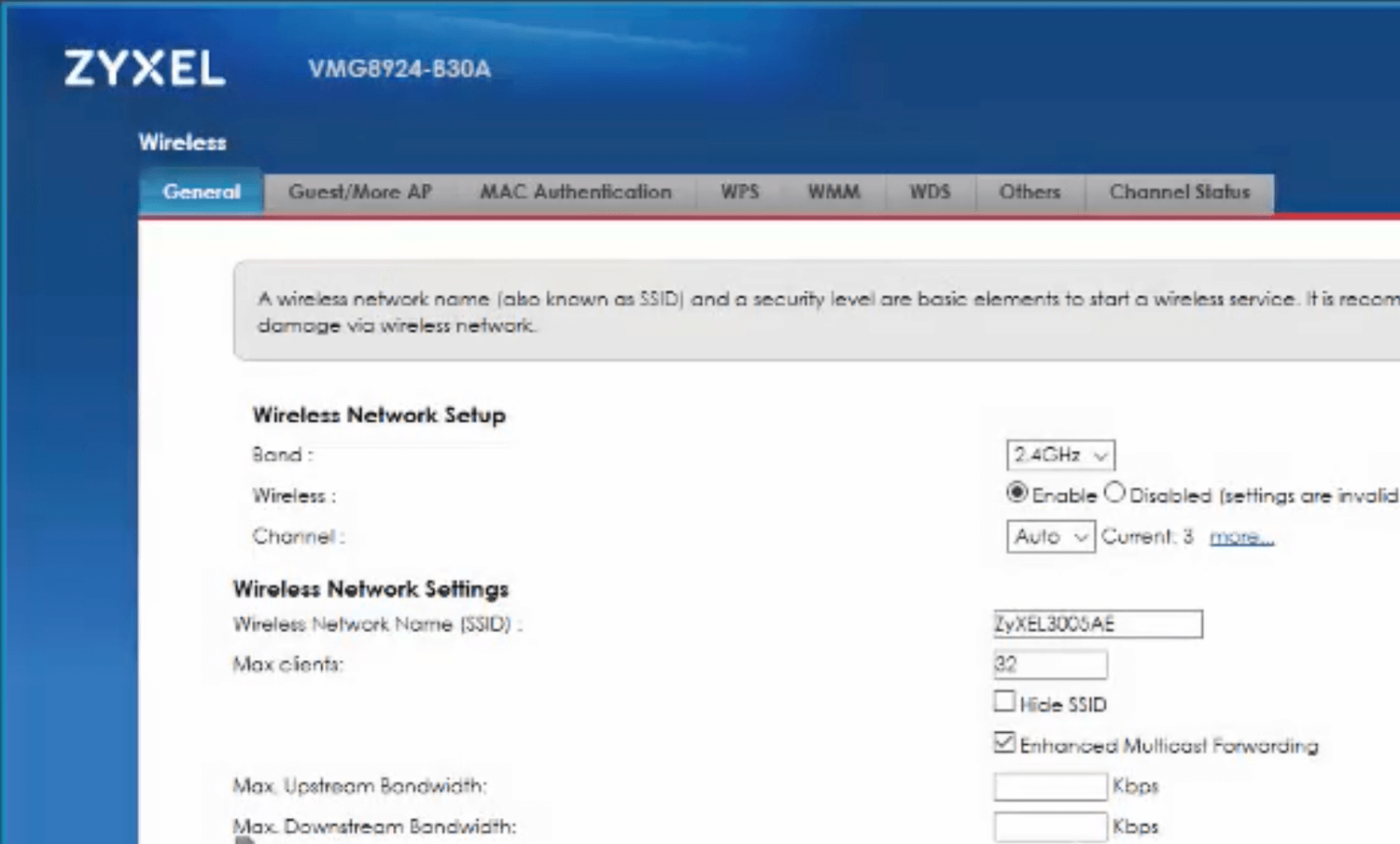
- Enter the Wi-Fi Network Name in the Wireless Network Name (SSID) field.

- Enter the Wi-Fi Password in the Password field.
- Click Apply.
