TurkNet Web GUI allows you to change WiFi password, Network Name (SSID), and default modem settings at http://192.168.1.1 or http://192.168.1.254.
How to login to TurkNet modem?
- Open a browser and type 192.168.1.1 or 192.168.1.254 in the address bar.
- Enter the Username and Password and click Login.
- You will be logged in to the TurkNet modem settings.
Default TurkNet Username and Password
| Modem Brand | IP Address | Username | Password |
|---|---|---|---|
| ZTE ZXHN H267N | 192.168.1.1 | admin | admin |
| TP-LİNK TD Series | 192.168.1.1 | admin | admin |
| Bıllıon VDSL 2-8400-NXL | 192.168.1.254 | admin | admin |
| Asus | 192.168.1.254 | admin | admin |
| AİRTİES | 192.168.2.1 | admin | (leave blank) |
How to change TurkNet Wi-Fi Password and Network Name?
Select your modem:
ZTE ZXHN H267N
- Open a browser and type http://192.168.1.1 in the address bar.
- Enter the Username: admin and Password: admin and click Login.
- Select Network > WLAN > SSID Settings.
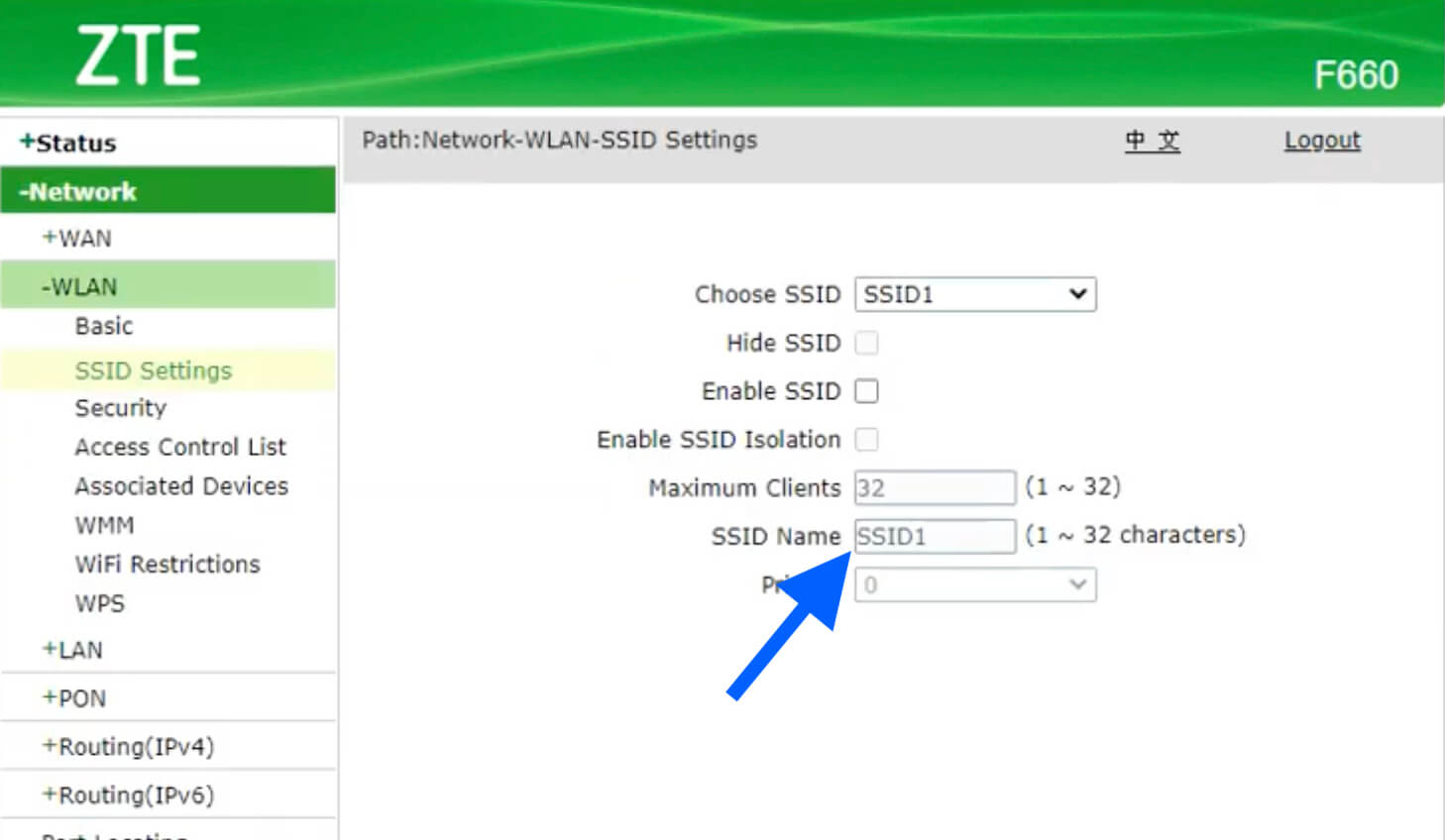
- Enter the Wi-Fi Network Name in the SSID Name field and click Submit.
- Select Network > WLAN > Security.
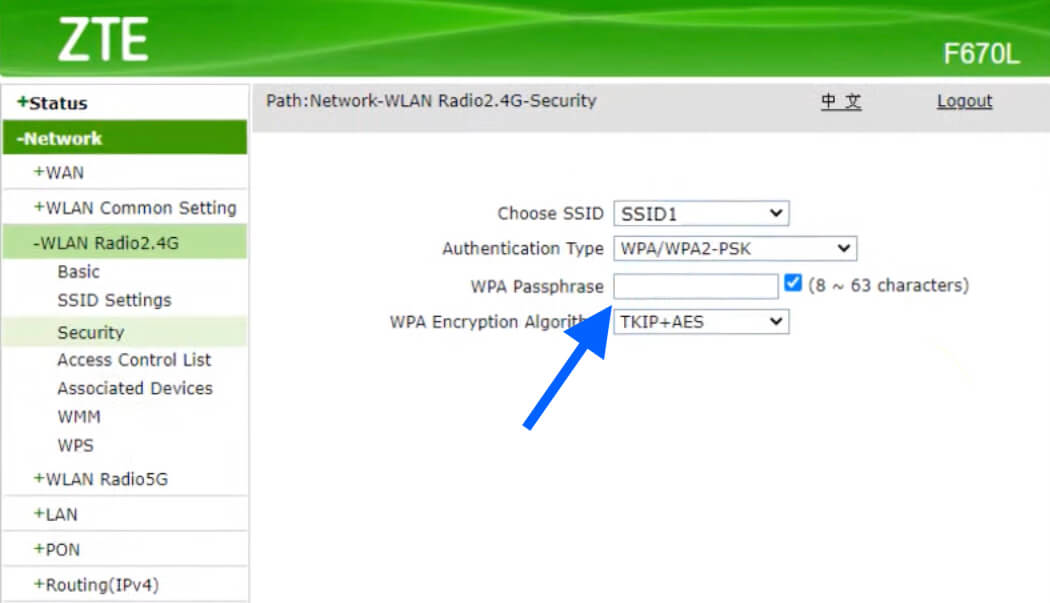
- Enter the Wi-Fi Password in the WPA Passphrase field and click Submit.
TP-LİNK TD Series
- Open a browser and type http://192.168.1.1 in the address bar.
- Enter the Username: admin and Password: admin and click Login.
- Select Wireless > Basic Settings.
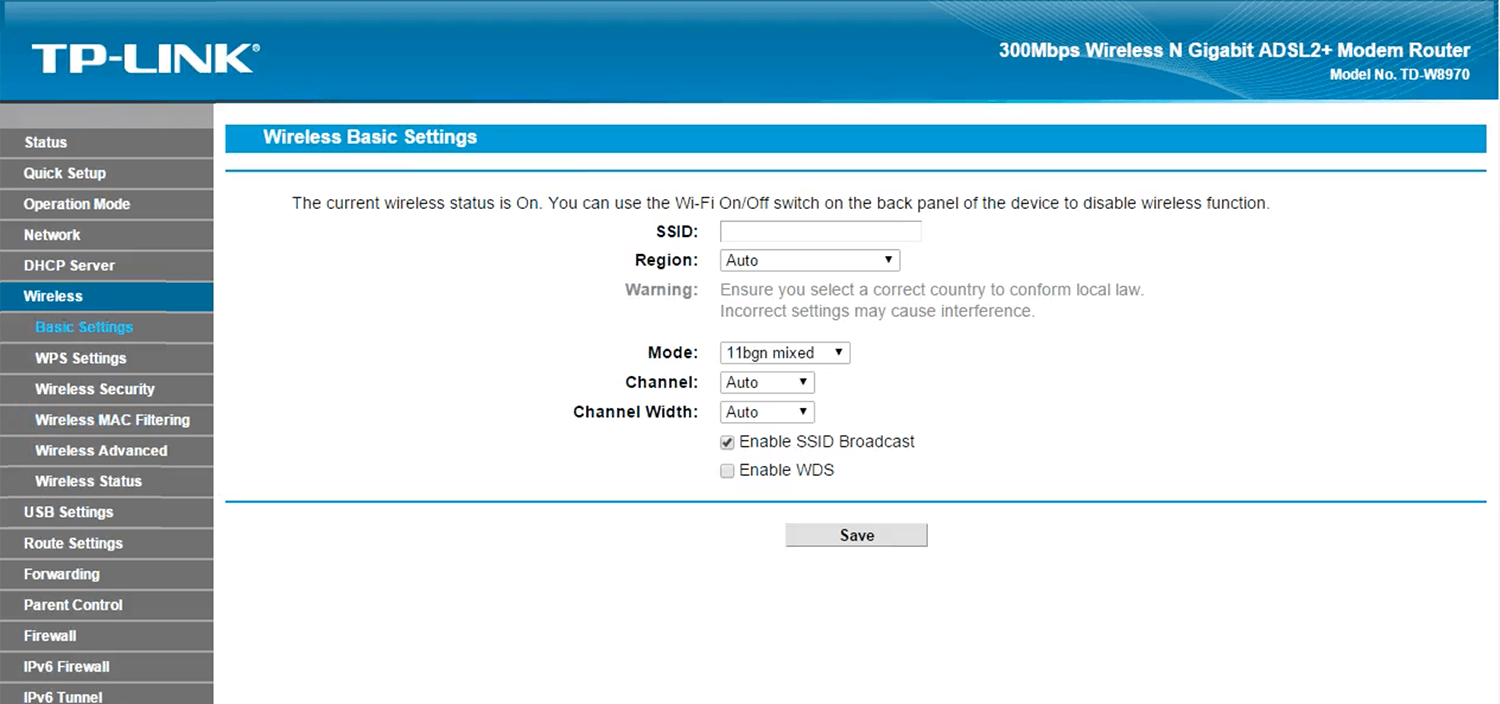
- Enter the Wi-Fi Network Name in the SSID field and click Save.
- Select Wireless > Wireless Security.
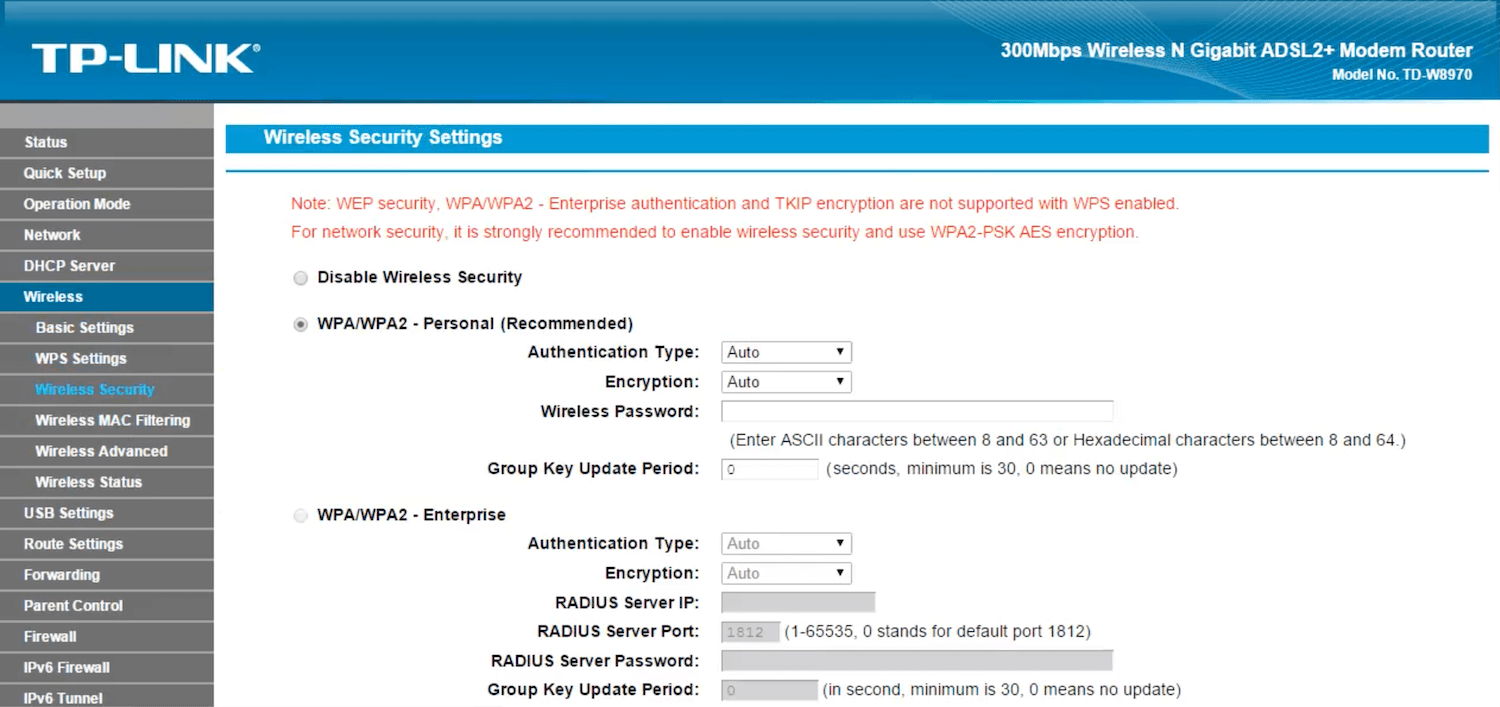
- Enter the Wi-Fi Password in the Wireless Password field and click Save.
Bıllıon VDSL 2-8400-NXL
- Open a browser and type http://192.168.1.254 in the address bar.
- Enter the Username: admin and Password: admin and click Login.
- Select Configuration > Wireless.
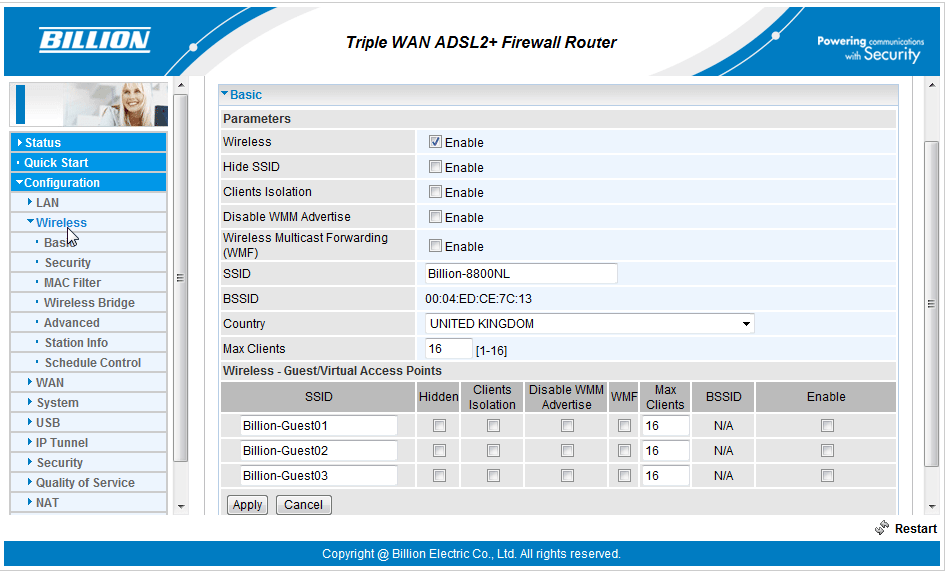
- Enter the Wi-Fi Network Name in the SSID field and click Apply.
- Select Configuration > Security.

- Enter the Wi-Fi Password in the WPA/WAPI passphrase field and click Apply.
Asus
- Open a browser and type http://192.168.1.254 in the address bar.
- Enter the Username: admin and Password: admin and click Login.
- Sistem Durumu > 2.4GHz or 5GHz.
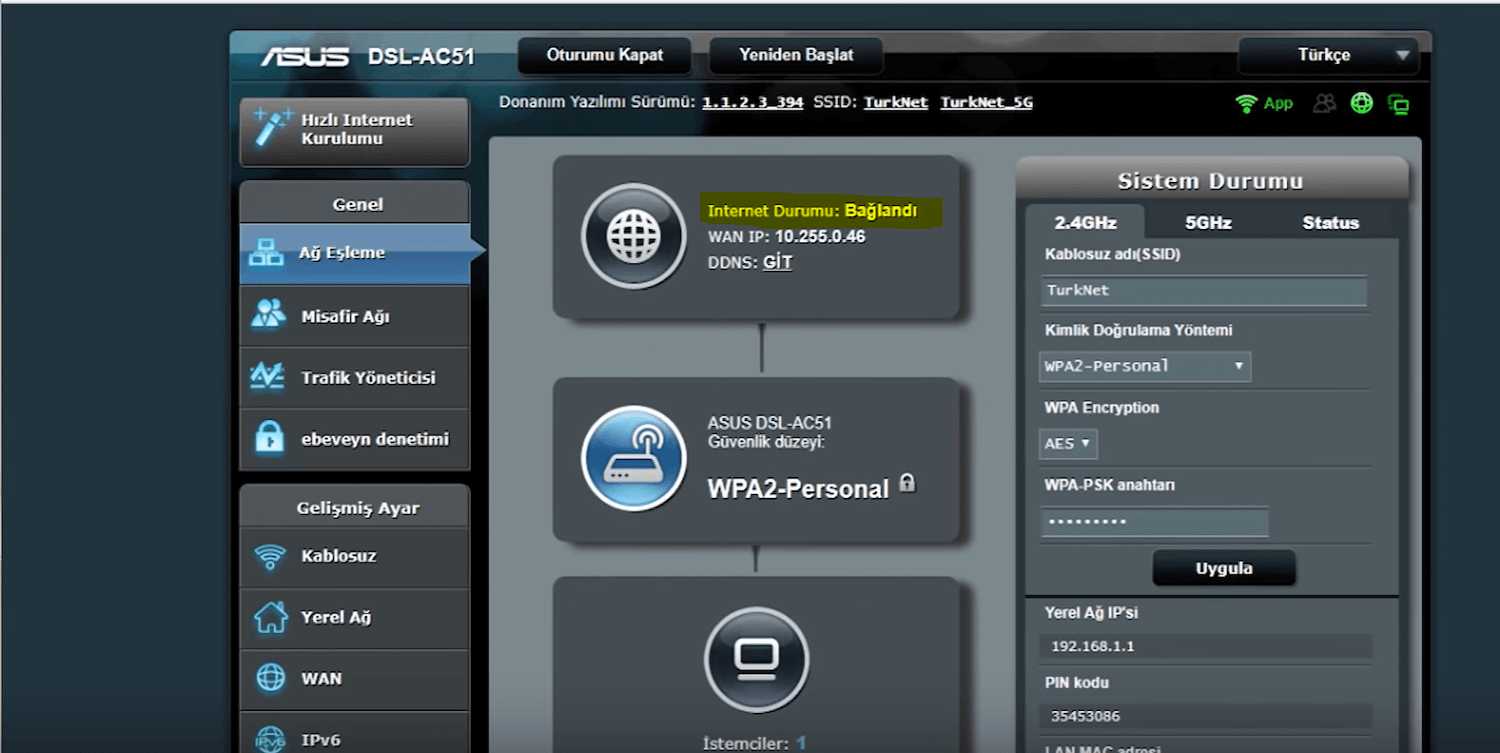
- Enter the Wi-Fi Network Name in the Kablosuz adı (SSID) field.
- Enter the Wi-Fi Password in the WPA-PSK anahtarı field.
- Click Uygula.
AİRTİES
- Open a browser and type http://192.168.2.1 in the address bar.
- Enter the Password and click TAMAM. (Note: There is no password by default, leave the password field blank.)
- Select KABLOSUZ > Kablosuz Ağ Ayarları.
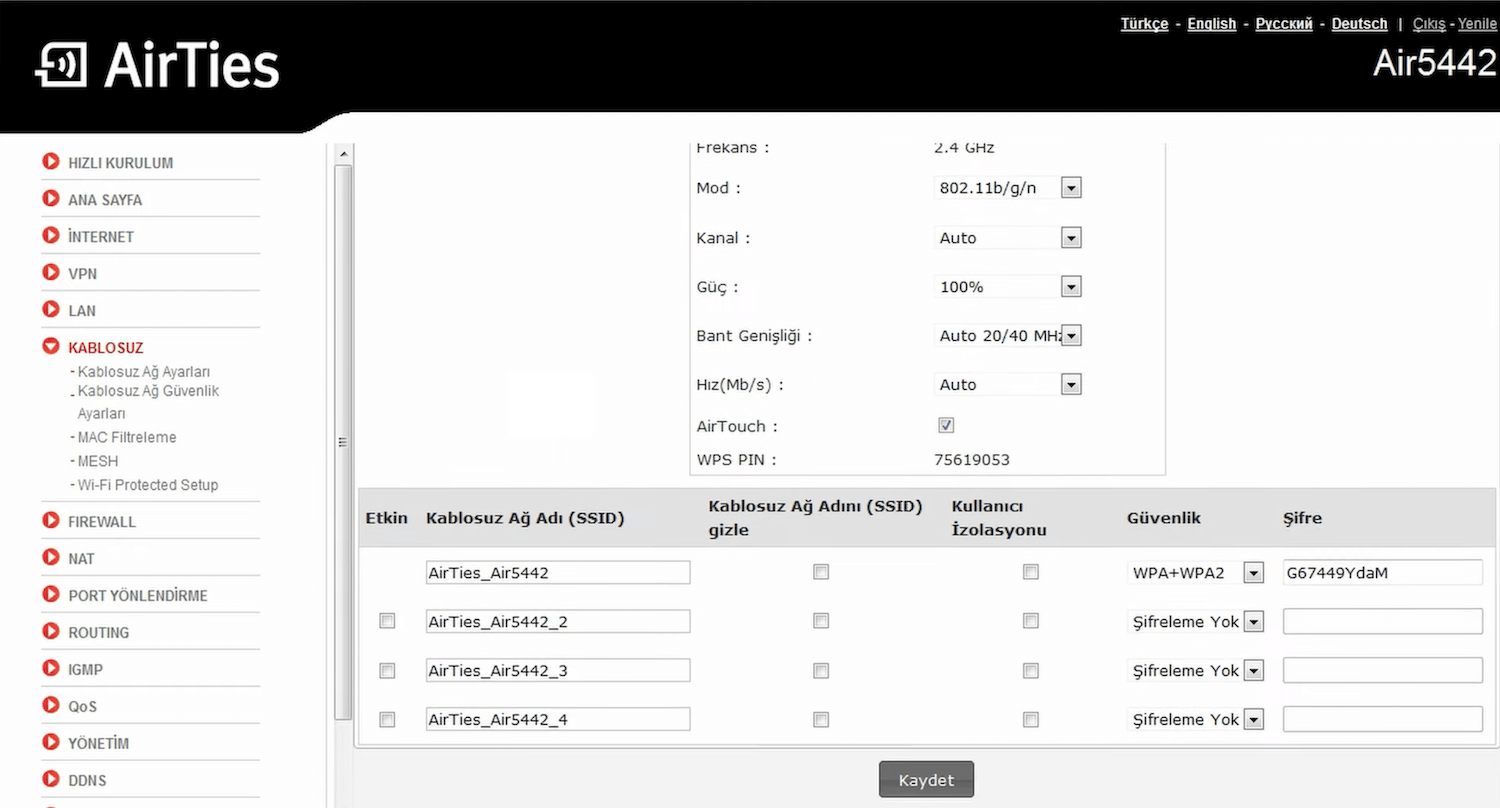
- Enter the Wi-Fi Network Name in the Kablosuz Ağ Adı (SSID) field.
- Enter the Wi-Fi Password in the Parola field.
- Click Kaydet.
