U Mobile web-based user interface allows you to change Wi-Fi password, Network Name (SSID), and default router settings at http://192.168.0.1.
How to login to U Mobile router?
- Connect your device to the Wi-Fi network of the router.
- Open a browser and type http://192.168.0.1 in the address bar.
- Enter the Password: admin and click Login.
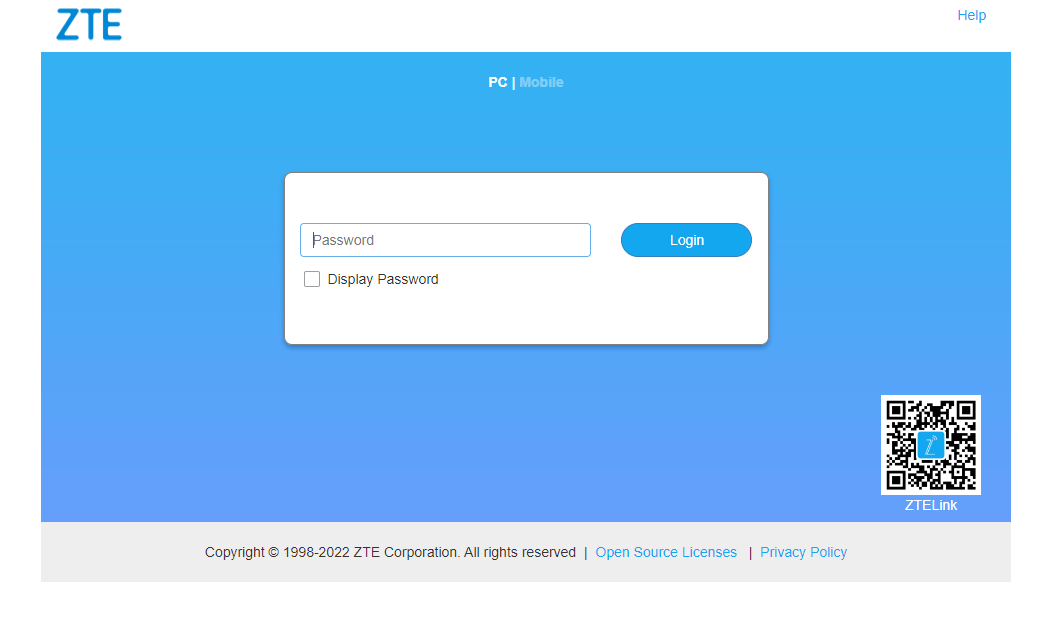
- You will be logged in to the U Mobile router settings.
Note: The IP address, Username, and Password are printed on a sticker on the back of the router.
How to change U Mobile Wi-Fi Password and Network Name?
- Log in to the router’s settings.
- Select Wi-Fi Settings.
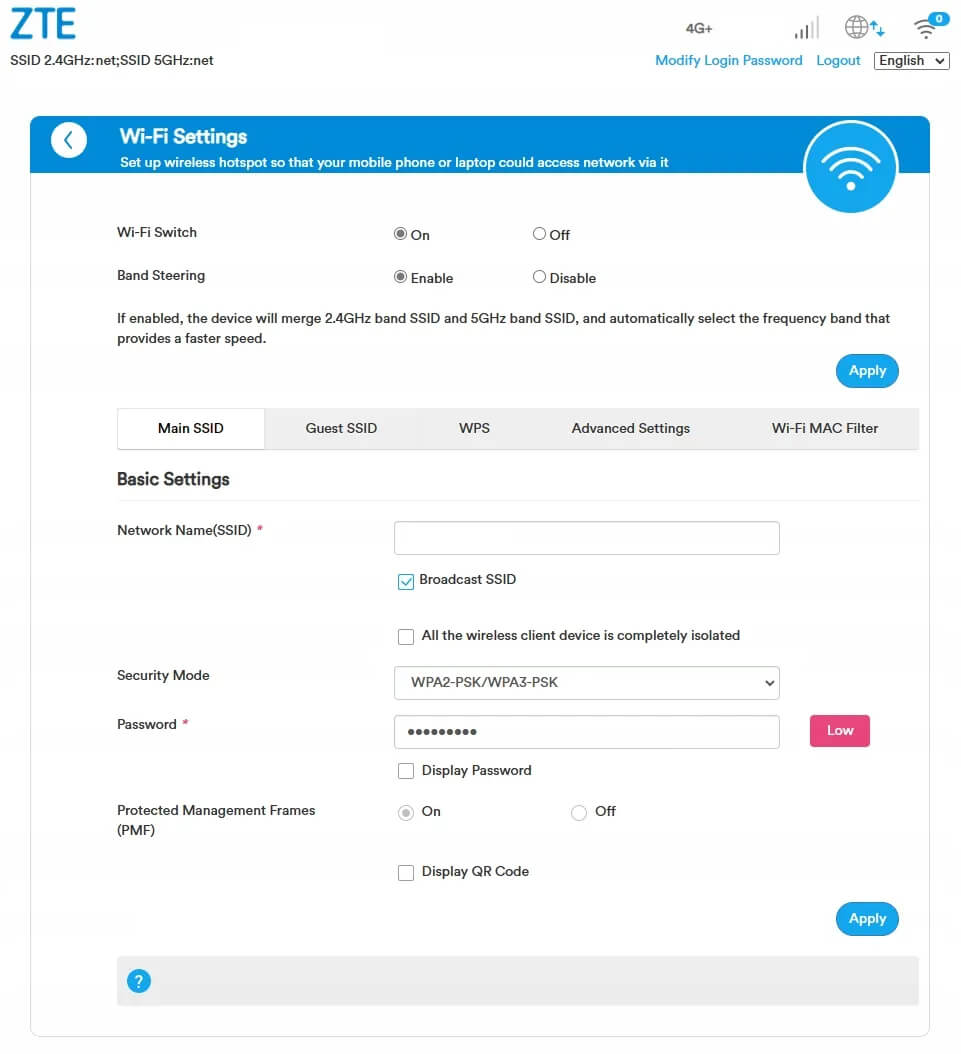
- Enter the Wi-Fi Network Name in the Network Name(SSID) field.
- Enter the Wi-Fi Password in the Password field.
- Click Apply.
For dual-band routers, you need to configure 2.4 GHz and 5 GHz Wi-Fi networks separately. If you enable Band Steering, the device will merge 2.4GHz band SSID and 5GHz band SSID, and automatically select the frequency band that provides a faster speed.
This article applies to: U Home 5G Router (ZTE MC888S)
