UBIQCOM web interface allows you to change Wi-Fi password, Network Name (SSID), and default router settings at http://192.168.1.1 or http://192.168.1.200.
How to login to UBIQCOM router?
- Open a browser and type http://192.168.1.1 or http://192.168.1.200 in the address bar.
- Enter the Username: admin and Password: admin and click Login. If admin doesn’t work, enter Username: adminubiq and password: adminubiq.
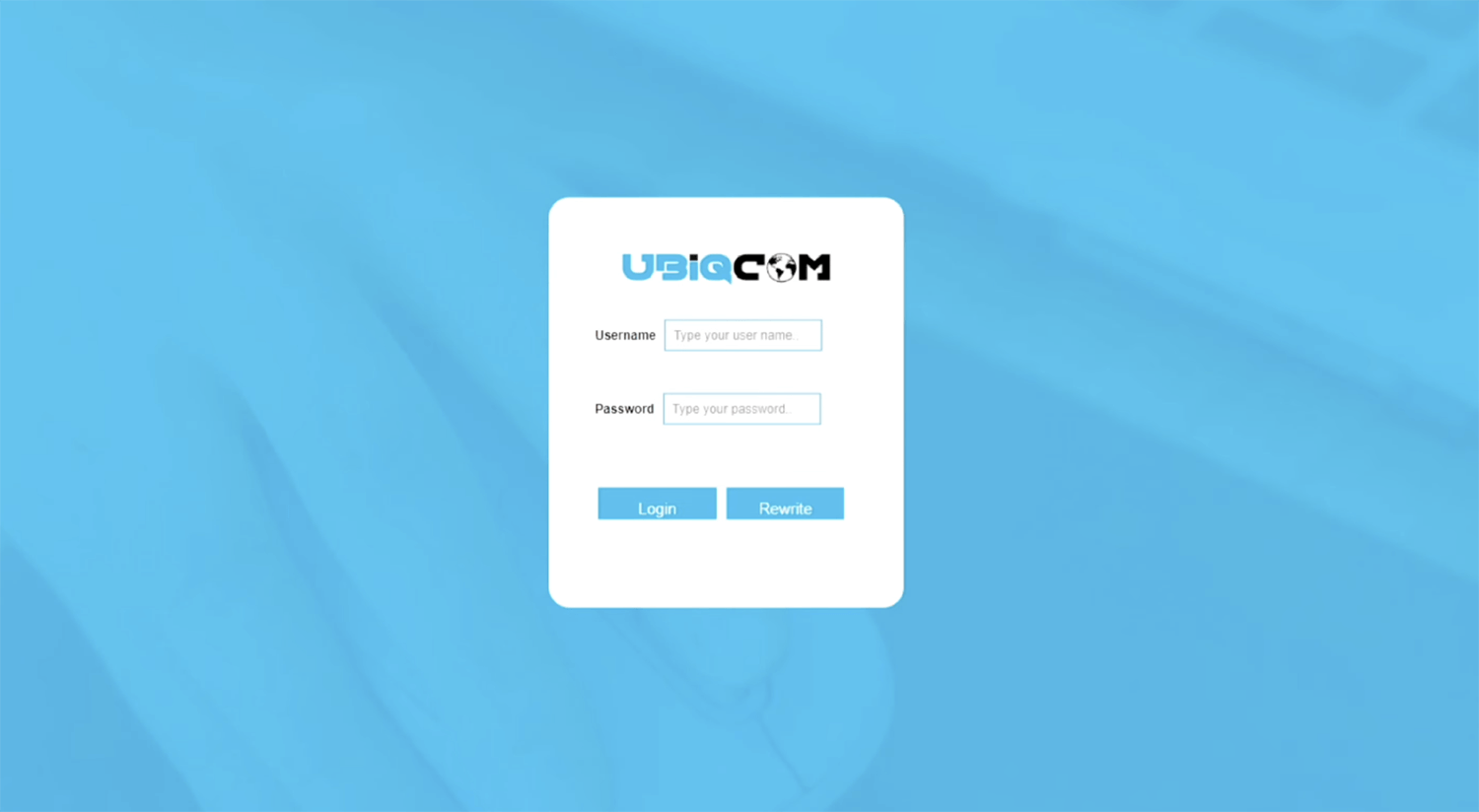
- You will be logged in to the UBIQCOM router settings.
Note: The IP Address, Username, and Password are printed on a sticker on the back of the router.
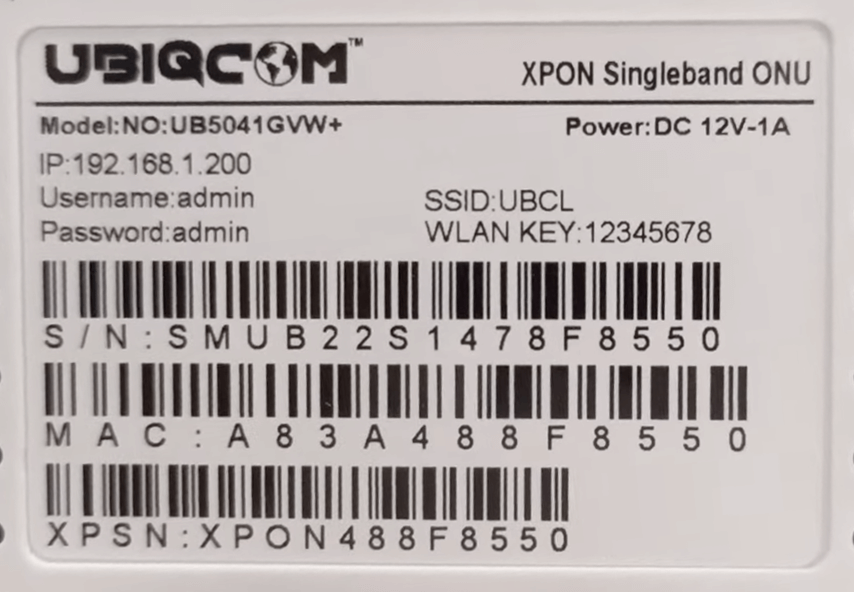
How to change UBIQCOM Wi-Fi Password and Network Name?
- Log in to the router web management page.
- Select Network > 5G > WLAN Basic.
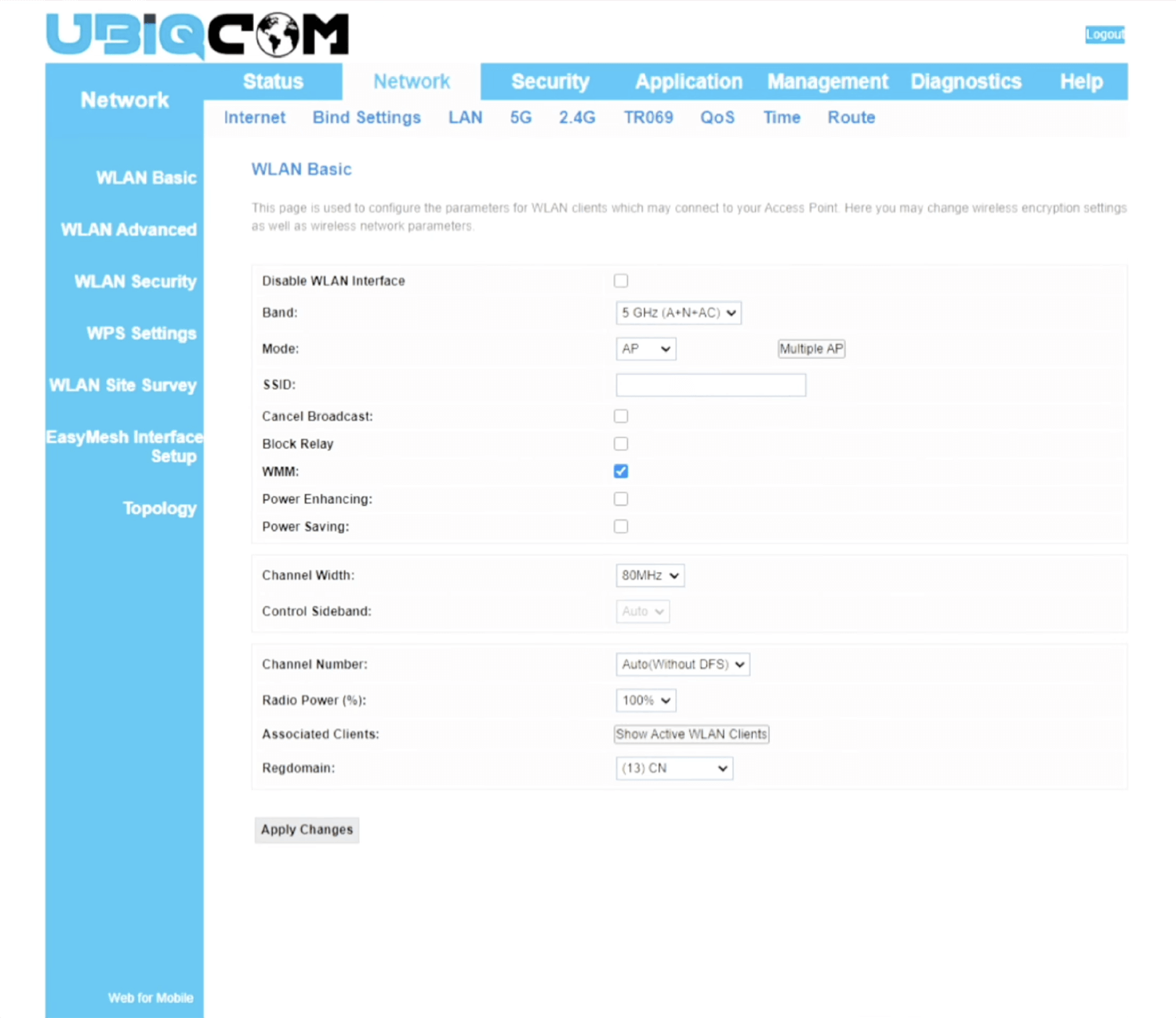
- Enter the Wi-Fi Network Name in the Network Name(SSID) field and click Apply Changes.
- Select Network > 5G > WLAN Security.

- Enter the Wi-Fi Password in the Pass Phrase field.
- Click Apply.
