Ufi.ztedevice.com is the Web UI of ZTE 4G Mobile Hotspot to change WiFi password, Network Name, and default device settings at http://ufi.ztedevice.com.
How to login to ZTE 4G Mobile Hotspot?
- Open a browser and type http://ufi.ztedevice.com in the address bar.
- Enter the Password: admin and click Login.
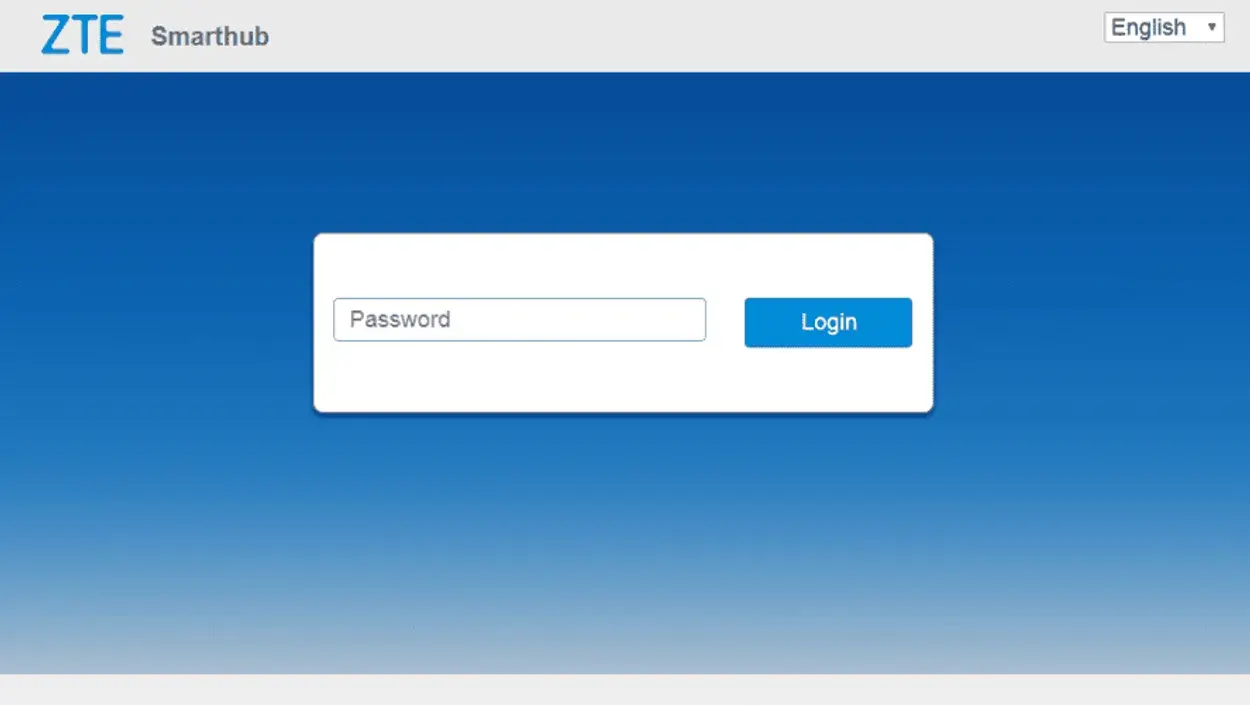
- You will be logged in to the 4G Mobile Hotspot configuration page.
Note: You can also access the Web UI by typing the default IP Address http://192.168.0.1 in the address bar.
How to change ZTE Wi-Fi Password and Network Name?
- Log in to the Web User Interface.
- Select Wi-Fi Settings.
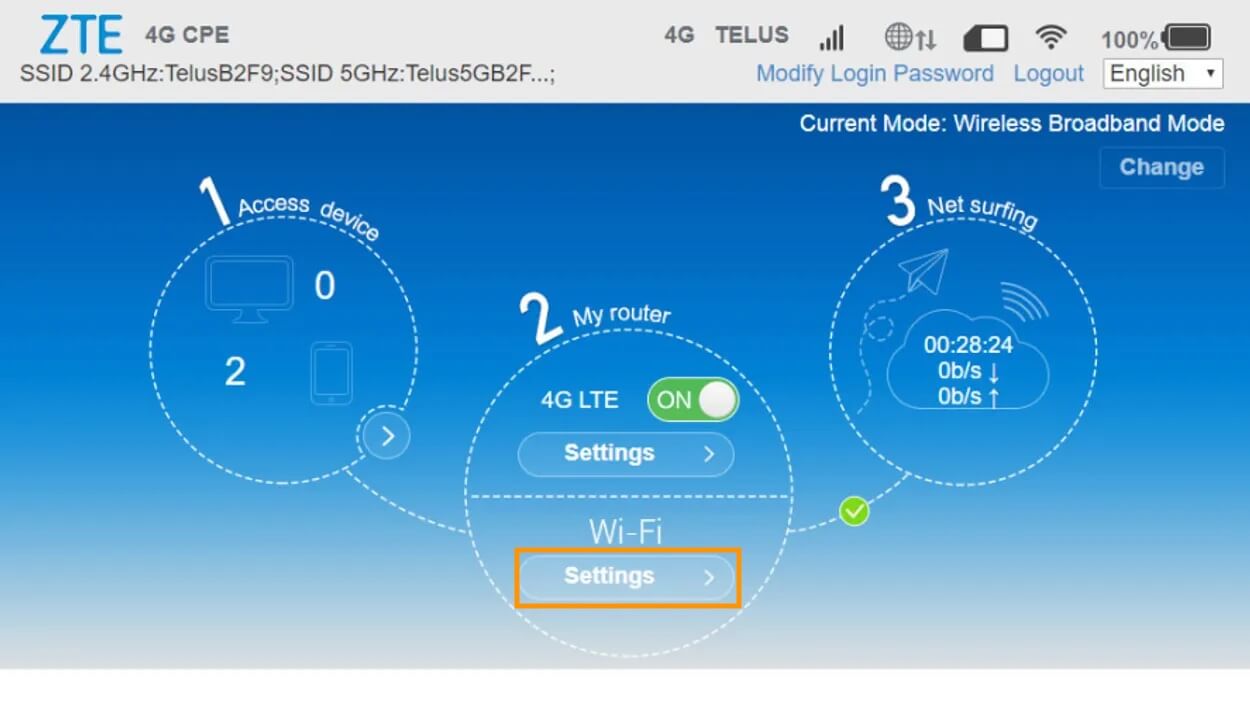
- Select 2.4GHz or 5.0GHz Wi-Fi Settings.
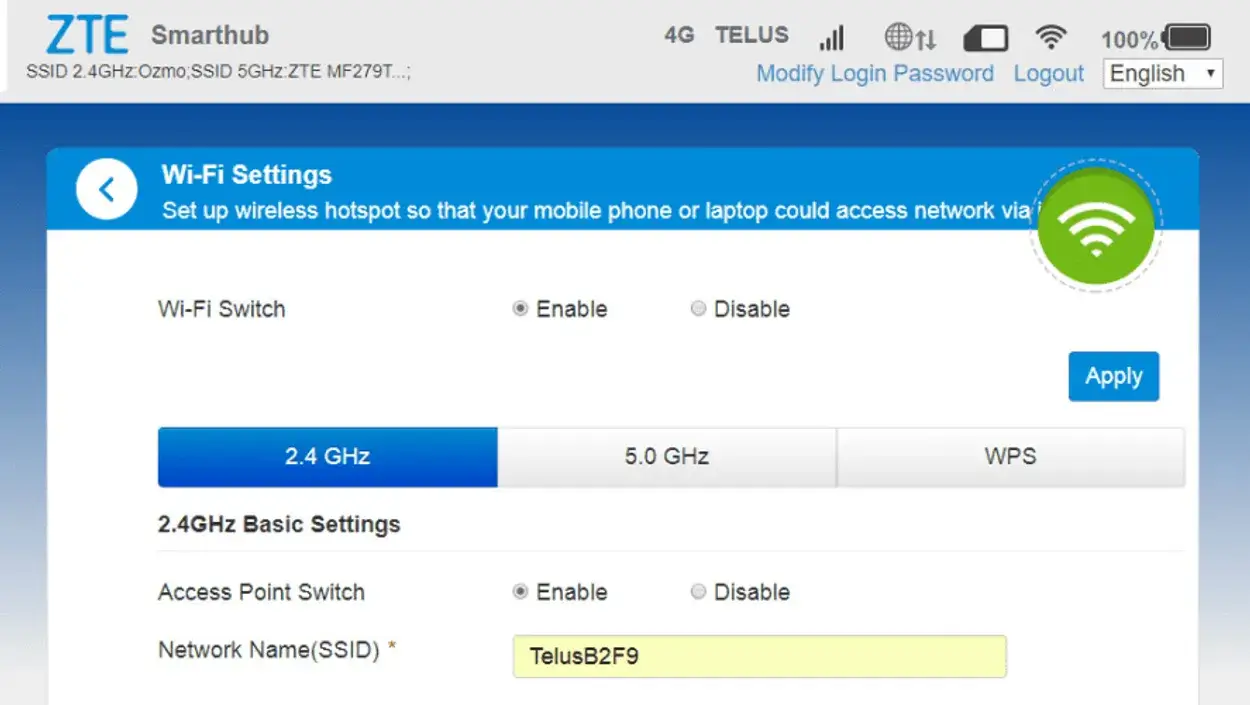
- Enter the Wi-Fi Network Name in the Network Name(SSID) field.
- Enter the Wi-Fi Password in the Password field.
- Click Apply then Yes to save the settings.
