Ukrtelecom web interface allows you to change Wi-Fi password, Network Name (SSID), and default router settings at http://192.168.1.1 or http://192.168.0.1.
How to login to Ukrtelecom router?
- Open a browser and type http://192.168.1.1 or http://192.168.0.1 in the address bar.
- Enter the Username: admin and Password: admin and click Login.
- You will be logged in to the Ukrtelecom router settings.
Note: The IP address, Username, and Password are printed on a sticker on the back of the router.

Default Ukrtelecom Username and Password
| Router Model | IP Address | Username | Password |
|---|---|---|---|
| TP-Link Archer C20 | 192.168.0.1 192.168.1.1 | admin | admin |
| ZTE ZXHN H108N | 192.168.1.1 | admin | admin |
| Tenda D301 | 192.168.1.1 | admin | admin |
| Huawei HG532e | 192.168.1.1 | admin | admin |
How to change Ukrtelecom Wi-Fi Password and Network Name?
Select your router:
TP-Link Archer C20
- Open a browser and type http://192.168.0.1 or http://192.168.1.1 in the address bar.
- Enter the Username: admin and Password: admin and click Login.
- Select Бездротова мережа 2,4 ГГц > Загальні налаштування.
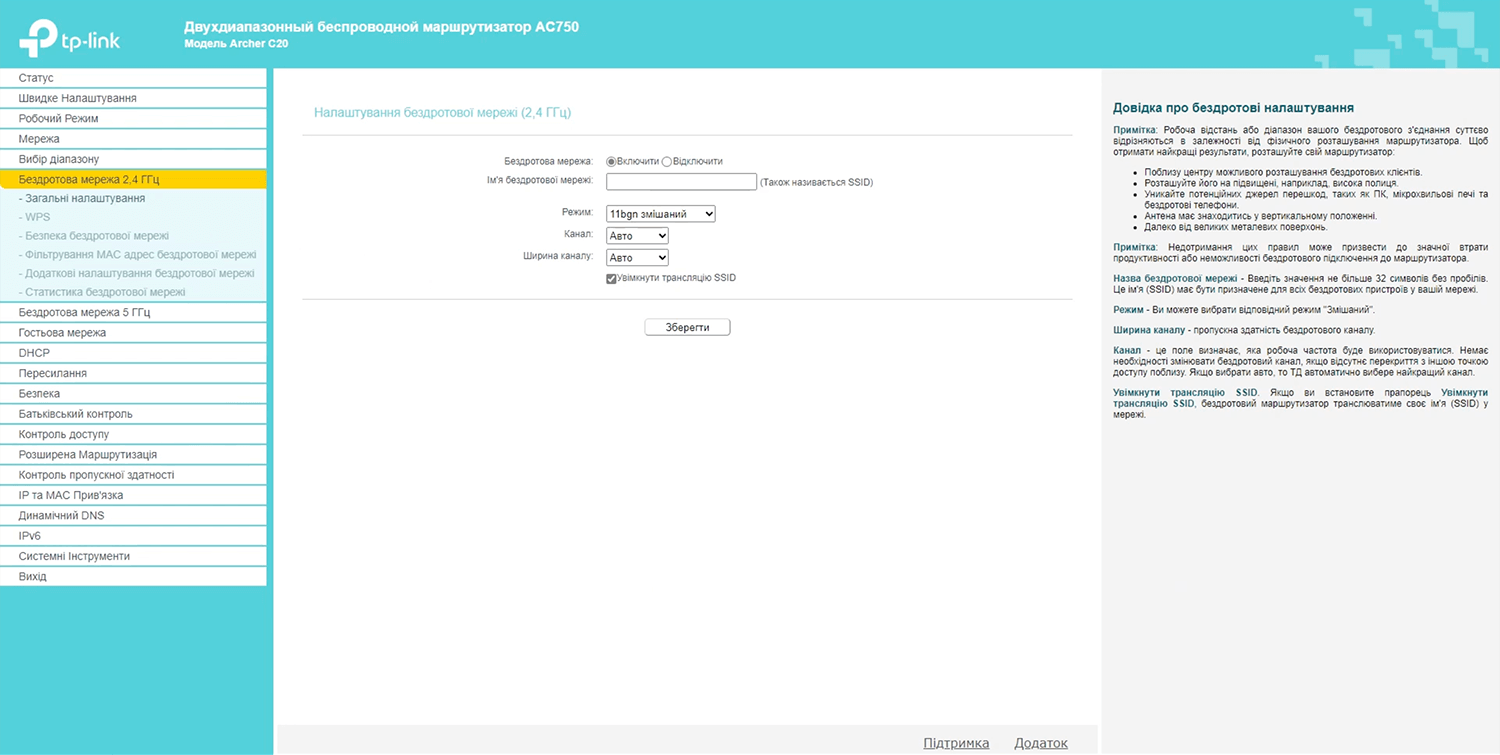
- Enter the Wi-Fi Network Name in the Ім’я бездротової мережі field and click Зберегти.
- Select Бездротова мережа 2,4 ГГц > Безпека бездротової мережі.
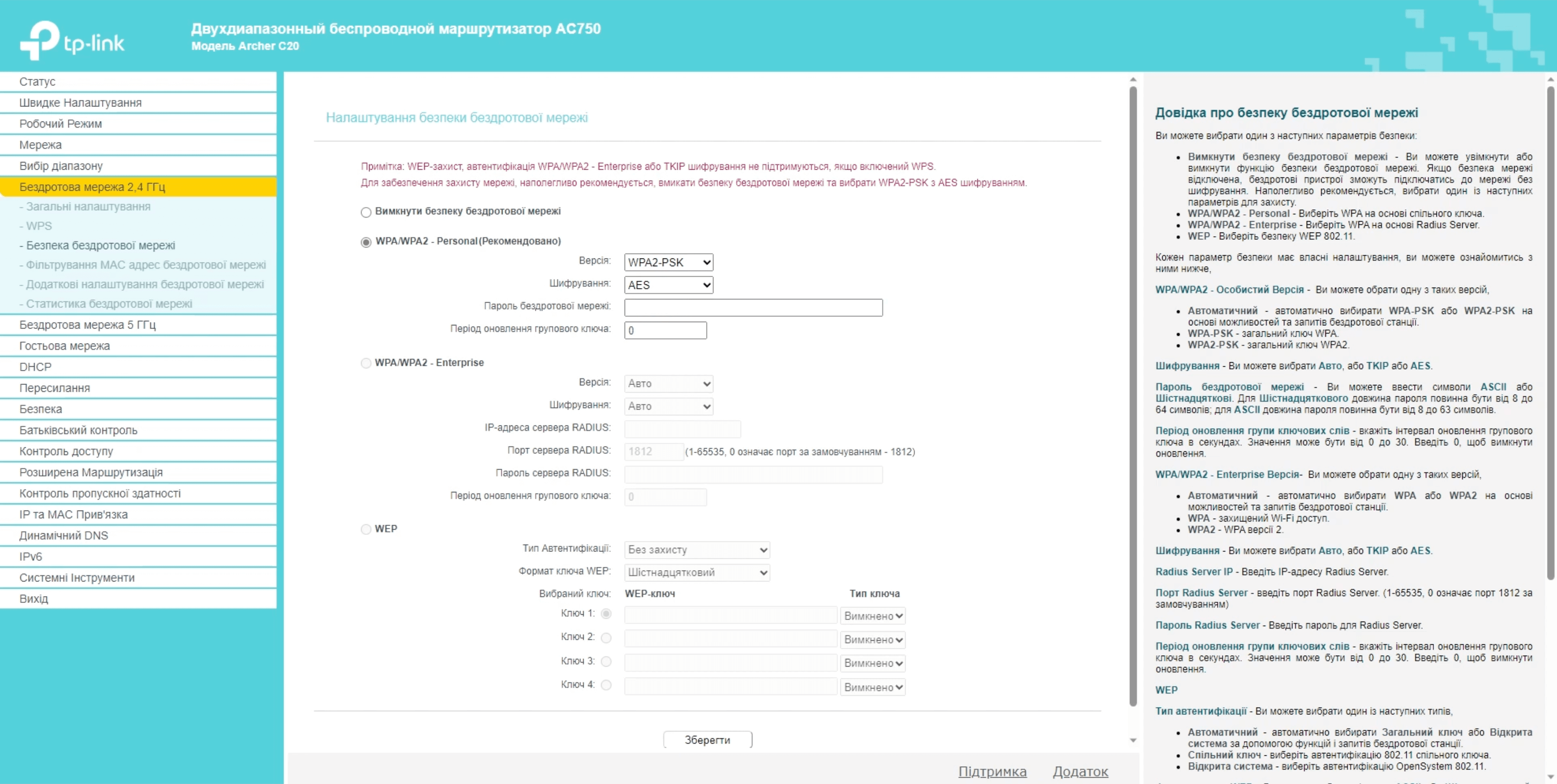
- Enter the Wi-Fi Password in the Пароль бездротової мережі field and click Зберегти.
ZTE ZXHN H108N
- Open a browser and type http://192.168.1.1 in the address bar.
- Enter the Username: admin and Password: admin and click Login.
- Select Interface Setup > Wireless.
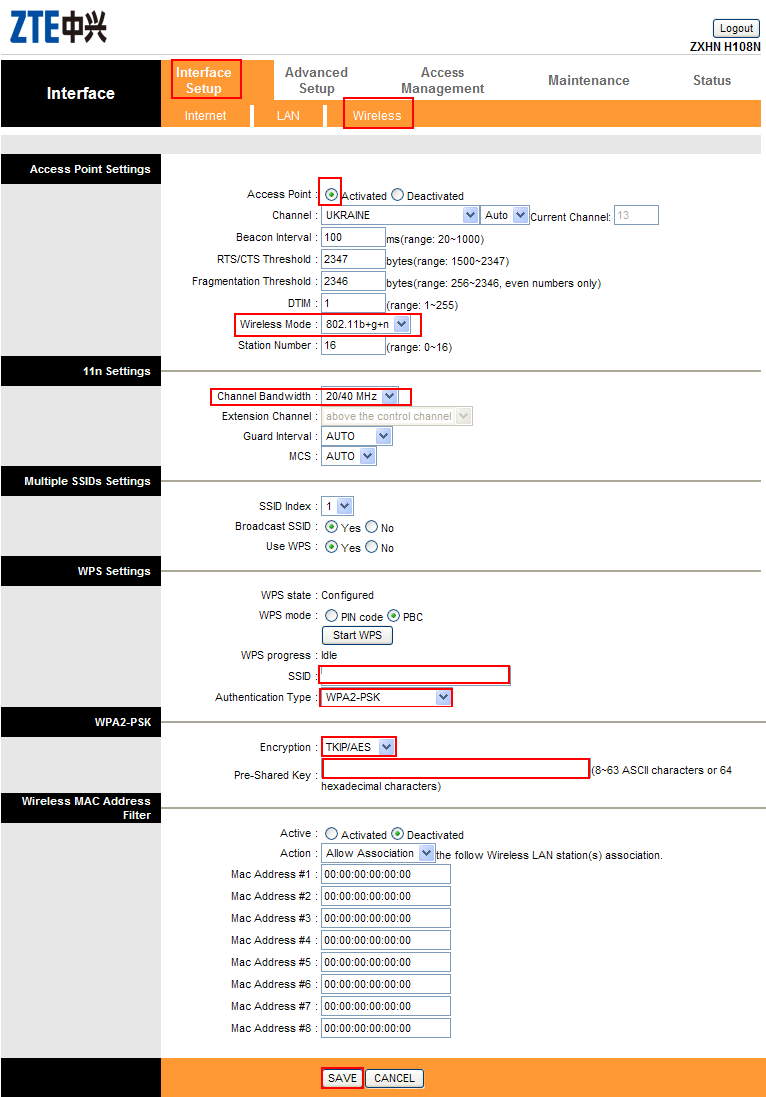
- Enter the Wi-Fi Network Name in the SSID field.
- Enter the Wi-Fi Password in the Pre-Shared Key field.
- Click SAVE.
Tenda D301
- Open a browser and type http://192.168.1.1 in the address bar.
- Enter the User Name: admin and Password: admin and click Login.
- Navigate to Wireless Setup–2.4G.
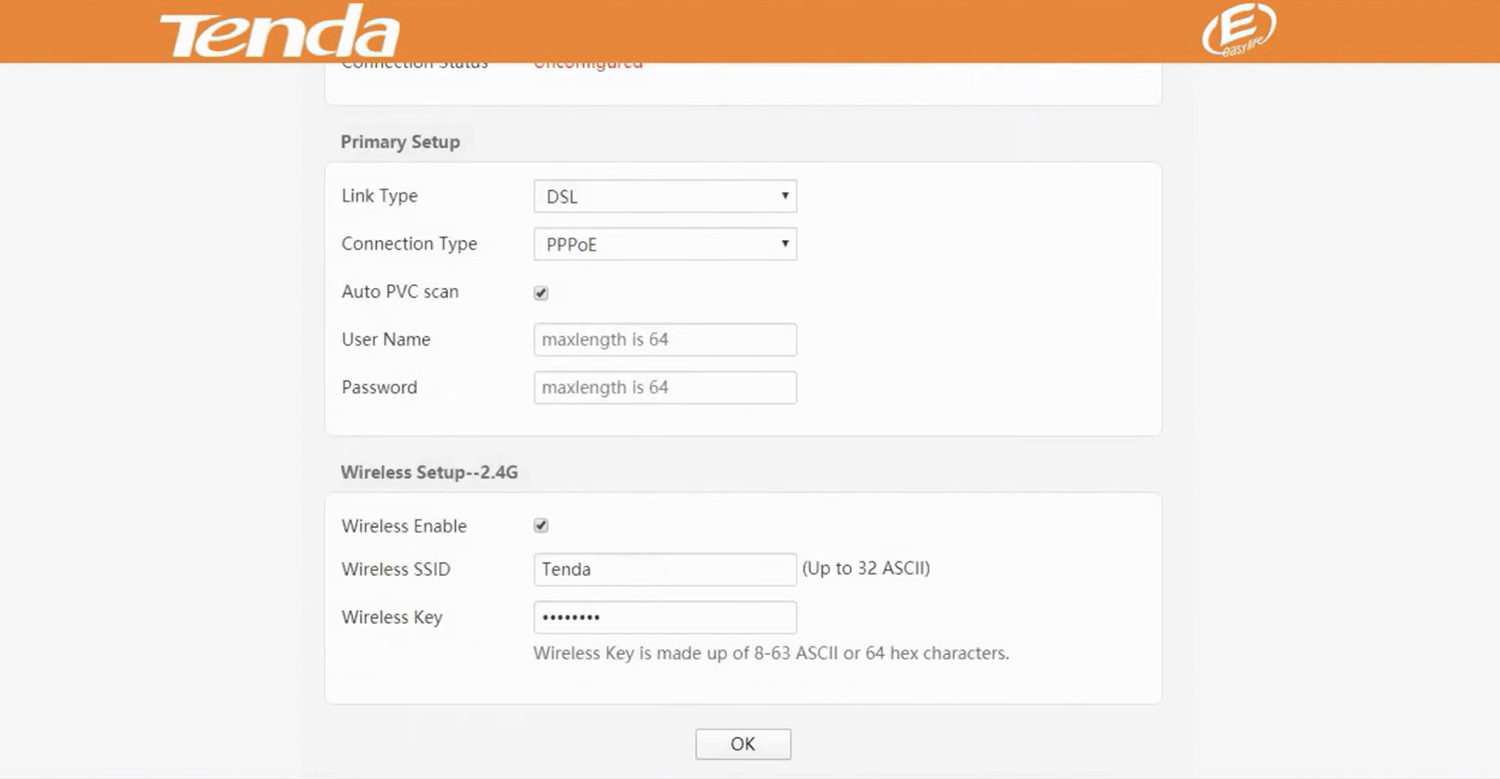
- Enter the Wi-Fi Network Name in the Wireless SSID field.
- Enter the Wi-Fi Password in the Wireless Key field.
- Click OK.
Huawei HG532e
- Open a browser and type http://192.168.1.1 in the address bar.
- Enter the Username: admin and Password: admin and click Login.
- Select Basic > WLAN.
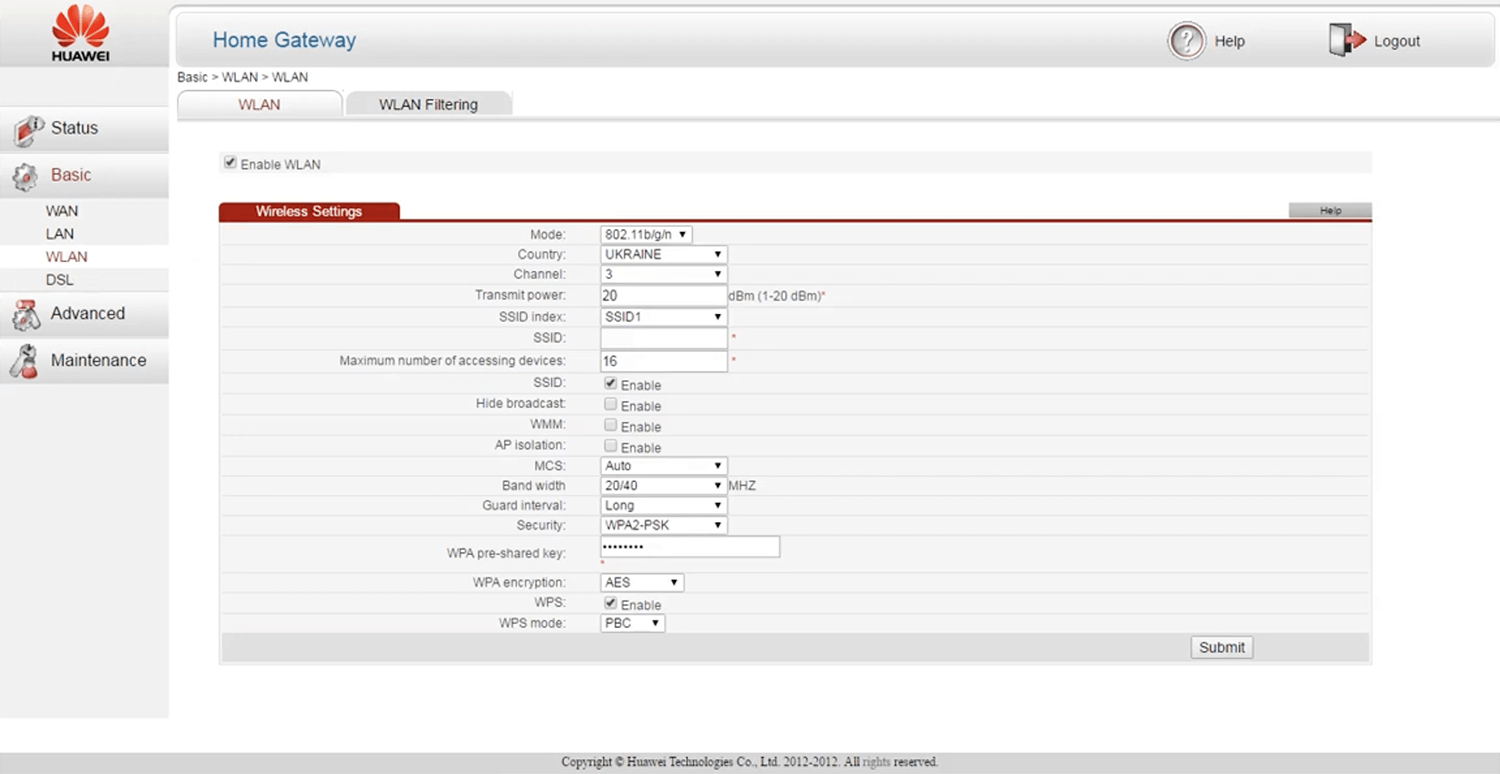
- Enter the Wi-Fi Network Name in the SSID field.
- Enter the Wi-Fi Password in the WPA pre-shared key field.
- Click Submit.
For dual-band routers, you need to configure 2.4 GHz and 5 GHz networks separately.
